-
How to Uninstall FlashGet from Windows Computer?
- Jul 01,2020
- Uninstall Download Software
-
Welcome to ‘how to Uninstall FlashGet tutorial?’ In this guide we cover two methods you need to know to remove a Windows program with manual ways and professional uninstaller tool. This tutorial is introduced so that anyone can know how to uninstall programs with Windows built-in uninstaller. We will explain you how to clean out leftovers by using technical uninstaller tool, walk through the details to delete junk files completely.
Tips: Click the Download button to try a professional uninstaller program immediately. You can use the uninstaller tool to uninstall FlashGet in no time
FlashGet Overview
I believe that many old Internet users will remember that FlashGet once dominated the entire Internet download market. This old download software was almost a necessary installed tool at that time. Like many other classic software, they gradually disappeared in the eyes of Internet users.
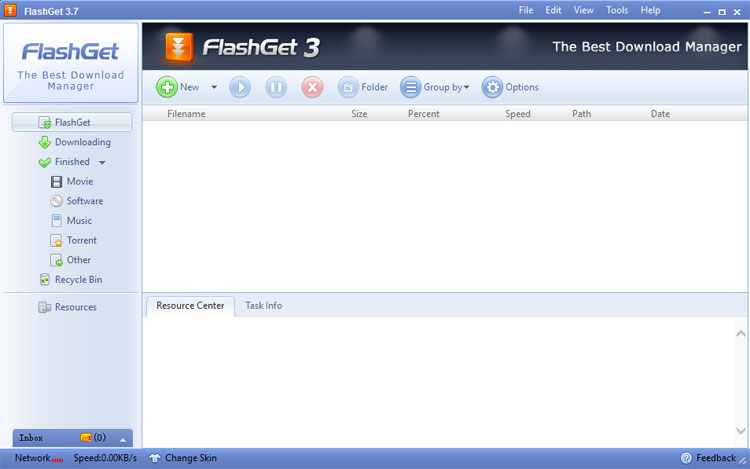
In fact, FlashGet, which used to dominate almost the entire Chinese Internet download market, and has been around for years. In particular, the official website has always existed, and the software was last updated on June 20, 2013 (a Linux version appeared in 2010).
FlashGet, is known for its support for multithreading and sequential downloads, claimed to be six to 10 times faster than normal downloads and this is very precious in that period of limited network brandwidth.
So far, the FlashGet official website is still accessible, but the software update date appears to have been permanently suspended on March 31, 2015, and the latest version number is still 3.7
For many Internet users, FlashGet is a not priority today due to its functions and features have been out of step with The Times. So if you are one of those people who want to uninstall FlashGet and try other download managers, the uninstall guide here will help you.
How to Uninstall FlashGet from Your Windows Computer?
Here is just a sampling of the topics included in this removal guide:
- How to uninstall FlashGet using Windows built-in uninstaller
- How to uninstall or change a program
- How to delete FlashGet leftovers in Registry Editor
- How to remove FlashGet using Bloatware Uninstaller
- How to clean out FlashGet leftovers using Bloatware Uninstaller
Feel free to follow the steps here on how to uninstall FlashGet from a Windows-based computer.
First Method: Remove FlashGet Using Windows Built-in Uninstaller
How to uninstall FlashGet with manual ways? How to figure out leftover registry items in person? Let’s get started here.
Step 1: Quit FlashGet and close all its tasks running in the background. You can go to Task Manager and end all activities related to FlashGet there.
Right-click Start menu > click Task Manager > click FlashGet > click End Task.
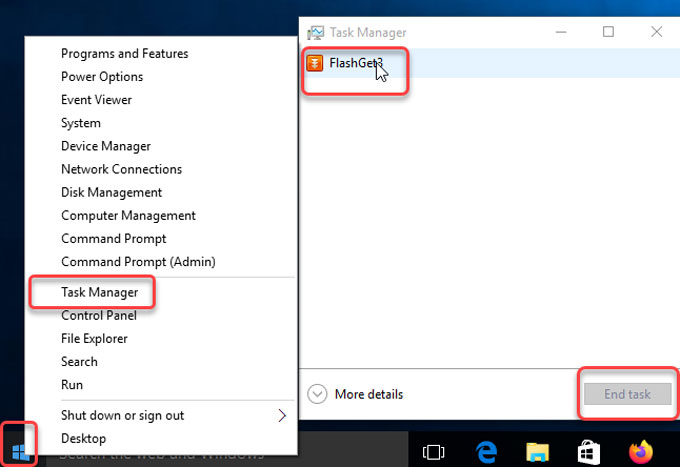
Step 2: Right-click Start menu > click Control Panel > click Uninstall a program.
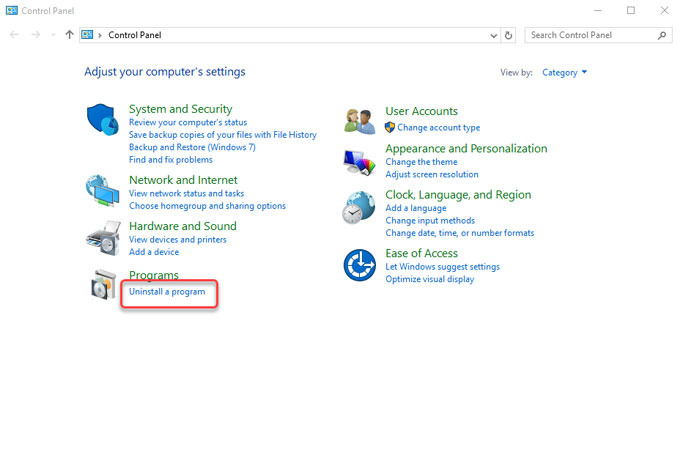
Step 3: When Uninstall or change a program window opens, highlight FlashGet > right click and select Uninstall.
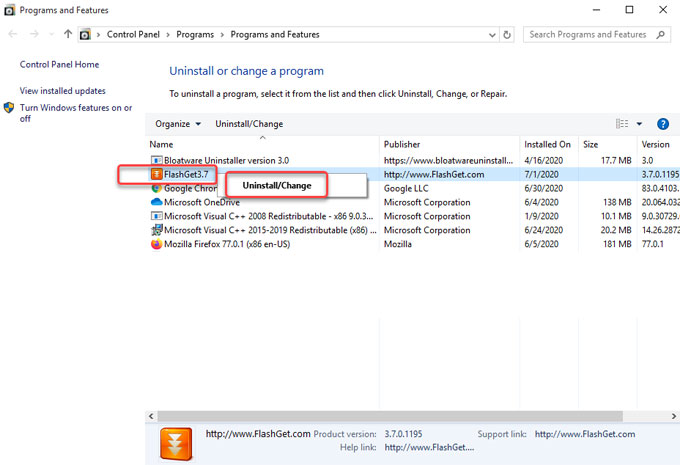
Step 4: Open Registry Editor, figure out leftover registry items and delete them. After that, restart your computer.
To open Registry Editor, right-click Start menu > click Run > enter regedit in the Open box > press Enter key.

To delete FlashGet leftover registry, click Edit > click Find > type in the FlashGet install directory in the Find what box > click Find Next. Delete FlashGet pathname there.

Please note: the FlashGet install directory differs according to the location which you ever chose to install. Make sure you delete FlashGet pathname correctly, any wrong deletion will lead to some unnecessary troubles.
Second Method: Uninstall FlashGet Using Bloatware Uninstaller
When you install FlashGet, you inadvertently install the AD plugin in your software, so you have to uninstall it too. Next, you will know how to utilize the Bloatware Uninstaller to remove FlashGet in a few of clicks.
Step 1: Install Bloatware Uninstaller and active it. Launch Bloatware Uninstaller > select FlashGet > click Run Analysis.
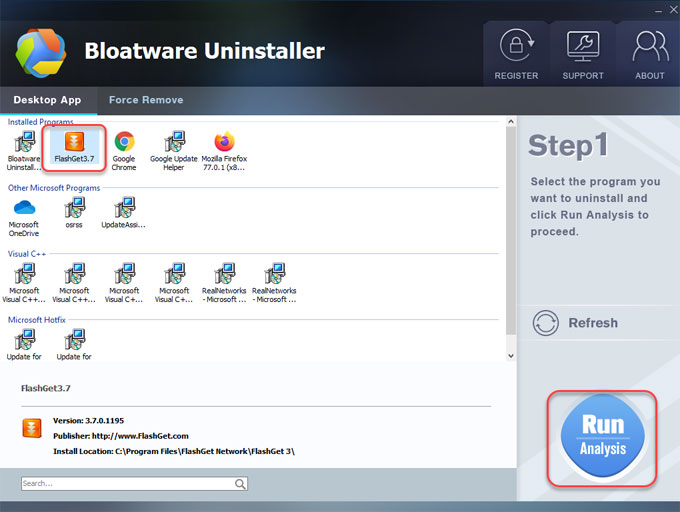
Step 2: Click Complete Uninstall > click Yes to make sure you want to remove FlashGet.
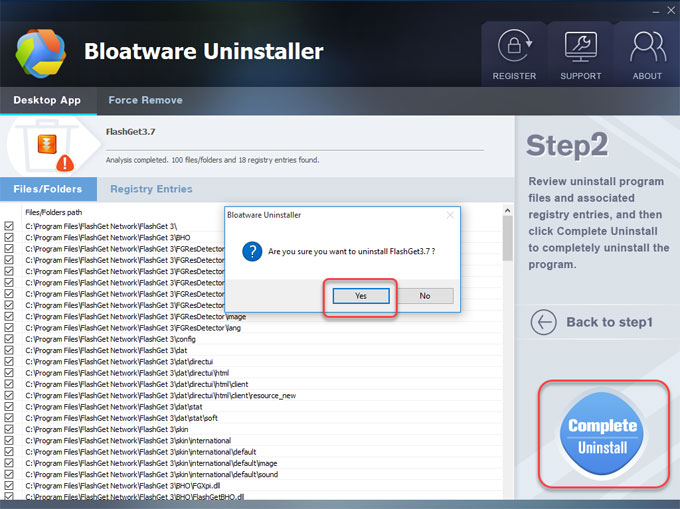
Step 3: The wizard will guide you through the uninstallation of FlashGet. Before starting the uninstallation, make sure FlashGet is not running. Click Next to continue.
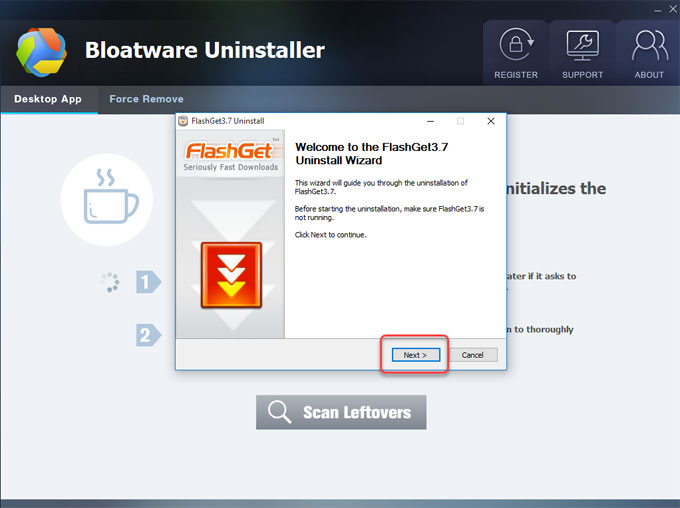
Step 4: Uncheck retain my configuration and task information, click Uninstall > click Finish to close the wizard. The FlashGet has been removed from your computer.
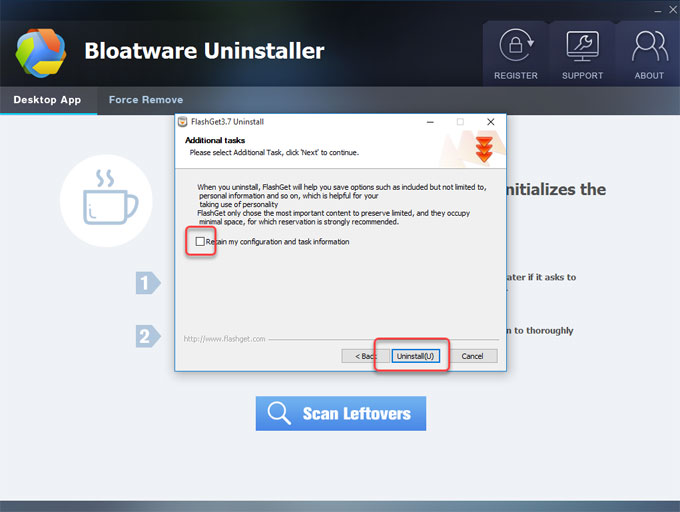
Step 5: Click Scan Leftovers > click Delete Leftovers > click Yes to be sure you want to delete all FlashGet leftovers.
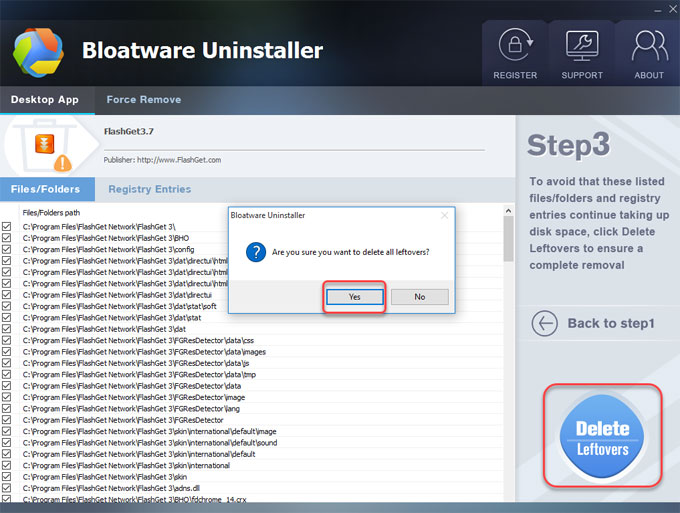
Step 6: Click OK to quit Bloatware Uninstaller, or click Back to Step 1. At last, Restart your computer.
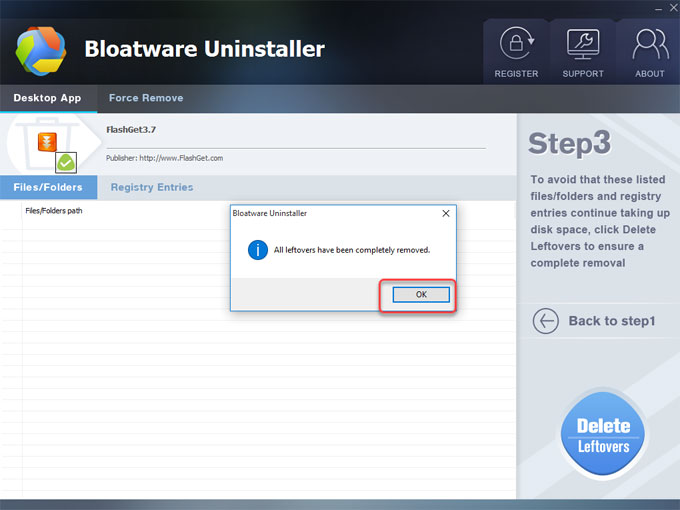
Video guide: Refer to a simple video guide regarding how to uninstall FlashGet using Bloatware Uninstaller here.
Refer to more how to uninstall Windows programs here:
- How to Remove SiSoftware Sandra from Windows?
- How to Uninstall Hamachi for Windows Computer?
- How to Uninstall RealVNC From Windows Completely?
- How to Uninstall Steam from Your Windows Computer?
- How to Uninstall Nexus Radio from Windows Computer?
At Last
The must-have Windows program is a professional uninstaller tool so that you can uninstall FlashGet or any other software without any efforts. The Bloatware Uninstaller professional tool is able to remove any wanted programs and delete leftovers completely. Using the latest release of Bloatware Uninstaller, this tool will add more convenience to your daily uninstall tasks. All process is going to be provided step by step and even if you don’t have any basic knowledge of Windows programs uninstall. Are you going to have a try?
Tips: You can click the download button to get Bloatware Uninstaller right now.
Categories
- Acer Software
- Anti-Spyware
- Antivirus Programs
- ASUS Software
- Browsers
- Business Software
- CD Burners
- Cloud Storage
- Communication Tools
- Compression Tools
- Desktop Customization
- Desktop Enhancements
- Developer Tools
- Digital Photo Software
- Driver
- Encryption Software
- Games
- HP Software
- Intel Software
- Interface Tool
- Internet Security Software Suites
- Internet Software
- Keyboard Drivers
- Lenovo Software
- MP3 & Audio Software
- Networking Software
- News
- Operating Systems & Updates
- Other Browser Add-ons & Plugins
- P2P & File-Sharing Software
- Productivity Software
- Security Software
- SEO Tools
- Text Editing Software
- Uncategorized
- Uninstall Backup Software
- Uninstall Download Software
- Uninstall e-book management software
- Uninstall FTP Software
- Uninstall Graphics Software
- Uninstall Monitoring Software
- Uninstall Office Suite Software
- Uninstall PDF Software
- Uninstall Player
- Uninstall Security Software
- Uninstall Utilities
- Utilities & Operating Systems
- Video Editing
- Video Players
- Video Software
- VNC Software
- Web Browsers
- Windows Tutorial
Archives
- June 2021
- April 2021
- March 2021
- February 2021
- January 2021
- December 2020
- November 2020
- October 2020
- September 2020
- August 2020
- July 2020
- June 2020
- May 2020
- April 2020
- March 2020
- February 2020
- January 2020
- December 2019
- November 2019
- August 2019
- July 2019
- June 2019
- May 2019
- April 2019
- March 2019
- February 2019
- January 2019
- December 2018
- November 2018
- October 2018
- September 2018
- August 2018
- July 2018
- June 2018
- May 2018
- April 2018
- March 2018
- February 2018
- January 2018
- December 2017
- November 2017
- October 2017
- September 2017

Comments
Leave a reply