-
How to Uninstall NordPass from Windows PC?
- Apr 23,2021
- Uninstall Security Software
-
Are you looking for the most performable way to get how to Uninstall NordPass from a Windows computer? Have you every tried other method, but still wonder how to uninstall a program completely, not just some basic cleaning? If you answer is a big Yes… Then this is exactly the methods you are looking for!
If you want to experience how to uninstall NordPass or other programs from Windows effortlessly, then this professional Bloatware Uninstaller will be helpful for you. This uninstaller tool is a gentle but powerful tool to clean out programs from Windows with a few clicks. If you are interested in trying the tool, you can click the download button to get it in no time.
What is NordPass About?
Whether you work in sales, marketing, data science, jobless person or more others, it is ineluctable that we have to deal with all sorts of accounts and passwords from shopping websites, social medias, banking apps, and more. Did these things ever make you feel confused or even frustrated when you forgot some passwords and tried hardly to get them back? I came across the same situation many times because I do be an oblivious man. The huge lesson helps me make sense of the importance of the password management. So, I ever used 1Password, Sticky Password, KeePass, NordPass and more to help me manage all my accounts and passwords.

It has been proven that a good password manager will be very helpful for remembering login credentials. The role of today will discuss one of the top-class password managers – NordPass. NordPass is made by the same technicians who ever developed NordVPN, the technology team have rich experience in developing high-end security software to protect any Internet users from hacking. One that alone is enough to assure us of trying its password management software. NordPass brings out a lot of features and functions to help users experience the most adequate password management service. Let’s have a simple look at the NordPass features.
- NordPass provides the audited security by Cure53. NordPass has gone through a lot of positive observations and proven that it always adheres to the specification and guarantees overall security.
- NordPass comes designed with the world’s top-class encryption algorithms so that it can deliver the maximum protection to all of your personal data and credentials logins. It combines both the golden cryptology standards and the promising fresh algorithms together. So, you can feel assured of its security guarantee.
- NordPass owns the same security level of NordVPN because both of the products are developed by same cybersecurity experts.
- NordPass allows to remember accounts and passwords in a click, and the automatic fill formats won’t require you enter logins manually.
Wondering How to Uninstall NordPass from Windows?
If you ever wondered to know what a program complete uninstall looks like, then today you will get an answer here. We’ll introduce how you can uninstall NordPass password manager from Windows computer in the manual way; we’ll also introduce how to uninstall any program from all versions of Windows computer through just a few of clicks. So, if you are one of those Windows users who want to figure out how to remove a program successfully, read on.
Method I: Run the NordPass Manufacturer’s Uninstall Tool
The NordPass program comes with a purpose-built uninstaller tool, you can go to the Start menu to run the program’s built-in uninstaller tool.
1. Select Start menu and look for the NordPass program in the list shown.
2. Press and hold (or right-click) on the app, then select Uninstall.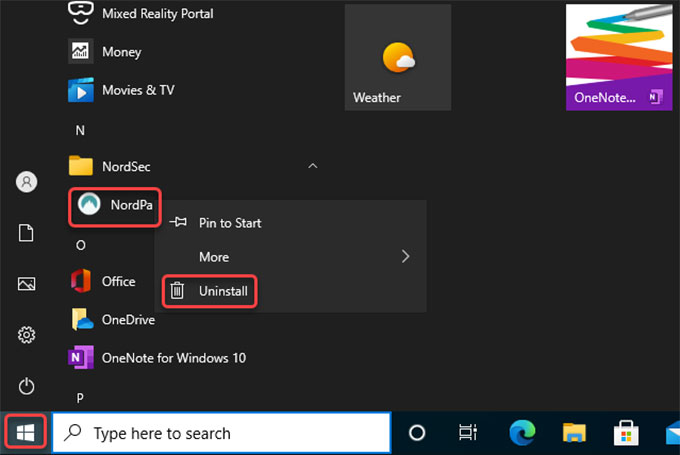
3. Click OK to continue the uninstalling process.
4. Follow the pop-up install wizard finish the NordPass removal.Method II: Uninstall NordPass from the Windows Settings Page
If you’re on Windows 10, then this method is right for you.
1. Select Start menu > then select Settings option.
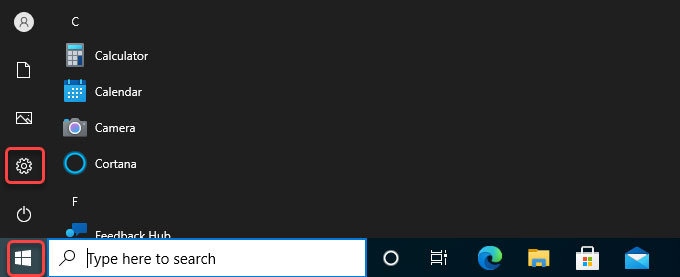
2. In the Windows Settings page, you will get a series of options, click Apps option.
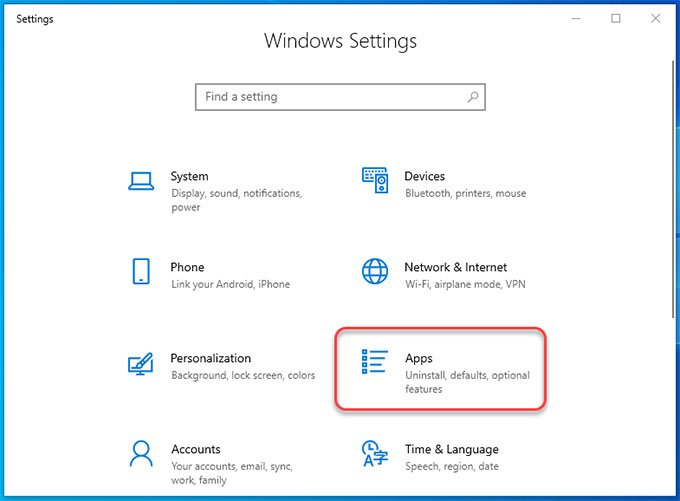
3. Then the Apps & features window opens. On the right-hand site of the page, select the NordPass program you want to remove, and then select Uninstall.
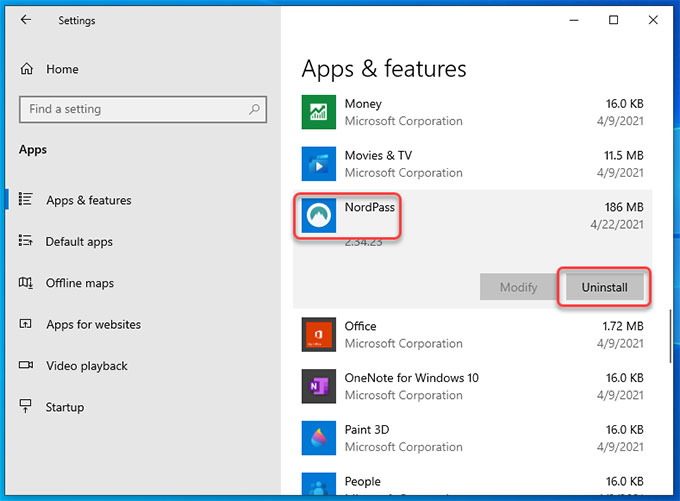
4. Click OK to make sure you would like to uninstall the NordPass password manager right now.
5. Follow the pop-up install wizard to get the NordPass program removed from your computer.Method III: Remove NordPass from the Control Panel
1. Click the Start menu and click Control Panel. Or In the search box on the taskbar, type Control Panel and select it from the results.
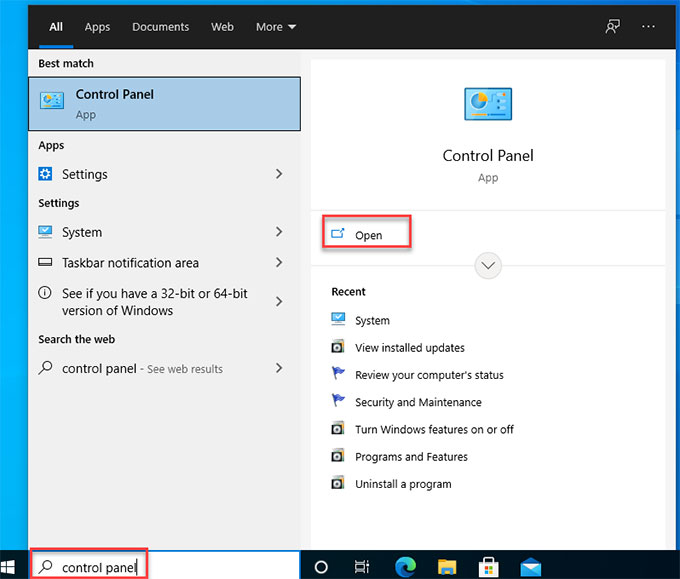
2. Select Programs > click Uninstall a Program. Then the Programs and Features window will open.
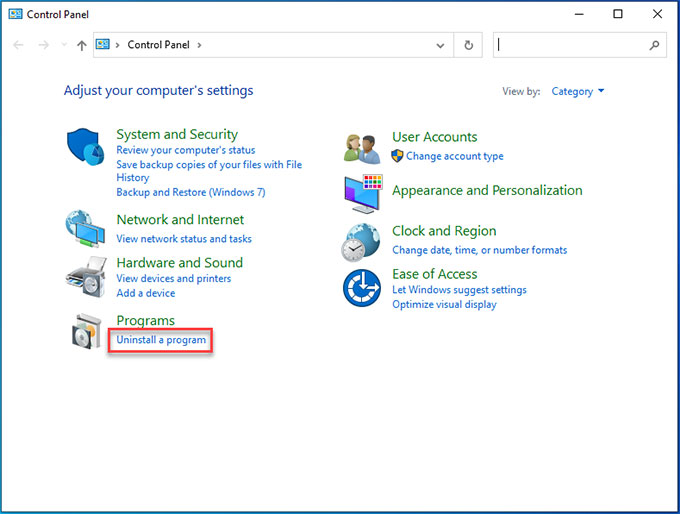
3. In the Uninstall or change program window, press and hold (or right-click) on the NordPass program you want to remove and select Uninstall or Uninstall/Change.
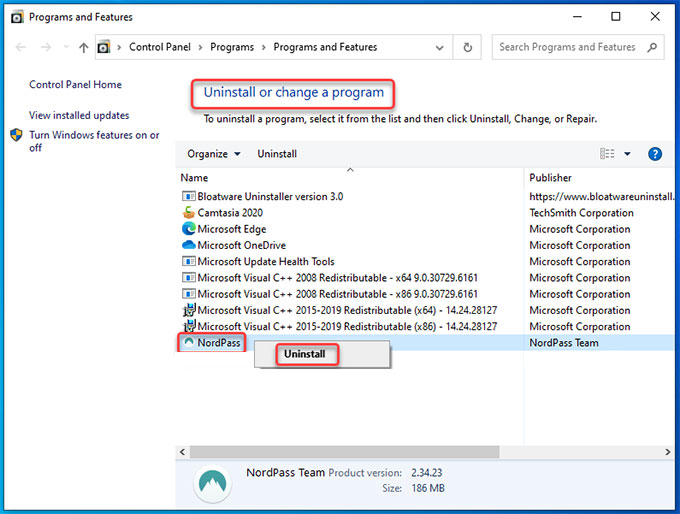
4. Click OK to be sure you want to remove the program from your device right now. Then follow the directions on the screen.
Need to get rid of NordPass leftovers? Yes, you still need to get rid of the NordPass leftovers when the NordPass program is uninstalled from your computer. So, continue the next steps.
Delete NordPass Leftovers
1. Right-click Start menu > Click Run option > Enter ‘regedit‘ in the Open box > Press Enter key or click OK.

2. Click Edit > Click Find > Enter NordPass in Find what field > Click Find. Find and delete files related with the NordPass program. After that, you’d better navigate to the following paths to see if there are anything related with the NordPass program. If so, delete them.

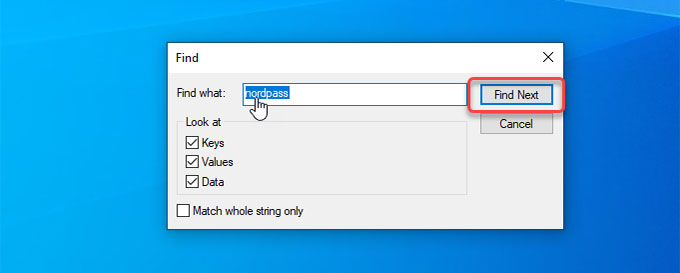
- HKEY_LOCAL_MACHINE\SOFTWARE
- HKEY_CURRENT_USER\Software
- HKEY_USERS\.DEFAULT\Software
3. Restart your computer.
Method IV: Uninstall NordPass Using Bloatware Uninstaller Tool
The provided Bloatware Uninstaller tool will uninstall NordPass and any Windows programs through just a few clicks, as well as the associated components and leftovers. The whole uninstall workflow probably only takes one minute if you get the tool ready for working. So, let’s get how it works right now.
1. Run Bloatware Uninstaller > Select NordPass> Click Run Analysis.
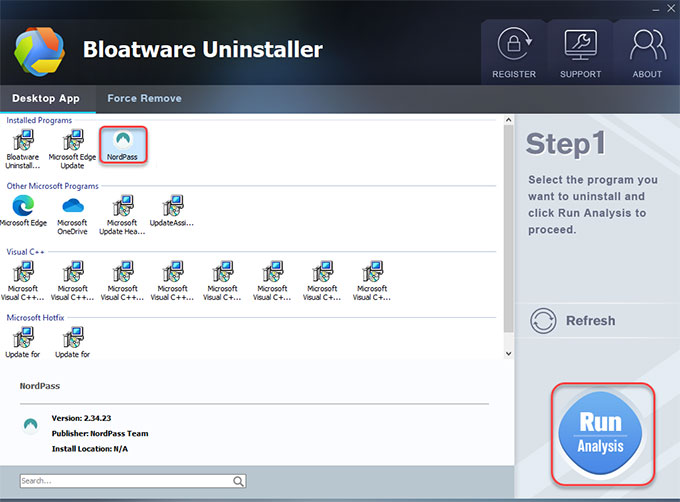
2. Click Complete Uninstall > click Yes to confirm you want to uninstall NordPass.
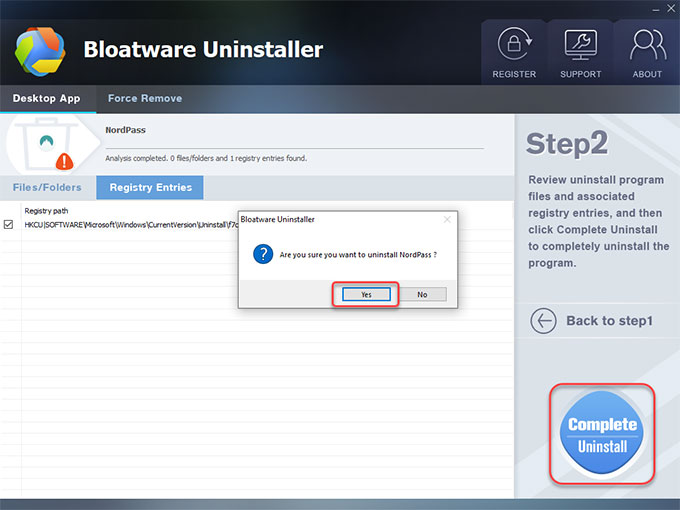
3. Click OK to be sure you want to uninstall NordPass.
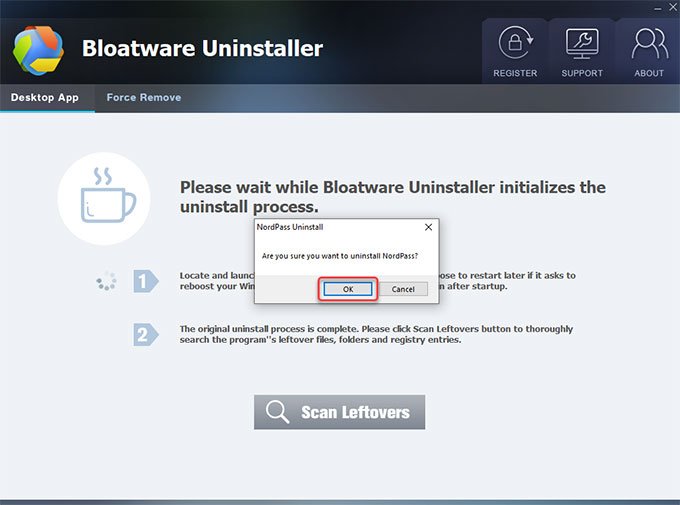
4. Select Close > click Scan Leftovers to continue.
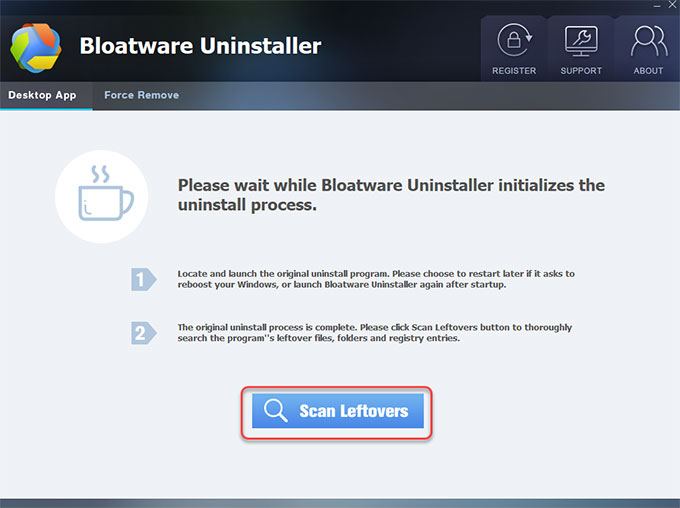
5. Click Delete Leftovers > click Yes to be sure you want to delete all NordPass leftovers.

6. Once accomplished, click OK > click Back to Step 1 to have a check. At last, Restart your computer.
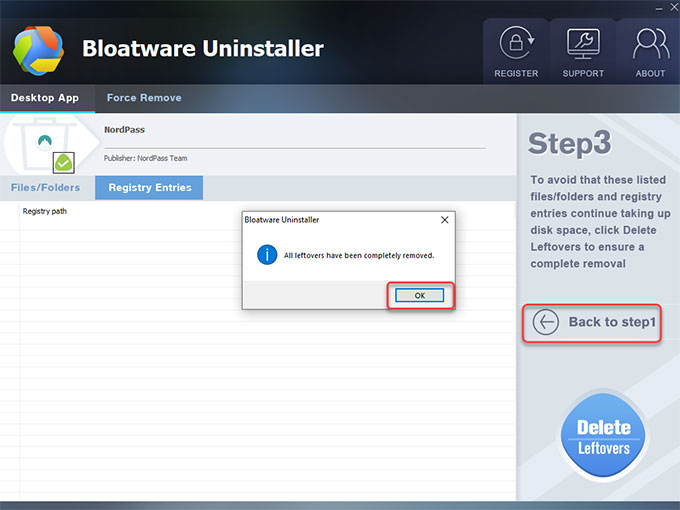
Refer to an easy video guide on how to uninstall NordPass from Windows:
In a Word
Uninstall NordPass or any other unwanted programs from Windows is a tedious task, but it will be a very effortless thing if you use the provided uninstaller tool here. In this example, you’ve understood what you can do to remove a program on Windows manually. You’ve also acquired how easy it will be if you use a professional uninstaller tool. No matter which method you prefer, get all the NordPass leftovers away from your computer.
Tips: If you’re interested in trying the Bloatware Uninstaller tool, click the button below to get it.
Categories
- Acer Software
- Anti-Spyware
- Antivirus Programs
- ASUS Software
- Browsers
- Business Software
- CD Burners
- Cloud Storage
- Communication Tools
- Compression Tools
- Desktop Customization
- Desktop Enhancements
- Developer Tools
- Digital Photo Software
- Driver
- Encryption Software
- Games
- HP Software
- Intel Software
- Interface Tool
- Internet Security Software Suites
- Internet Software
- Keyboard Drivers
- Lenovo Software
- MP3 & Audio Software
- Networking Software
- News
- Operating Systems & Updates
- Other Browser Add-ons & Plugins
- P2P & File-Sharing Software
- Productivity Software
- Security Software
- SEO Tools
- Text Editing Software
- Uncategorized
- Uninstall Backup Software
- Uninstall Download Software
- Uninstall e-book management software
- Uninstall FTP Software
- Uninstall Graphics Software
- Uninstall Monitoring Software
- Uninstall Office Suite Software
- Uninstall PDF Software
- Uninstall Player
- Uninstall Security Software
- Uninstall Utilities
- Utilities & Operating Systems
- Video Editing
- Video Players
- Video Software
- VNC Software
- Web Browsers
- Windows Tutorial
Archives
- June 2021
- April 2021
- March 2021
- February 2021
- January 2021
- December 2020
- November 2020
- October 2020
- September 2020
- August 2020
- July 2020
- June 2020
- May 2020
- April 2020
- March 2020
- February 2020
- January 2020
- December 2019
- November 2019
- August 2019
- July 2019
- June 2019
- May 2019
- April 2019
- March 2019
- February 2019
- January 2019
- December 2018
- November 2018
- October 2018
- September 2018
- August 2018
- July 2018
- June 2018
- May 2018
- April 2018
- March 2018
- February 2018
- January 2018
- December 2017
- November 2017
- October 2017
- September 2017

Comments
Leave a reply