-
How to Uninstall CyberLink PhotoDirector, Removal Tutorials
- Jul 06,2018
- Video Editing
-
CyberLink PhotoDirector is a comprehensive, powerful, and intuitive solution to create professional looking photos. From the moment your photos are imported, you are empowered with new and unique features that bring out depth and sharpness in your masterpieces. Portraits become flawless, scenery transforms to your desire. However, there’re more people have problem to uninstall CyberLink PhotoDirector from computer, so today, we’re going to give the full instruction to completely remove it perfectly.
Two removals guides were given to uninstall CyberLink products, if you have any problem with CyberLink YouCam or CyberLink PowerDirector, check these out:
- How to Completely & Quickly Remove CyberLink YouCam
- How Can I Completely Uninstall CyberLink PowerDirector
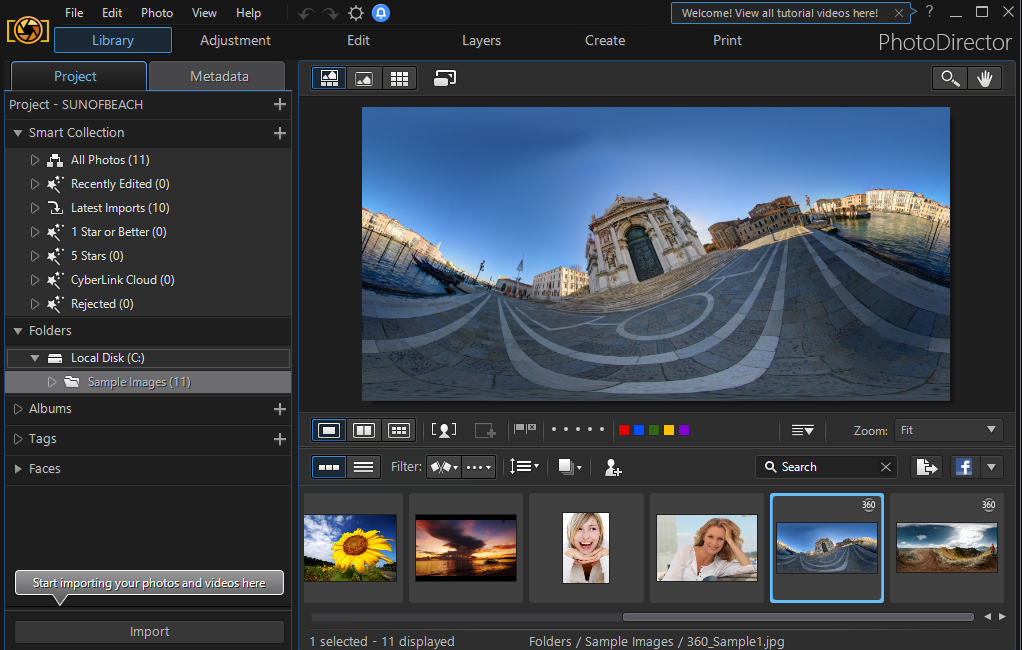
Most people have received error messages when install:
- Error: The product definition file lost.
- Error 1402: Could not open key.
- Error 1603: A fatal error occurred during installation.
- Error 1612: The installation source for this product is not available. Verify that the source exists and you can access it.
- Error 1706: Setup cannot find the required files.
- Error: Can’t load SKUtil.dll.
- Error: Error applying transforms. Verify that the specified transform paths are valid.
And if that way, you will need to uninstall CyberLink PhotoDirector first, then can to fix those problem and reinstall again. Unfortunately, most people have uninstall issue when they use the Windows default feature:
- PhotoDirector r does not appear in the program list of Add/Remove Programs
- The uninstaller of Po PhotoDirector cannot completely remove all associated files
- There is some software that is not compatible with PhotoDirector
- There are many remnants left in the registry and hard drive
- The .dll, .sys or other files shared with other software are deleted
- The unins000.ex or uninstall.ex missed in the installation
In order to resolve those issuers during removal, you can follow our instruction below to successfully get rid of PhotoDirector.
Manually Uninstall CyberLink PhotoDirector
Firstly, you can try use the Add/Remove Program feature in the Window’s Control Panel to uninstall CyberLink PhotoDirector from your computer by these steps:
1) Quit the PhotoDirector programs, if it is running.
Here you can do to exit PhotoDirector to make sure everything goes well in order to do it smoothly:
- Right click on the icon of CyberLink PhotoDirector in the task tray, and choose Exit CyberLink YouCam
- Or press Ctrl+Alt+Delete button to enable Windows Task Manager, for the purpose of disabling running components of CyberLink PhotoDirector.
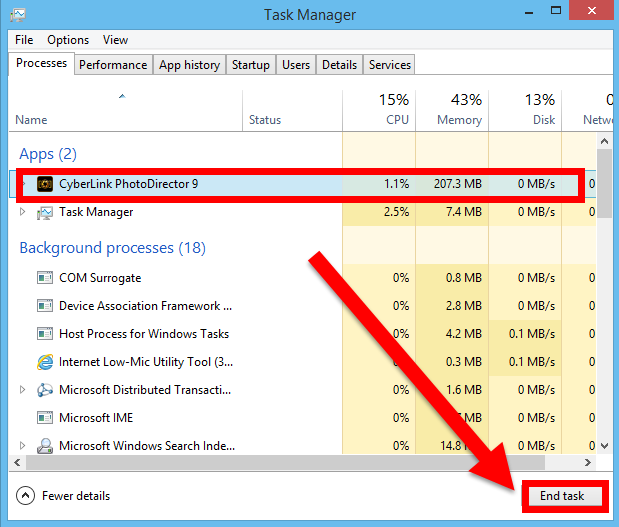
2) In Control Panel, negative Windows uninstaller.
- On the Start menu right-click the screen’s bottom-left corner, negative Control Panel then to go to Programs and Features.
3) Select CyberLink PhotoDirector from the list of currently installed programs, then click Uninstall / Change .
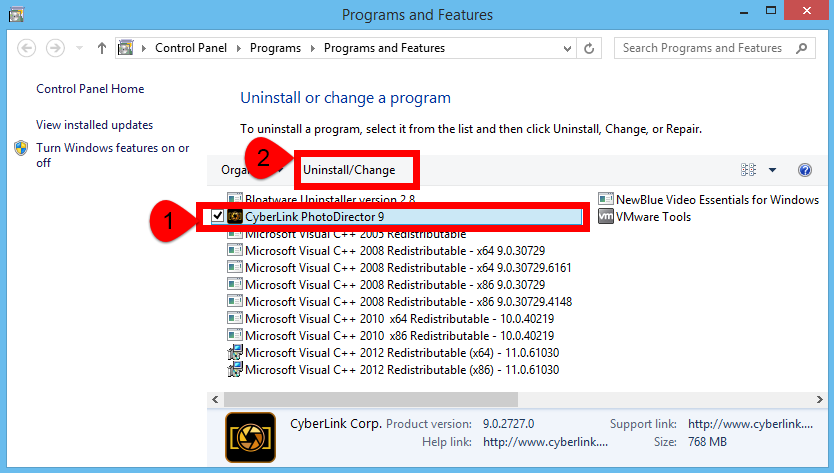
4) It will ask you if you to proceed uninstall CyberLink PhotoDirector from computer, click Yes to confirm.
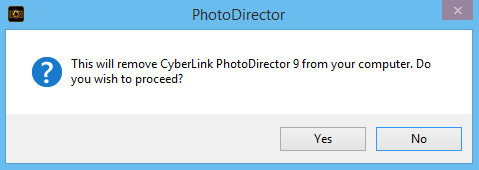
5) Follow the prompts. A progress bar shows you how long it will take to remove CyberLink PhotoDirector.
6) After the program is uninstalled, restart your computer.
Note: Skip this step if you encountered error during the un-installation.
To run its uninstaller, you can also do these:
- Go to the folder where the program is installed.
- Locate its uninstaller usually named as unins000.exe or uninstall.exe
- Double click on its uninstaller and follow it to uninstall the program.
Note: Skip this step if you can’t find the uninstall file in the install location.
7) Continue to remove CyberLink PhotoDirector cleanly from computer, you must to clean up the registry key of it, negative Registry Editor to delete the related targets, follow the tips:
- Click on the Start menu on the screen, negative Run;
- Type regedit in the box and hit OK;
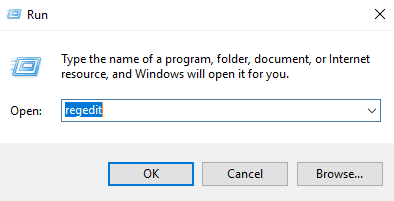
- Then you will go to Registry Editor, delete the Registry keys related to CyberLink YouCam
- Find and delete all registry entries of the program in
- HKEY_CURRENT_USER\Software\CyberLink Corp.\, HKEY_LOCAL_MACHINE\SOFTWARE\CyberLink Corp.
- HKEY_LOCAL_MACHINE\Software\Microsoft\Windows\CurrentVersion\Run\
- Find and delete all files of the program in system folders:
- C:\Program Files\CyberLink Corp.\
- C:\Document and Settings\All Users\Application Data\CyberLink Corp.\
- C:\Documents and Settings\%USER%\Application Data\CyberLink Corp.\.
- Or press Ctrl + F to negative Search box and type the key words CyberLink / PhotoDirector / CyberLink PhotoDirector in the box;
- Hit Find Next, delete the target item when it shows up.\
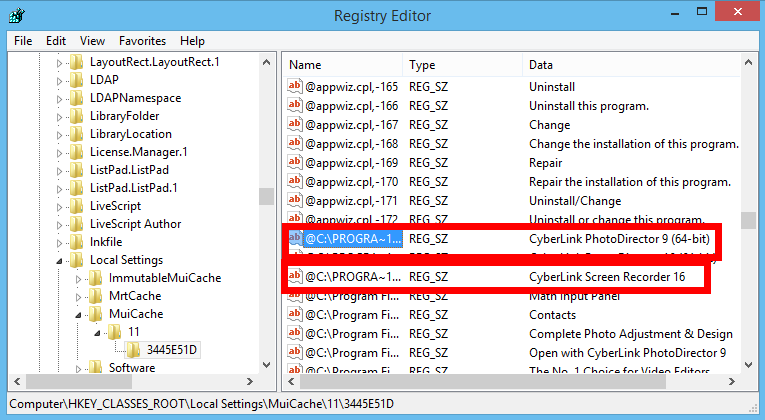
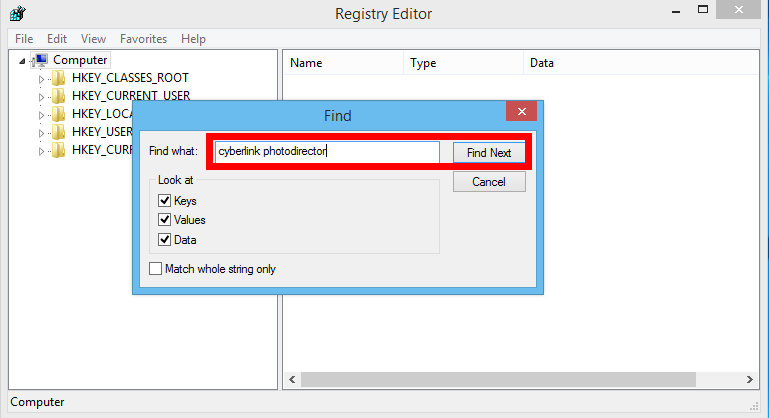
Safely Uninstall CyberLink PhotoDirector
Quickly and completely uninstall CyberLink PhotoDirector from your computer by downloading Bloatware remover, it works 100% and installs in seconds (click the button below).
Bloatware Uninstaller is an effective removal tool, works for most installed software in Windows, makes it easy to remove the installed program you want from Windows system.
- Step 1. First launch it and select CyberLink PhotoDirector (the target) you want to remove in the installed programs list and then hit the green button of Run Analysis to begin remove it;
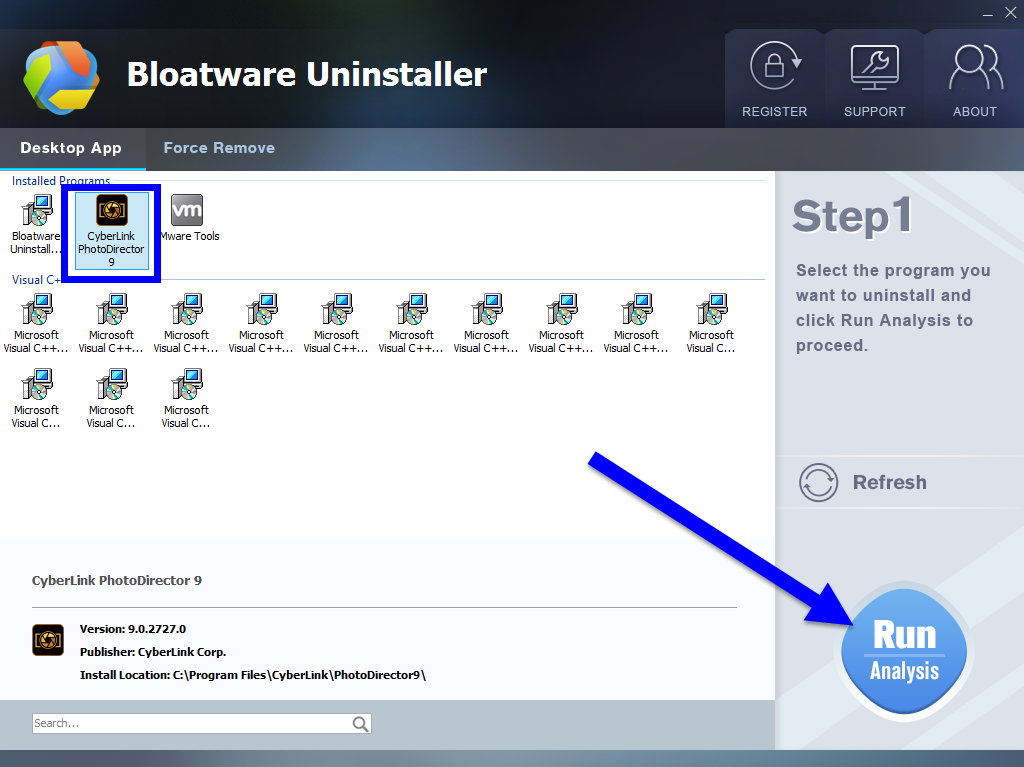
- Step 2. Just wait for a second to let BU analysis CyberLink PhotoDirector, and then easily press Complete Uninstall button to continue;
- Step 3. Follow the uninstall direction to complete the auto process, click Yes to proceed and wait for a while until the Scan Leftovers button lights up, then click on it. Then, click on “Delete Leftovers” button to completely uninstall CyberLink PhotoDirector.
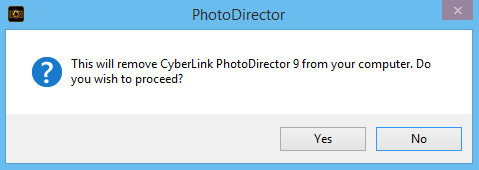
More about using BU to remove CyberLink PhotoDirector, please see in this video:
By now, PhotoDirector has been completely removed from PC without any leftovers, any problem to successfully uninstall CyberLink PhotoDirector, please leave it below.
Categories
- Acer Software
- Anti-Spyware
- Antivirus Programs
- ASUS Software
- Browsers
- Business Software
- CD Burners
- Cloud Storage
- Communication Tools
- Compression Tools
- Desktop Customization
- Desktop Enhancements
- Developer Tools
- Digital Photo Software
- Driver
- Encryption Software
- Games
- HP Software
- Intel Software
- Interface Tool
- Internet Security Software Suites
- Internet Software
- Keyboard Drivers
- Lenovo Software
- MP3 & Audio Software
- Networking Software
- News
- Operating Systems & Updates
- Other Browser Add-ons & Plugins
- P2P & File-Sharing Software
- Productivity Software
- Security Software
- SEO Tools
- Text Editing Software
- Uncategorized
- Uninstall Backup Software
- Uninstall Download Software
- Uninstall e-book management software
- Uninstall FTP Software
- Uninstall Graphics Software
- Uninstall Monitoring Software
- Uninstall Office Suite Software
- Uninstall PDF Software
- Uninstall Player
- Uninstall Security Software
- Uninstall Utilities
- Utilities & Operating Systems
- Video Editing
- Video Players
- Video Software
- VNC Software
- Web Browsers
- Windows Tutorial
Archives
- June 2021
- April 2021
- March 2021
- February 2021
- January 2021
- December 2020
- November 2020
- October 2020
- September 2020
- August 2020
- July 2020
- June 2020
- May 2020
- April 2020
- March 2020
- February 2020
- January 2020
- December 2019
- November 2019
- August 2019
- July 2019
- June 2019
- May 2019
- April 2019
- March 2019
- February 2019
- January 2019
- December 2018
- November 2018
- October 2018
- September 2018
- August 2018
- July 2018
- June 2018
- May 2018
- April 2018
- March 2018
- February 2018
- January 2018
- December 2017
- November 2017
- October 2017
- September 2017

Comments
Leave a reply