-
Remove ASUS Winflash—How to Permanently Remove the software from Windows
- Nov 09,2018
- ASUS Software
-
Are you in need to find for a proper way to completely uninstall ASUS WinFlash? If you’re having some trouble doing that, here is the right place to help you thoroughly remove ASUS WinFlash.
If WinFlash is corrupted or damaged, the best way to get it work properly is to uninstall it and then reinstall it. But what can you do when you receive error messages during the uninstallation process or when you can’t find it in your Programs and Features? Now, in order not to make your situation worse, please stop trying your own methods to uninstall WinFlash, and follow the listed professional methods to remove WinFlash.
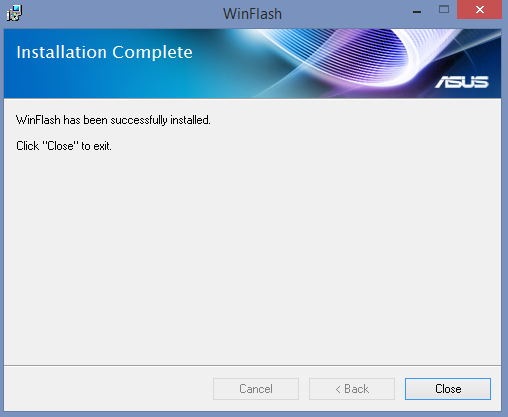
Common reasons you need to uninstall ASUS WinFlash
There are various reasons that make the people have to uninstall a certain program from their computers, some of those most common reasons are:
- The program has been corrupted and cannot be used
- The installed program often occupies too much system space which serious affect the computer
system performance - The programs shows incompatible with your computer system
- Want to replace the program with others with has the same properties
- Do not want to use the program anymore.
So, here we provide the fast way completely get rid of & remove ASUS Winflash from Windows operating system, follow the detailed steps to uninstall Winflash carefully.
Automatically Remove ASUS Winflash (Recommended)
A fast way to completely & safely remove ASUS WinFlash on PC, this Automatic remover will completely scan through the whole registry and hard drive and detect all files and components that belong to WinFlash. With this automatic removal tool, uninstalling a program completely can be as easy as you wish for you in the future. Try it now:
Step 1. Select Target Program
- Launch Bloatware Uninstaller, then select ASUS Winflash on the interface and click on Run Analysis to proceed out all files/folders/registry entries supposed to be gone.
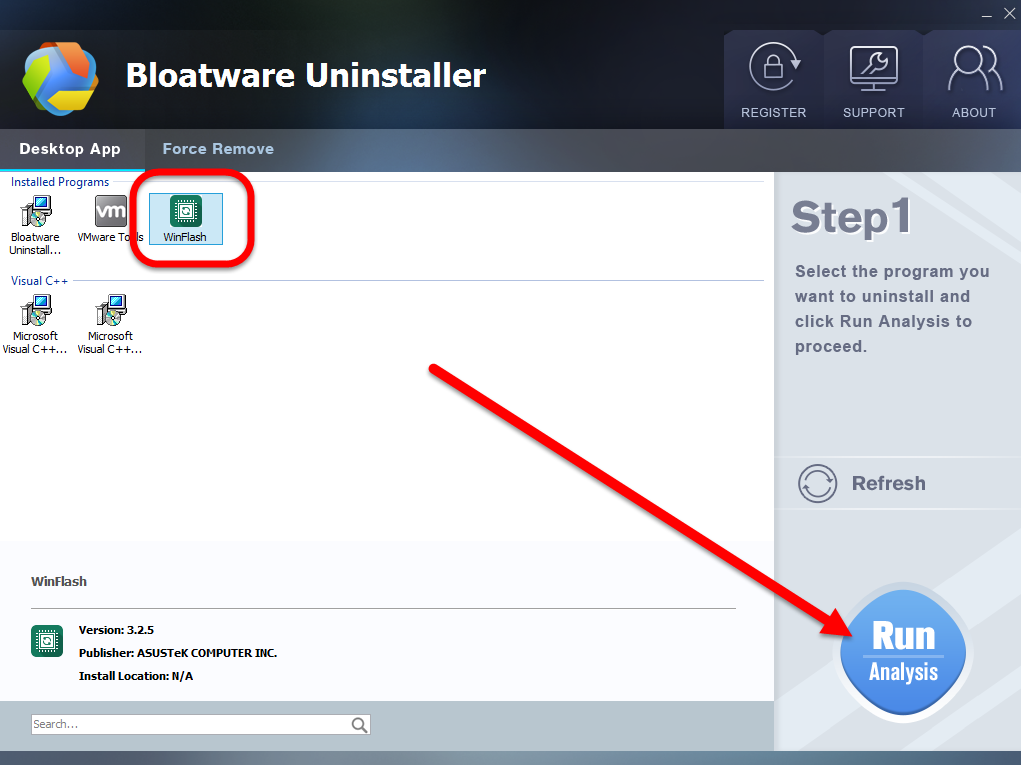
Step 2. Scan for Program Components
- Click on Complete Uninstall after all the components are scanned out;
- Click Next, and then Remove in the pop-up dialog and follow the prompts to complete the removal until it Finish;
- Click on Scan Leftovers to conduct a full scan for the program leftover.
Step 3. Perform Complete Uninstall
- Click on Delete Leftovers and then Yes in the pop-up confirmation dialog;
- After all the leftovers have been removed completely, click OK to end the process;
- Back to Step 1, you will find ASUS Winflash is gone, as well all the leftovers;
Now you have successfully removed ASUS Winflash from PC, and all together with all associated files leaving behind.
Learn more details in this video:
Manually Remove ASUS Winflash (Traditional)
Also you can try the most basic way to remove ASUS Winflash, that is, uninstall it from Control Panel on Windows manually.
Step 1. End all processes that are related to WinFlash
- Hold Ctrl, Shift and Esc keys on the keyboard to open Task Manager.
- Then click on the related process and click End Process (in Windows 7, Vista) or End Task (in Windows 8) button.
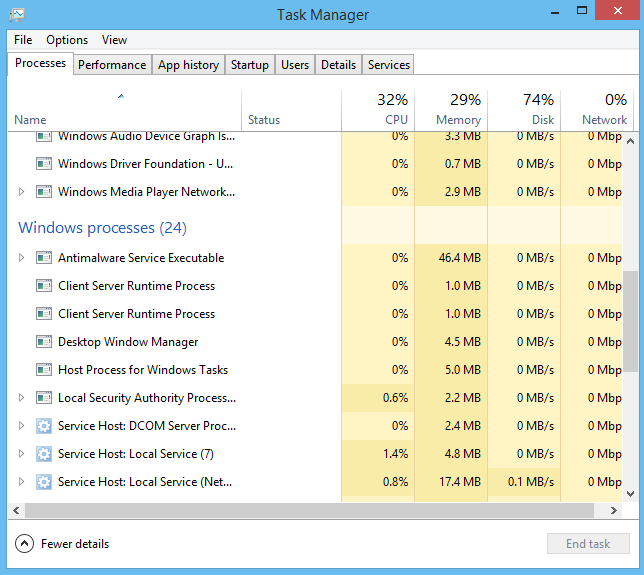
Step 2. Uninstall WinFlash on Programs and Features
- Click “Start” button on the left bottom,
- Then select the first option “Programs and Features”;
- Then you will turn to the installed programs window;
- Scroll down the cursor until you find the target: ASUS WinFlash;
- Click Uninstall and follow the step to uninstall the program;
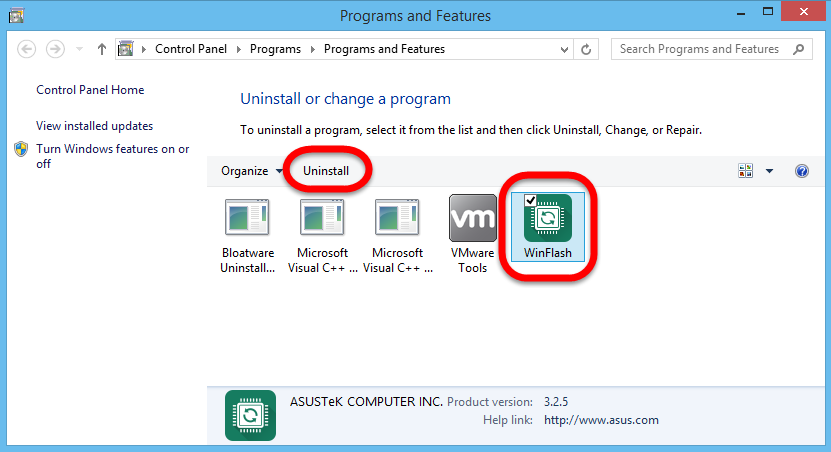
- Click Yes to run the auto uninstall process;
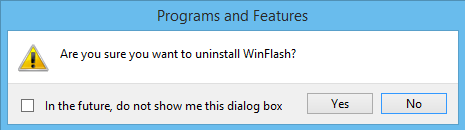
- Wait for a while until the process finish;
- Restart your computer when prompted.
Step 3. Delete the related registry entries and unneeded folders of WinFlash
To completely remove WinFlash from your computer and totally eliminate any uninstall errors and other hassle along the way, you still need to delete the related registry entries and unneeded folders of the program from your system.
- Go to Registry Editor to get rid of the related registry keys and values:
(HKEY_CURRENT_USER\Software\)
(HKEY_LOCAL_MACHINE\Software\WinFlash)
(HKEY_LOCAL_MACHINE\Software\Microsoft\Windows\CurrentVersion\Run\eg ui)Or do this:
- Negative the Registry Editor and search the key word: WinFlash on the box to find all related registry entries, right click on the target items to delete them.
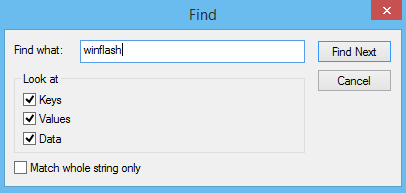
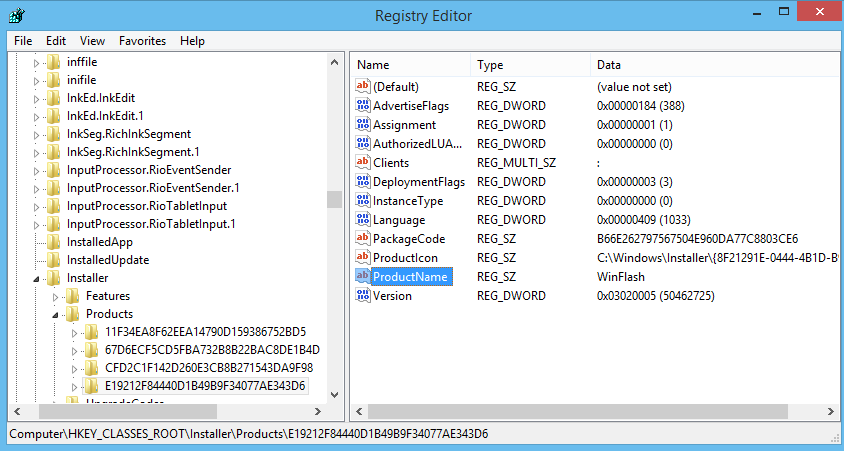
- Click on the Start menu again and get in the Control Panel and then Folder Options then View and choose Show Hidden Files and Folders, delete the following folders:
C:\Program Files\WinFlash
(C:\Document and Settings\All Users\Application Data\)
(C:\Documents and Settings\%USER%\Application Data\WinFlash)Conclusion–Automatic or Manual process option, how to choose?
These manual uninstall steps are only recommended when you are comfortable with this process or if you’re a computer technician. It happens that some of the related files and registry entries still remain, leaving a potential risk to your PC. Thus, you get crazy and frustrated.
If you want to save more time & energy in the daily computer using, then choose Bloatware remover, which will be best option for you to unisntall any unwanted software from Windows and easily remove ASUS WinFlash on PC .
For more tutorials:
Categories
- Acer Software
- Anti-Spyware
- Antivirus Programs
- ASUS Software
- Browsers
- Business Software
- CD Burners
- Cloud Storage
- Communication Tools
- Compression Tools
- Desktop Customization
- Desktop Enhancements
- Developer Tools
- Digital Photo Software
- Driver
- Encryption Software
- Games
- HP Software
- Intel Software
- Interface Tool
- Internet Security Software Suites
- Internet Software
- Keyboard Drivers
- Lenovo Software
- MP3 & Audio Software
- Networking Software
- News
- Operating Systems & Updates
- Other Browser Add-ons & Plugins
- P2P & File-Sharing Software
- Productivity Software
- Security Software
- SEO Tools
- Text Editing Software
- Uncategorized
- Uninstall Backup Software
- Uninstall Download Software
- Uninstall e-book management software
- Uninstall FTP Software
- Uninstall Graphics Software
- Uninstall Monitoring Software
- Uninstall Office Suite Software
- Uninstall PDF Software
- Uninstall Player
- Uninstall Security Software
- Uninstall Utilities
- Utilities & Operating Systems
- Video Editing
- Video Players
- Video Software
- VNC Software
- Web Browsers
- Windows Tutorial
Archives
- June 2021
- April 2021
- March 2021
- February 2021
- January 2021
- December 2020
- November 2020
- October 2020
- September 2020
- August 2020
- July 2020
- June 2020
- May 2020
- April 2020
- March 2020
- February 2020
- January 2020
- December 2019
- November 2019
- August 2019
- July 2019
- June 2019
- May 2019
- April 2019
- March 2019
- February 2019
- January 2019
- December 2018
- November 2018
- October 2018
- September 2018
- August 2018
- July 2018
- June 2018
- May 2018
- April 2018
- March 2018
- February 2018
- January 2018
- December 2017
- November 2017
- October 2017
- September 2017

Comments
Leave a reply