-
How to Uninstall RealVNC From Windows Completely?
- Jun 11,2020
- VNC Software
-
Would you like to know more about Windows programs removal? Would you like to Uninstall RealVNC but don’t know how to do it? You are in the right place. This guide covers effective solutions to get rid of any Windows programs completely. We will go through all your needs and uninstallation of the RealVNC program, how to remove and clear out leftovers, and utilize professional Bloatware Uninstaller.
Tips: You can click the above button to install a professional uninstaller software immediately, which makes the RealVNC removal easier than you ever could.
RealVNC Overview
RealVNC is a remote-control software on PC, supports the remote control of VNC service on your computer. RealVNC is available for Mac and Windows platforms, the clients have Mac, Windows, iOS, Android and other platforms, which means you can remotely control a computer from device. Whether you are looking for a secure remote desktop access or connect with world to accelerate your own business, RealVNC for Mac features delivers you a reliable service. And at the same time, RealVNC will save you much time and money.
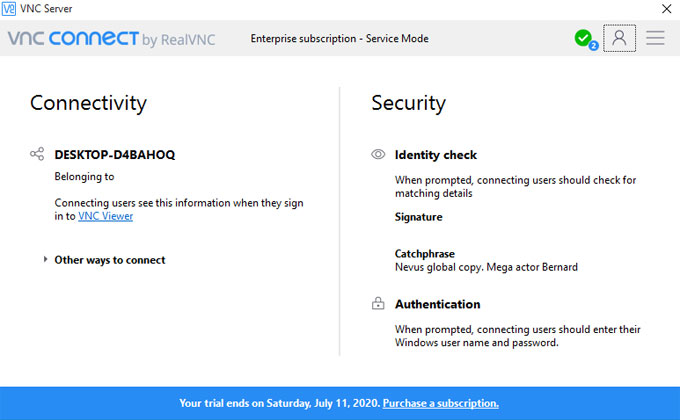
Along with that, RealVNC offer users an alternative of free 30-day trial, perfect for those people who want to start remote working but not sure about if the virtual network computing software is safe.
How to Remove RealVNC?
This guide will show you the steps you need to uninstall RealVNC for Windows and walk you through methods to remove leftover files, folders, and registry entries. How to use a professional uninstaller software to remove unwanted programs from Windows computers with ease. Let’s begin.
First Method: Remove RealVNC by Windows Built-in Uninstaller
This method shows you how to use Windows built-in uninstaller to uninstall RealVNC. The uninstallation procedure covers the basic steps you need to do to remove or change a program on Windows.
1. Quit RealVNC and all its activities in the background. Right-click Start menu > click Task Manager > select the RealVNC program that you want to exit. > click End task.
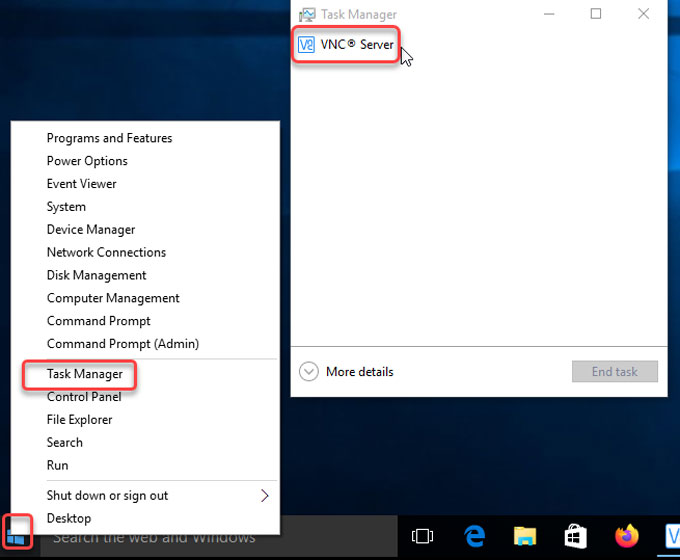
2. Right-click Start menu > click Control Panel > click Uninstall a program.
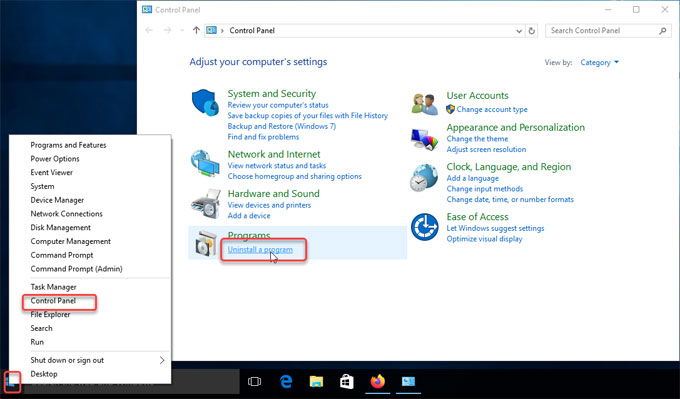
3. You will look at the Uninstall or change a program window. Highlight the RealVNC program > right-click it > select Uninstall.
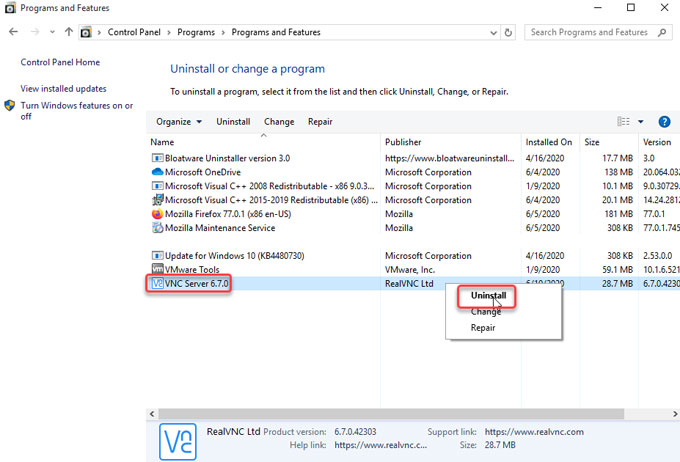
4. Click Next > choose Remove > click Remove again to uninstall RealVNC from your computer. Wait for a minute, the RealVNC removal will be finished.
5. At last, you still need to figure out leftovers related with the RealVNC program. Right-click Start menu > click Run > enter “regedit” in the Open box > press Enter key. The Registry Editor will open.

6. Click Edit > click Find > enter the pathname of RealVNC or realvnc in Find what field > click Find. Pick up leftover entries and delete them. You should be careful when delete a registry.
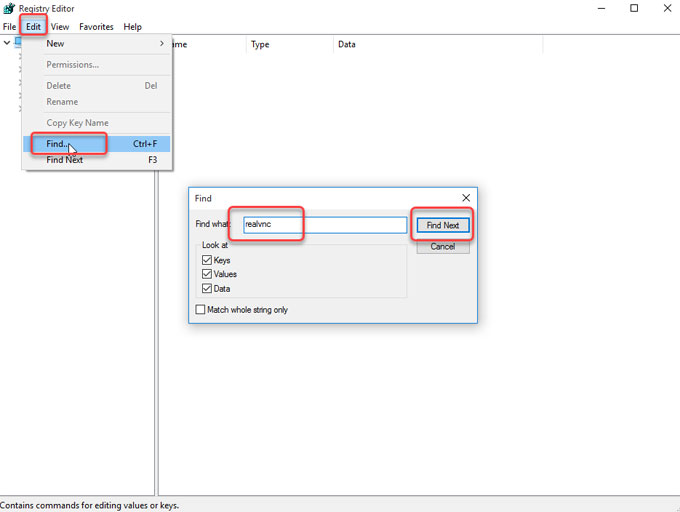
Second Method: Uninstall RealVNC by Bloatware Uninstaller
This method will show you how to utilize Bloatware Uninstaller to uninstall RealVNC and all its associated entries and shared files. This method is useful for the following purposes:
- Remove RealVNC thoroughly without any efforts
- Delete all leftovers automatically
- Protect your Windows computer in case of your any wrong deletion
- Easy-to-use and be capable of removing any unwanted programs in no time
- A depth cleaning of junk files from your PC
- … much more
So, if you are not confident in removing RealVNC and delete its leftovers in person, we suggest you try the second method. Follow the steps as:
1. Launch Bloatware Uninstaller software on your Desktop.
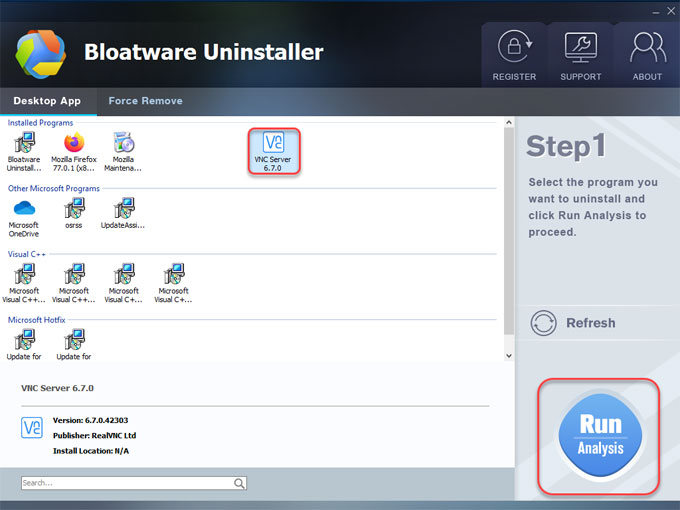
2. Click Complete Uninstall > click Yes to make sure you want to remove RealVNC.
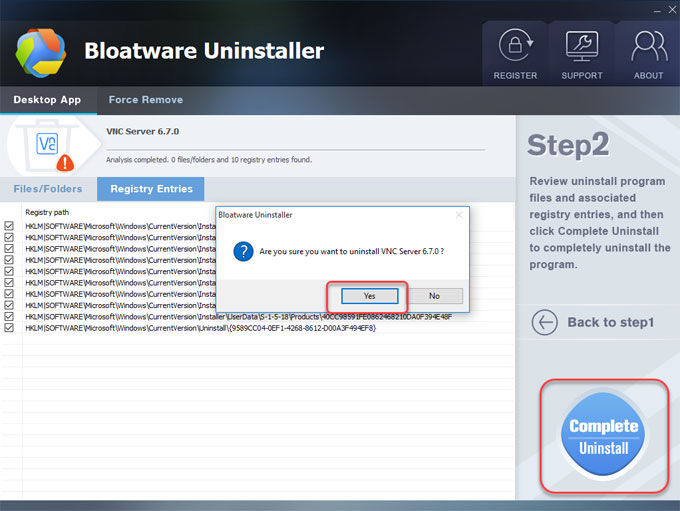
2.1. You will look at to the RealVNC setup wizard. Click Next to continue removing RealVNC from your computer.
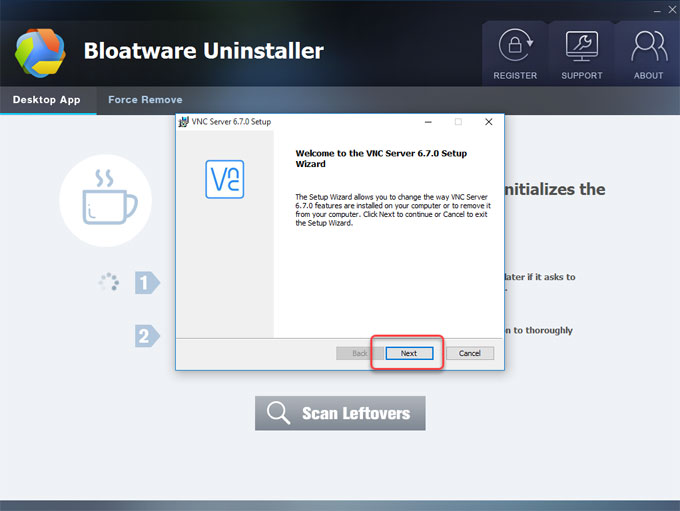
2.2. In the next pop-up window, you can change, repair, or remove installation. Select the Remove operation you wish to perform. If you are ready to remove RealVNC, click Remove again to continue uninstallation.
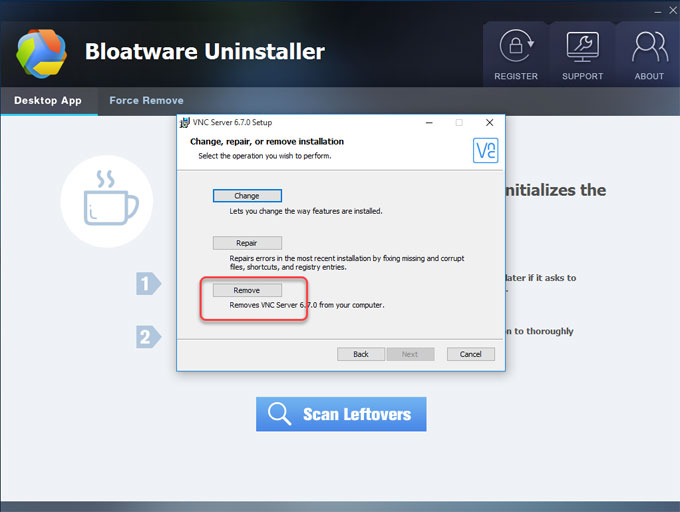
2.3. Click the Finish button to exit the Setup wizard. Click Scan Leftovers to continue the next step.
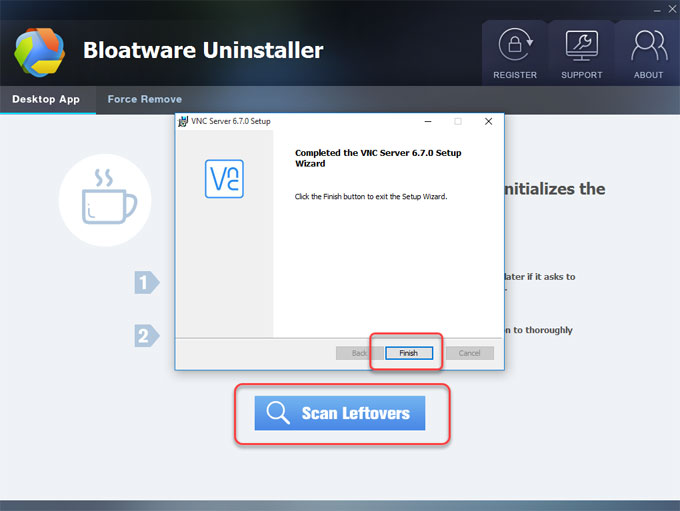
3. Click Delete Leftovers > click Yes to be sure you want to delete all RealVNC leftovers.
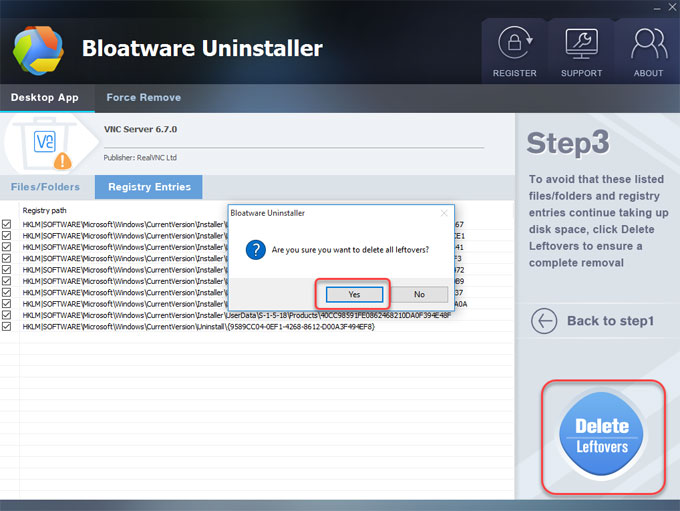
3.1. All leftovers have been removed, you need to click OK or Back to Step 1 to check. Once done, restart your computer.
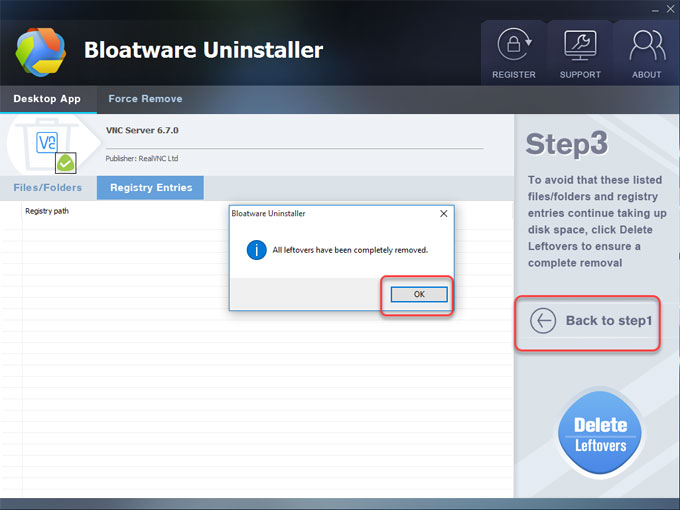
Refer to how to uninstall RealVNC video guide here:
Discover more VNC software removal guide here:
- How can Uninstall VNCViewer for .NET with Repeater Completely from Computer
- How can Uninstall VNCHelper Completely from Computer
- How can Uninstall ThinVNC Completely from Computer
- How can Uninstall TightVNC U3 Completely from Computer
Conclusion
We’ll be here for you. If you have question about the RealVNC removal or any other unwanted program uninstall, or anything related to this topic, just contact us and we’ll be very happy to hear and help you. If you want to give this Bloatware Uninstaller tool a try to uninstall RealVNC, go ahead and click the download button, and you’ll see it in Step 1!
Categories
- Acer Software
- Anti-Spyware
- Antivirus Programs
- ASUS Software
- Browsers
- Business Software
- CD Burners
- Cloud Storage
- Communication Tools
- Compression Tools
- Desktop Customization
- Desktop Enhancements
- Developer Tools
- Digital Photo Software
- Driver
- Encryption Software
- Games
- HP Software
- Intel Software
- Interface Tool
- Internet Security Software Suites
- Internet Software
- Keyboard Drivers
- Lenovo Software
- MP3 & Audio Software
- Networking Software
- News
- Operating Systems & Updates
- Other Browser Add-ons & Plugins
- P2P & File-Sharing Software
- Productivity Software
- Security Software
- SEO Tools
- Text Editing Software
- Uncategorized
- Uninstall Backup Software
- Uninstall Download Software
- Uninstall e-book management software
- Uninstall FTP Software
- Uninstall Graphics Software
- Uninstall Monitoring Software
- Uninstall Office Suite Software
- Uninstall PDF Software
- Uninstall Player
- Uninstall Security Software
- Uninstall Utilities
- Utilities & Operating Systems
- Video Editing
- Video Players
- Video Software
- VNC Software
- Web Browsers
- Windows Tutorial
Archives
- June 2021
- April 2021
- March 2021
- February 2021
- January 2021
- December 2020
- November 2020
- October 2020
- September 2020
- August 2020
- July 2020
- June 2020
- May 2020
- April 2020
- March 2020
- February 2020
- January 2020
- December 2019
- November 2019
- August 2019
- July 2019
- June 2019
- May 2019
- April 2019
- March 2019
- February 2019
- January 2019
- December 2018
- November 2018
- October 2018
- September 2018
- August 2018
- July 2018
- June 2018
- May 2018
- April 2018
- March 2018
- February 2018
- January 2018
- December 2017
- November 2017
- October 2017
- September 2017

Comments
Leave a reply