-
How to Uninstall Rainmeter Platform for Windows?
- Aug 05,2020
- Desktop Customization
-
Mastering uninstalling, removing and cleaning out Windows programs solutions here. You will know the common-used and professional ways to Uninstall Rainmeter and other unwanted programs easily. Stop wasting time on finding out leftover files, folders, and registry items. Read the removal guide, and find a way for yourself. You will be confident for removing Rainmeter after completing this guide.
Click the button below to use the professional Bloatware Uninstaller tool, it will help uninstall Rainmeter automatically and completely.
Rainmeter Overview
To create a clean and beautiful desktop, the easiest way is to hide all the desktop ICONS. Just right-click on the desktop and uncheck Show Desktop Icon in View. If you want to make your desktop files organization more efficient, the free Rainmeter desktop customization tool is a choice. And if you don’t just want to make your desktop cool, Rainmeter is worth trying.
Rainmeter is arguably the most well-known and established desktop extension on the Windows platform, and thanks to its incredible customizability, Rainmeter is limited only by your imagination, from simple and cool skin themes to geeky system state monitoring and extension.
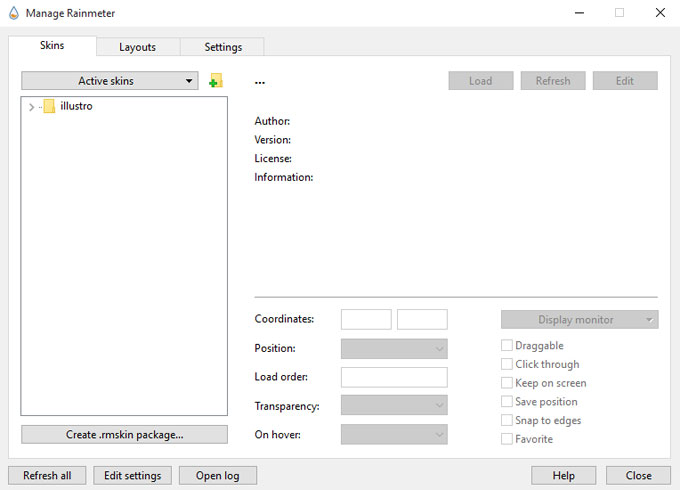
Rainmeter is able to display some customizable skins on your desktop containing most information you need like memory, battery, RSS, weather, and more. Many of the skins also have some certain features, for example, they can help you log what you’re about to do, post your tweets, control your media player, and more. Rainmeter can also beautify your desktop, and you can customize the skin you would like to make your desktop unique.
What you can do with Rainmeter:
- Download and utilize various creative skins uploaded by netizens or made by Rainmeter community
- Modify and customize those skins that you’ve installed onto your system and choose you own favorite simple language
- Split and combine skins
- Customize skins according to your own styles
How to Uninstall Rainmeter from Your Computer?
Can’t remove Rainmeter from your Windows-based computer? Don’t know how to uninstall Rainmeter leftovers completely? You can get an answer here. Follow the two methods step by step here, you will be able to uninstall Rainmeter and remove all its leftover files successfully.
Method 1: Uninstall Rainmeter Using Manual Ways
By this method, you will acquire the basics you need to know about how you use the Windows built-in uninstaller to uninstall Rainmeter from your computer.
Step 1: Open Task Manager and close all activities related with the Rainmeter program.
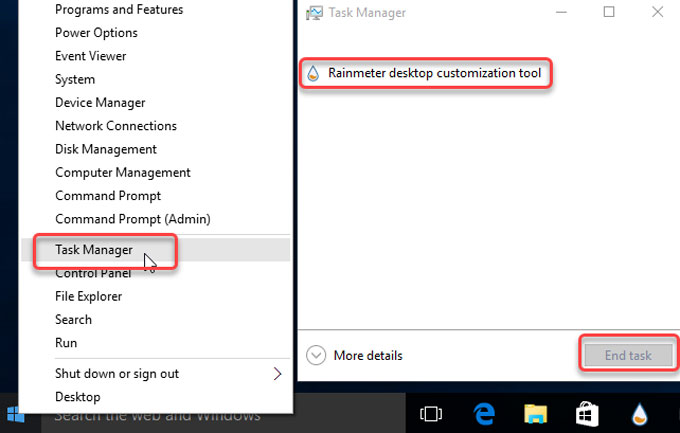
Step 2: Right-click Start menu > click Control Panel > click Uninstall a program.
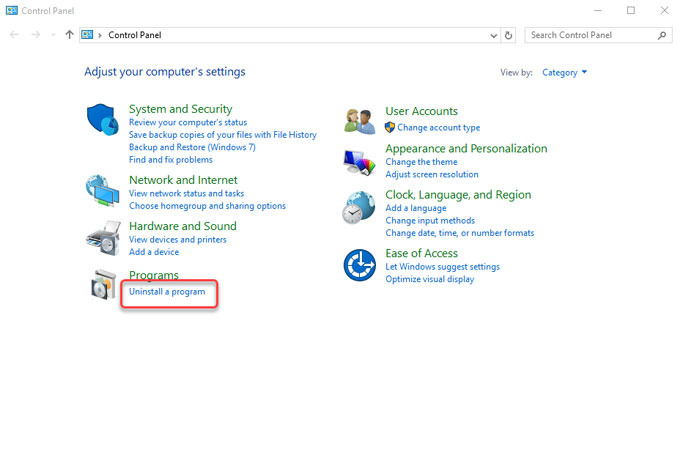
Step 3: On the Uninstall or change a program page, highlight Rainmeter > right click and select Uninstall.
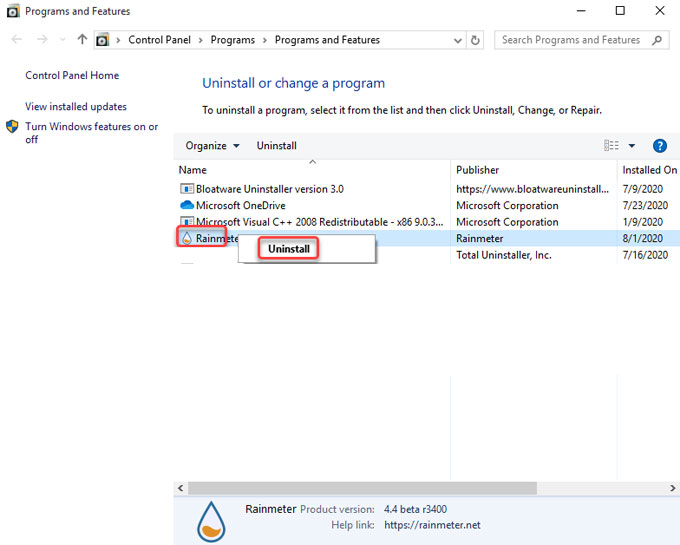
Step 4: Open Registry Editor from the Start menu. Right-click Start menu > click Run > enter regedit in the Open box > press Enter key.

Step 5: Click Edit > click Find > type in the Rainmeter path name in the Find what box > click Find Next. Be sure the Rainmeter leftover files are deleted correctly, any wrong deletion will lead to some troubles.

Step 6: Go to local disks, delete the install directories below:
C:\Program Files\Rainmeter
C:\Users\YourName\Documents\Rainmeter
C:\Users\YourName\Appdata\Roaming\Rainmeter
C:\ProgramData\Microsoft\Windows\Start Menu\Programs\StartUpStep 7: Restart your computer.
Method 2: Remove Rainmeter Using Bloatware Uninstaller
By this method, you will understand why a professional uninstaller tool is worth trying. By using the Bloatware Uninstaller tool, you will be more confident in deleting any unwanted Windows programs completely. You will learn in details how to uninstall Rainmeter and how to clean out its left registry items.
Step 1: Run Bloatware Uninstaller, select the Rainmeter program, then click Run Analysis.
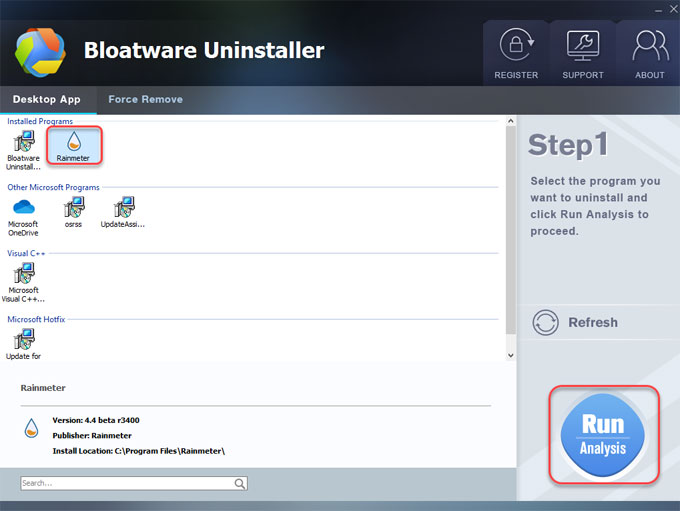
Step 2: Click Complete Uninstall > click Yes to make sure you would like to uninstall Rainmeter.
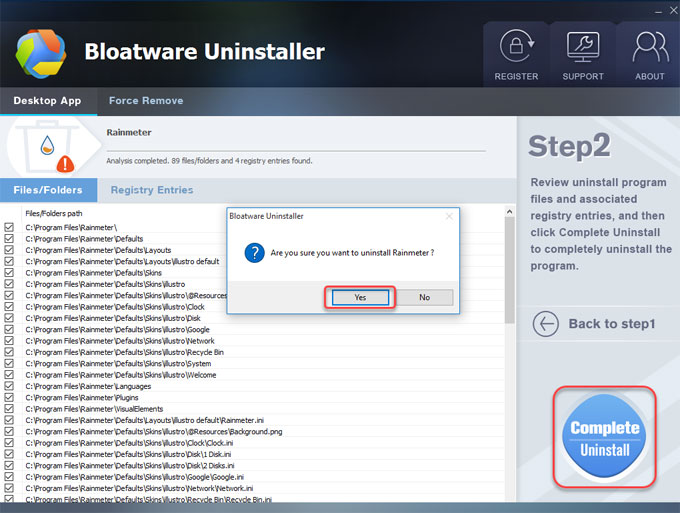
Step 3: On next window, you need to select your uninstall options according your needs. Check Uninstall Rainmeter or Check Completely remove all personal settings and files. Then click Uninstall
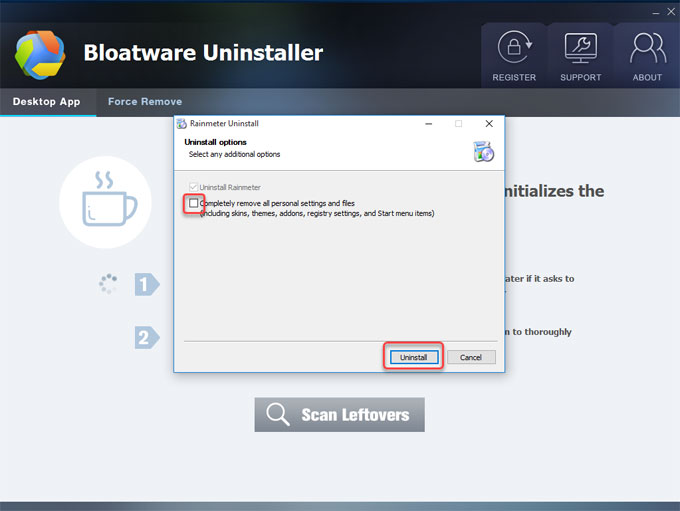
Step 4: The Rainmeter uninstall was completed successfully. Click Close >click Scan Leftovers.
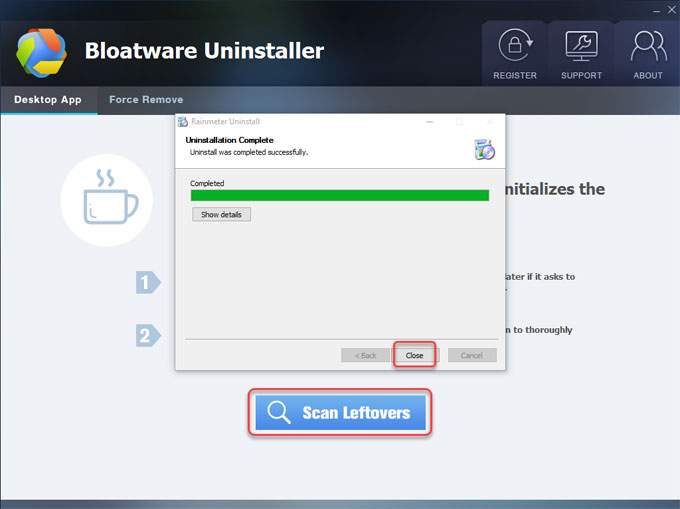
Step 5: Click Delete Leftovers > click Yes to be sure you want to delete Rainmeter leftovers.
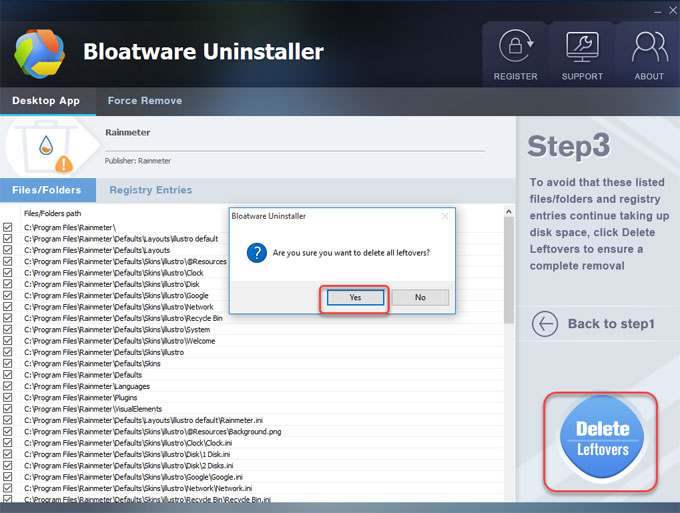
Step 6: Once done, the Rainmeter program has been removed. Quit the Bloatware Uninstaller tool and Restart your computer.
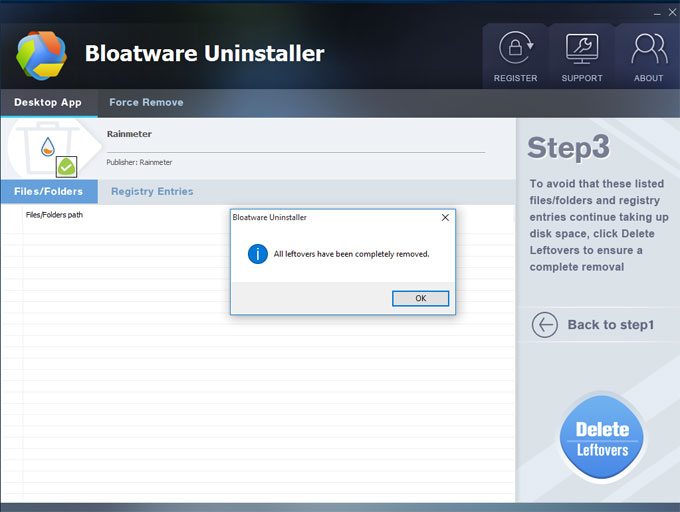
Video guide
At Last
If you are serious about becoming effortless in removing any Windows programs thoroughly, and you are looking for the complete removal of leftover files, then the professional uninstaller tool of Bloatware Uninstaller it a good choice.
Download Now! Let’s uninstall Rainmeter and start your very own success journey.
Categories
- Acer Software
- Anti-Spyware
- Antivirus Programs
- ASUS Software
- Browsers
- Business Software
- CD Burners
- Cloud Storage
- Communication Tools
- Compression Tools
- Desktop Customization
- Desktop Enhancements
- Developer Tools
- Digital Photo Software
- Driver
- Encryption Software
- Games
- HP Software
- Intel Software
- Interface Tool
- Internet Security Software Suites
- Internet Software
- Keyboard Drivers
- Lenovo Software
- MP3 & Audio Software
- Networking Software
- News
- Operating Systems & Updates
- Other Browser Add-ons & Plugins
- P2P & File-Sharing Software
- Productivity Software
- Security Software
- SEO Tools
- Text Editing Software
- Uncategorized
- Uninstall Backup Software
- Uninstall Download Software
- Uninstall e-book management software
- Uninstall FTP Software
- Uninstall Graphics Software
- Uninstall Monitoring Software
- Uninstall Office Suite Software
- Uninstall PDF Software
- Uninstall Player
- Uninstall Security Software
- Uninstall Utilities
- Utilities & Operating Systems
- Video Editing
- Video Players
- Video Software
- VNC Software
- Web Browsers
- Windows Tutorial
Archives
- June 2021
- April 2021
- March 2021
- February 2021
- January 2021
- December 2020
- November 2020
- October 2020
- September 2020
- August 2020
- July 2020
- June 2020
- May 2020
- April 2020
- March 2020
- February 2020
- January 2020
- December 2019
- November 2019
- August 2019
- July 2019
- June 2019
- May 2019
- April 2019
- March 2019
- February 2019
- January 2019
- December 2018
- November 2018
- October 2018
- September 2018
- August 2018
- July 2018
- June 2018
- May 2018
- April 2018
- March 2018
- February 2018
- January 2018
- December 2017
- November 2017
- October 2017
- September 2017

Comments
Leave a reply