-
How Can I Easily Uninstall Lenovo Energy Management?
- Jan 11,2019
- Interface Tool
-
The Lenovo interface tool Energy Management allows user-modification of system settings to make better use of available energy when running mobile versus stationary, you can learn more about Energy Management 8.0 user interface from this page by Lenovo support. However, more people have problem to uninstall Lenovo Energy Management and care more about how to completely remove it from PC, let’s check on what’s problem happened during the removal:

Can’t uninstall Lenovo Power Management successfully from “Uninstall a Program” list:
“Here is the thing: not long ago I got my T550 not long ago and it has been a very slow machine.
I looked up my issue and I read that the Lenovo PM driver could be throttling my CPU. But whenever I try uninstalling, it just comes back! Everytime I restart my computer, the damn thing shows up again in the “Uninstall a Program” list and in the driver list in “Device Manager”.
I can’t figure out what to do to completely remove it from my system. Any help would be appreciated. Thanks.”
Quickly Uninstall Lenovo Energy Management by Removal Tool
There is always some way to quickly uninstall Lenovo Energy Management from computer, just let you know that not only you can remove things from Control panel, but easily eliminate unwanted programs from third party removal too, that might be a good option, too.
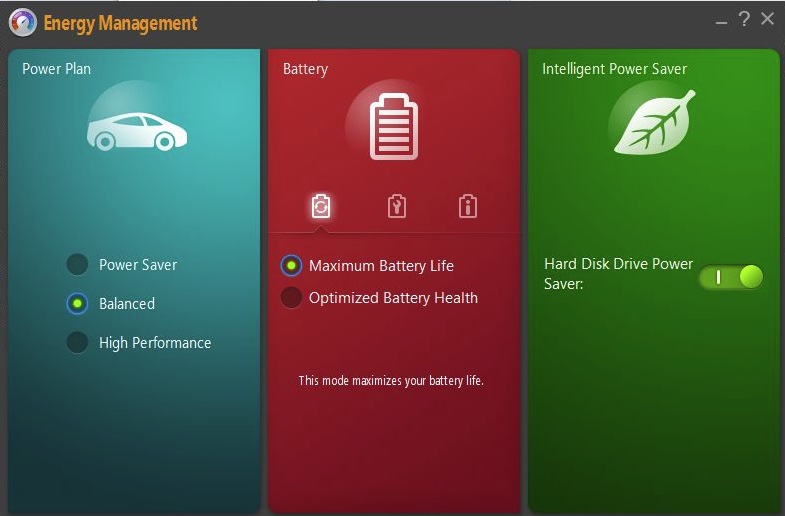
Simply download & install Bloatware remover on PC, begin the removal with ease after successful register.
Follow the detailed steps to remove Energy Management:
Step 1. Select the Target
Select Energy Management (the target) you want to remove on the interface, and then click the button “Run Analysis” to continue
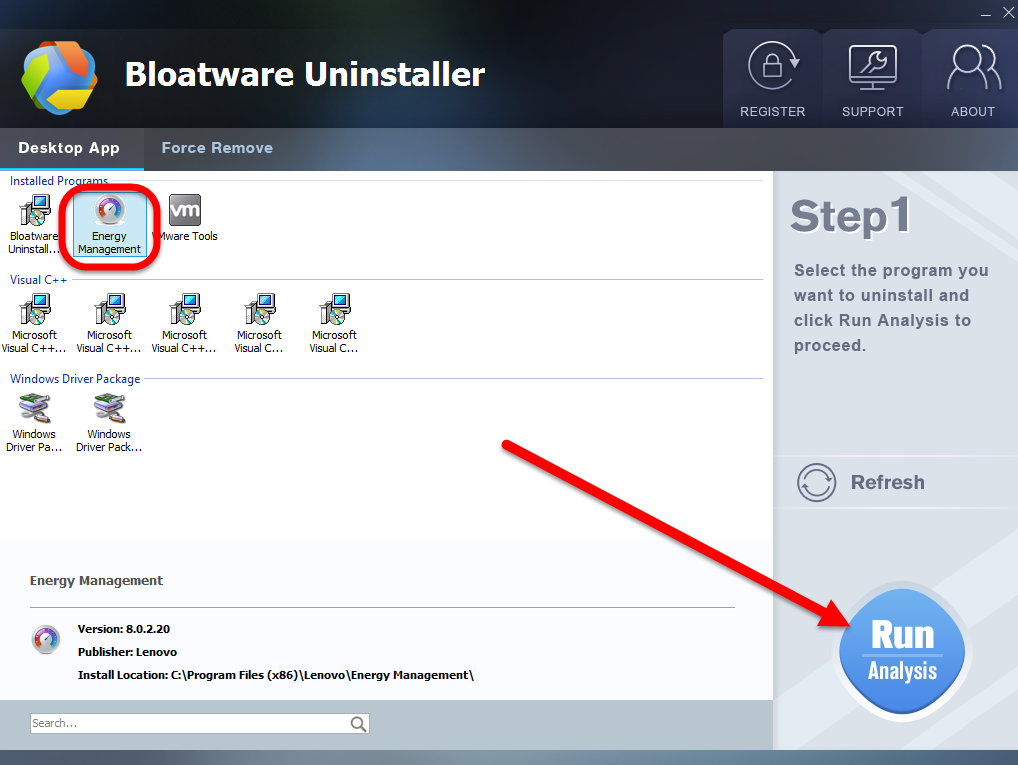
Step 2. Complete Uninstall
Click on “Complete Uninstall” after all the components are scanned out; Click Next, and follow the prompts to complete the removal until it Finish; select the second option to choose reboot right after the removal, and then click on Scan Leftovers to conduct a full scan for the program leftover after it lights up.
Step 3. Delete Leftovers
Click on Delete Leftovers and then Yes in the pop-up confirmation dialog; After all the leftovers have been removed completely, click OK to end the process; Back to Step 1, you will find Energy Management is gone, as well all the leftovers;
If you still have question about how to do it in a short time, watch more information in this video, for it will help you in a quick time:
Traditionally Uninstall Lenovo Energy Management by Control Panel
If you are confident enough to uninstall Lenovo Energy Management by manual approach, then launch the Control Panel of computer and negative the default Windows uninstaller to run removal.

Note that not every people have successfully do that due to some unknown reason like the case above, once you couldn’t remove Lenovo Energy Management by Control Panel, try use Bloatware remove to quickly get rid of it.
Follow the detailed steps to remove Energy Management:
Step 1. Prepare Work before Removal
- Make sure you have turn your computer into Safe mode and log in as administrator.
Step 2. End task of Energy Management
1. Right click on the Hidden menu in lower right corner to show the hidden icons >> right click on the icon of Lenovo Energy Management to choose Exit.
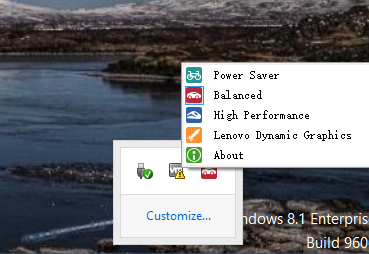
2. Or hold Ctrl + Shift + Esc keys on the keyboard to open Task Manager. Then click on the related process:
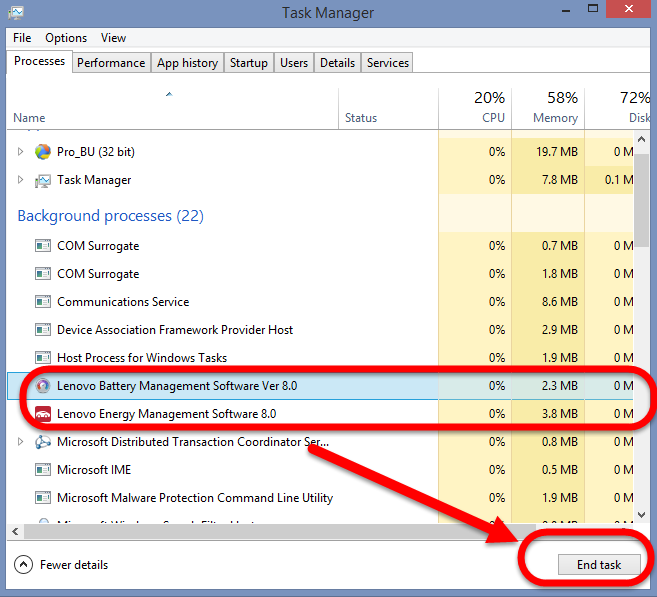
- Lenovo Battery Management Software Ver 8.0
- Lenovo Energy Management Software 8.0
And click End Process.
Step 3. Manually Uninstall Lenovo Energy Management
Now you may to the Control panel to negative the Windows uninstaller to remove Lenovo Energy Management as mentioned.
Navigate to the Add/Remove Programs part of the Window Settings:
In Windows 10, this is done by clicking the Start button > then select Apps and Features;
In Windows 8 / 8.1, this is done by clicking on Start button> then select Programs and Features;
In Windows 7 /Vista, this is done by clicking on Start button> then select Control Panel → Uninstall a program link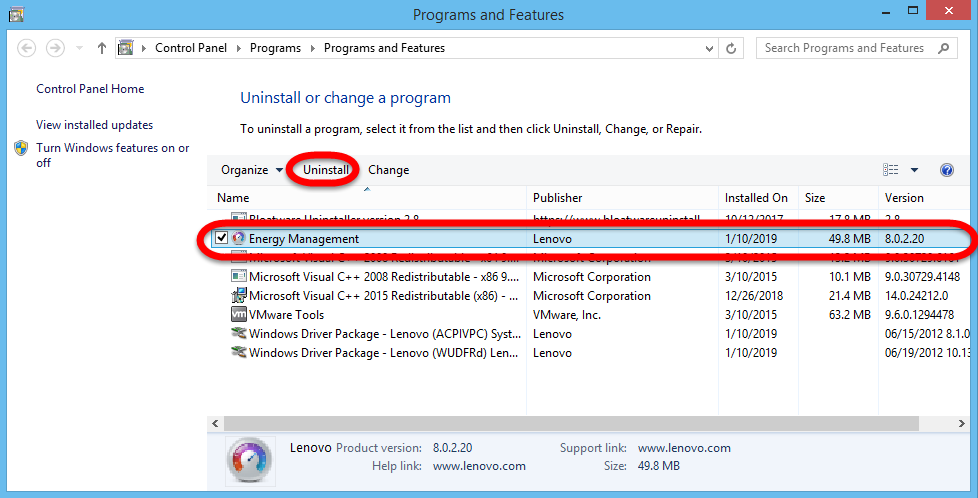
- Then scroll down your cursor to find the target in the list;
- Select Lenovo Energy Management Software, right-click it and select Uninstall.
- Follow the process to finish the removal.
- Restart your computer.
Step 4. Delete the leftovers Files of Energy Management
You should understand this is not the end of removing Lenovo Energy Management, because you have much more important step to do—clean up all leftover of it on computer!
Delete invalid registry entries / values:
HKEY_CURRENT_USER\Software\Ó¦ÓA3I?oIoµ1Éú3ɵı3µOÓ¦ÓA3I?o\Energy Management
HKEY_LOCAL_MACHINE\SOFTWARE\Classes\Installer\Products\11C6590D06F0EF3499DA25E4384317BB
HKEY_LOCAL_MACHINE\Software\Microsoft\Windows\CurrentVersion\Uninstall\InstallShield_{D0956C11-0F60-43FE-99AD-524E833471BB}…
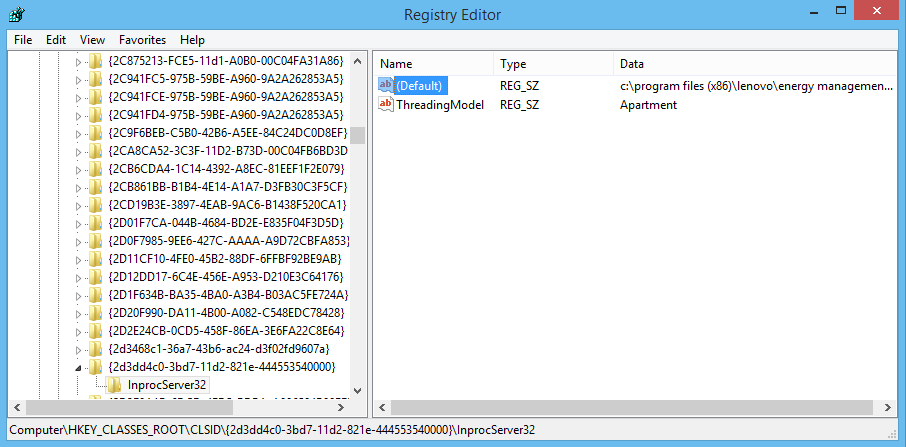
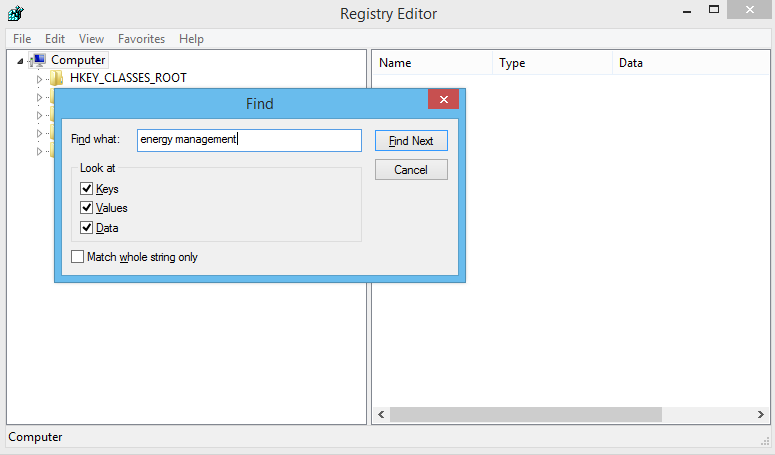
Delete leftover files on PC:
- Click on the Start, choose the Control Panel, and double click Folder Options,
- Select “Show Hidden Files and Folders”, then locate the target folders and delete them directly.
Noting that in part 1 “Quickly Uninstall Lenovo Energy Management by Removal Tool”, the tool has easily scanned all leftovers in Step 2 and deleted them in Step 3, but in this part, users required to do it manually & carefully.
Warning: if value is listed for some registry entries, you should only clear these values and leave keys with such values untouched. We recommend you to use Bloatware automatic removal Tool for safe problem solution.
Conclusion: Energy Management is a program by Lenovo, this page is about how should you uninstall Lenovo Energy Management from PC in two ways, choose one most fit your situation to completely get rid of it.

more information to remove Lenovo Software down below:
Categories
- Acer Software
- Anti-Spyware
- Antivirus Programs
- ASUS Software
- Browsers
- Business Software
- CD Burners
- Cloud Storage
- Communication Tools
- Compression Tools
- Desktop Customization
- Desktop Enhancements
- Developer Tools
- Digital Photo Software
- Driver
- Encryption Software
- Games
- HP Software
- Intel Software
- Interface Tool
- Internet Security Software Suites
- Internet Software
- Keyboard Drivers
- Lenovo Software
- MP3 & Audio Software
- Networking Software
- News
- Operating Systems & Updates
- Other Browser Add-ons & Plugins
- P2P & File-Sharing Software
- Productivity Software
- Security Software
- SEO Tools
- Text Editing Software
- Uncategorized
- Uninstall Backup Software
- Uninstall Download Software
- Uninstall e-book management software
- Uninstall FTP Software
- Uninstall Graphics Software
- Uninstall Monitoring Software
- Uninstall Office Suite Software
- Uninstall PDF Software
- Uninstall Player
- Uninstall Security Software
- Uninstall Utilities
- Utilities & Operating Systems
- Video Editing
- Video Players
- Video Software
- VNC Software
- Web Browsers
- Windows Tutorial
Archives
- June 2021
- April 2021
- March 2021
- February 2021
- January 2021
- December 2020
- November 2020
- October 2020
- September 2020
- August 2020
- July 2020
- June 2020
- May 2020
- April 2020
- March 2020
- February 2020
- January 2020
- December 2019
- November 2019
- August 2019
- July 2019
- June 2019
- May 2019
- April 2019
- March 2019
- February 2019
- January 2019
- December 2018
- November 2018
- October 2018
- September 2018
- August 2018
- July 2018
- June 2018
- May 2018
- April 2018
- March 2018
- February 2018
- January 2018
- December 2017
- November 2017
- October 2017
- September 2017
Comments
Leave a reply