-
Unable to Uninstall Avira Connect, How can I Completely Remove it?
- Feb 01,2019
- Antivirus Programs
-
“I am unable to uninstall Avira Connect, I have tried everything to my knowledge, but it refuses to delete. The program runs nearly every hour and is extremely annoying and worrying, can anyone help me.”

From Avira:
Avira Connect is your personal online dashboard that allows you to manage all your devices (PC, Mac, Android and iPhone) as well as your licenses from one central location. Get an overview of the security status for all your devices at a glance, or locate a lost or stolen smartphone with the Family Locator service.
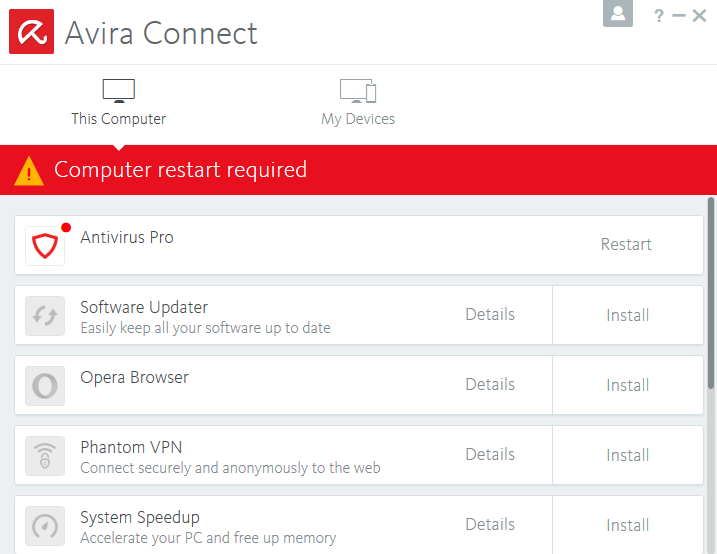
To be able to uninstall Avira Connect completely, it is necessary to follow the correct uninstall process steps in this page, if you have problem to totally remove it from PC, then read this detailed instruction to simply get rid of it for good.
Uninstall Avira Connect from Different Operating System
The procedure to uninstall the program differs depending on the operating system you are using, so you must follow the correct instruction below to uninstall Avira Connect step by step in accordance with the operating system you have. Let’s take a look how to do it in different systems now.
Before you start to remove Avira Connect, it is required to do some prepared works, such as:
1. Reboot your computer into Safe mode
2. Log in as administrator
3. Stop the Avira processes before uninstallingHow to Stop the Avira processes before uninstalling
- Right click on the Hidden menu in lower right corner to show the hidden icons >> right click on the icon of Avira Connect to choose Exit.
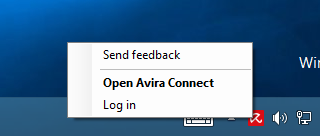
If there is not option to exist, then launch the task manager:
- Hold Ctrl + Shift + Esc keys on the keyboard to open Task Manager. Then click on the related process: Avira & Avira Service Host, and then click End task.
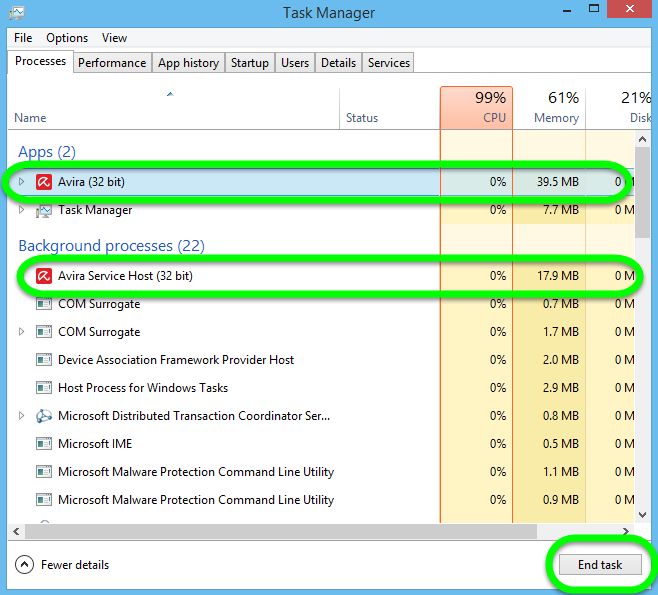
- How to disable Avira Connect startup: Launch Control Panel – Administrative Tools – Services – right-click on Avira – Properties – Stop. Then click on the “Startup type” drop-down menu, and select “Disabled.”
4. Remove Avira Connect from Control Panel
Then you can uninstall Avira Connect manually by negative the Windows uninstaller on Control Panel as below:
In Windows 10, this is done by clicking the Start button > then select Apps and Features > Then scroll down the cursor to select the “Avira Connect” you wish to uninstall > Click Uninstall button then click the popup Uninstall again > Confirm the request of the Avira setup with Uninstall > The Avira Setup will take some minutes to uninstall the product > Confirm the notification to restart your system with Yes > After the reboot of your PC the Avira Connect is completely removed.
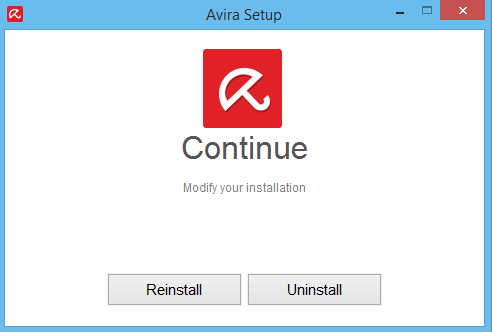
In Windows 8 / 8.1, this is done by clicking on Start button > then select Programs and Features > Then scroll down the cursor to select the “Avira Connect” you wish to uninstall > Click Uninstall button > Confirm the request of the Avira setup with Uninstall > The Avira Setup will take some minutes to uninstall the product > Confirm the notification to restart your system with Yes > After the reboot of your PC the Avira Connect is completely removed.
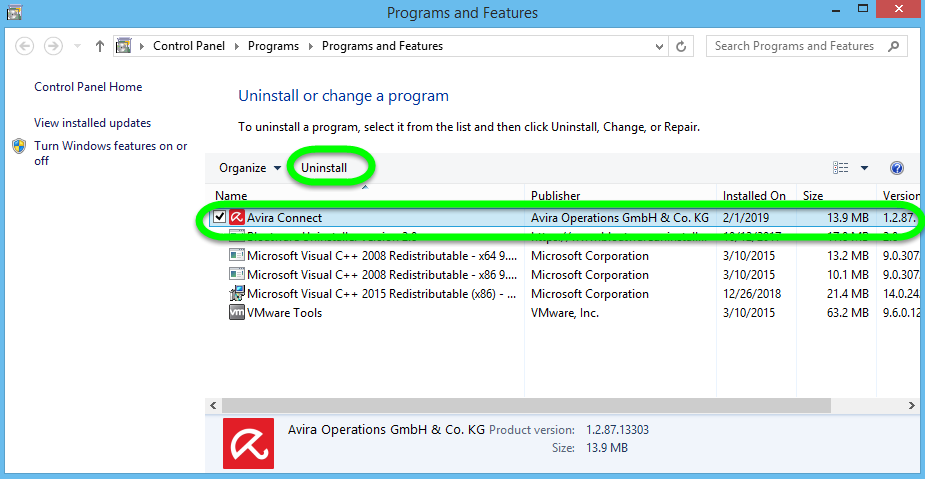
In Windows 7 /Vista, this is done by clicking on Start button > then select Control Panel > click Uninstall a program link > Then scroll down the cursor to select the “Avira Connect” you wish to uninstall > Click Uninstall /Change button > Confirm the request of the Avira setup with Uninstall > The Avira Setup will take some minutes to uninstall the product > Confirm the notification to restart your system with Yes > After the reboot of your PC the Avira Connect is completely removed.

5. Remove Avira Connect related files from Registry Editor
In Windows 10:
Click on Start button in the lower left corner, type “regedit” in the menu search box and press Enter on your keyboard. On the taskbar there is a Search Box, enter “regedit” to open the Registry Editor. On the navigator click Edit > Find…, and enter “Avira Connect” to search for possible remaining files, and delete them to completely remove Avira Connect, until the Finishing searching message appear, then you can finish.
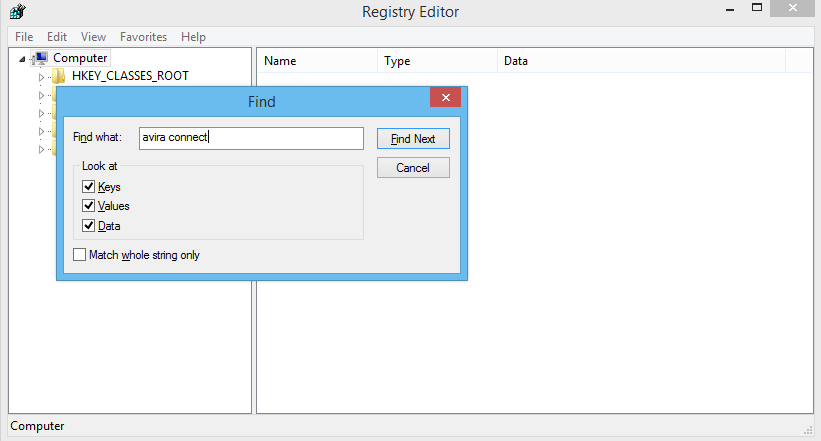
In Windows 8 / 8.1:
Press and hold Windows key + C on your keyboard to open the charms bar. Select Search, type “regedit” in the box, and press Enter key. The Registry Editor will be opened with another window, on the navigator click Edit > Find…, and enter “Avira Connect” to search for possible remaining files, and delete them to completely remove Avira Connect, until the Finishing searching message appear, then you can finish.
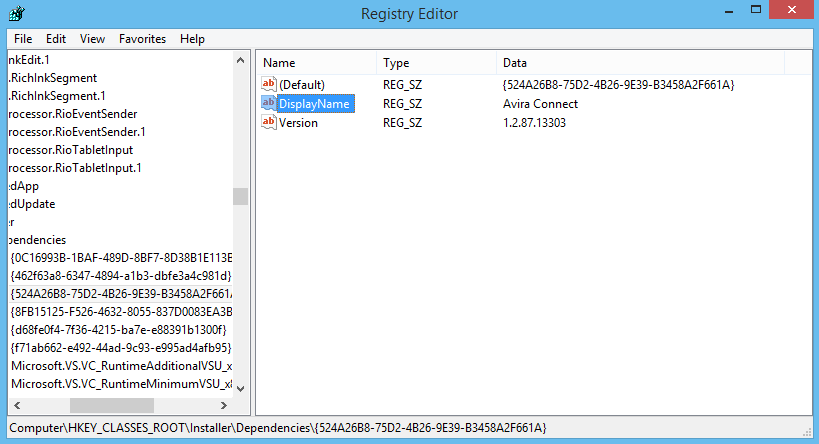
In Windows 7/Vista:
Click on Start button in the lower left corner, type “regedit” in the menu search box and press Enter on your keyboard. The Registry Editor will be opened with another window, on the navigator click Edit > Find…, enter “Avira Connect” to search for possible remaining files, and delete them to completely remove Avira Connect, until the Finishing searching message appear, then you can finish.
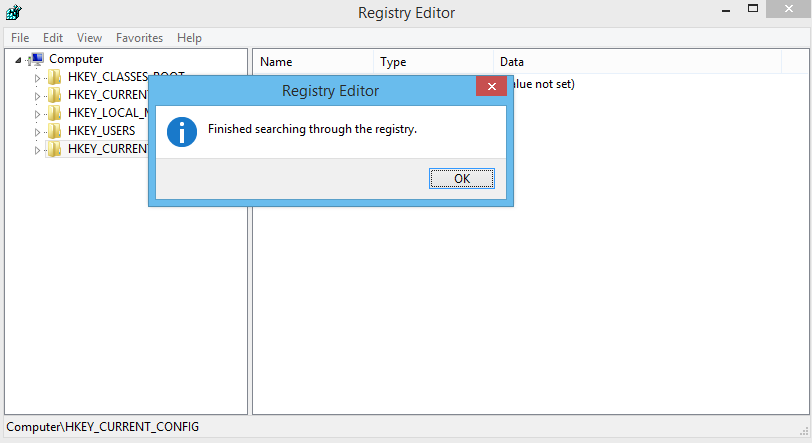
Uninstall Avira Connect from Bloatware remover (Easy Approach)
Is it too difficult for you to uninstall Avira Connect manually from Control Panel? And you are still looking for an easier way to safely remove it from Windows? Don’t worry, this is a way for you that support most of Windows systems on PC, all you need to do is to follow the easy removal guide below to eliminate it step by step:
After you have quit Avira Connect & Avira processes from computer, follow the simple steps:
Step 1. Select the Target
Select Avira Connect (the target) you want to remove on the interface, and then click the button “Run Analysis” to continue.
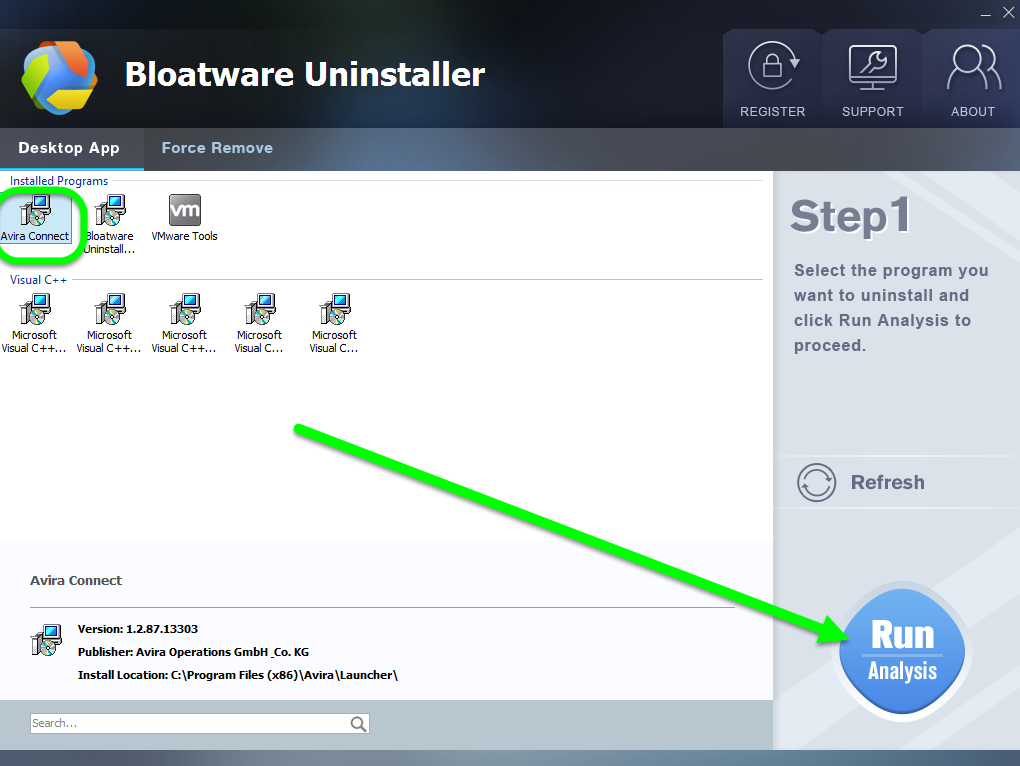
Step 2. Complete Uninstall
Click on “Complete Uninstall” after all the components are scanned out; Click Next, and follow the prompts to complete the removal until it Finish; select the No to reboot after the removal, and then click on Scan Leftovers to conduct a full scan for the program leftover after it lights up.
Step 3. Delete Leftovers
Click on Delete Leftovers and then Yes in the pop-up confirmation dialog; After all the leftovers have been removed completely, click OK to end the process; Back to Step 1, you will find Avira Connect is gone, as well all the leftovers.
Now, you will find the target Avira Connect is still in the list on Step 1 when you back to the start, don’t worry, we will do it again with seam steps to completely remove Avira Connect launcher this time.
After you have done with the three steps in Bloatware remover you will see the interface that popup with “Avira Setup”: select Uninstall to remove the target. Then you will receive the message of “Done”, meaning you have successfully remove it for good on this computer.
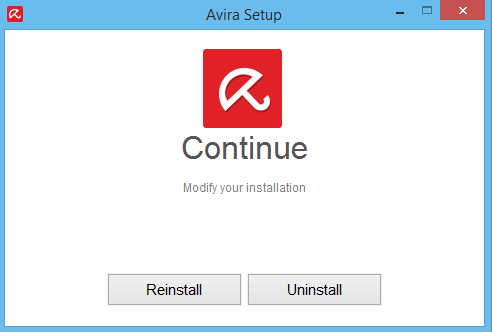
Watch more detailed steps to completely uninstall Avira Connect via the remover:

For more tutorials:
Categories
- Acer Software
- Anti-Spyware
- Antivirus Programs
- ASUS Software
- Browsers
- Business Software
- CD Burners
- Cloud Storage
- Communication Tools
- Compression Tools
- Desktop Customization
- Desktop Enhancements
- Developer Tools
- Digital Photo Software
- Driver
- Encryption Software
- Games
- HP Software
- Intel Software
- Interface Tool
- Internet Security Software Suites
- Internet Software
- Keyboard Drivers
- Lenovo Software
- MP3 & Audio Software
- Networking Software
- News
- Operating Systems & Updates
- Other Browser Add-ons & Plugins
- P2P & File-Sharing Software
- Productivity Software
- Security Software
- SEO Tools
- Text Editing Software
- Uncategorized
- Uninstall Backup Software
- Uninstall Download Software
- Uninstall e-book management software
- Uninstall FTP Software
- Uninstall Graphics Software
- Uninstall Monitoring Software
- Uninstall Office Suite Software
- Uninstall PDF Software
- Uninstall Player
- Uninstall Security Software
- Uninstall Utilities
- Utilities & Operating Systems
- Video Editing
- Video Players
- Video Software
- VNC Software
- Web Browsers
- Windows Tutorial
Archives
- June 2021
- April 2021
- March 2021
- February 2021
- January 2021
- December 2020
- November 2020
- October 2020
- September 2020
- August 2020
- July 2020
- June 2020
- May 2020
- April 2020
- March 2020
- February 2020
- January 2020
- December 2019
- November 2019
- August 2019
- July 2019
- June 2019
- May 2019
- April 2019
- March 2019
- February 2019
- January 2019
- December 2018
- November 2018
- October 2018
- September 2018
- August 2018
- July 2018
- June 2018
- May 2018
- April 2018
- March 2018
- February 2018
- January 2018
- December 2017
- November 2017
- October 2017
- September 2017
Comments
Leave a reply