-
How to Safely Uninstall Acer Launch Manager from Computer
- Dec 03,2018
- Driver
-
Do you have problem to safely uninstall Acer Launch Manager from PC like this case:
“I can only find reference to an Acer utility called Launch Manager that is used to re-map various functions to the keyboard. But from what I’ve read it doesn’t use a massive amount of resources, less than 1% CPU and under 15MB of memory if the hits on Google are to be believed.
Mind you if you never look likely to use it then should be perfectly safe to uninstall Acer Launch Manager. This is the pre-installed programs from Acer laptop, and is there any solution to safely remove it? Please help.”
Don’t worry, this page provides detailed instructions on how to completely uninstall Launch Manager. Read it carefully to learn how to easily & safely remove Acer Launch Manager.
About Launch Manager
Launch Manager is a program developed by Acer. It is bundled and pre-installed with various Acer computers. The programs’s main executable is LManager.exe and has been seen to consume an average CPU of less than one percent, and utilizes about 12.26 MB of memory.
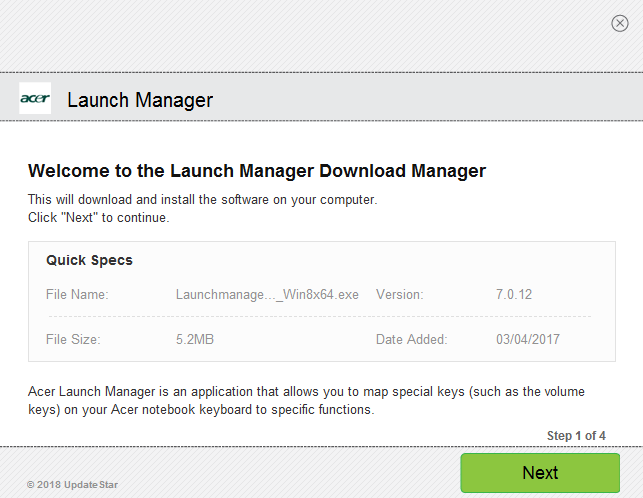
The application is often located in the C:\Program Files (x86)\Launch Manager folder. Take into account that this path can differ depending on the user’s preference.
C:\Windows\UNINSTLMv4.EXE LMv4.UNI is the full command line if you want to uninstall Launch Manager. Launch Manager’s primary file takes around 1.05 MB (1105488 bytes) and is named LManager.exe.
The executable files below are installed along with Launch Manager. They occupy about 3.73 MB (3915416 bytes) on disk.
- dsiwmis.exe (347.58 KB)
- LManager.exe (1.05 MB)
- LMConfig.exe (651.58 KB)
- LMutilps.exe (484.58 KB)
Manually Uninstall Acer Launch Manager from Setting
Setting is the place where you can adjust your computer’s settings and configurations, which is quite important for a computer user to install or uninstall software. Therefore, users can uninstall Acer Launch Manager from Windows default uninstaller. Try his now:
In Windows 8:
- Click the Windows Start Button, look for Control Panel.
- Click Control Panel.
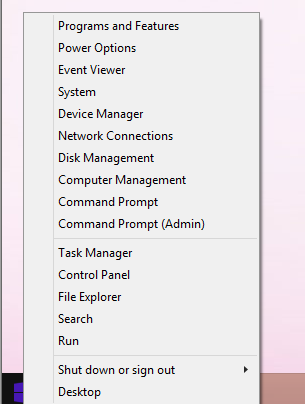
- Click Uninstall a program.
- Look for Launch Manager in the list of installed programs.
- Click Uninstall.
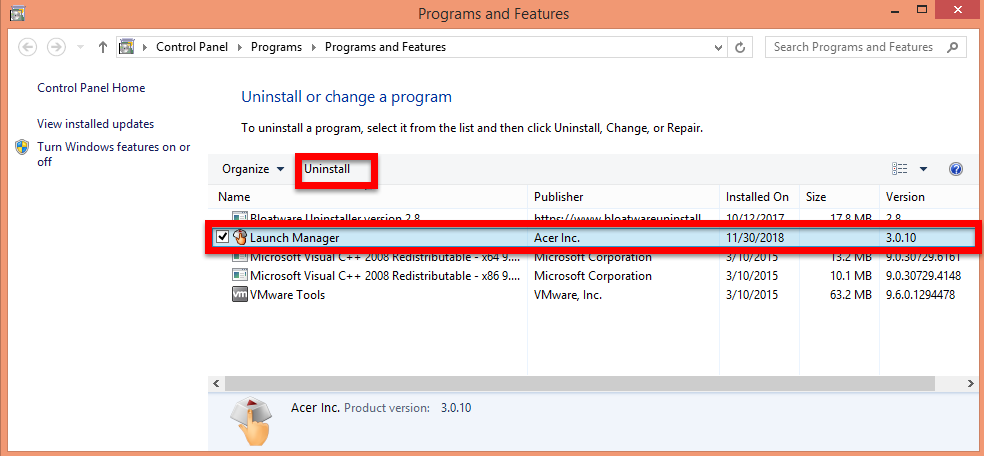
- Click Yes to confirm uninstall.
- Reboot your PC after finish process.
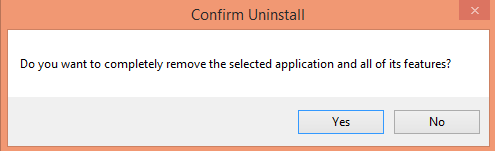
In Windows 10:
- Right click on the Start Button, look for App and Features.
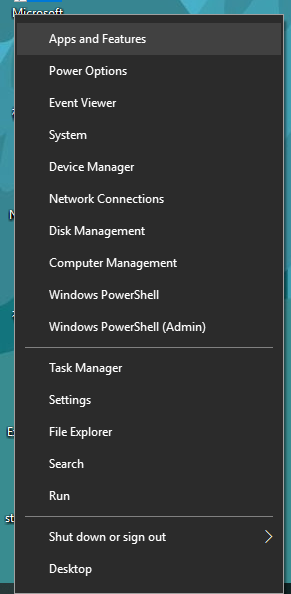
- scroll down the list in the window until you find the target.
- Click on Acer Launch Manager and click Uninstall.

- Click Yes to confirm uninstall.
- Reboot your PC after finish process.
After deleting Acer Launch Manager from Setting, you still need to deal with the leftovers which it left behind on computer, take care when you do that.
Folders left behind when you uninstall Launch Manager:
- C:\Program Files (x86)\Launch Manager
Check for and remove the following files from your disk when you uninstall Launch Manager:
- C:\Program Files (x86)\Launch Manager\addsvis.bat
C:\Program Files (x86)\Launch Manager\aipflib.dll
C:\Program Files (x86)\Launch Manager\CdDirIo.dll
C:\Program Files (x86)\Launch Manager\CDROMUTL.DLL
C:\Program Files (x86)\Launch Manager\CloseApp\CloseHookApp.cfg
C:\Program Files (x86)\Launch Manager\CloseApp\CloseHookApp.exe
C:\Program Files (x86)\Launch Manager\COMFNUTL.DLL
C:\Program Files (x86)\Launch Manager\dsiwmis.exe
C:\Program Files (x86)\Launch Manager\IdCardHelp.dll
C:\Program Files (x86)\Launch Manager\intel_rr.ini
C:\Program Files (x86)\Launch Manager\LManager.exe
C:\Program Files (x86)\Launch Manager\LMConfig.exe
C:\Program Files (x86)\Launch Manager\LMLang.dll
C:\Program Files (x86)\Launch Manager\LmSmbFile.dll
C:\Program Files (x86)\Launch Manager\LmSmbKel.dll
C:\Program Files (x86)\Launch Manager\LMutilps.exe
…
You will find in the Windows Registry that the following keys will not be removed; remove them one by one using regedit.exe:
- HKEY_LOCAL_MACHINE\Software\Microsoft\Windows\CurrentVersion\Uninstall\LManager
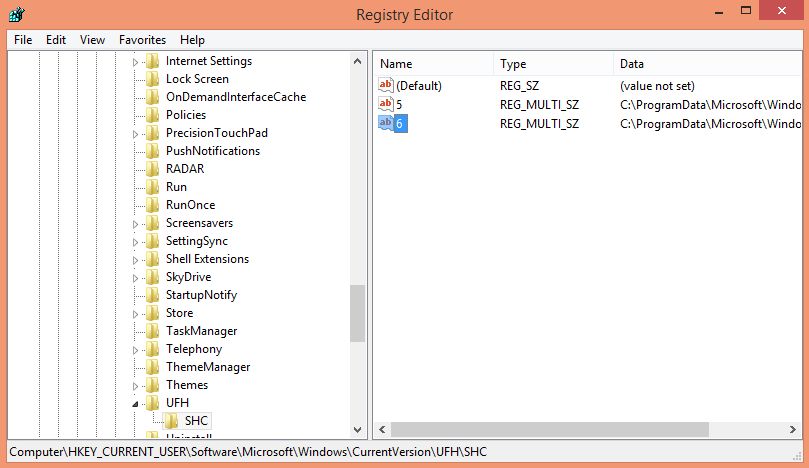
Open regedit.exe in order to remove the following registry values:
- HKEY_LOCAL_MACHINE\System\CurrentControlSet\Services\DsiWMIService\ImagePath
Nate: you should delete only those files which checksums are listed as malicious. There may be valid files with the same names in your system. We recommend you to use Bloatware remover for safe problem solution.
If value is listed for some registry entries, you should only clear these values and leave keys with such values untouched. We recommend you to use automated removal tool for safe problem solution.
Automatically Uninstall Acer Launch Manager from Bloatware remover
This program has often been considered as bloatware by some users as it is bundled on various manufacturer’s new PCs. Some quick tips to be aware of:
- It is usually licensed for use only on the Acer PC on which it was pre-installed.
- It sometimes difficult for users to remove via the ‘Uninstall a Program’ feature in Windows.
Here, use the third party remover to safely uninstall Acer Launch Manager without leaving the remaining, try download Bloatware remover now:
Step 1. Launch Bloatware Uninstaller, then select Acer Launch Manager on the interface, and then click the button “Run Analysis”;
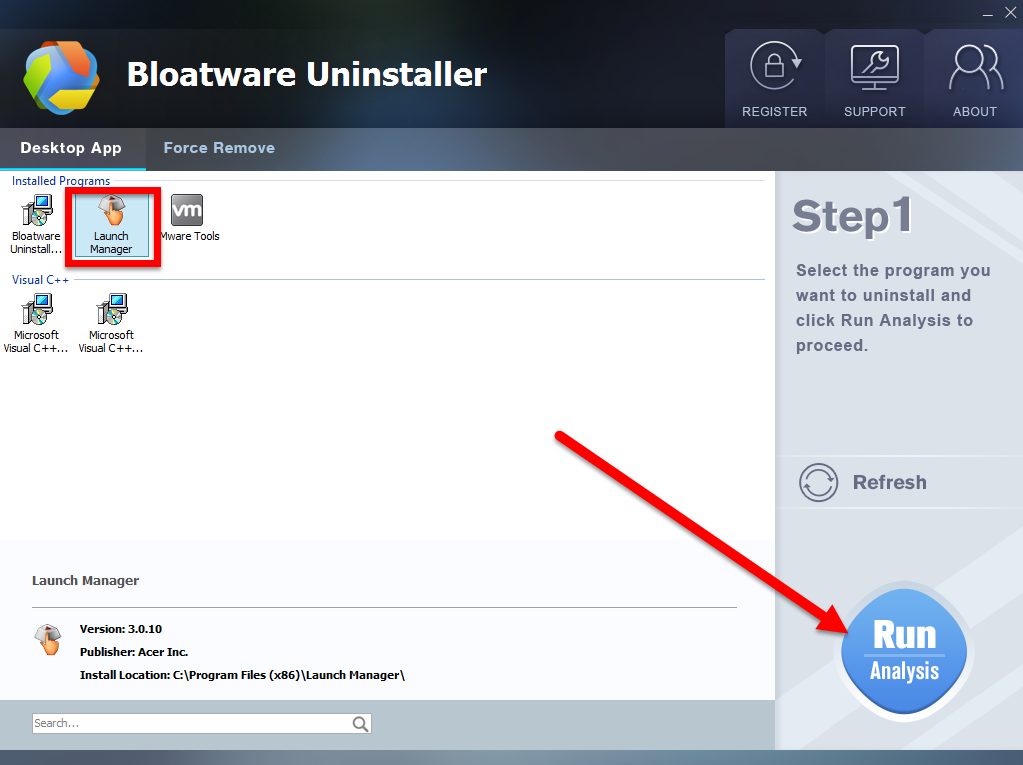
Step 2. Click on Complete Uninstall after all the components are scanned out; Click Next, and then Remove in the pop-up dialog and follow the prompts to complete the removal until it Finish; Click on Scan Leftovers to conduct a full scan for the program leftover after it lights up.
Step 3. Click on Delete Leftovers and then Yes in the pop-up confirmation dialog; After all the leftovers have been removed completely, click OK to end the process; Back to Step 1, you will find Acer Launch Manager is gone, as well all the leftovers;
Watch this video for more information:
Which Way the best?
Now you must have decision of how to uninstall Acer Launch Manager is the best way for you. The second way which use Bloatware remover to get rid of Launch Manager might save a lot of time & energy for uses, which it takes care the leftovers of the target, including left folders & registry values on computer. Don’t be hesitate, try it now, it won;t let you down.
Categories
- Acer Software
- Anti-Spyware
- Antivirus Programs
- ASUS Software
- Browsers
- Business Software
- CD Burners
- Cloud Storage
- Communication Tools
- Compression Tools
- Desktop Customization
- Desktop Enhancements
- Developer Tools
- Digital Photo Software
- Driver
- Encryption Software
- Games
- HP Software
- Intel Software
- Interface Tool
- Internet Security Software Suites
- Internet Software
- Keyboard Drivers
- Lenovo Software
- MP3 & Audio Software
- Networking Software
- News
- Operating Systems & Updates
- Other Browser Add-ons & Plugins
- P2P & File-Sharing Software
- Productivity Software
- Security Software
- SEO Tools
- Text Editing Software
- Uncategorized
- Uninstall Backup Software
- Uninstall Download Software
- Uninstall e-book management software
- Uninstall FTP Software
- Uninstall Graphics Software
- Uninstall Monitoring Software
- Uninstall Office Suite Software
- Uninstall PDF Software
- Uninstall Player
- Uninstall Security Software
- Uninstall Utilities
- Utilities & Operating Systems
- Video Editing
- Video Players
- Video Software
- VNC Software
- Web Browsers
- Windows Tutorial
Archives
- June 2021
- April 2021
- March 2021
- February 2021
- January 2021
- December 2020
- November 2020
- October 2020
- September 2020
- August 2020
- July 2020
- June 2020
- May 2020
- April 2020
- March 2020
- February 2020
- January 2020
- December 2019
- November 2019
- August 2019
- July 2019
- June 2019
- May 2019
- April 2019
- March 2019
- February 2019
- January 2019
- December 2018
- November 2018
- October 2018
- September 2018
- August 2018
- July 2018
- June 2018
- May 2018
- April 2018
- March 2018
- February 2018
- January 2018
- December 2017
- November 2017
- October 2017
- September 2017

Comments
Leave a reply