-
How You Can Easily Remove Web Companion in Windows
- Mar 19,2021
- Uninstall Utilities
-
Follow the instructions on this page to completely remove Web Companion on your PC. For any part you don’t quite understand, feel free to leave comments at the bottom of the page.
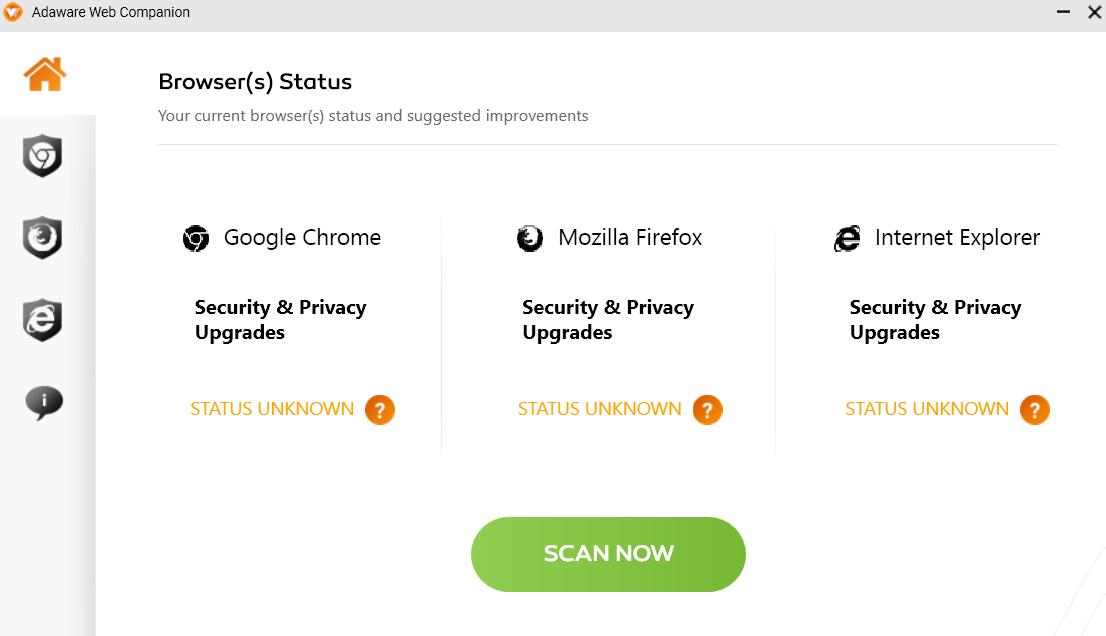
Web Companion provides a set of functions that you can use as web browser (such as IE, Google Chrome or Mozilla Firefox) plug-ins, keeping your surfing safe. It claims to be capable of blocking malicious sites from invading your search results. So it might come in handy, depending on your surfing habits.
If you are confident with your system security, rather surf the internet without any third-party protection, and have been looking for effective methods to remove Web Companion without troubles, no worries. Just refer to our guides below.
Remove Web Companion Using Bloatware Uninstaller
Though you can easily find various removal tools on the Internet, the hard part is which to choose. If you have kind of lost your way, take this recommendation – a good general-purpose tool that is available in most versions of Windows and works with types of programs:
Step 1. Download, install and launch Bloatware Uninstaller from your desktop.
Step 2. Click Register in the upper right corner, and follow the prompts to complete the registration.
Step 3. After finishing the registration, select Web Companion in the list, and click Run Analysis in the lower right corner.
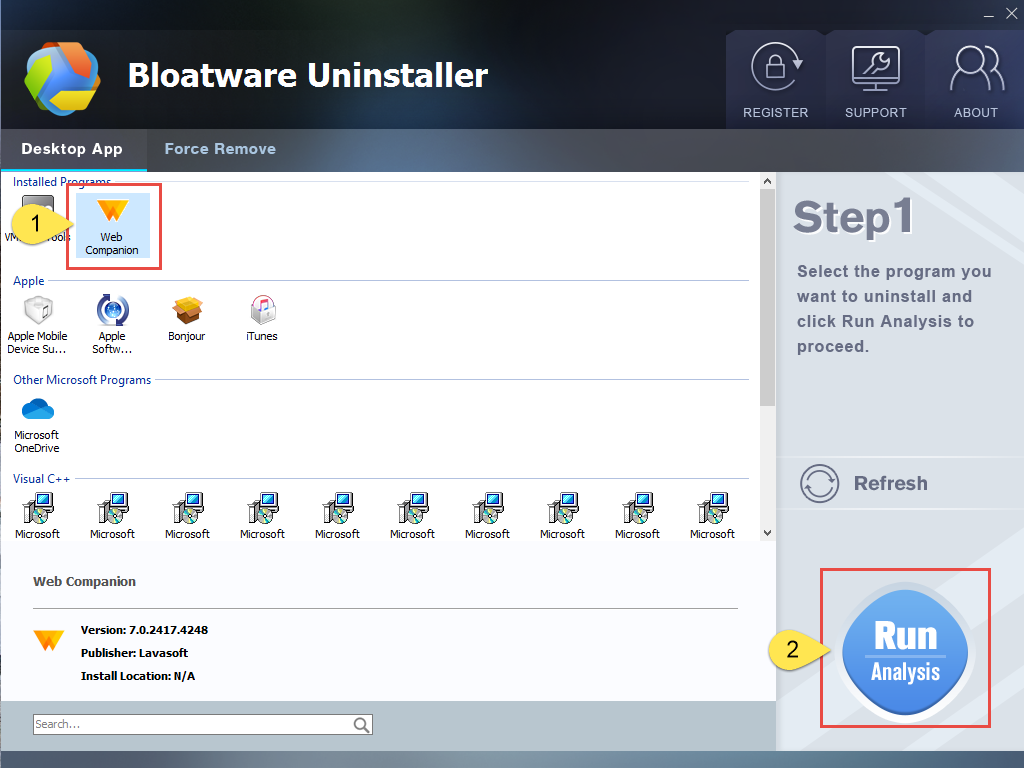
Step 4. Wait for it to finish scanning all the files, and click Complete Uninstall in the lower right corner to delete the files listed.
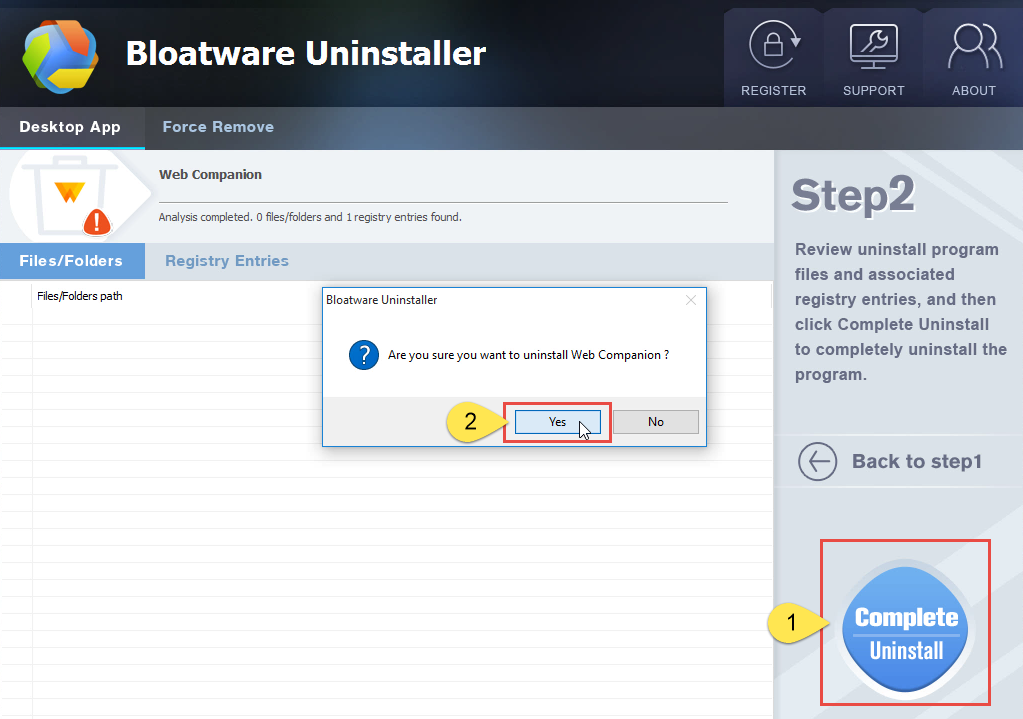
Step 5. Follow the prompts to move on, click Scan Leftovers, and click Delete Leftovers in the lower right corner to delete the leftovers listed.
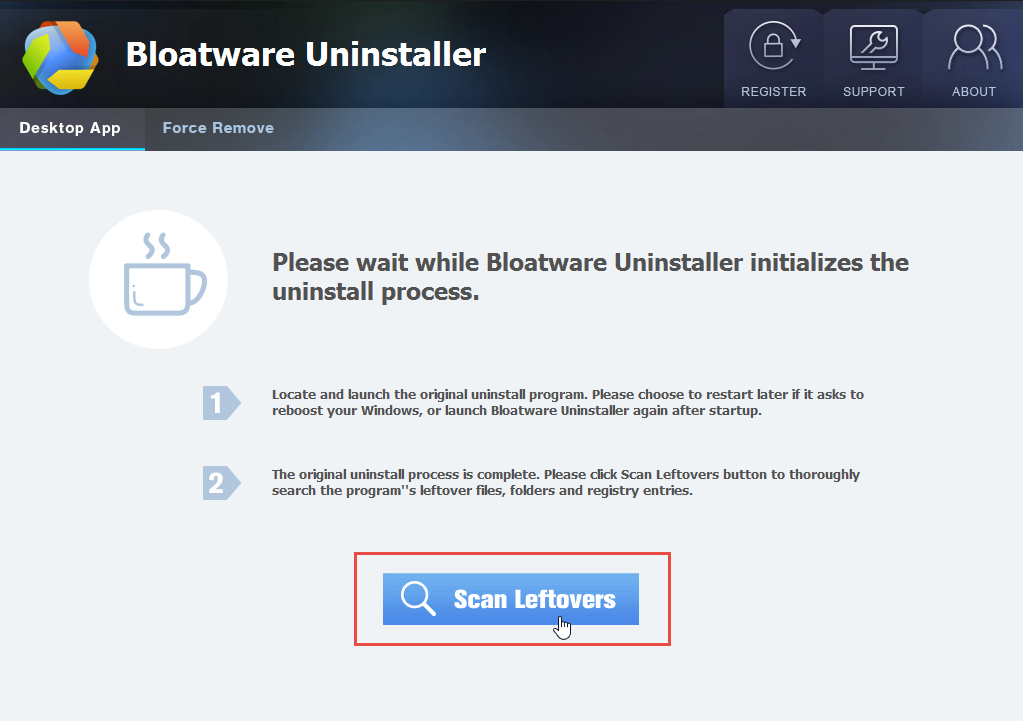
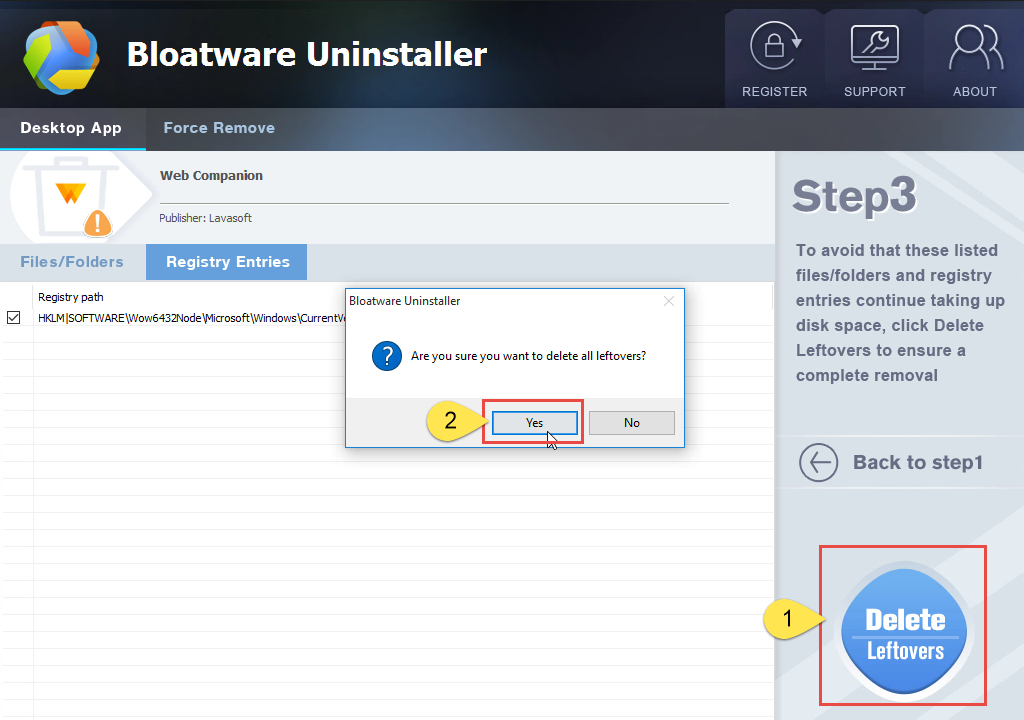
Step 6. Click Back to step1 to check the currently installed programs, see if Web Companion has been removed.
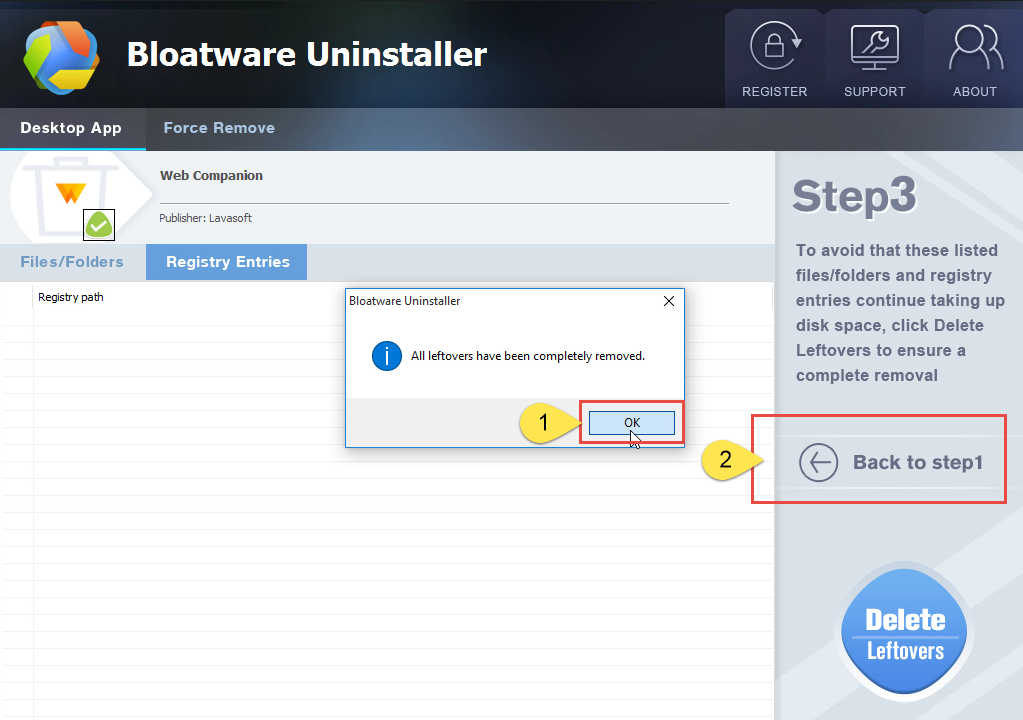
You can perform the same steps to remove other unwanted programs on your computer. I do hope this recommendation can be a better removal solution to you anytime.
How You Can Remove Web Companion in Windows
There could be kinds of reasons that you failed to remove Web Companion or some other programs in Windows, but I’m not wasting your time on reading the technical failures instead of solutions. If you think the problem comes from Web Companion itself, try to reinstall the program first, so that the missing-file issue would be solved, and the corrupted/damaged pieces would be replaced. Then let’s move on to the specific uninstall tutorials:
Step 1. Shut down the program and each of its processes.
1.1 Go to the System Tray in the bottom-right corner.
1.2 Right-click on the Web Companion icon and select Exit.
1.3 Right-click on the Taskbar and select Task Manager.
1.4 Successively select the Web Companion processes to end.Step 2. Open the list of currently installed programs (Programs and Features).
2.1 Right-click the Start button.
2.2 Select Programs and Features on the top.Step 3. Remove Web Companion by activating its built-in uninstaller.
3.1 In the list you will see all the programs you’re having in the system.
3.2 Find and double-click Web Companion to start the removal.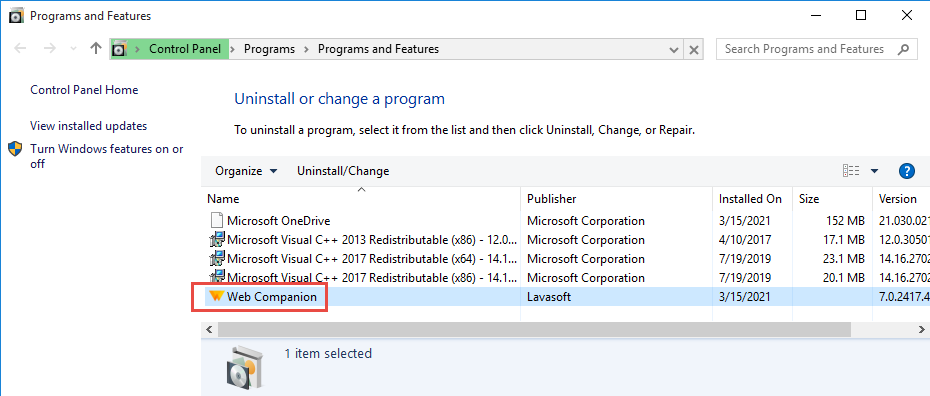
Step 4. Proceed with the removal and provide the confirmation.
4.1 When you’re prompted with “Are you sure you want to uninstall?” Click the Remove button in the lower-right corner to proceed.
4.2 When it says “Uninstalling Web Companion,” wait until the uninstall wizard finishes its job.
4.3 When it says “Uninstallation complete,” click Close.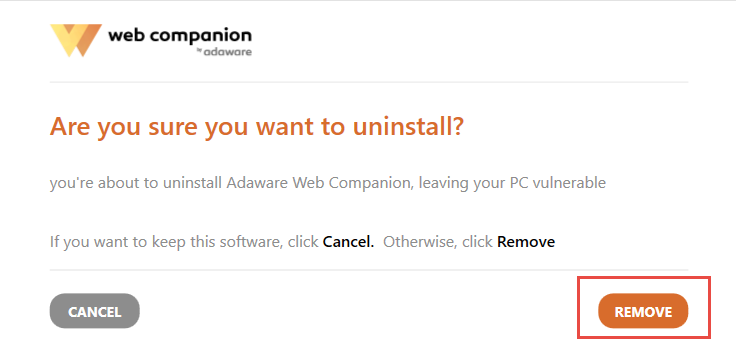
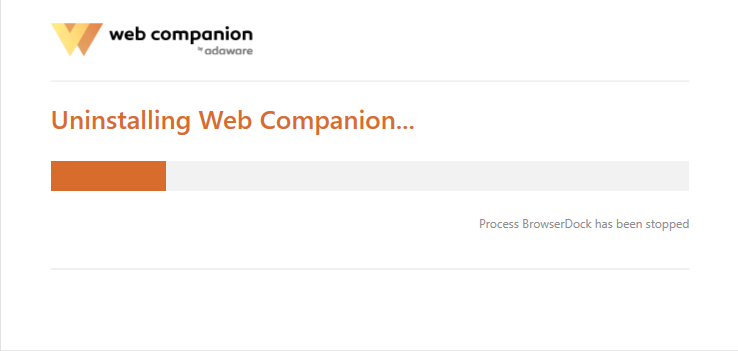
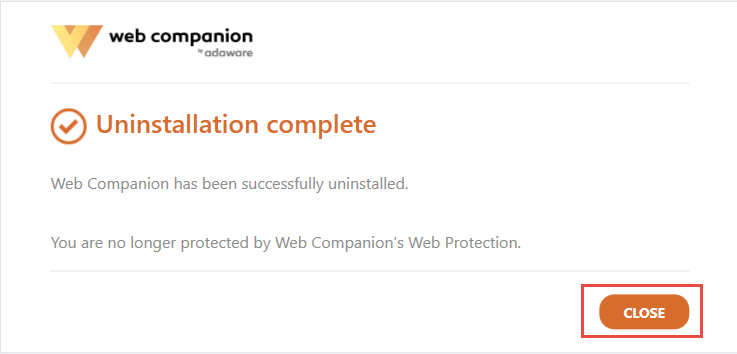
Step 5. Open the Registry Editor.
5.1 You can see there is a Search box on the taskbar on the time if you’re using Windows 10, otherwise click Start to use the Search box there.
5.2 Type “regedit” in the box.
5.3 Select regedit from the results to open the Registry Editor.Step 6. Find and delete the registry entries (leftovers) of Web Companion.
Note: doing this will remove all the entries related to Web Companion, so first you need to be sure you have performed the above steps to uninstall the bundled programs and there’s no other related software installed.
You can choose to back up the registry in case of any mistaken deletion: On the navigator click File > Export…, type a name and save the copy to a location.
Then, to remove the leftovers:
6.1 Delete this folder: HKEY_CURRENT_USER\Software\Lavasoft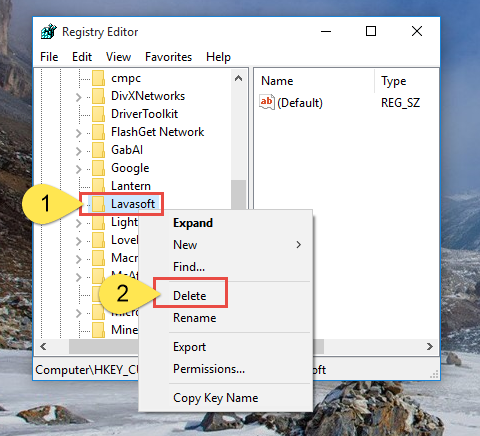
Step 7. Reboot your computer to take effect.
If you haven’t restart the computer yet, do it now. Then you can go to the System Tray, Start menu, Programs and Features, etc. to check whether the program has been completely uninstalled.
In the last I shall mention that if you have installed some handy browser extensions, then maybe there’s no need to install more. In fact, too many extensions may cause conflicts which will seriously slow down your PC. It’s not that hard to keep your system safe, just pay a little more attention when you download/install something, visit a link or open an email, etc.
Categories
- Acer Software
- Anti-Spyware
- Antivirus Programs
- ASUS Software
- Browsers
- Business Software
- CD Burners
- Cloud Storage
- Communication Tools
- Compression Tools
- Desktop Customization
- Desktop Enhancements
- Developer Tools
- Digital Photo Software
- Driver
- Encryption Software
- Games
- HP Software
- Intel Software
- Interface Tool
- Internet Security Software Suites
- Internet Software
- Keyboard Drivers
- Lenovo Software
- MP3 & Audio Software
- Networking Software
- News
- Operating Systems & Updates
- Other Browser Add-ons & Plugins
- P2P & File-Sharing Software
- Productivity Software
- Security Software
- SEO Tools
- Text Editing Software
- Uncategorized
- Uninstall Backup Software
- Uninstall Download Software
- Uninstall e-book management software
- Uninstall FTP Software
- Uninstall Graphics Software
- Uninstall Monitoring Software
- Uninstall Office Suite Software
- Uninstall PDF Software
- Uninstall Player
- Uninstall Security Software
- Uninstall Utilities
- Utilities & Operating Systems
- Video Editing
- Video Players
- Video Software
- VNC Software
- Web Browsers
- Windows Tutorial
Archives
- June 2021
- April 2021
- March 2021
- February 2021
- January 2021
- December 2020
- November 2020
- October 2020
- September 2020
- August 2020
- July 2020
- June 2020
- May 2020
- April 2020
- March 2020
- February 2020
- January 2020
- December 2019
- November 2019
- August 2019
- July 2019
- June 2019
- May 2019
- April 2019
- March 2019
- February 2019
- January 2019
- December 2018
- November 2018
- October 2018
- September 2018
- August 2018
- July 2018
- June 2018
- May 2018
- April 2018
- March 2018
- February 2018
- January 2018
- December 2017
- November 2017
- October 2017
- September 2017

Comments
Leave a reply