-
Two Solutions to Effectively Remove Apple Mobile Device Support
- Mar 19,2021
- Uninstall Utilities
-
Apple Mobile Device Support is a tool to transfer contacts, photos, music, videos, etc. from iPhone to computer, and sync files on iPhone to iTunes. You get this program once you install iTunes. This post is teaching you how to correctly remove Apple Mobile Device Support from Windows PC.
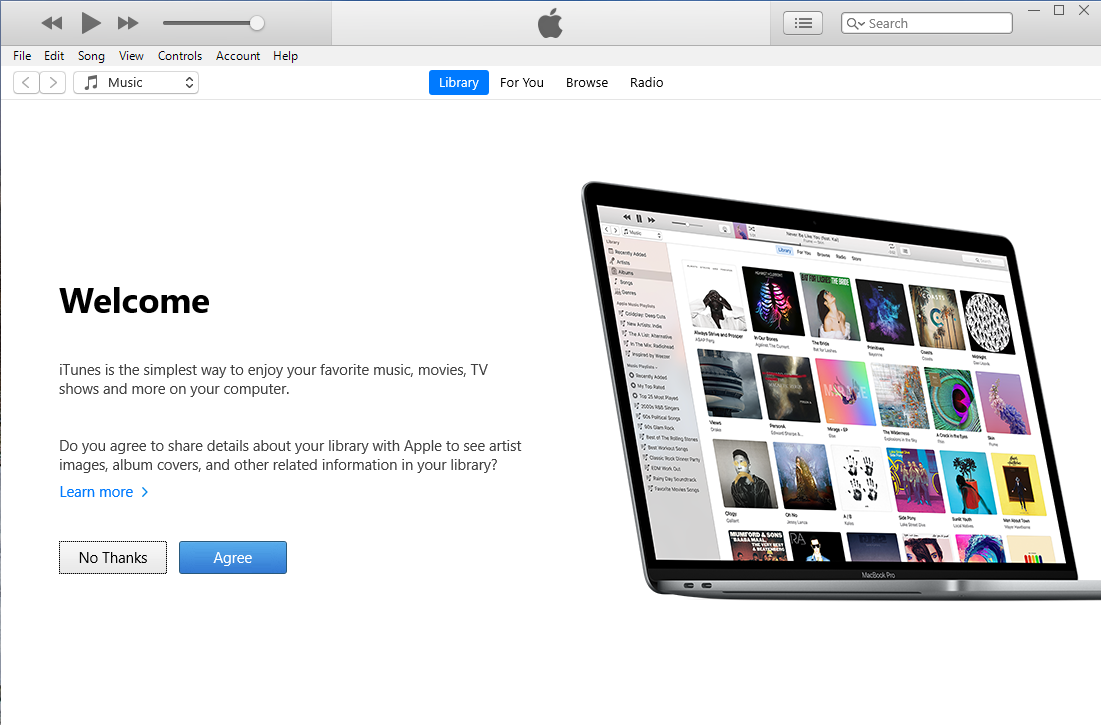
How to Remove Apple Mobile Device Support Step by Step?
1. Exit the Apple Mobile Device Support program.
Most programs will automatically close or ask you to shut them down during the removal, while a few will not. To ensure a complete, smooth removal, before activating its built-in uninstaller, better shut down the program as well as the related possesses that are running in the background. You can do this by checking the System Tray and Task Manager.
2. Locate Apple Mobile Device Support in the Programs list.
Windows 8: Click on the Start button, click the Down arrow, find Apple Mobile Device Support in the Apps list, right-click on it and select Uninstall at the bottom.
Windows 10: Right-click on the Start button, select Programs and Features, and locate Apple Mobile Device Support in the list.
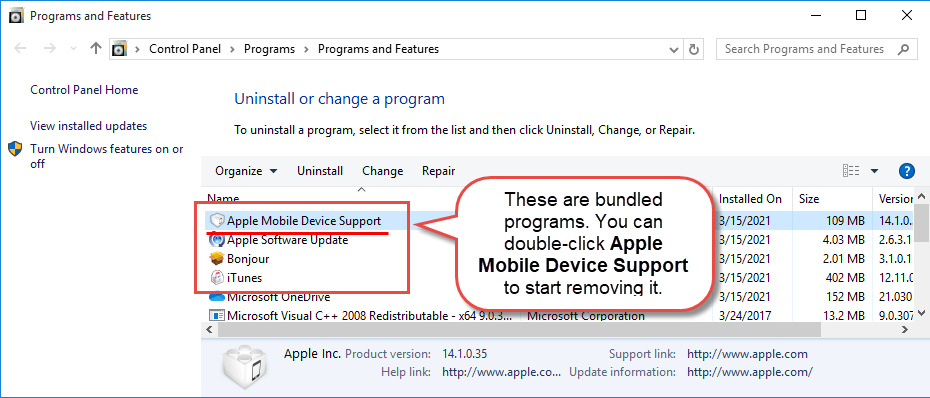
3. Remove Apple Mobile Device Support by activate the built-in uninstaller.
Now you should be looking at the Program List, which tells you what programs are installed on your PC, the names of them and their publishers, when they’re installed, and how much disk space they’re taking. Double-click Apple Mobile Device Support to activate its built-in uninstaller.
4. Follow the instruction to proceed and confirm the removal.
It will tell you “Preparing to install…” then provide two options: Repair or Remove. Select “Remove – Remove Apple Mobile Device Support from this computer” and click Next. Click Yes to confirm your choice.
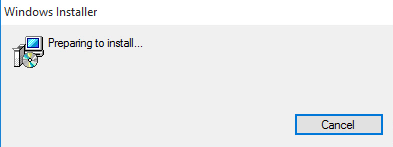
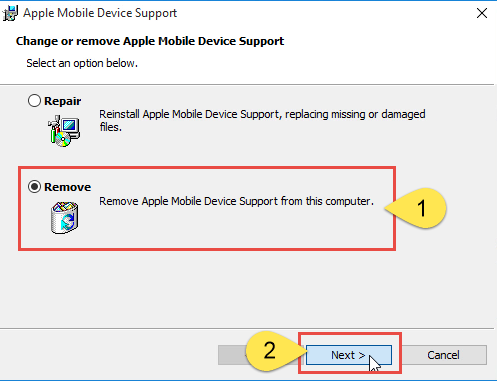
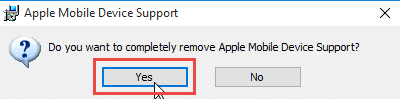
Then wait until the uninstaller finishes its job. When it says “Apple Mobile Device Support Installer Completed,” Click Finish to close to close the window.
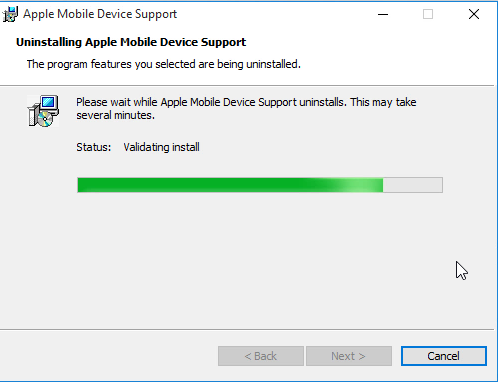
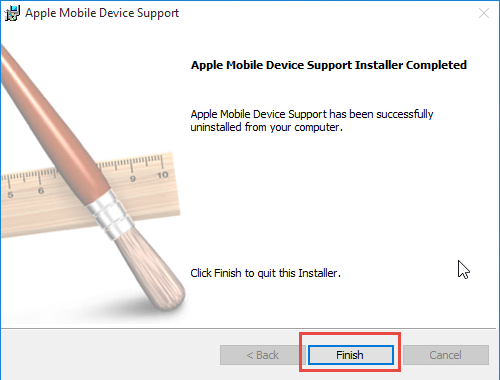
5. Remove Apple Mobile Device Support via the Registry Editor.
During installation the program registers itself in the system, that’s why you can find their entries in the Registry, it also explains why sometimes you can’t run a program by simply coping the folder from somewhere else. This step is to delete the entries of Apple Mobile Device Support. But you should know that using the Registry Editor incorrectly can cause serious issues and may result in an inoperable operating system. So don’t delete anything wrong.
Windows 8: Press and hold the Windows key + C to open the Charms, select Search, type “regedit” in the field, and click the result to open the Registry Editor. Then on the navigator click Edit > Find, enter “Apple Mobile Device Support” to search for related leftovers to delete.
Windows 10: Execute “regedit” in the search input field on the taskbar to open the Registry Editor. Then on the navigator click Edit > Find, enter “Apple Mobile Device Support” to search for related leftovers to delete.
6. Restart the computer.
Get Some Help to Easily Remove Apple Mobile Device Support
Instead of taking the path through Control Panel and Registry Editor, see if you’re going to like this.
1. Get Bloatware Uninstaller.
Click any of the blue download buttons on the page or visit the homepage to download & install this removal tool.
2. Remove Apple Mobile Device Support.
Double-click its desktop icon to launch it, you will know what programs are currently installed on your PC. Find and select Apple Mobile Device Support as your target, and Click Run Uninstaller to scan for all the related files. Then keep all items checked and click Complete Uninstall on the right.
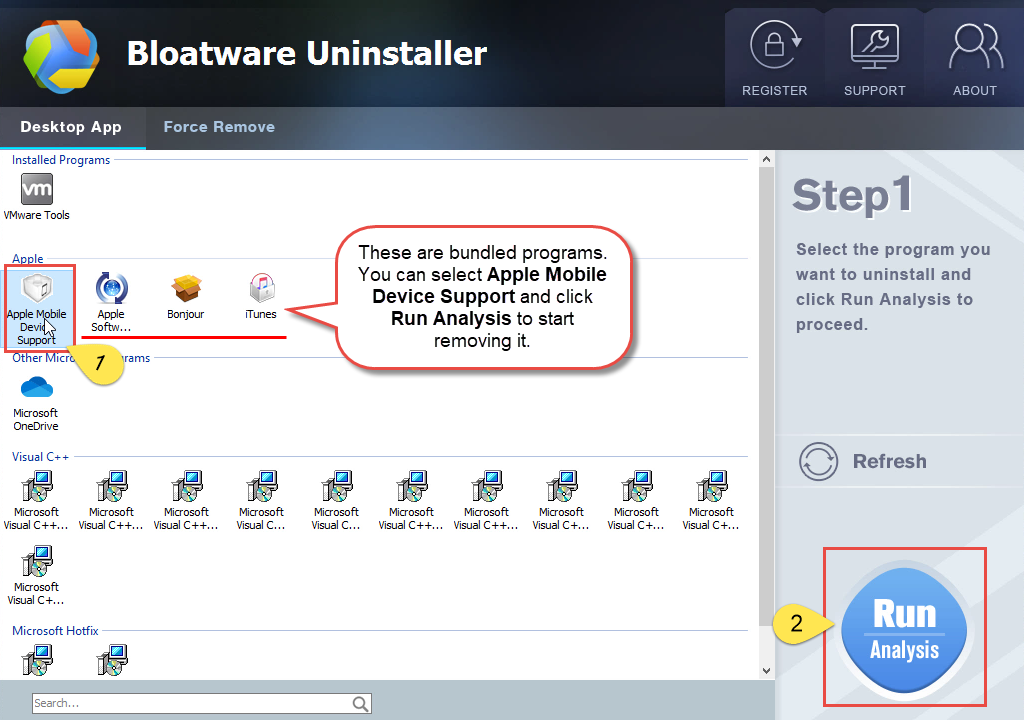
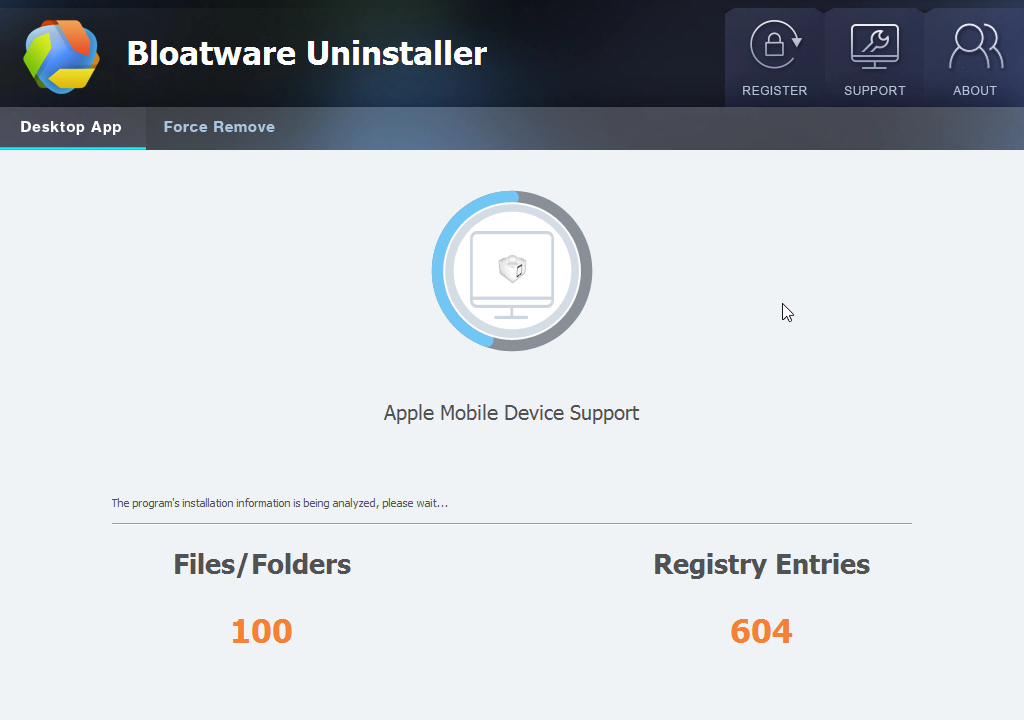
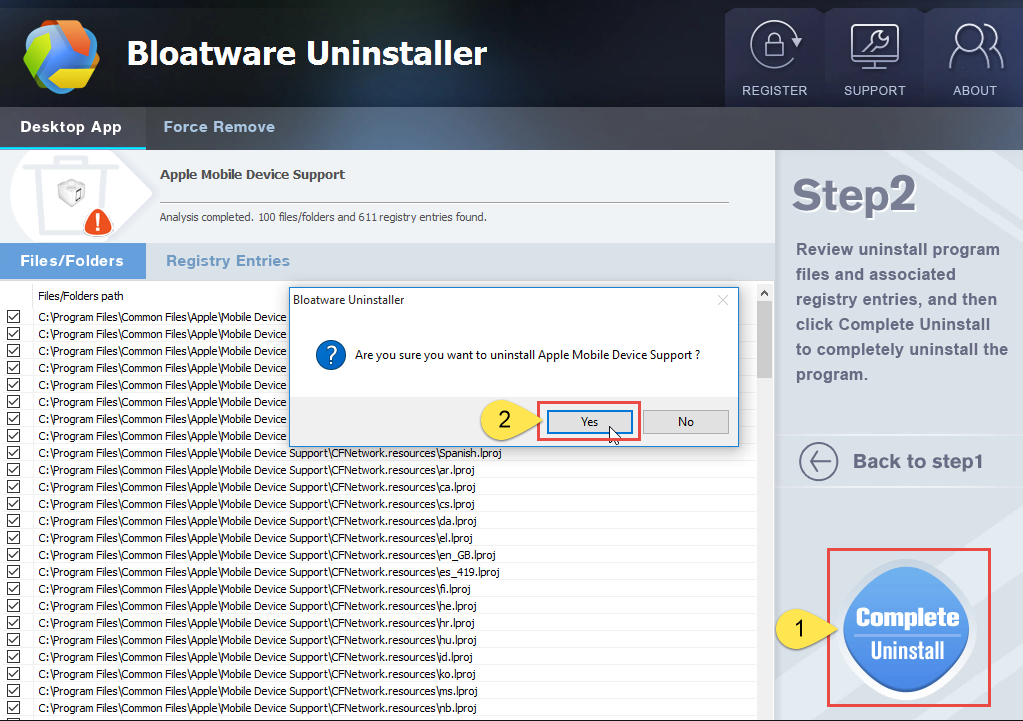
3. Remove the lingering files.
Once the uninstall wizard finishes its job, click Scan Leftovers to scan for its leftovers, and click Delete Leftovers at last to completely remove Apple Mobile Device Support.
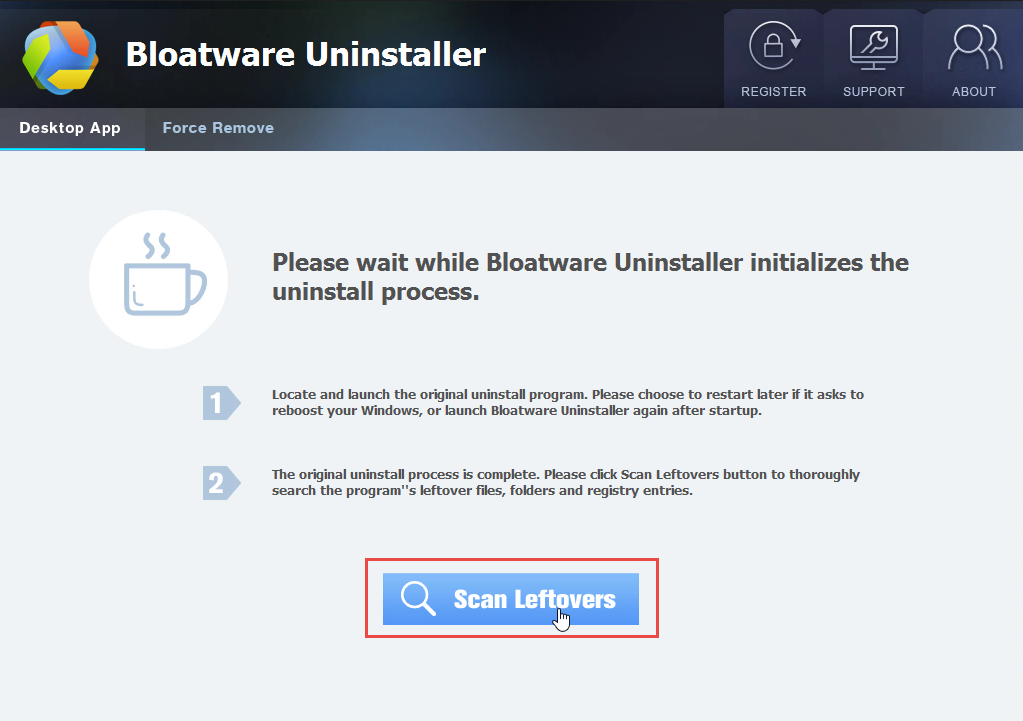
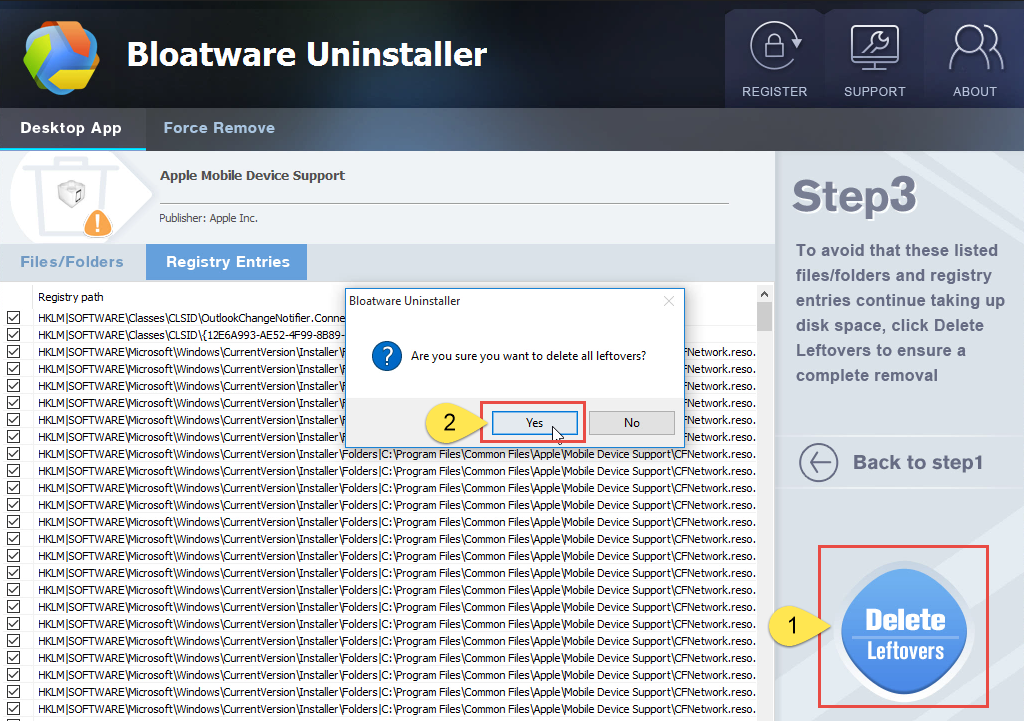
4. Check if you have successfully remove the program.
Clicking Back to step1 will bring you back to the program list, then you may check whether Apple Mobile Device Support has gone from your PC. Now you have acquired a handy helper to help maintain your system.
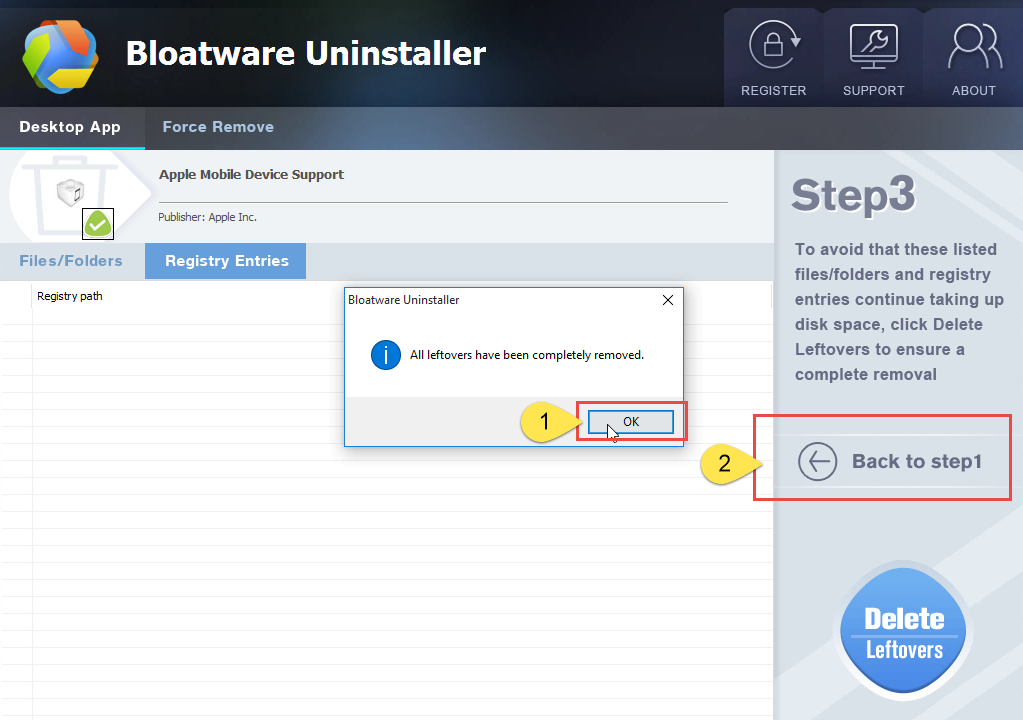
Remove Apple Mobile Device Support – Video Demonstration
More to Say
Now there are many this kind of programs that intend to sell themselves to generate profit through unwarrantable marketing technique. People usually get some unwanted programs from tricky emails and websites, which disguise themselves as safe utilities. If you click the link, you give it access to your computer. Then after the fake system checkup, you will receive prompts presenting several troubles found.
Inexperienced users may have no idea how to deal with computer issues, so when the troubles show up, they always expect a simple solution. Just because there are so many untrustworthy apps don’t mean no software can solve your problems. Through the use you can tell which is user-friendly and which is annoying, then make a judgment. Both the regular means and the recommended tool can help you remove Apple Mobile Device Support and many other PUPs (potentially unwanted programs). Hope you have a nice PC-using experience after learning this.
Categories
- Acer Software
- Anti-Spyware
- Antivirus Programs
- ASUS Software
- Browsers
- Business Software
- CD Burners
- Cloud Storage
- Communication Tools
- Compression Tools
- Desktop Customization
- Desktop Enhancements
- Developer Tools
- Digital Photo Software
- Driver
- Encryption Software
- Games
- HP Software
- Intel Software
- Interface Tool
- Internet Security Software Suites
- Internet Software
- Keyboard Drivers
- Lenovo Software
- MP3 & Audio Software
- Networking Software
- News
- Operating Systems & Updates
- Other Browser Add-ons & Plugins
- P2P & File-Sharing Software
- Productivity Software
- Security Software
- SEO Tools
- Text Editing Software
- Uncategorized
- Uninstall Backup Software
- Uninstall Download Software
- Uninstall e-book management software
- Uninstall FTP Software
- Uninstall Graphics Software
- Uninstall Monitoring Software
- Uninstall Office Suite Software
- Uninstall PDF Software
- Uninstall Player
- Uninstall Security Software
- Uninstall Utilities
- Utilities & Operating Systems
- Video Editing
- Video Players
- Video Software
- VNC Software
- Web Browsers
- Windows Tutorial
Archives
- June 2021
- April 2021
- March 2021
- February 2021
- January 2021
- December 2020
- November 2020
- October 2020
- September 2020
- August 2020
- July 2020
- June 2020
- May 2020
- April 2020
- March 2020
- February 2020
- January 2020
- December 2019
- November 2019
- August 2019
- July 2019
- June 2019
- May 2019
- April 2019
- March 2019
- February 2019
- January 2019
- December 2018
- November 2018
- October 2018
- September 2018
- August 2018
- July 2018
- June 2018
- May 2018
- April 2018
- March 2018
- February 2018
- January 2018
- December 2017
- November 2017
- October 2017
- September 2017

Comments
Leave a reply