-
How to Uninstall PrimoPDF from Windows Completely?
- Nov 12,2020
- Uninstall PDF Software
-
To Uninstall PrimoPDF can be a very easy thing once you find a way that’s right for you. Learning is meaningful. Stop whatever you are hesitating and thinking about how you can get rid of any unwanted Windows programs effortlessly and completely. What is great to you to uninstall a program? What do you need to start a thorough cleaning of leftovers? Or what makes your feeling relax when uninstall a program? At the end of this post, you may get an answer. And you will understand how to uninstall PrimoPDF and other undesired programs from Windows successfully.
Please note: You can uninstall PrimoPDF professionally with an automatic uninstaller tool now. Click the button below to download it.
PrimoPDF Overview
PrimoPDF is a free PDF creator software designed for people converting any formats of files into PDF files through once click. PrimoPDF also can be said is a virtual printer, which means that it can use as a printer to print all Microsoft documents as PDF files. To use PrimoPDF is very easy to start, the entire process only involves a few of clicks. So, don’t be worried about suing it although you’re a complete beginner.
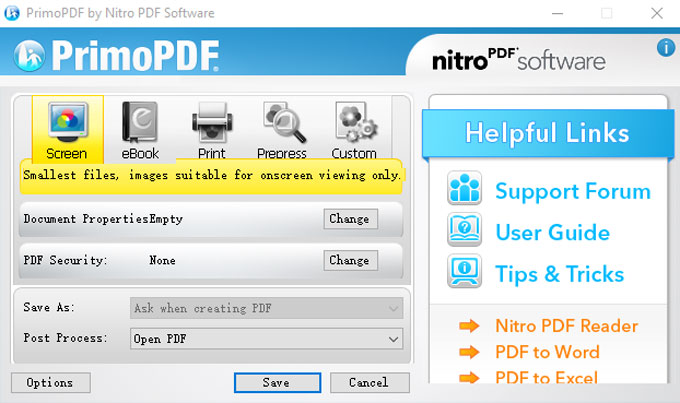
PrimoPDF features:
- Able to convert any formats of document files to PDF
- Able to convert the PDF files into Word
- Able to append PDF files. Combine several PDF files that are just created into the one PDF
- Able to secure your PDF files with strong passwords.
- Able to add index to your PDF files so that users can access the file they want easily.
- Able to create several versions of PDF files, like 1.2, 1.3, 1.4, and 1.5
Methods on How to Uninstall PrimoPDF on Your PC
If you think about how to uninstall PrimoPDF all the time, you will become upset, and your patience to solve this problem get worse over the time. So, get a way to figure out here. There are two different methods available for you. You will know how to remove a program through manual guide. You will also get how to uninstall a program using an automatic remover tool. Are you ready? let’s see how it works right now.
Method 1 – Remove PrimoPDF Using Manual Way
1. Close all process of PrimoPDF running in the background. Open Task Manager and close all activities of PrimoPDF. Right-click the Windows Start Menu > select Task Manager > highlight the PrimoPDF program > click End Task.
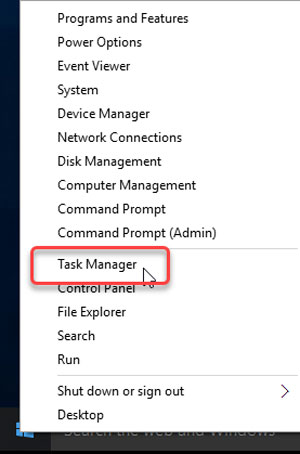
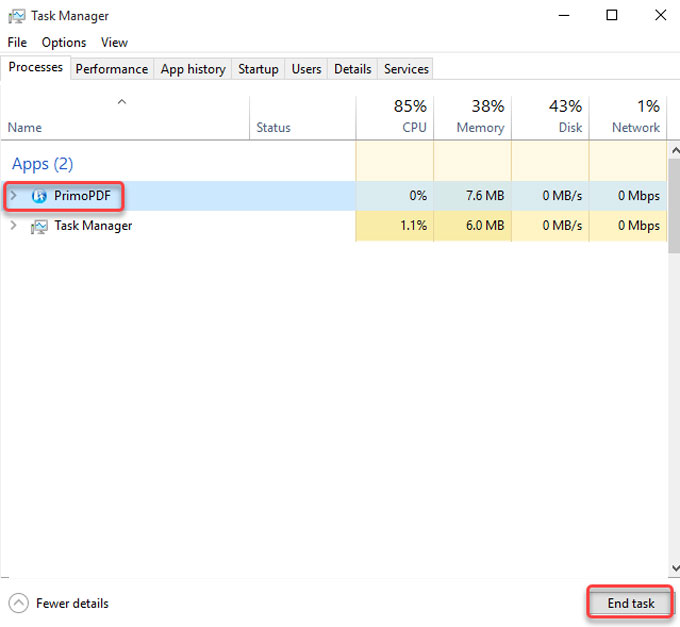
2. Open Control Panel > click Uninstall a program there.
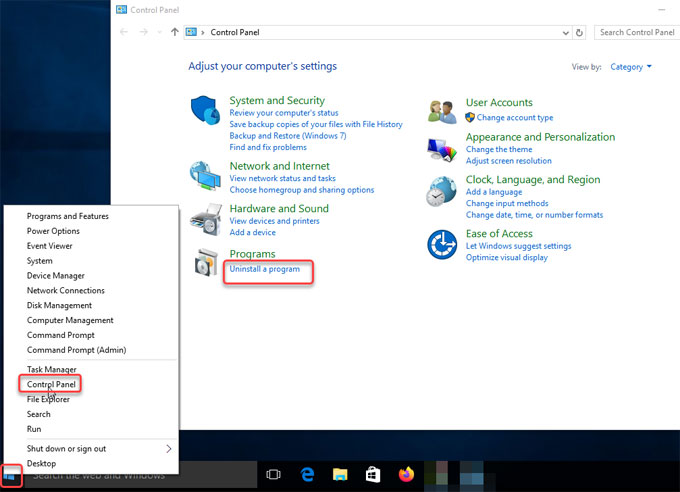
3. On the Uninstall or change a program page, highlight the PrimoPDF program that you wish to uninstall. Right-click on PrimoPDF > click Uninstall.
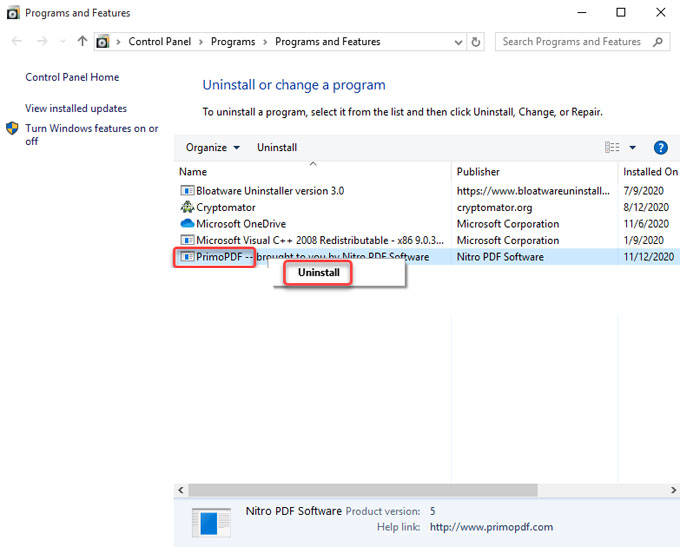
4. Open Registry Editor from the Start menu. Right-click Start menu > click Run > enter regedit in the Open box > press Enter key.

5. In the Registry Editor window, click Edit > click Find > type in the PrimoPDF path name in the Find what box > click Find Next. Delete leftovers there.

To completely uninstall PrimoPDF from Windows you should delete all remnants.
Method 2 – Uninstall PrimoPDF Using Automatic Uninstaller Tool
1. Launch Bloatware Uninstaller, select the PrimoPDF program on the same page of Step 1. After that, click Run Analysis. The program will automatically analyze the PrimoPDF files, folders, and registries for you.
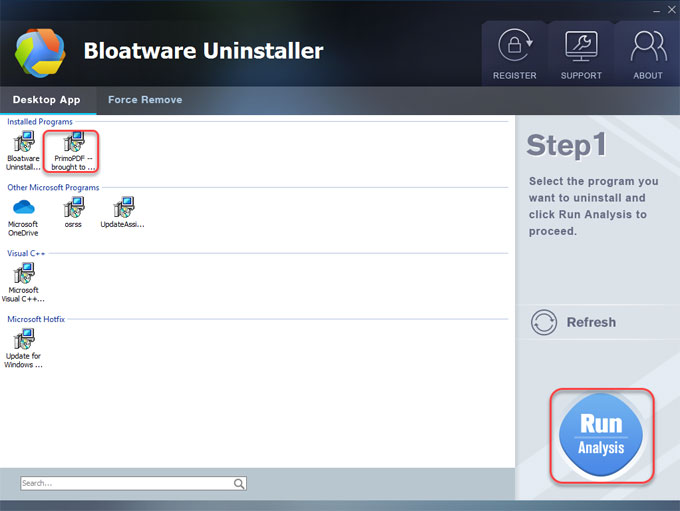
2. Click Complete Uninstall > click Yes to confirm that you need to uninstall PrimoPDF on your PC right now.
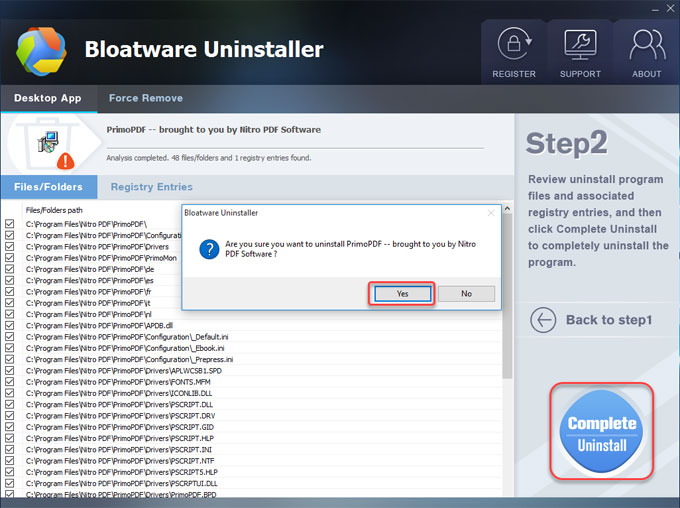
3. Please select a language and click OK to continue.
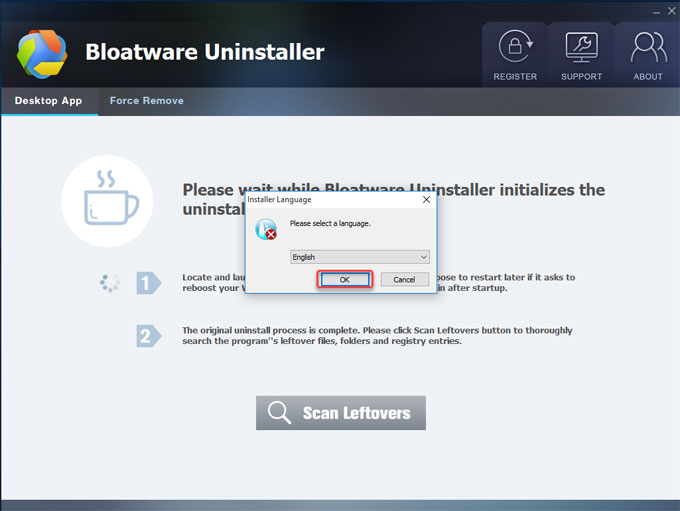
4. The PrimoPDF program was uninstalled from your PC. Click Close > click Scan Leftovers to continue cleaning our of all remnants.
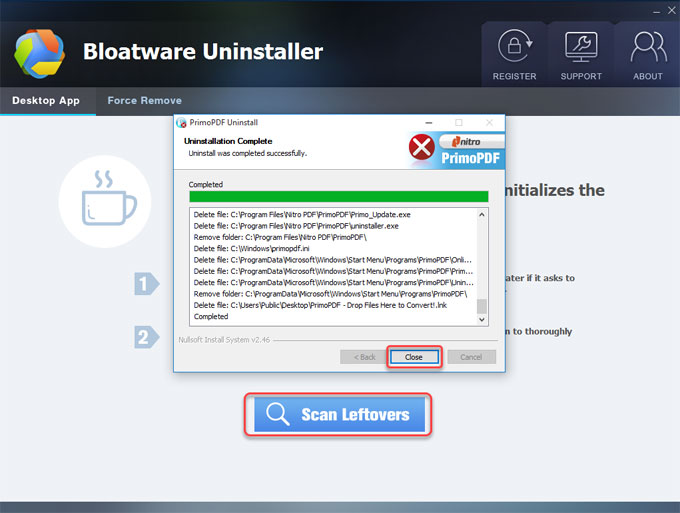
5. Click Delete Leftovers > click Yes to make sure that you are willing to delete all leftover files and registry entries.
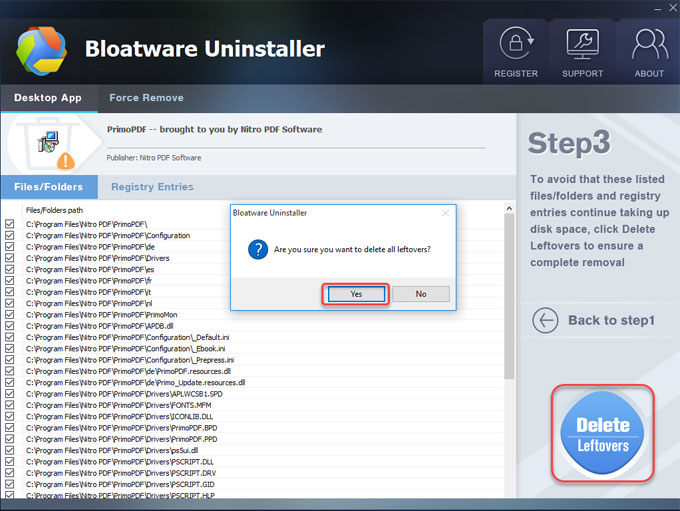
Finally, you’ve get the PrimoPDF program unisntalled on your PC. Quit the Bloatware Uninstaller tool and then Restart PC.
Video guide
Conclusion
To uninstall PrimoPDF is simple. It may seem like the full workflow is frustrating because you didn’t remove what you unwanted after trying so much. You are not alone. There are people around you who comes across the same problem. But these failure attempt will renew your recognition that a professional uninstaller tool is quite necessary for removing Windows programs without any efforts. So, the Bloatware Uninstaller tool is a priority if you want to uninstall any Windows programs without spending much time and power.
Tips: Click the Download button to obtain the Bloatware Uninstaller automatic tool right now. It will walk through the complete PrimoPDF removal just in a few minutes.
Categories
- Acer Software
- Anti-Spyware
- Antivirus Programs
- ASUS Software
- Browsers
- Business Software
- CD Burners
- Cloud Storage
- Communication Tools
- Compression Tools
- Desktop Customization
- Desktop Enhancements
- Developer Tools
- Digital Photo Software
- Driver
- Encryption Software
- Games
- HP Software
- Intel Software
- Interface Tool
- Internet Security Software Suites
- Internet Software
- Keyboard Drivers
- Lenovo Software
- MP3 & Audio Software
- Networking Software
- News
- Operating Systems & Updates
- Other Browser Add-ons & Plugins
- P2P & File-Sharing Software
- Productivity Software
- Security Software
- SEO Tools
- Text Editing Software
- Uncategorized
- Uninstall Backup Software
- Uninstall Download Software
- Uninstall e-book management software
- Uninstall FTP Software
- Uninstall Graphics Software
- Uninstall Monitoring Software
- Uninstall Office Suite Software
- Uninstall PDF Software
- Uninstall Player
- Uninstall Security Software
- Uninstall Utilities
- Utilities & Operating Systems
- Video Editing
- Video Players
- Video Software
- VNC Software
- Web Browsers
- Windows Tutorial
Archives
- June 2021
- April 2021
- March 2021
- February 2021
- January 2021
- December 2020
- November 2020
- October 2020
- September 2020
- August 2020
- July 2020
- June 2020
- May 2020
- April 2020
- March 2020
- February 2020
- January 2020
- December 2019
- November 2019
- August 2019
- July 2019
- June 2019
- May 2019
- April 2019
- March 2019
- February 2019
- January 2019
- December 2018
- November 2018
- October 2018
- September 2018
- August 2018
- July 2018
- June 2018
- May 2018
- April 2018
- March 2018
- February 2018
- January 2018
- December 2017
- November 2017
- October 2017
- September 2017

Comments
Leave a reply