-
How to Uninstall MusicBee from Windows Computer?
- Dec 24,2020
- MP3 & Audio Software
-
Would you love to discover how to Uninstall MusicBee and other unwanted programs from a Windows-based computer? Are you wanting to move beyond beginner level in uninstalling a program and be more confident in leftovers removal? Are you experiencing challenges in your MusicBee program removal and find it hard to clean out remnants?
This essay focuses on how to uninstall MusicBee and get rid of all its leftovers on Windows. You will get two methods, choose the one that is right for you. So, if you are serious about removing the leftover files of MusicBee- then here is a right place to get started.
MusicBee Overview
MusicBee will make it much easier when you manage and play all your music files on Windows computer. Whether it is for playing podcasts, web radio stations, audio books and more other audio files, MusicBee will let you play them in a simple, powerful, fast way, and the way you want. MusicBee supports many features in order to fulfill all your needs of sound quality Refer to what features that MusicBee carries out as follows.

- Small size, and the portable edition is available on the official website.
- Be free to use
- Have a complete library management function
- Convenient search and music filter functions
- Built-in music play count and music scoring functions
- Smart DJ function: automatically filter and play music according to settings
- Have multiple view options: similar to the default main view of the browser ab, mini player view, simple player view, theater mode and more
- In addition to Apple Music, the only music player that comes with a variety of ultra-clear audio-visual effects
- Set different equalizers and volume adjustments for different music
Guide to Uninstall MusicBee on Windows Completely
Whether you are just starting out in uninstalling a program, looking for a complete removal, or want to start a depth cleaning of the leftover file, this guide will provide you with two common-used methods you can use right away in your Windows programs uninstall.
By the time you finish this guide, you will feel well prepared and confident at removing MusicBee from your computer.
Method 1: Remove MusicBee Using Manual Way
Part 1: Uninstall MusicBee through Windows built-in uninstaller
Step 1: Press the Win + X keys on your keyboard > click Task Manager from the pop-up menu. Highlight the MusicBee program > click End process or End task.
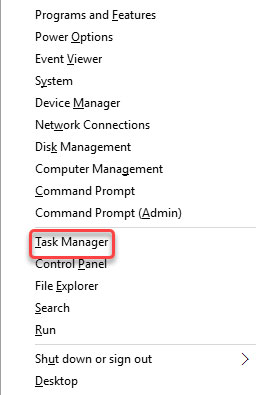
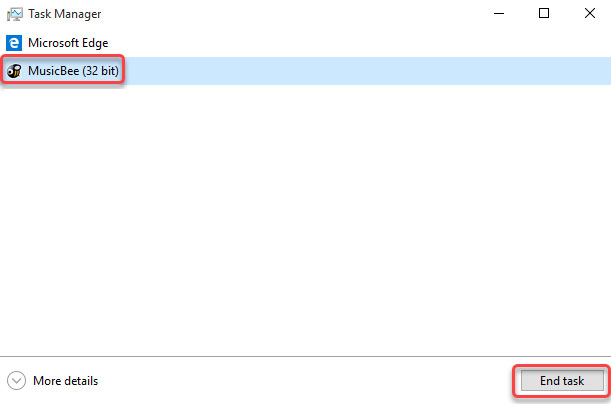
Step 2: Press the Win + X keys again > click Control Panel (or right-click the Start menu > click Control Panel).
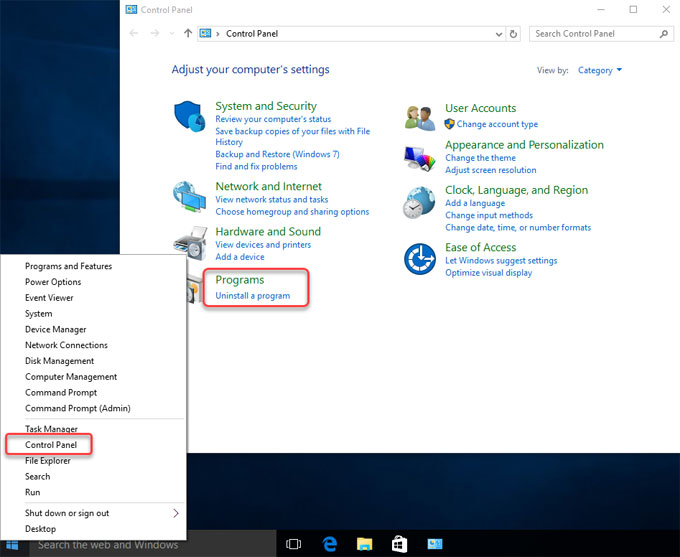
Step 3: Click Uninstall a program > Find and select the MusicBee program.
Step 4: Click Uninstall. Next, finish all steps as prompted to uninstall MusicBee from your computer.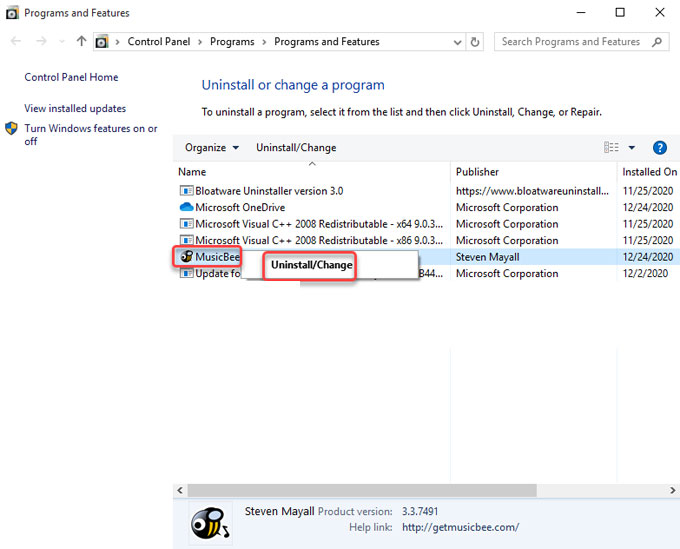
Please note: The MusicBee removal hasn’t been accomplished, you still need to get rid of the associated files and registry entries from system. As to how to clean out leftovers, refer to the guide below,
Part 2: Delete MusicBee leftovers:
Step 1: Delete the left files associated with the MusicBee program from the Programs Files and AppData folders. Press Windows logo key + S to open Search box.

Step 2: Enter %programfiles% in Search box> click %programfiles% folder to open Programs Files folder.
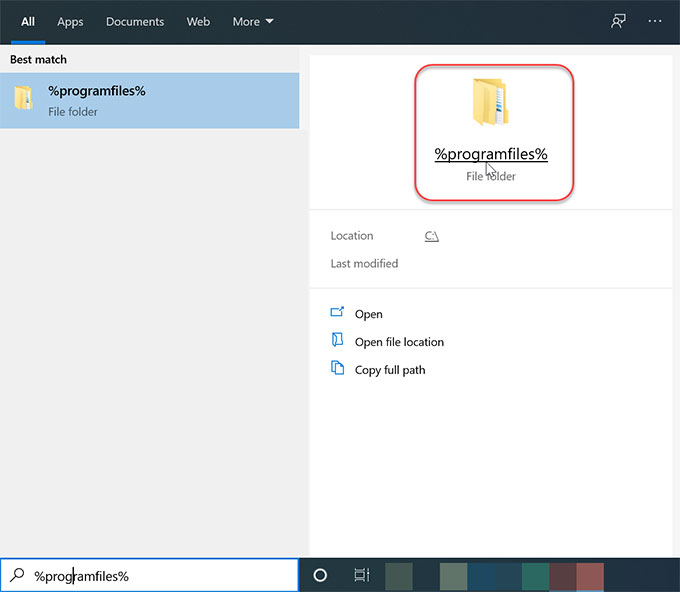
Step 3: After opening the Program Files folder, find and delete all folders that contain the name of MusicBee.
Step 4: Open Search box again, and fill in %appdata%. You will open the Appdata folder. Delete all folders that contains the name of MusicBee.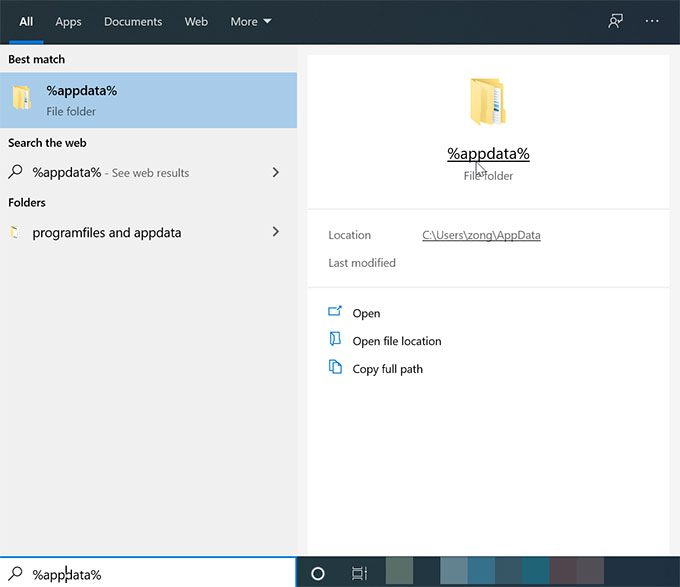
Step 5: Next, delete the left entries from Registry Editor. Press Win+R key to open Run box or right-click Start menu and click Run > enter “regedit” in the Open box > press Enter key. Then the Registry Editor opens.
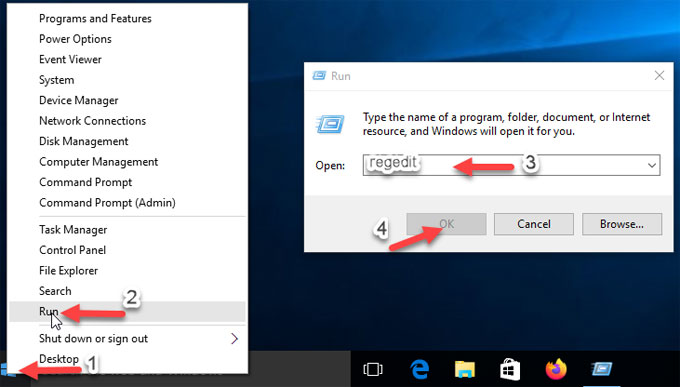
Step 6: Locate the following keys and delete the keys starting with the name of MusicBee.

HKEY_CURRENT_USER\Software
HKEY_LOCAL_MACHINE\SOFTWARE
HKEY_USERS\.DEFAULT\Software
If PC runs a 64-bit version of Window: HKEY_LOCAL_MACHINE\SOFTWARE\Wow6432NodeStep 7: Empty rubbish and Restart your computer.
Uninstall MusicBee Using Professional Uninstaller
Step 1: Launch Bloatware Uninstaller > select MusicBee program > click Run Analysis.
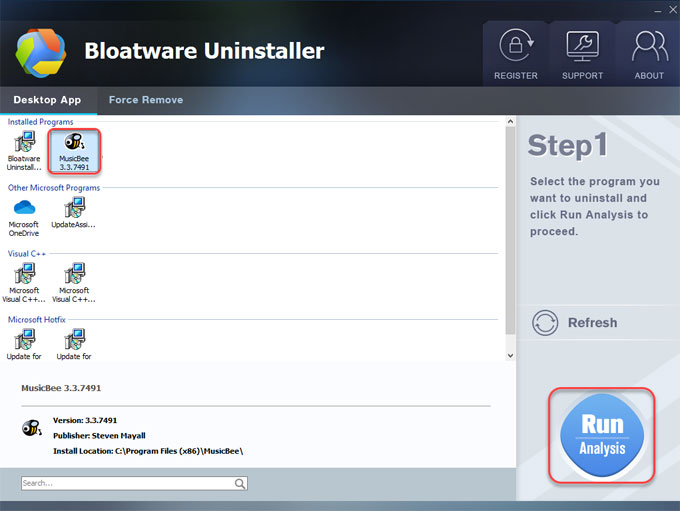
Step 2: Click Complete Uninstall > click Yes to be sure you want to MusicBee from your PC.
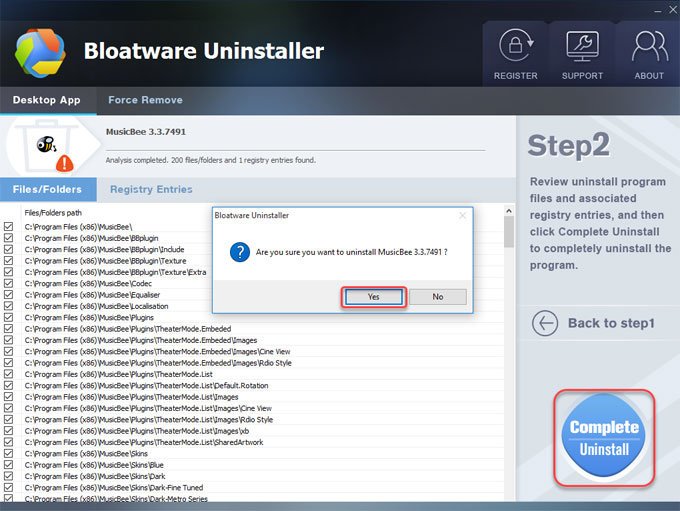
Step 3: Click Yes to be sure that you’re going to completely uninstall MusicBee on your Windows.
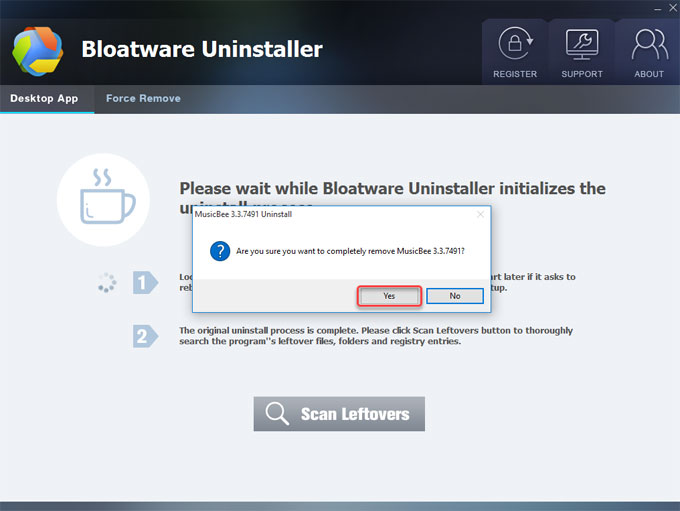
Step 4: MusicBee was successfully removed from your computer. Click OK > click Scan Leftovers.
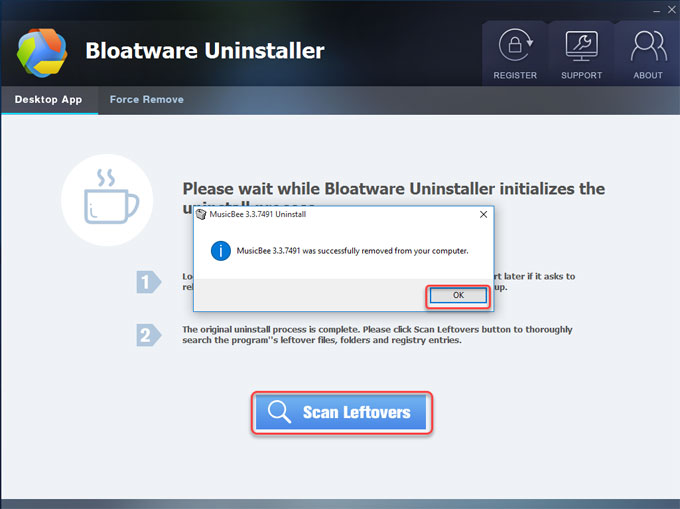
Step 5: Click Complete Uninstall > click Yes to be sure you want to delete all leftovers.
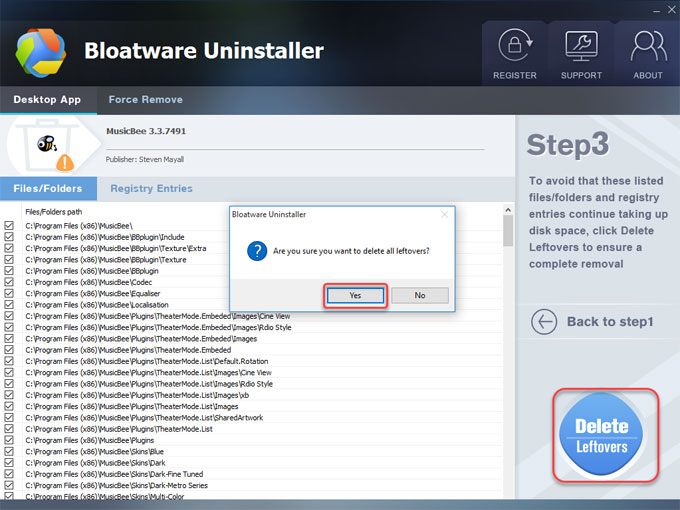
Step 6: All leftovers have been completely removed. Click OK and quit Bloatware Uninstaller. Restart your PC.
Refer to a simple video guide here:
Conclusion
Till now, you must have clearly known the methods to uninstall MusicBee on a Windows-based computer. No matter which method you prefer, the indispensable step to succeed in removing MusicBee from Windows is to clean out all leftover files, folders, and registry entries. Any MusicBee file left in system may cause your reinstall failure or other errors. Thus, make sure you delete all remnants of MusicBee on your computer.
If you are wondering to know where you can download the Bloatware Uninstaller tool, simply click the button to obtain it in few seconds.
Categories
- Acer Software
- Anti-Spyware
- Antivirus Programs
- ASUS Software
- Browsers
- Business Software
- CD Burners
- Cloud Storage
- Communication Tools
- Compression Tools
- Desktop Customization
- Desktop Enhancements
- Developer Tools
- Digital Photo Software
- Driver
- Encryption Software
- Games
- HP Software
- Intel Software
- Interface Tool
- Internet Security Software Suites
- Internet Software
- Keyboard Drivers
- Lenovo Software
- MP3 & Audio Software
- Networking Software
- News
- Operating Systems & Updates
- Other Browser Add-ons & Plugins
- P2P & File-Sharing Software
- Productivity Software
- Security Software
- SEO Tools
- Text Editing Software
- Uncategorized
- Uninstall Backup Software
- Uninstall Download Software
- Uninstall e-book management software
- Uninstall FTP Software
- Uninstall Graphics Software
- Uninstall Monitoring Software
- Uninstall Office Suite Software
- Uninstall PDF Software
- Uninstall Player
- Uninstall Security Software
- Uninstall Utilities
- Utilities & Operating Systems
- Video Editing
- Video Players
- Video Software
- VNC Software
- Web Browsers
- Windows Tutorial
Archives
- June 2021
- April 2021
- March 2021
- February 2021
- January 2021
- December 2020
- November 2020
- October 2020
- September 2020
- August 2020
- July 2020
- June 2020
- May 2020
- April 2020
- March 2020
- February 2020
- January 2020
- December 2019
- November 2019
- August 2019
- July 2019
- June 2019
- May 2019
- April 2019
- March 2019
- February 2019
- January 2019
- December 2018
- November 2018
- October 2018
- September 2018
- August 2018
- July 2018
- June 2018
- May 2018
- April 2018
- March 2018
- February 2018
- January 2018
- December 2017
- November 2017
- October 2017
- September 2017

Comments
Leave a reply