-
How to Uninstall GlassWire from Windows Completely?
- Jan 22,2021
- Uninstall Monitoring Software
-
Discover how to Uninstall GlassWire on a Windows computer. Absolutely no experience is required. We will start from the basics and cover all steps you need to know.
GlassWire Overview
GlassWire is a network security monitor tool for Windows. It enables users clearly know how safe or bad their current networks are in real time. The main goal is to protect your network privacy and prevent from malware or hijacker attacks. Once detected possible threats or suspicious activities, GlassWire will alter you. If you purely want to monitor your network, detect malicious programs or identify suspicious Internet activities, then the GlassWire will cater your needs.
GlassWire features:
- GlassWire network monitoring graph function enables you clearly know well who or what your PC is talking to.
- Dedicated in detecting malware, security threats, suspicious activities, bandwidth hogs and more.
Once your network is distorted or some network associated changes, GlassWire will warn you. - If there are some unknown devices trying to join your WiFi, the GlassWire will give you an alert and even block them if necessary.
- Be available for Android device.
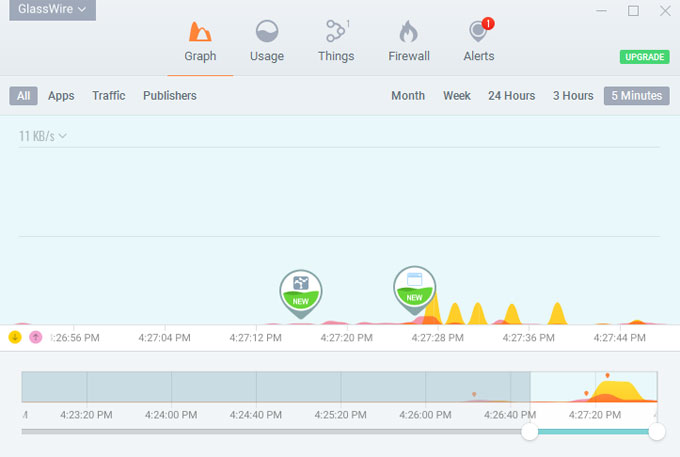
Reasons to uninstall GlassWire
- GlassWire stops working and you want to uninstall and reinstall it to troubleshoot.
- GlassWire’s couldn’t load and you have to reinstall it to see if the issue can be fixed.
- GlassWire is running slowly and even fails to respond and you have to restart your computer
- GlassWire couldn’t connect to the local server after several attempts
- If you’re suffering an issue similar to the mentioned above, we suggest you uninstall GlassWire to troubleshoot. If need, you can install GlassWire again after a complete uninstallation.
How to Uninstall GlassWire from Your Computer?
First you will get how to uninstall GlassWire from Windows Control Panel by using the manual way. You will then make use of technical uninstaller tool to get rid of GlassWire and all its components. By the end of the guide you will have understood which method is right for you to uninstall GlassWire or other unwanted program from Windows.
#1 Remove GlassWire Using Manual Way
In this part, we will go through all steps you need to know to uninstall GlassWire by your own hands. The manual guide is right for anyone who are willing to try and uninstall a program with their own efforts.
Section 1: If you are on the older version of Windows:
1. Click Start menu > click Task Manager > Highlight GlassWire program > click End/Close process.
2. Click Start > Settings > Control Panel.
3. Double-click Add or Remove Programs.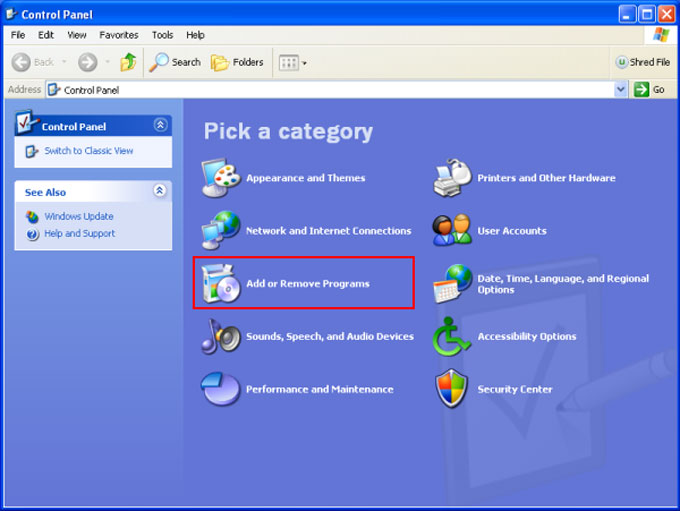
4. Highlight and click GlassWire.
5. Click Remove >click Yes to confirm you want to uninstall GlassWire.Section 2: If you are on Windows 7 and later:
1. Right-click Start menu> click Task Manager > highlight the GlassWire program > click End Task.
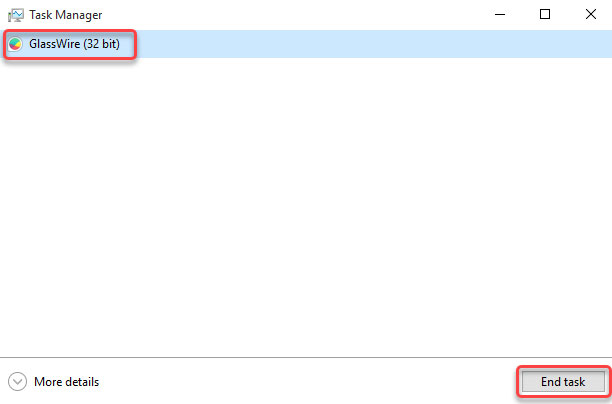
2. Right-click Start menu> click Control Panel > click Uninstall a Program. Or you can click Programs and Features option from the Start menu.
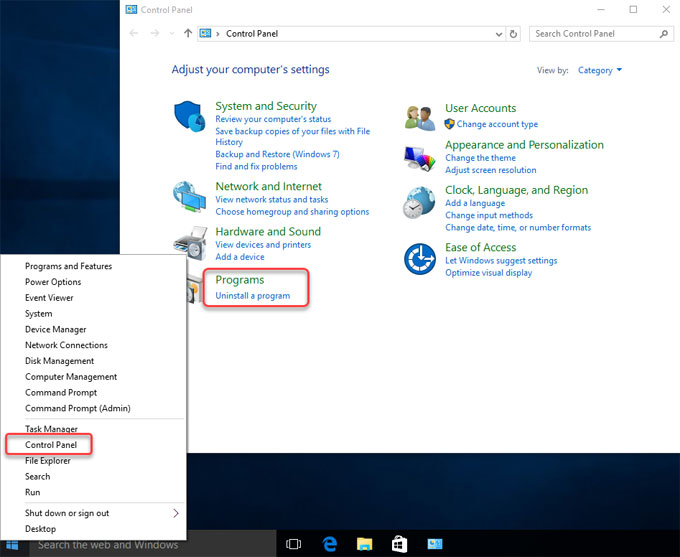
3. Scroll down to locate at and highlight the GlassWire program.
4. Click Uninstall. After that, you need to click Yes to confirm that you want to remove the GlassWire program right now.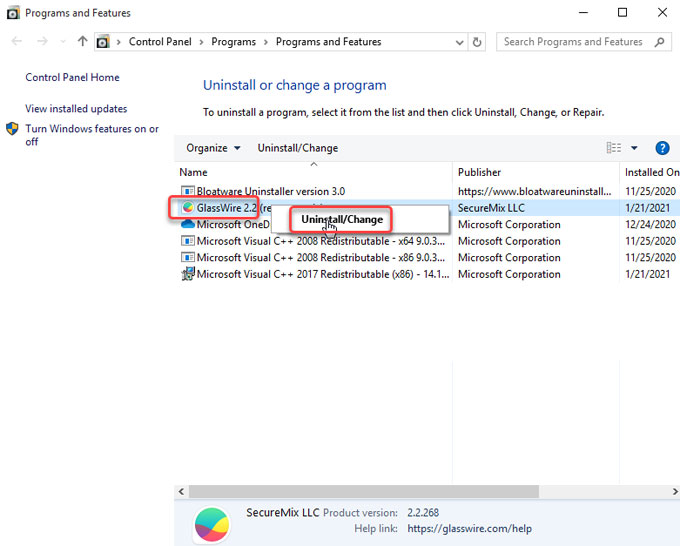
Please note: Along with the steps mentioned above, you still need to delete the leftover junk files associated with the GlassWire program, like temp files, registry files, and other data and files.
5. Delete the GlassWire leftovers. Check the Programs Files and AppData folders. Press Windows logo key + S to open Search box.

6. Enter %programfiles% in Search box> click %programfiles% folder to open Programs Files folder.
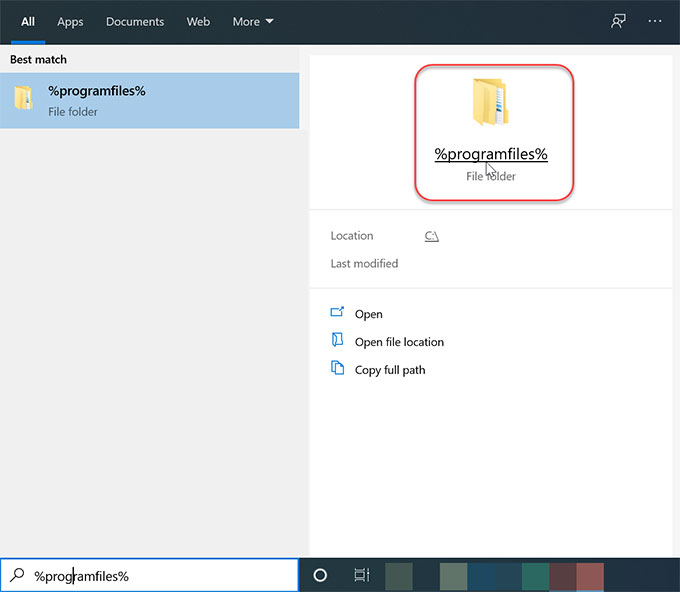
7. In the Program Files window, find out all folders that contain the name of GlassWire. Delete such folders.
8. Enter %appdata% in Search box. You will open the Appdata folder. Delete all folders that contains the name of GlassWire.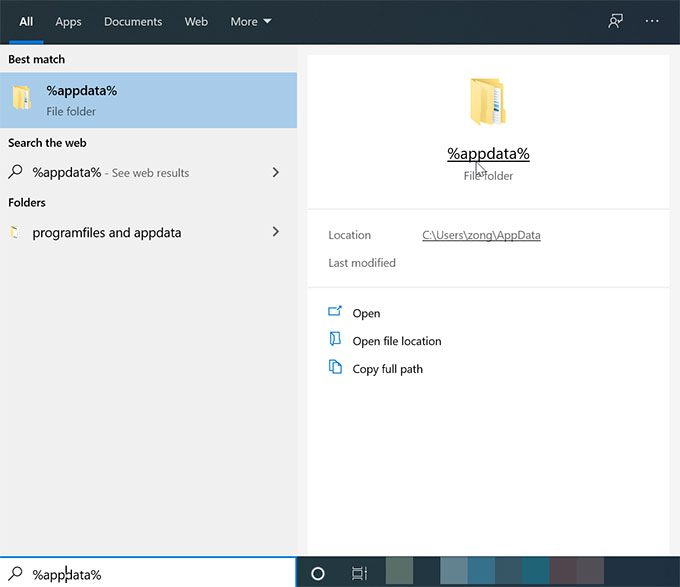
9. Open Registry Editor to delete the left registry entries. You can press Win+R key or right-click Start menu and select Run > enter “regedit” in the Open box > press Enter key. The Registry Editor will open.
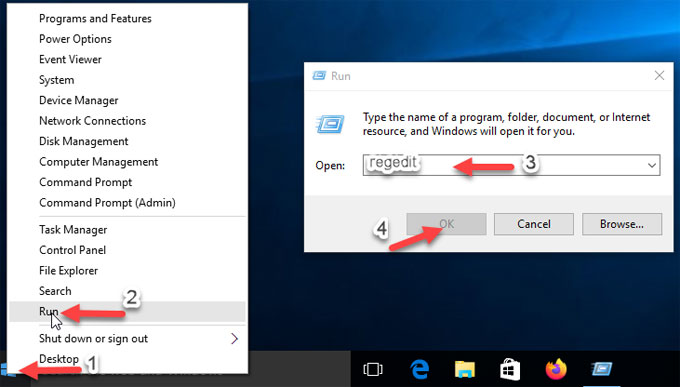
10. Locate the following keys and delete the keys starting with the name of GlassWire.

HKEY_CURRENT_USER\Software
HKEY_LOCAL_MACHINE\SOFTWARE
HKEY_USERS\.DEFAULT\Software
If PC runs a 64-bit version of Window: HKEY_LOCAL_MACHINE\SOFTWARE\Wow6432Node11. Once done, empty your Rubbish and Restart your computer.
#2 Uninstall GlassWire Using Bloatware Uninstaller
In this part, we will walk through every step you need to know about how to uninstall GlassWire through a professional uninstaller tool. There are no technical basics required. The whole process only involves a few of clicks. So, let’s try it now.
1. Before starting the uninstallation, make sure GlassWire is not running. Launch Bloatware Uninstaller > click the GlassWire program > click Run Analysis.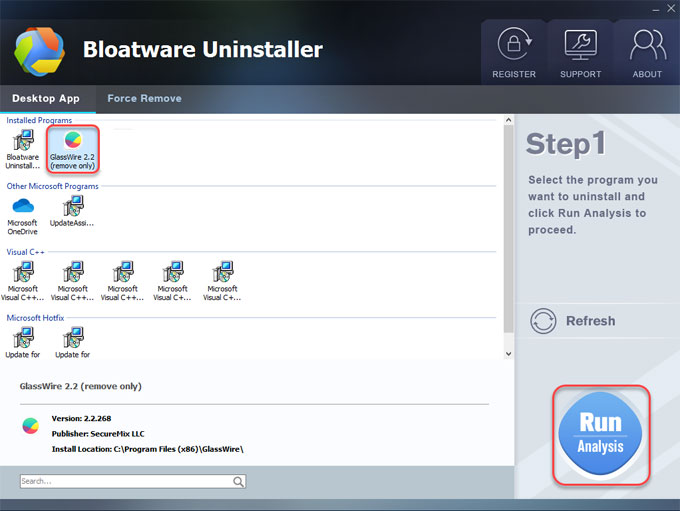
2. Click Complete Uninstall > click Yes to be sure you want to GlassWire from your PC.
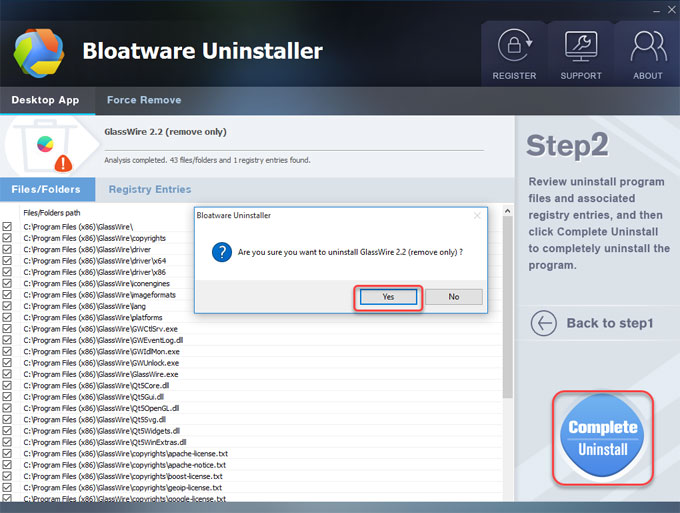
3. Click Next to continue the removal.

4. Click Uninstall. GlassWire will be uninstalled from the following folder, seen as the screenshot.
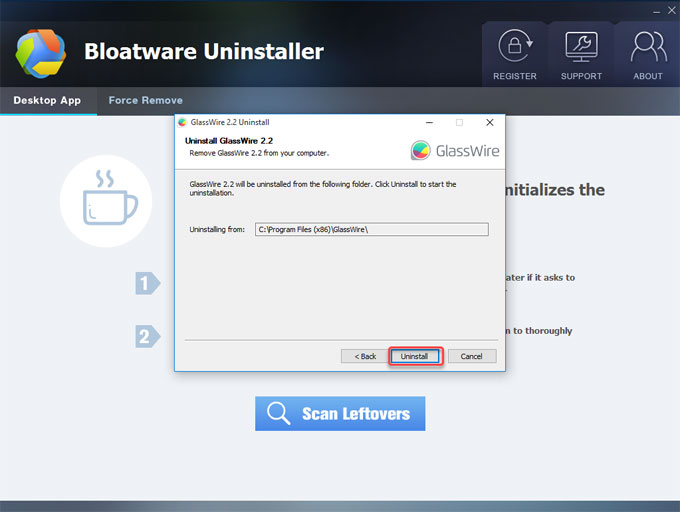
5. Click Finish to close the setup, the GlassWire has been uninstalled from your computer. Uncheck the box if you don’t want to visit GlassWire’s feedback web page on uninstall. Click Scan Leftovers.
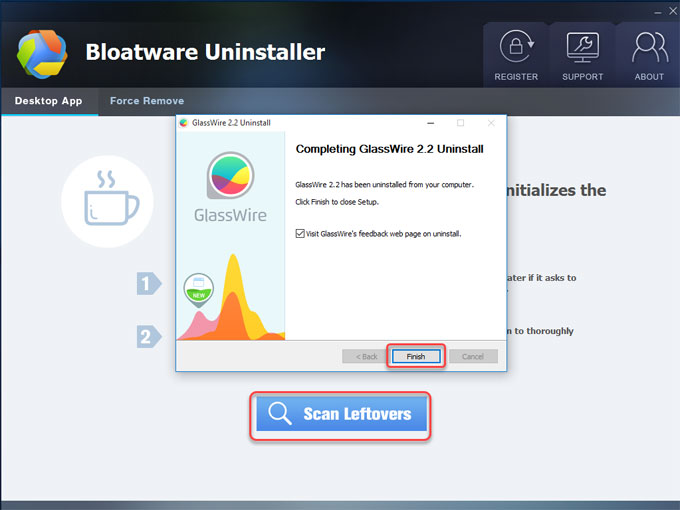
6. Click Delete Leftovers > click Yes to be sure you want to delete all leftovers associated with the GlassWire program. Once done, Restart your computer.
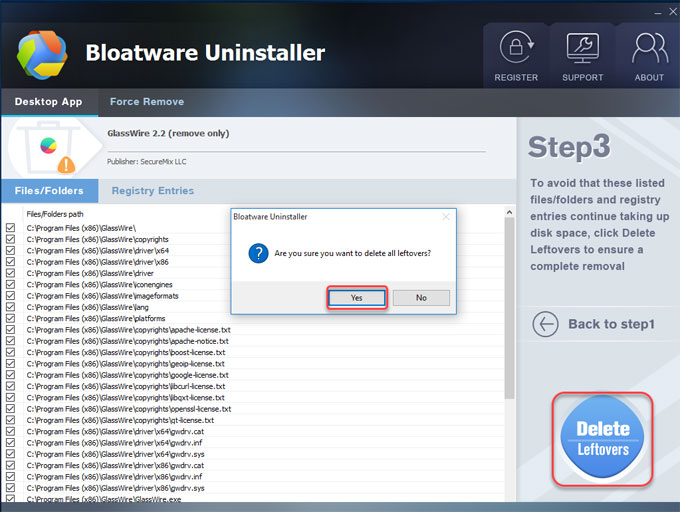
Refer to a simple video guide with step by step instructions for how to uninstall GlassWire from a Windows-based computer:
Finally
Till now, if you still have some doubts about how to uninstall GlassWire through the manual way, we suggest you give this Bloatware Uninstaller tool a Try. It will make it much easier that you ever could.
Categories
- Acer Software
- Anti-Spyware
- Antivirus Programs
- ASUS Software
- Browsers
- Business Software
- CD Burners
- Cloud Storage
- Communication Tools
- Compression Tools
- Desktop Customization
- Desktop Enhancements
- Developer Tools
- Digital Photo Software
- Driver
- Encryption Software
- Games
- HP Software
- Intel Software
- Interface Tool
- Internet Security Software Suites
- Internet Software
- Keyboard Drivers
- Lenovo Software
- MP3 & Audio Software
- Networking Software
- News
- Operating Systems & Updates
- Other Browser Add-ons & Plugins
- P2P & File-Sharing Software
- Productivity Software
- Security Software
- SEO Tools
- Text Editing Software
- Uncategorized
- Uninstall Backup Software
- Uninstall Download Software
- Uninstall e-book management software
- Uninstall FTP Software
- Uninstall Graphics Software
- Uninstall Monitoring Software
- Uninstall Office Suite Software
- Uninstall PDF Software
- Uninstall Player
- Uninstall Security Software
- Uninstall Utilities
- Utilities & Operating Systems
- Video Editing
- Video Players
- Video Software
- VNC Software
- Web Browsers
- Windows Tutorial
Archives
- June 2021
- April 2021
- March 2021
- February 2021
- January 2021
- December 2020
- November 2020
- October 2020
- September 2020
- August 2020
- July 2020
- June 2020
- May 2020
- April 2020
- March 2020
- February 2020
- January 2020
- December 2019
- November 2019
- August 2019
- July 2019
- June 2019
- May 2019
- April 2019
- March 2019
- February 2019
- January 2019
- December 2018
- November 2018
- October 2018
- September 2018
- August 2018
- July 2018
- June 2018
- May 2018
- April 2018
- March 2018
- February 2018
- January 2018
- December 2017
- November 2017
- October 2017
- September 2017

Comments
Leave a reply