-
How Can I Easily & Fully Uninstall WinZip (Solved)
- May 16,2019
- Utilities & Operating Systems
-
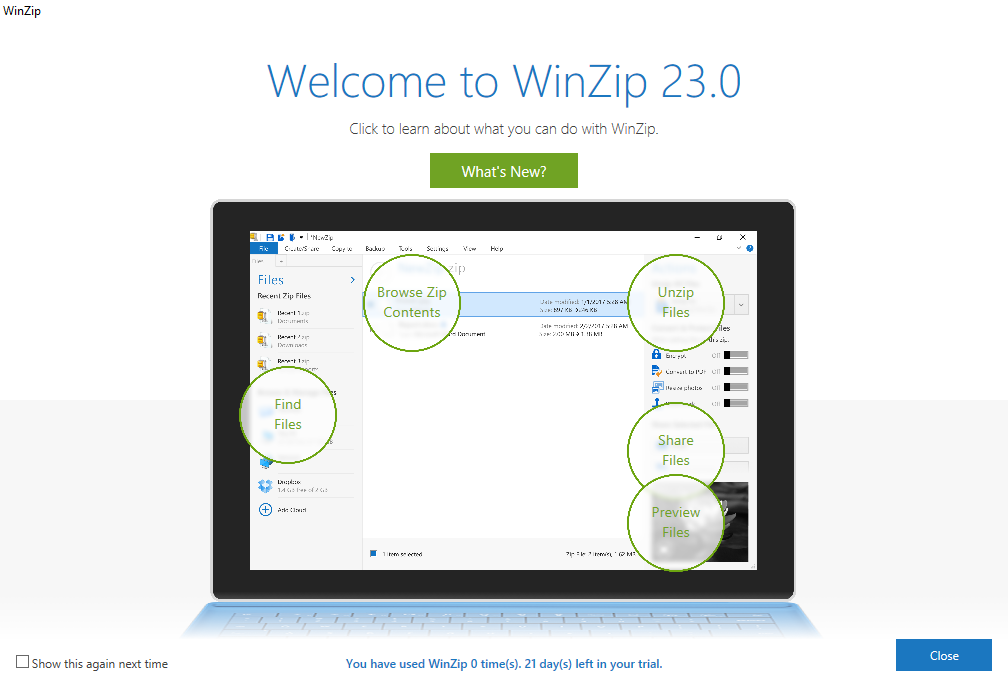
As a zip utility for file compression and encryption, WinZip can be installed on Windows through a few clicks. But does it the same easy to uninstall WinZip? The answer may be different on different users’ computers. Some Windows users have reported that they were faced with various problems when trying to uninstall WinZip.
We do a research through the Internet, trying to collect common issues in the task of uninstalling WinZip. Here are the four questions frequently asked by Windows users:
1.Does WinZip come with a dedicated uninstall tool? How to locate uninstaller.exe?
2.How to uninstall WinZip as it is not in the Control Panel > Programs & Features?
3.What can be done to ensure there is no WinZip-associated leftovers in my system?So what are the answers to these questions? In this post we will show you two ways of uninstalling WinZip on a Windows PC. To be specific, you can either adopt an automated removal tool to handle the task effortlessly, or instead, follow the manual steps in the second method to remove all items pertaining to WinZip step by step.
Method 1: Run Dedicated Tool to Fully Uninstall WinZip
Bloatware Uninstaller, known as a professional removal utility designed for Windows system, is capable of uninstalling programs and deleting program leftovers, and all you need is to install this tool, launch it and follow instructions to get the job done.
A video tutorial is provided below to show you the whole removal procedure:
1. Select target program
- Double click to run Bloatware Uninstaller after the registration
- Select WinZip in the list and then click Run Analysis to proceed
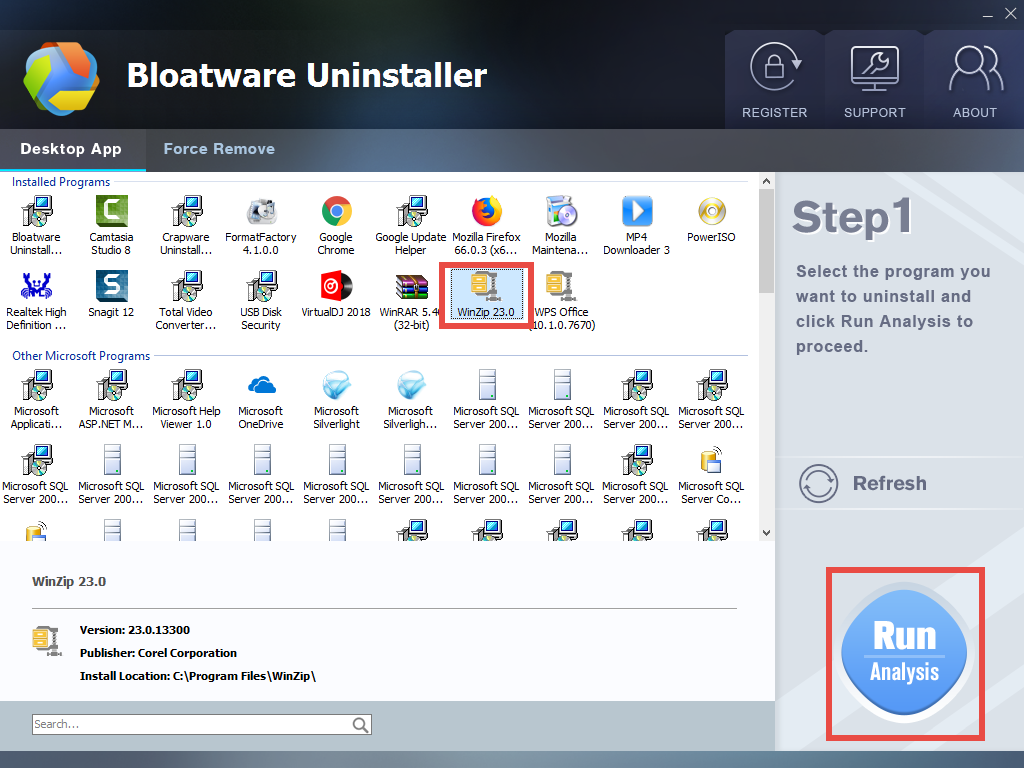
2. Scan for program files
- After the scanning is done, click Complete Uninstall to activate default uninstaller
- Click Yes in pop-up window and follow the prompts to complete uninstallation
- Click Scan Leftovers to start searching WinZip leftovers around the system
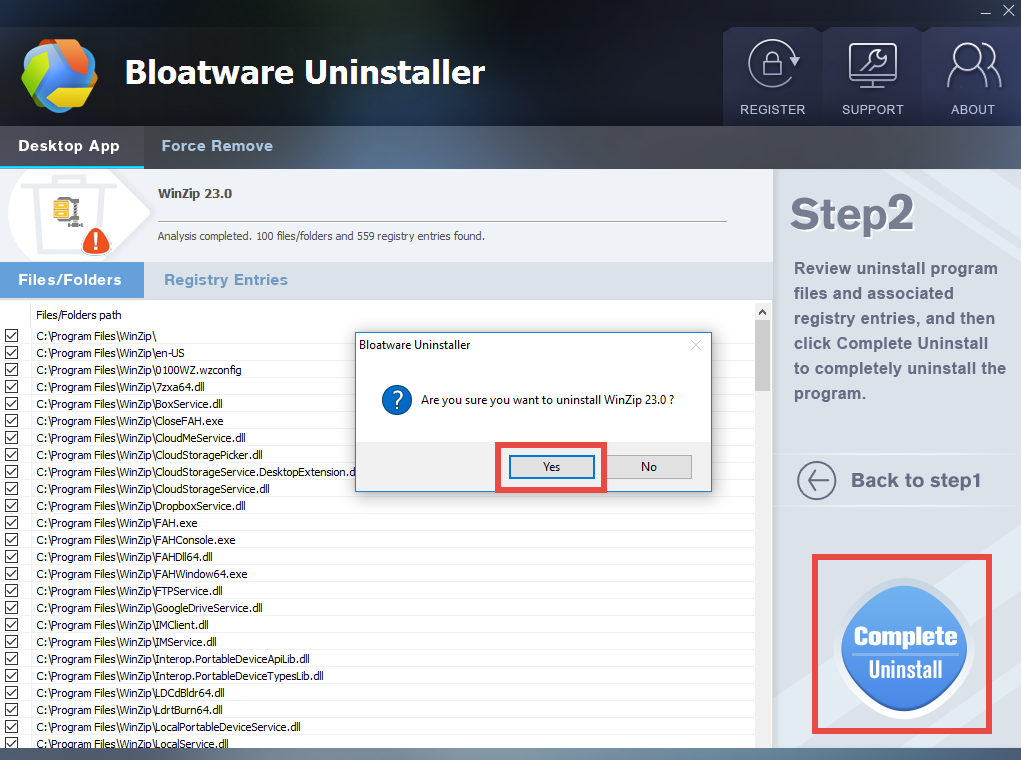
3. Perform final uninstall
- Keep every box ticked and click Delete Leftover to start thorough removal
- Click Yes in the dialogue box to permanently delete all WinZip leftovers
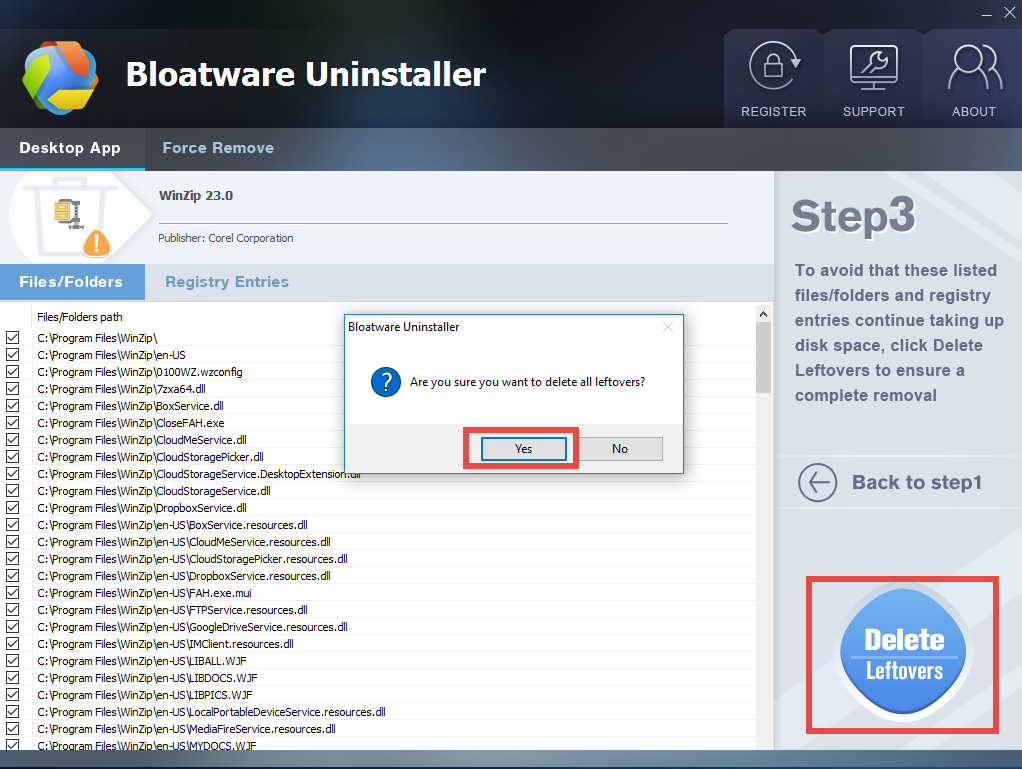
Please note that Bloatware Uninstaller is a paid software, which requires a valid license to complete the final removal. You can visit the homepage to get more details.
Method 2: Manually Uninstall WinZip and Delete Leftovers
If installed correctly, a program can be uninstalled through Windows Add/Remove Programs applet, but a complete removal of WinZip involves necessary, additional steps. Now follow the instructions below to uninstall WinZip effectively on Windows.
Step 1. Terminate associated processes
Before uninstalling any software you are supposed to shut it down and terminate associated background processes. Otherwise, error message may arise to interrupt normal uninstallation, and the program components that are in use will not be deleted.
- Right click the taskbar and select Task Manager option
- Select associated background processes in Processes tab
- Click End Task to terminated them one by one
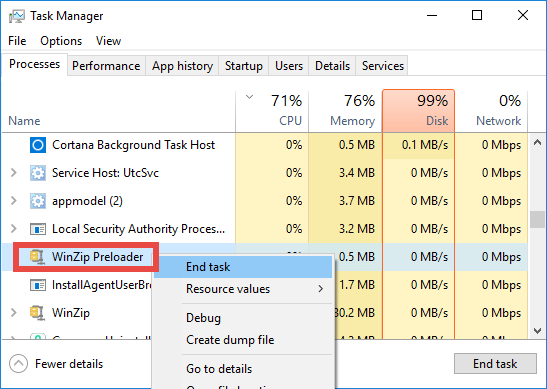
Step 2: Uninstall WinZip from Start menu
- Windows 7:
Hit the Windows key on the keyboard (or click Start icon) and choose Control Panel
Click the Uninstall a program link under the Programs heading
Scroll through to locate Acer Portal, and click on Uninstall/Change link above
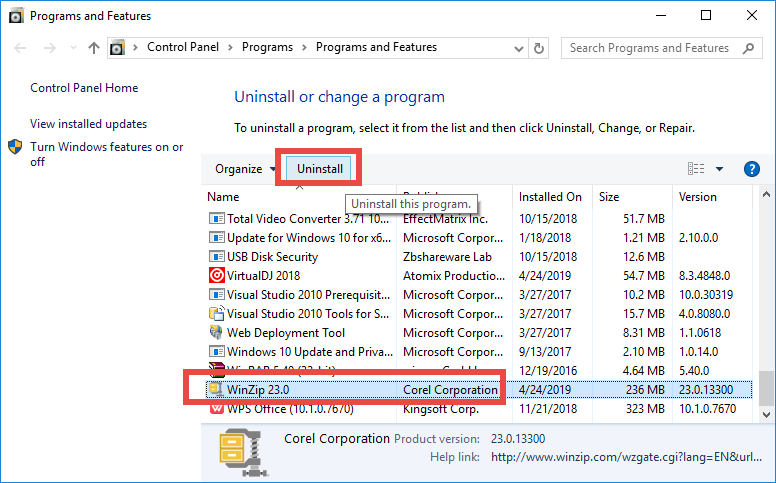
- Windows 8:
Right click on the Start menu and then choose Programs and Features in the list
Highlight WinZip in the list, and click on the Uninstall/Change link
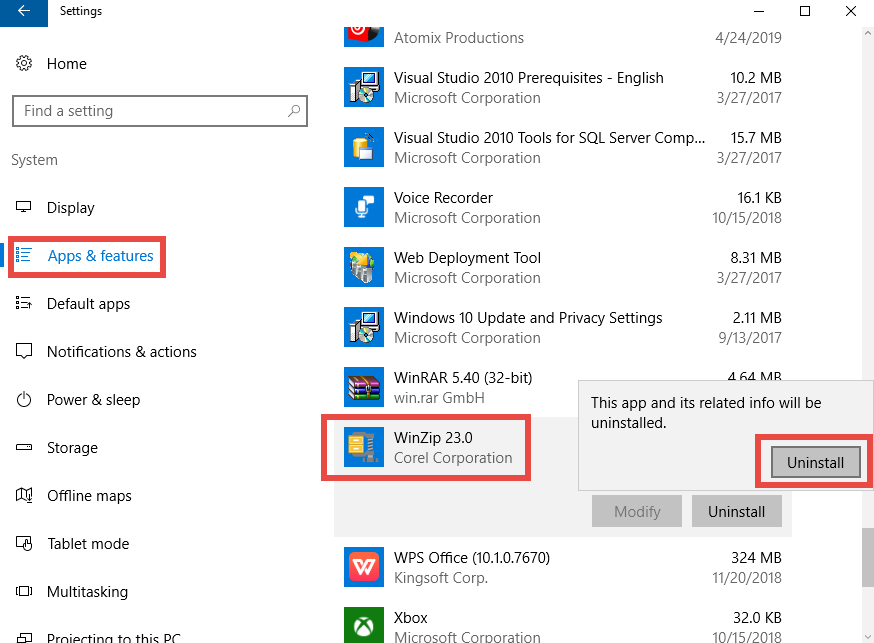
- Windows 10:
Right click on the Start menu and choose App and Features on the top
On the right pane, scroll down to locate WinZip, and click the entry
Click the Uninstall button that appears below, and click Uninstall again
As the Windows Installer window pops up, click Yes button, and WinZip will be deleted in a few seconds.
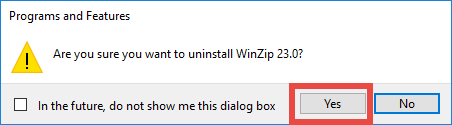
If you are asked, click Yes button in the User Account Control to allow the launch of WinZip.
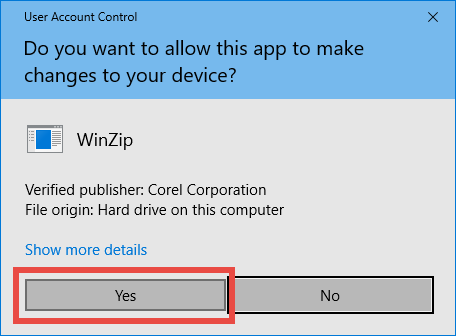
But, what if there is no response at all? Well, you can head to the installation folder and double click to launch Uninstall64.exe.
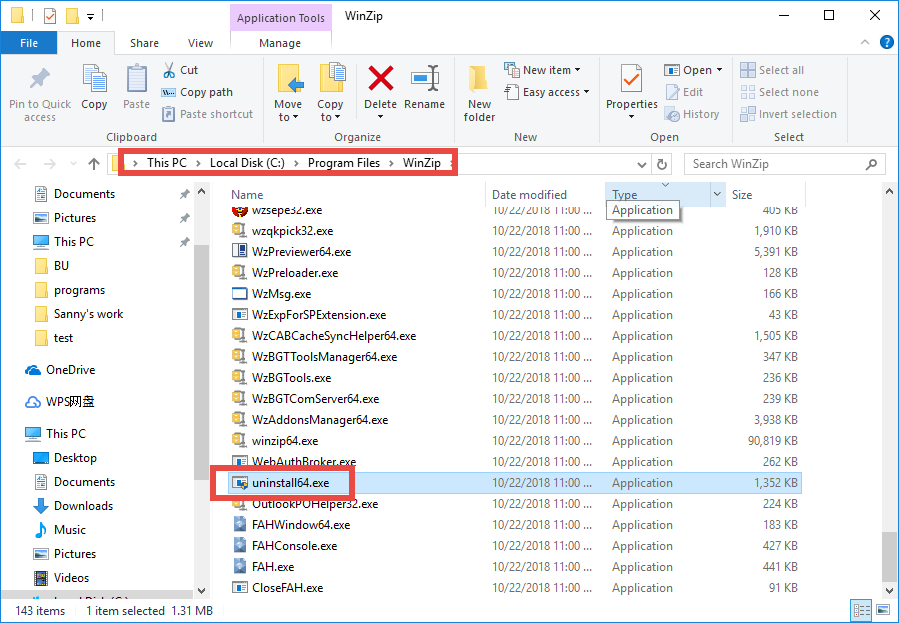
If you have uninstalled WinZip but its traces still appear, continue with steps below.
Step 3: Delete invalid entries in Registry
- (Right) click Start and then click Run to launch Run dialog box
- Type “regedit” in the Open: box and press Enter to activate Registry Editor
- If you are prompted by UAC for confirmation, click Yes
- Click Find on the Edit menu in the Registry Editor
- Type the keyword(s) of WinZip or its vendor in the search box
- Click Find Next (and then hit F3) to locate and delete associated keys/values
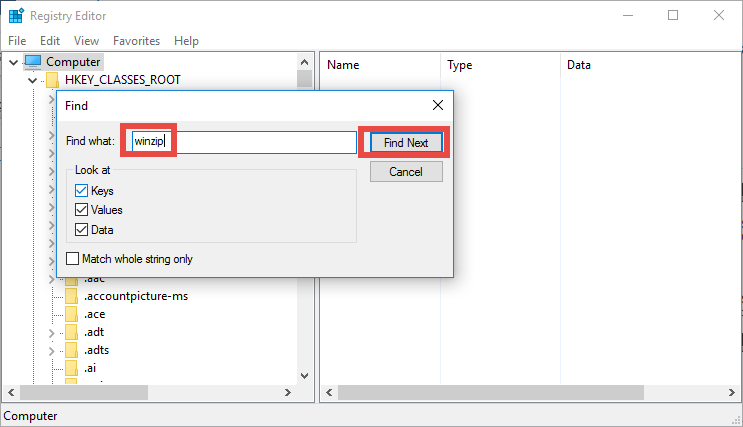
Warning: don’t make any modification on Registry before backing up the whole database. If you mistakenly delete something in it, you can still reverse the change.
Step 4: Remove junk files/folders in disk
- Go to Start > Control Panel > Folder Options, and then click the View tab
- Tick Show hidden files and folders and uncheck Hide protected operating system files (recommended) in the Advanced settings. Then click OK to save the changes
- Open up File Explorer and type WinZip in the Search Bar
- Go through and delete the matched items in the search results
Thank you for reading this post. We hope you could learn some tricks from here.
Categories
- Acer Software
- Anti-Spyware
- Antivirus Programs
- ASUS Software
- Browsers
- Business Software
- CD Burners
- Cloud Storage
- Communication Tools
- Compression Tools
- Desktop Customization
- Desktop Enhancements
- Developer Tools
- Digital Photo Software
- Driver
- Encryption Software
- Games
- HP Software
- Intel Software
- Interface Tool
- Internet Security Software Suites
- Internet Software
- Keyboard Drivers
- Lenovo Software
- MP3 & Audio Software
- Networking Software
- News
- Operating Systems & Updates
- Other Browser Add-ons & Plugins
- P2P & File-Sharing Software
- Productivity Software
- Security Software
- SEO Tools
- Text Editing Software
- Uncategorized
- Uninstall Backup Software
- Uninstall Download Software
- Uninstall e-book management software
- Uninstall FTP Software
- Uninstall Graphics Software
- Uninstall Monitoring Software
- Uninstall Office Suite Software
- Uninstall PDF Software
- Uninstall Player
- Uninstall Security Software
- Uninstall Utilities
- Utilities & Operating Systems
- Video Editing
- Video Players
- Video Software
- VNC Software
- Web Browsers
- Windows Tutorial
Archives
- June 2021
- April 2021
- March 2021
- February 2021
- January 2021
- December 2020
- November 2020
- October 2020
- September 2020
- August 2020
- July 2020
- June 2020
- May 2020
- April 2020
- March 2020
- February 2020
- January 2020
- December 2019
- November 2019
- August 2019
- July 2019
- June 2019
- May 2019
- April 2019
- March 2019
- February 2019
- January 2019
- December 2018
- November 2018
- October 2018
- September 2018
- August 2018
- July 2018
- June 2018
- May 2018
- April 2018
- March 2018
- February 2018
- January 2018
- December 2017
- November 2017
- October 2017
- September 2017
Comments
Leave a reply