-
Effective Ways to Uninstall NVIDIA Geforce Experience for Common Users
- Sep 14,2018
- Driver
-
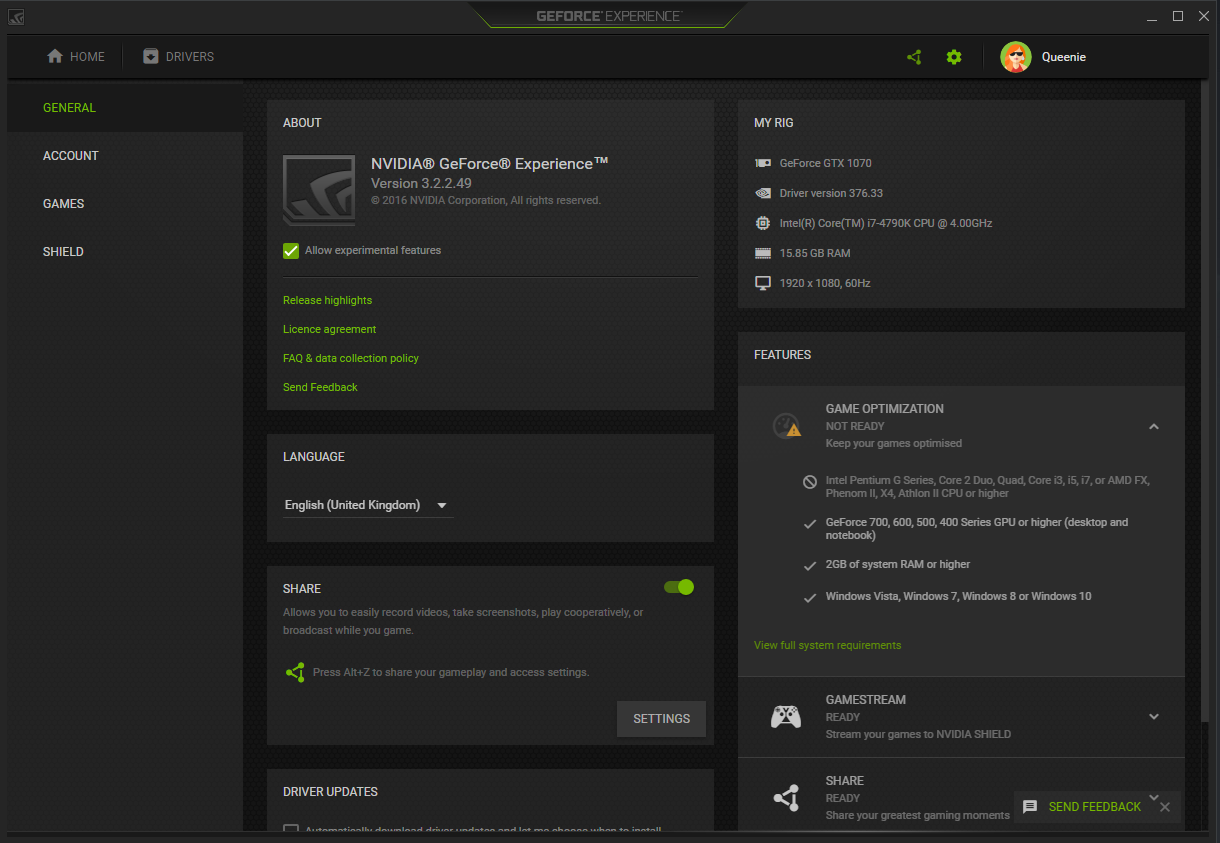
NVIDIA Geforce Experience is a program that contributes special features to the users on computer. Problem of removing NVIDIA Geforce Experience might be a common isssue for many people, so now, it’s time to figure out it and show you the proper way to uninstall NVIDIA Geforce Experience from PC.
NVIDIA Geforce Experience is a program that belonging to NVIDIA. It is capable of updating your drivers, optimizing games, capturing and sharing screenshots, videos and livestreams with other people.
Are you unable to uninstall Geforce Experience like that?
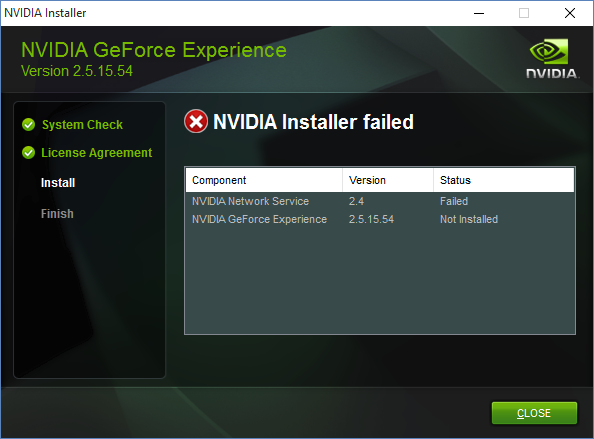
- Notifications like “NVIDIA Uninstaller cannot continue. A system restart is required” or “Geforce Experience encountered an error and must close”
- Can’t find any uninstaller on its installation folder
- Geforce Experience is not available on the list of Windows attached uninstaller
- Uninstall process has no response when click to remove the program on Control Panel
Problems with NVIDIA Geforce Experience make people cannot remove the program normally. And they also have no other good idea to get rid of it from PC. To learn the right way to get rid of this application, you can take the following ways for a try, which I experienced a successful removal on my computer.
Uninstall NVIDIA Geforce Experience with these approaches
Remove it thoroughly in Windows with manual steps
- Click to open Start menu via clicking on the Windows icon on the left side of the task-bar
- Go into Control Panel, and access to Programs and Features, which is the Windows built-in uninstaller

- Select the NVIDIA Windows Display Drivers from the list of programs, click Uninstall
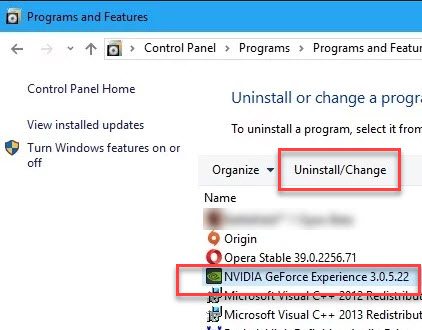
- Click Yes to confirm with the Windows that you decide to uninstall NVIDIA Geforce Experience
- To completely remove the program, you need to click Yes when receive a prompt asking whether you want to delete all of the saved nView profiles.
- If you still want to keep the associated profile files on your PC, click on No
- Complete the removal with uninstall wizard. At last, restart the computer
- After logging into the computer system again, move the cursor to the Windows search box
- Type “regedit” and hit Enter to open system Registry Editor

- Unfold the registry groups inside, and see whether there are registry keys belonging to NVIDIA Geforce Experience
- Delete the related registry keys and exit
- Go to check and make sure the installation folder has been removed.
Note, to completely remove NVIDIA Geforce Experience, Driver files should always be uninstalled. The incomplete removal of those important components and configurations will cause further issues on the PC, such as being unable to reinstall the program or install other drivers successfully.
If you cannot find NVIDIA Geforce Experience available on the list
Corrupted or incomplete NVIDIA Geforce Experience is the common cause for the application being unavailable on the list Windows uninstaller. In this case, you can try the follow way if you still want to manually remove this program:
- Access to the installed directory of the application
- Scroll down and find the uninstall process, which is usually named “uninstall” or “uninst”
- Double-click to launch it, and follow the uninstall wizard to complete the removal
- Reboot your computer, and then go to check and delete its remnant files as the above removing instructions.
Uninstall NVIDIA Geforce Experience with Bloatware Uninstaller
Automatic uninstall tool can help people to conduct the unwanted program quickly. And more importantly, it is able to thoroughly scan and remove all of components from the PC. Therefore, more and more people in nowadays would like to take this way to get rid of the application on computer.
To remove NVIDIA Geforce Experience, Bloatware Uninstaller provides double check and removal for the program as well as its leftovers on the computer. It is the qualified one that can perform the 100% removal.
- First of all, Get a newest version of Bloatware Uninstaller on the computer
- Launch the uninstaller, and select NVIDIA Geforce Experience on its home page
- Hit Run Analysis to check the app on the computer
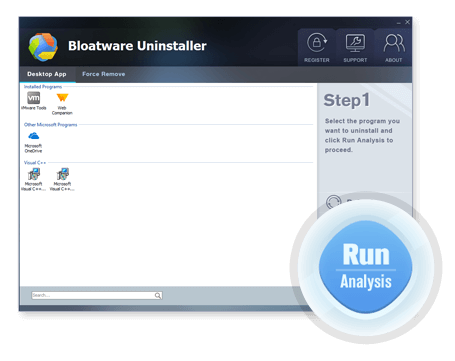
- Click Complete Uninstall, and Yes to start the removal
- Click Uninstall button on the windows, and it will activate the program removing process
- Following the instructions to finish the removal, and then go to the second round of removal
- Last but not least, click on Scan Leftovers button on the uninstaller, and then it will do a second check for the program’s related files on the computer
- Click Delete leftovers to clean up all of listed files, and finally you will finish to uninstall NVIDIA Geforce Experience.
Categories
- Acer Software
- Anti-Spyware
- Antivirus Programs
- ASUS Software
- Browsers
- Business Software
- CD Burners
- Cloud Storage
- Communication Tools
- Compression Tools
- Desktop Customization
- Desktop Enhancements
- Developer Tools
- Digital Photo Software
- Driver
- Encryption Software
- Games
- HP Software
- Intel Software
- Interface Tool
- Internet Security Software Suites
- Internet Software
- Keyboard Drivers
- Lenovo Software
- MP3 & Audio Software
- Networking Software
- News
- Operating Systems & Updates
- Other Browser Add-ons & Plugins
- P2P & File-Sharing Software
- Productivity Software
- Security Software
- SEO Tools
- Text Editing Software
- Uncategorized
- Uninstall Backup Software
- Uninstall Download Software
- Uninstall e-book management software
- Uninstall FTP Software
- Uninstall Graphics Software
- Uninstall Monitoring Software
- Uninstall Office Suite Software
- Uninstall PDF Software
- Uninstall Player
- Uninstall Security Software
- Uninstall Utilities
- Utilities & Operating Systems
- Video Editing
- Video Players
- Video Software
- VNC Software
- Web Browsers
- Windows Tutorial
Archives
- June 2021
- April 2021
- March 2021
- February 2021
- January 2021
- December 2020
- November 2020
- October 2020
- September 2020
- August 2020
- July 2020
- June 2020
- May 2020
- April 2020
- March 2020
- February 2020
- January 2020
- December 2019
- November 2019
- August 2019
- July 2019
- June 2019
- May 2019
- April 2019
- March 2019
- February 2019
- January 2019
- December 2018
- November 2018
- October 2018
- September 2018
- August 2018
- July 2018
- June 2018
- May 2018
- April 2018
- March 2018
- February 2018
- January 2018
- December 2017
- November 2017
- October 2017
- September 2017

Comments
Leave a reply