-
How can Uninstall Lenovo Experience Improvement for Good
- Oct 17,2018
- Lenovo Software
-

Need to uninstall Lenovo Experience Improvement boatware from your laptop? For the questions about whether it can be removed or how to uninstall it on the PC, you will get the right answer in this article.
What is Lenovo Experience Improvement?
Lenovo Experience Improvement is an optional application for the PC and laptop. Its main functions is to send feedback to the Lenovo, including user’s usage and overall experience. Most of time, people find this program has been pre-installed on the computer, especially in Lenovo computer.
Not like the system built-in devices and apps, this program is not a necessary part of the computer. So, it is up to the user to decide whether it’s need to remove it or not. For many people, they would like to regard it as a bloatware, and want to uninstall Lenovo Experience Improvement to free up the system spaces. If you also want to do so, you can refer to the removal guides below to delete this application from your computer.
Uninstall Lenovo Experience Improvement
Uninstall from Windows’ Control Panel
- Right-click on the Task bar, select Task Manager
- Find and and right-click on Lenovo Experience Improvement on the list or running processes
- Click on Stop or Disable to the related processes
- For Windows 7 users: left-click on Windows button, and select Control Panel > Uninstall a program
For Windows 10/8/8.1 users: right-click on the small Windows icon, select Programs and Features

- Check the programs list, and select Lenovo Experience Improvement
- Click Uninstall on the menu to start the app removal
- Follow the uninstall wizards to finish the removing steps
- When finish, close all running apps and windows, and then reboot the computer
- Come back to the desktop, click on the search box
- Search and open “regedit” on the system, and you will see serious of registry keys in the Registry Editor

- Unfold the registry groups one by one, and delete Lenovo Experience Improvement’s registry keys if you can find
Back up the registry if you are not sure
Leaving registry leftover is a common issue of the Windows uninstall, so checking and cleaning those vestiges on PC is often a common job after the removal. Since there are a lot of important system’s registries stay in Registry Editor, you should pay more attention to the manual error. If you are really not sure which one is belonging to Lenovo Experience Improvement, you should export the registry key for backup before delete it.
Remove it with Bloatware Uninstaller
Using advanced uninstaller is regarded as a faster and easier way to remove applications from PC. It is able to scan and clear all of files without leftovers, and people also can choose to remove other programs effectively on the computer with this tool. So you can also choose a good uninstaller to help you remove Lenovo Experience Improvement.
Uninstall Lenovo Experience Improvement with Bloatware Uninstaller
- Get Bloatware Uninstaller on your computer, and launch it
- Select Lenovo Experience Improvement on the programs list, click on Run Analysis
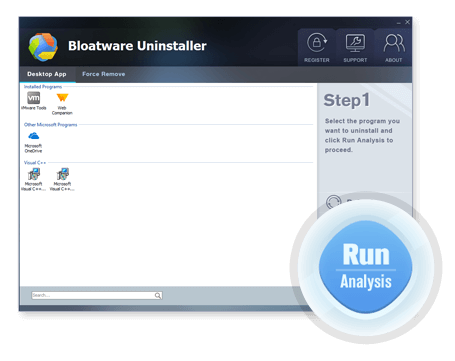
- After then, click Complete Uninstall > Yes to activate the removing process
- Follow the uninstall wizard to finish the standard removal, and then click on the Scan Leftovers button
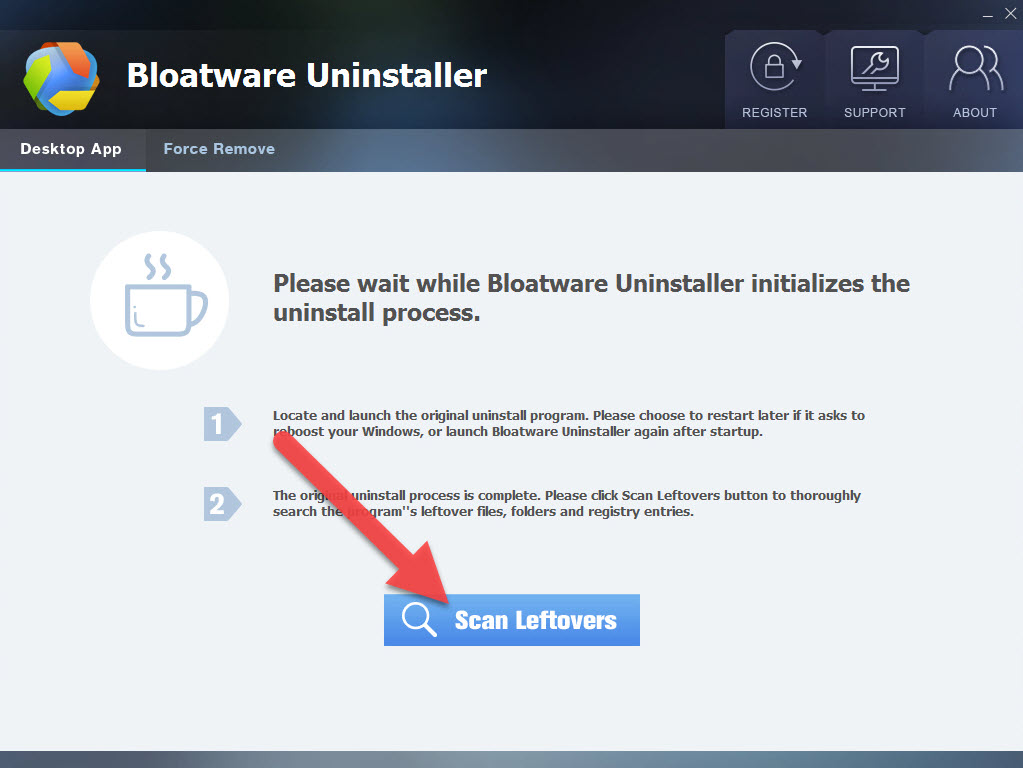
- Click on Delete Leftovers to clear all of files on the list
- When you receive the message “All leftovers have been completely removed”, you will finish the whole program removal. And last, you can choose to restart the computer
Conclusion
Currently, people will get a lot of pre-installed applications when they buy a brand-new laptop. And some are usually useless for them but it is also hard to remove them from the computer. Therefore, besides uninstall Lenovo Experience Improvement, you might also need to remove other similar programs on the PC. In this case, a professional uninstaller will be a much better choice for you to perform these removing jobs effectively.
Categories
- Acer Software
- Anti-Spyware
- Antivirus Programs
- ASUS Software
- Browsers
- Business Software
- CD Burners
- Cloud Storage
- Communication Tools
- Compression Tools
- Desktop Customization
- Desktop Enhancements
- Developer Tools
- Digital Photo Software
- Driver
- Encryption Software
- Games
- HP Software
- Intel Software
- Interface Tool
- Internet Security Software Suites
- Internet Software
- Keyboard Drivers
- Lenovo Software
- MP3 & Audio Software
- Networking Software
- News
- Operating Systems & Updates
- Other Browser Add-ons & Plugins
- P2P & File-Sharing Software
- Productivity Software
- Security Software
- SEO Tools
- Text Editing Software
- Uncategorized
- Uninstall Backup Software
- Uninstall Download Software
- Uninstall e-book management software
- Uninstall FTP Software
- Uninstall Graphics Software
- Uninstall Monitoring Software
- Uninstall Office Suite Software
- Uninstall PDF Software
- Uninstall Player
- Uninstall Security Software
- Uninstall Utilities
- Utilities & Operating Systems
- Video Editing
- Video Players
- Video Software
- VNC Software
- Web Browsers
- Windows Tutorial
Archives
- June 2021
- April 2021
- March 2021
- February 2021
- January 2021
- December 2020
- November 2020
- October 2020
- September 2020
- August 2020
- July 2020
- June 2020
- May 2020
- April 2020
- March 2020
- February 2020
- January 2020
- December 2019
- November 2019
- August 2019
- July 2019
- June 2019
- May 2019
- April 2019
- March 2019
- February 2019
- January 2019
- December 2018
- November 2018
- October 2018
- September 2018
- August 2018
- July 2018
- June 2018
- May 2018
- April 2018
- March 2018
- February 2018
- January 2018
- December 2017
- November 2017
- October 2017
- September 2017

Comments
Leave a reply