-
Uninstall Realtek Card Reader from Windows with Effective Ways
- Sep 29,2018
- Driver
-
Uninstall Realtek Card Reader is not as easy as you think? Do you encounter any error code or problem while taking steps to remove it? Your problems of removing this program will be solved after reading this post.
So what is Realtek Card Reader
Realtek Card Reader provides special support for those devices which rely on its driver to operate on the computer. Though Realtek Card Reader is not a necessary program for Windows system, many people should install it for using the associated devices on the computer. So it is a common program on the Windows computer.
Why people want to remove it
According to individual need or program issues, people might need to uninstall Realtek Card Reader with the following reasons:
- The current Realtek Card Reader on computer is not compatible with Windows operating system
- Cannot upgrade the program and should uninstall it firstly from the computer
- Error code displays on PC and suggests you to remove Realtek Card Reader
- Related devices cannot function properly with its driver
Problems of removing this program may usually occur when people try to perform the uninstallation on their PCs. So, if you are looking for a proper way to remove Realtek Card Reader, the instructions below may give you some help.
How can uninstall Realtek Card Reader well without error issues
Remove the program and its registries on computer
- Right-click on the Task bar, select Task Manager
- Find and locate Realtek Card Reader’s process on the list, and right-click on it
- Select to stop every related process running on the computer
- Windows 10/8/8.1: right-click on the small Windows icon, select Programs and Features

- Windows 7: left-click on Windows button, and head to Control Panel — Uninstall a program
- Select Realtek Card Reader on the programs list, click on Uninstall
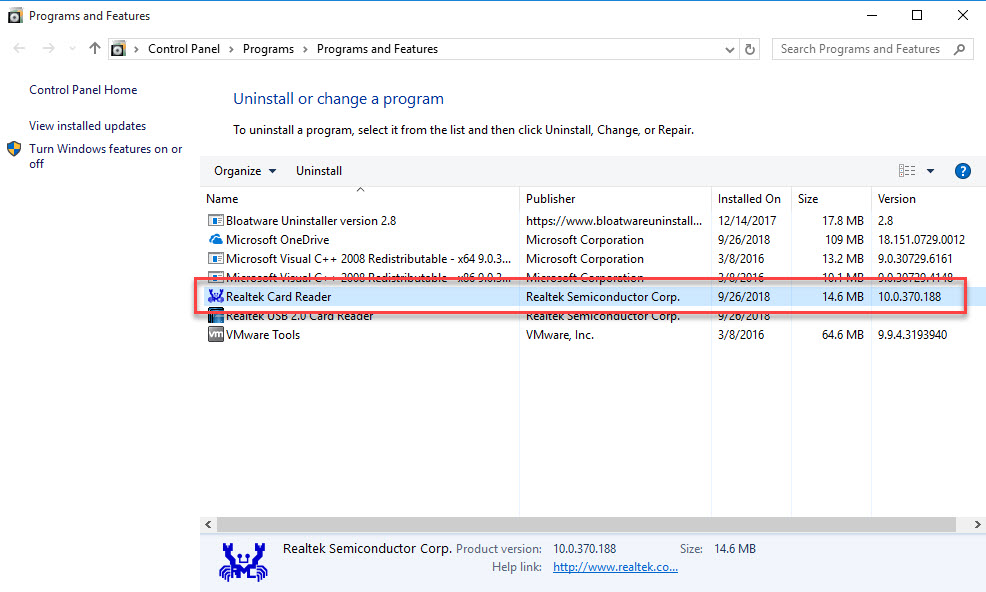
- Click OK then a message asking you to make sure you want to completely remove the program
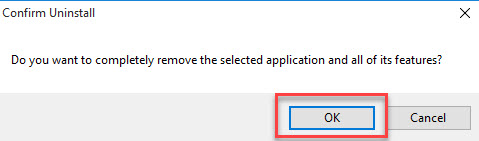
- Be patient for the removing process running, when uninstall complete, click on Finish at the bottom
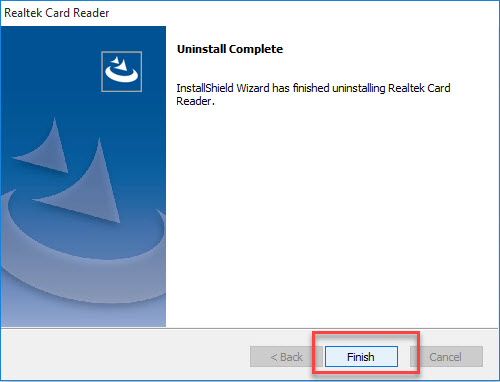
- Close all of windows, and reboot the computer
- Log in the computer system again, and then go to check if the installation folder has been removed
- Click on Windows button again, and enter “regedit” to open Registry Editor on the system
- Expand all of registry groups, delete those registry keys/entries with Realtek Card Reader, if you are not sure whether you delete the right one, you had better to export the registry key you are going to delete for backup
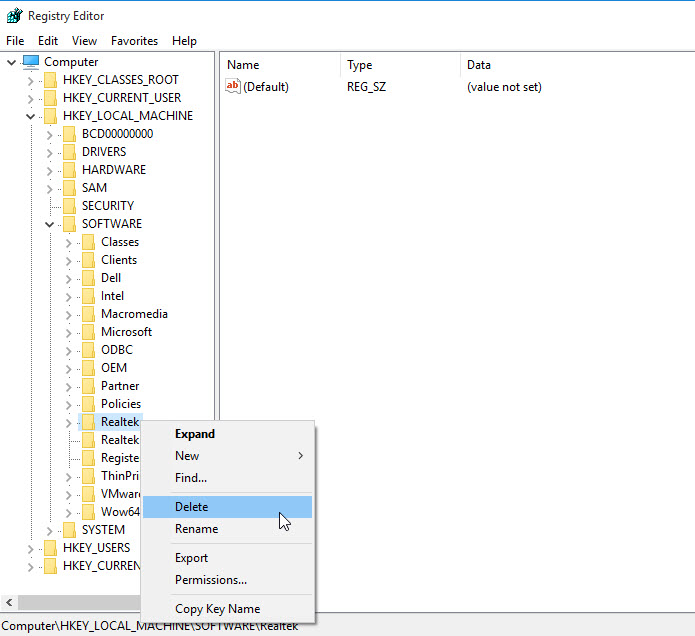
Uninstall Realtek Card Reader more quickly with reliable uninstaller
Advanced third party uninstaller will be much smarter then the traditional removal on PC. More and more people would like to remove application with a professional uninstaller. To uninstall Realtek Card Reader, it is also suggested to apply a good uninstall utility to help you conduct the removal. And Bloatware Uninstaller can be a dependable application for you.
Removal guides to uninstall Realtek Card Reader with Bloatware Uninstaller
- Launch Bloatware Uninstaller on the computer (download the uninstall from here)
- Highlight Realtek Card Reader on the uninstaller’s programs list, and click on Run Analysis
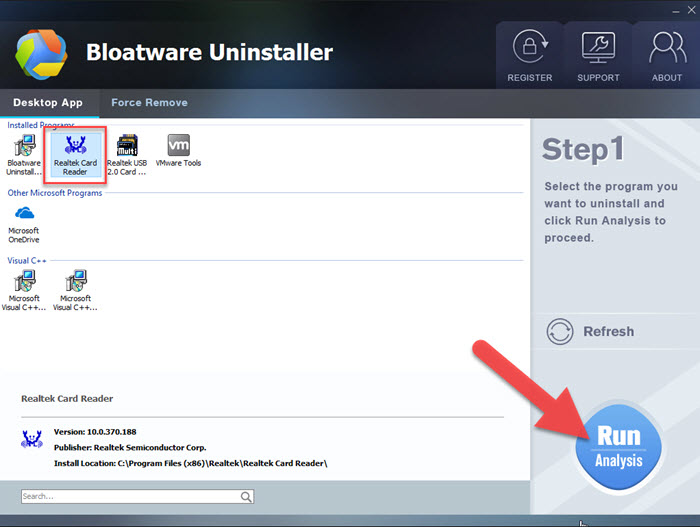
- The uninstaller will scan out and list all associated files of the program, and then you can click on Complete Uninstall to start the removal
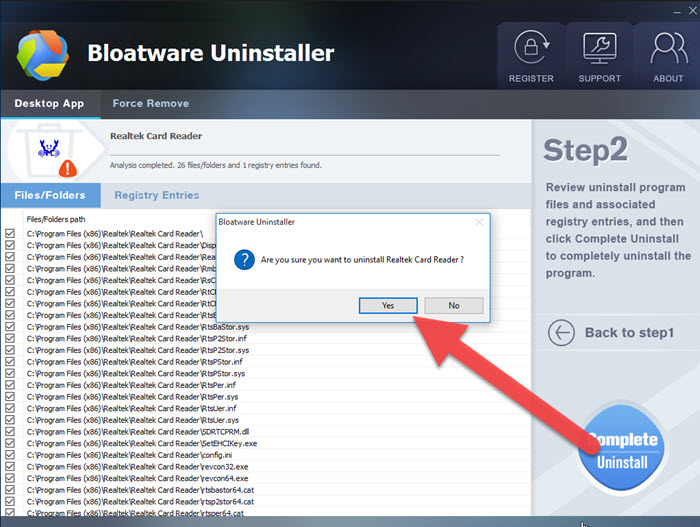
- Click OK to confirm that you want to completely uninstall Realtek Card Reader
- Click on Finish when uninstall complete
- Next, click Scan Leftovers to conduct a double check for the computer
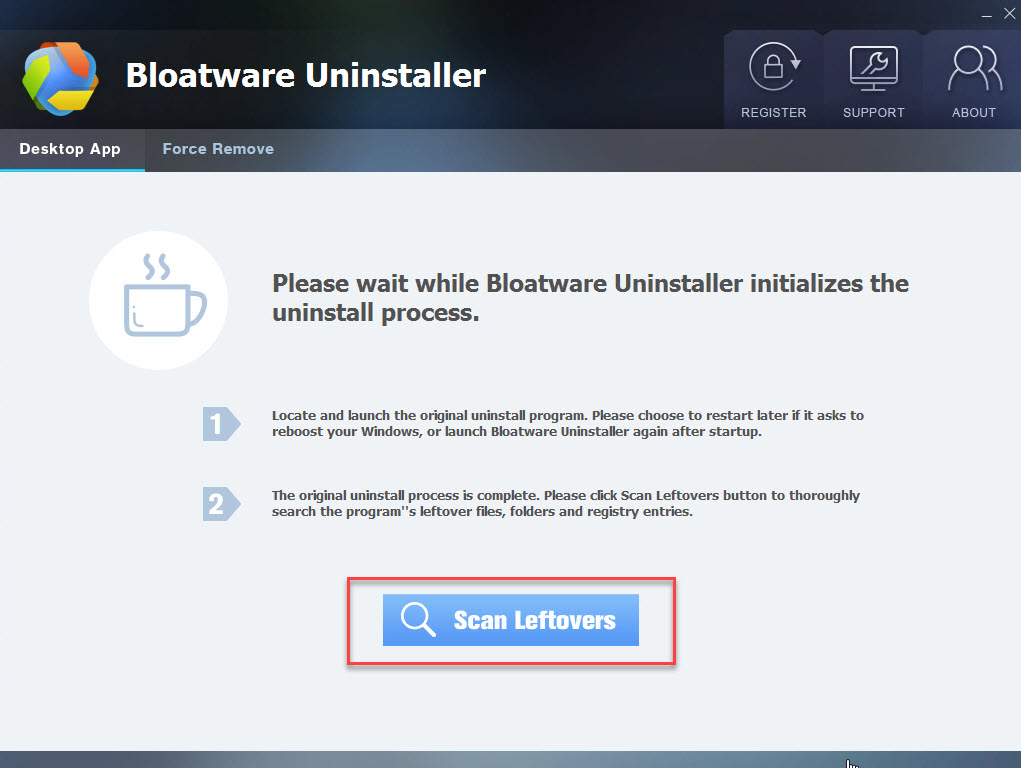
- Click Delete Leftovers button to clear all remained files
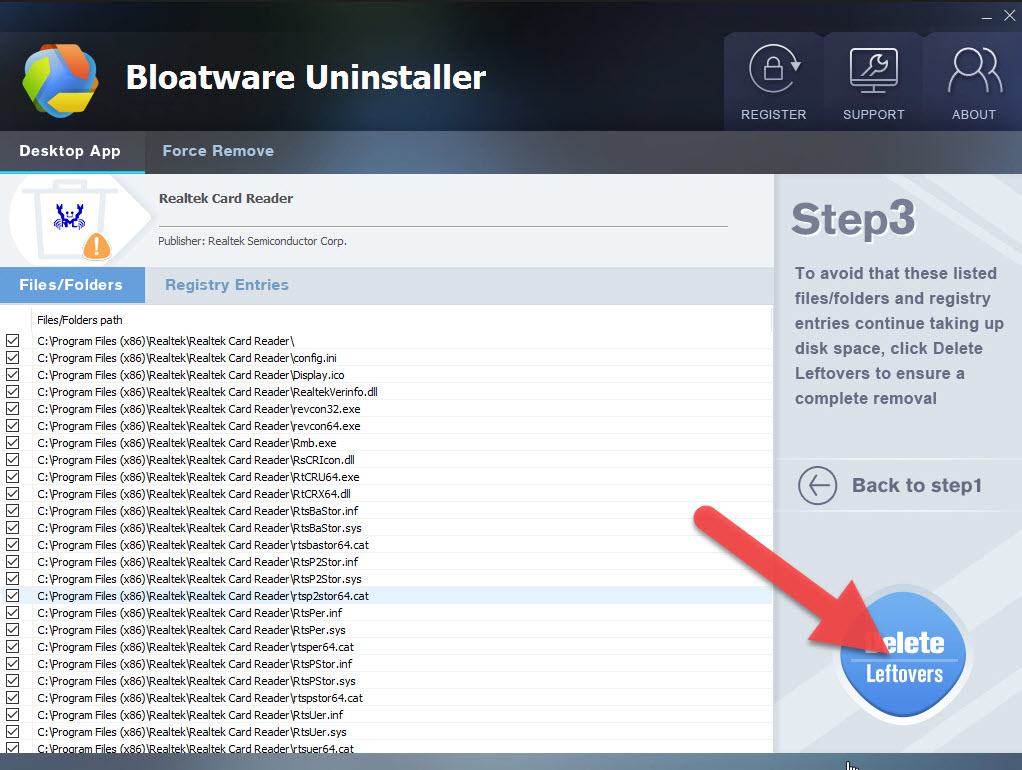
- After then, a message will display and told that the program’s leftovers have been completely removed
Warm tips:
If Realtek Card Reader is necessary for you like using a SD card of a Digital Camera, please make sure you download the correct version from its official websites. Otherwise, the incompatible issue would cause troublesome further issue. And you also need to totally uninstall Realtek Card Reader from your computer in order to recover the previous system environment.
Categories
- Acer Software
- Anti-Spyware
- Antivirus Programs
- ASUS Software
- Browsers
- Business Software
- CD Burners
- Cloud Storage
- Communication Tools
- Compression Tools
- Desktop Customization
- Desktop Enhancements
- Developer Tools
- Digital Photo Software
- Driver
- Encryption Software
- Games
- HP Software
- Intel Software
- Interface Tool
- Internet Security Software Suites
- Internet Software
- Keyboard Drivers
- Lenovo Software
- MP3 & Audio Software
- Networking Software
- News
- Operating Systems & Updates
- Other Browser Add-ons & Plugins
- P2P & File-Sharing Software
- Productivity Software
- Security Software
- SEO Tools
- Text Editing Software
- Uncategorized
- Uninstall Backup Software
- Uninstall Download Software
- Uninstall e-book management software
- Uninstall FTP Software
- Uninstall Graphics Software
- Uninstall Monitoring Software
- Uninstall Office Suite Software
- Uninstall PDF Software
- Uninstall Player
- Uninstall Security Software
- Uninstall Utilities
- Utilities & Operating Systems
- Video Editing
- Video Players
- Video Software
- VNC Software
- Web Browsers
- Windows Tutorial
Archives
- June 2021
- April 2021
- March 2021
- February 2021
- January 2021
- December 2020
- November 2020
- October 2020
- September 2020
- August 2020
- July 2020
- June 2020
- May 2020
- April 2020
- March 2020
- February 2020
- January 2020
- December 2019
- November 2019
- August 2019
- July 2019
- June 2019
- May 2019
- April 2019
- March 2019
- February 2019
- January 2019
- December 2018
- November 2018
- October 2018
- September 2018
- August 2018
- July 2018
- June 2018
- May 2018
- April 2018
- March 2018
- February 2018
- January 2018
- December 2017
- November 2017
- October 2017
- September 2017

Comments
Leave a reply