-
Cannot Uninstall Emsisoft Anti-Malware 2017? Check These Removing Guides
- Sep 29,2017
- Antivirus Programs
-

Have no idea to uninstall Emsisoft Anti-Malware 2017 from computer? Do you need to figure out this problem as soon as possible and totally remove this app from your machine? Lucky enough, this article is just about to share some ways to remove Emsisoft Anti-Malware 2017 completely from the PC.
More details of Emsisoft Anti-Malware 2017
Created by the well-known Austria-based Emsisoft GmbH, Emsisoft Anti-Malware 2017 is the latest version of Emsisoft Anti-Malware product that provides three layers of protection for the computer, and avoiding those threats and viruses like malware, Trojans, and spyware effectively.
The installation and using of the program on computer usually bring a lot of files, data and configurations, they are created and stored on the associated folders in the computer, not only limited in the app’s installation folder, so, you should be very cautious when you need to completely remove Emsisoft Anti-Malware 2017 from your computer.
Many Emsisoft Anti-Malware users usually encounters some tough problems when trying to remove this program, and annoying troubles and issues would come after the unsuccessful and incomplete removal on their computers.
Unsuccessful or incomplete removal will lead:
- Alerts and notifications of the program still pop up on the screen
- Other security program cannot be installed with success, and computer often says there is a conflict issue with the Emsisoft Anti-Malware currently installed on the computer
- Unknown start-up and running error issue
- Can’t find an effective tool to uninstall Emsisoft Anti-Malware 2017 well
So how can we uninstall Emsisoft Anti-Malware 2017 for good?
1. Uninstall Emsisoft Anti-Malware 2017 with Bloatware Uninstaller (Suggested)
To remove such a big item on the computer, and cleaning up all of its files which intricately locate in many locations of the hard drive, taking an outstanding uninstaller to perform the whole removal will be the best choice in currently, and Bloatware Uninstaller is capable of removing Emsisoft Anti-Malware 2017 for the users, and the program removal could be finished easily as the following removing steps:
- Launch Bloatware Uninstaller on the computer (download the uninstall from here)
- Highlight Emsisoft Anti-Malware on the uninstaller’s programs list, and click on Run Analysis
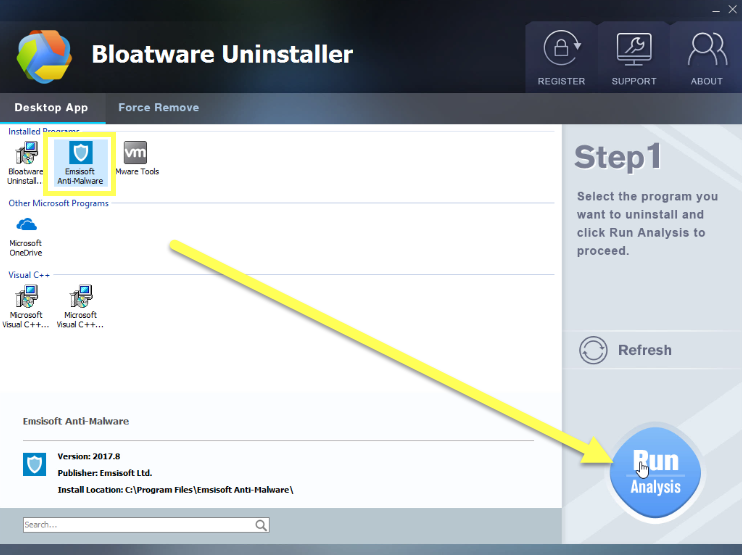
- When all of associated files and registry entries are scanned out, click on Complete Uninstall to start the removal
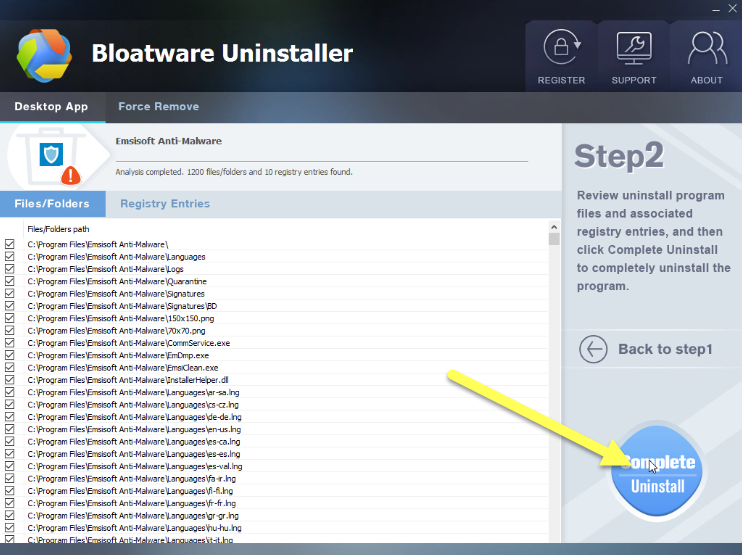
- Click Yes on the new window, and select the checkbox beside “Remove all logs, scansets and reports”
- Follow the prompts to restart your computer, after then start Bloatware Uninstaller again on the PC
- Click Delete Leftovers button, and delete all of remnants with the uninstaller, and then you will be told that the program’s leftovers have been completely removed well
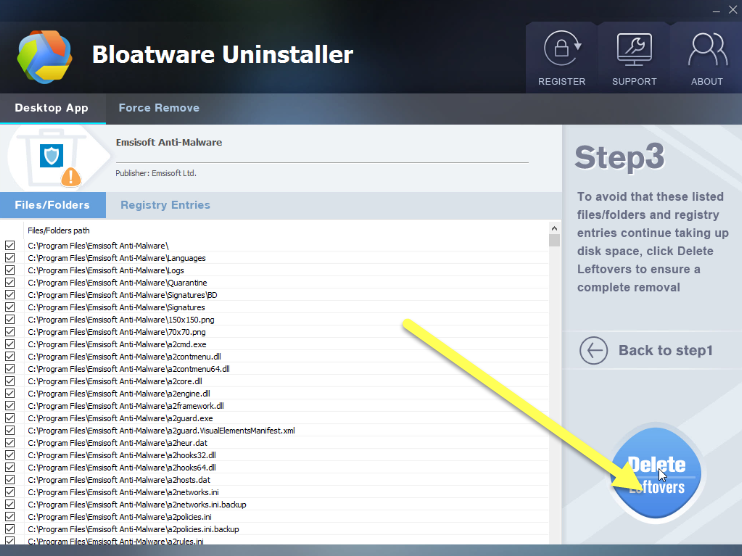
And here are just the how-to guides in video:
2. other available solutions (take more more steps)
Option one – uninstall itself with its own unins00 process
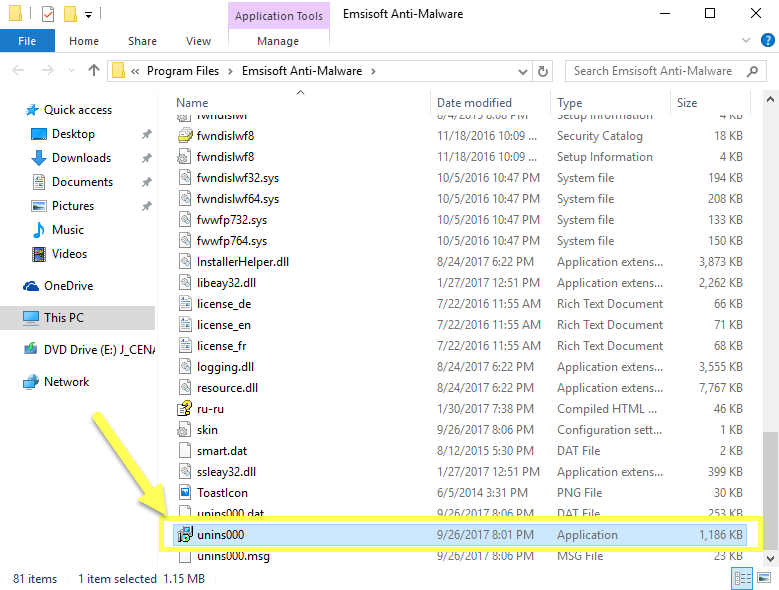
unins00.exe is an executable file installed with Emsisoft Anti-Malware 2017 on the computer, which support the user to delete the program itself with its own removing process. So, one can choose to uninstall Emsisoft Anti-Malware 2017 via activating this process on the PC.
- Open the directory of Emsisoft ‘s installation folder, if you are not sure where it is, you can open it through this way: right-click on Emsisoft Anti-Malware’s shortcut > Open file location
- Locate on the “unins000” process file, and launch it
- Click Yes to make sure you want to completely remove it
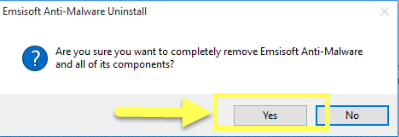
- Enable the checkbox of “Remove all the logs, scansets and reports”, And click OK
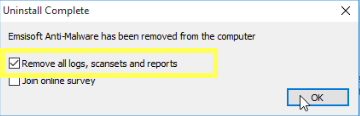
- Choose to restart the computer when it is finished
- When start the computer system again, click on the Windows button to open the shortcut menu
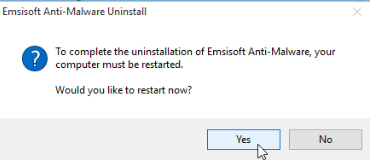
- Type “regedit” in the search box, and hit Enter

- Click on regedit on the search result to open Registry Editor, and then unfold the registry group to find out all of registry entries belonging to Emsisoft Anti-Malware 2017, export these registries for backup, and remove them from the Registry Editor
Option two – remove it with the uninstall feature in Windows OS
Windows OS itself contains an app uninstall feature, which allow people to remove those installed applications and optional Windows update on the computer, but different Windows systems get a different name of this feature, but everyone can find it on the Control Panel:
Windows 7: Uninstall a program
Windows 8/8.1/10: Programs and featuresSteps to uninstall Emsisoft Anti-Malware 2017 in this way:
- (Windows 8/8.1/10)Click on the small Windows icon to open the menu, select Programs and features, if you are using Windows 7, you should firstly click to open Control Panel on the menu, and then access on the feature via clicking “Uninstall a program”
- Choose Emsisoft Anti-Malware on the list, click Uninstall
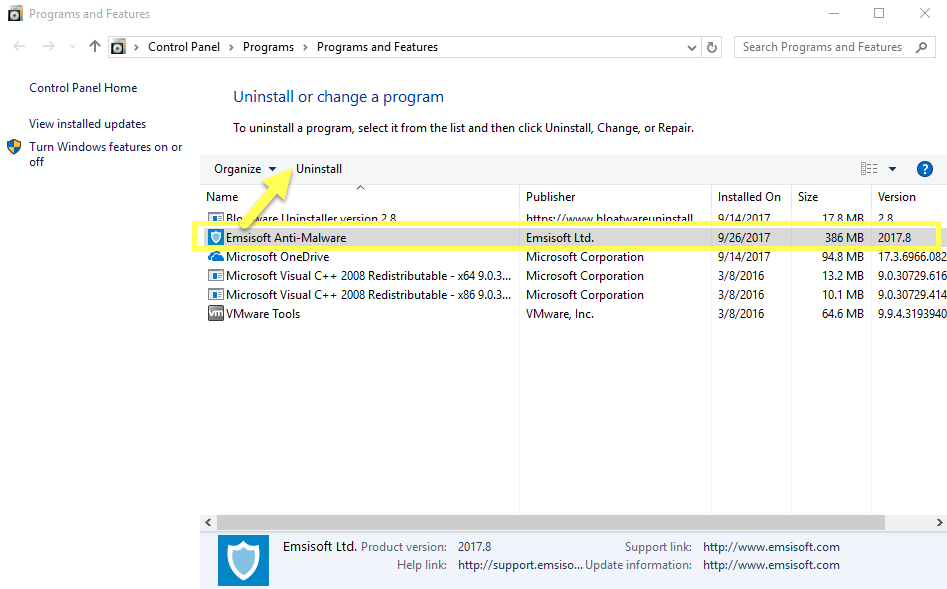
- Follow the uninstall instructions like the Option One to finish the first step of removal
- Restart your computer, and open Registry Editor on the system
- Clear all of Emsisoft’s registry entries well
Categories
- Acer Software
- Anti-Spyware
- Antivirus Programs
- ASUS Software
- Browsers
- Business Software
- CD Burners
- Cloud Storage
- Communication Tools
- Compression Tools
- Desktop Customization
- Desktop Enhancements
- Developer Tools
- Digital Photo Software
- Driver
- Encryption Software
- Games
- HP Software
- Intel Software
- Interface Tool
- Internet Security Software Suites
- Internet Software
- Keyboard Drivers
- Lenovo Software
- MP3 & Audio Software
- Networking Software
- News
- Operating Systems & Updates
- Other Browser Add-ons & Plugins
- P2P & File-Sharing Software
- Productivity Software
- Security Software
- SEO Tools
- Text Editing Software
- Uncategorized
- Uninstall Backup Software
- Uninstall Download Software
- Uninstall e-book management software
- Uninstall FTP Software
- Uninstall Graphics Software
- Uninstall Monitoring Software
- Uninstall Office Suite Software
- Uninstall PDF Software
- Uninstall Player
- Uninstall Security Software
- Uninstall Utilities
- Utilities & Operating Systems
- Video Editing
- Video Players
- Video Software
- VNC Software
- Web Browsers
- Windows Tutorial
Archives
- June 2021
- April 2021
- March 2021
- February 2021
- January 2021
- December 2020
- November 2020
- October 2020
- September 2020
- August 2020
- July 2020
- June 2020
- May 2020
- April 2020
- March 2020
- February 2020
- January 2020
- December 2019
- November 2019
- August 2019
- July 2019
- June 2019
- May 2019
- April 2019
- March 2019
- February 2019
- January 2019
- December 2018
- November 2018
- October 2018
- September 2018
- August 2018
- July 2018
- June 2018
- May 2018
- April 2018
- March 2018
- February 2018
- January 2018
- December 2017
- November 2017
- October 2017
- September 2017

Comments
Leave a reply