-
How to Remove Brave Browser Completely from Windows
- Jan 16,2020
- Browsers
-
Always cannot uninstall Brave completely or successfully from the PC? The program removal sometimes is not as easy as you think and usually leaves some troubles on the computer. To perform the correct Brave removal under Windows system, you can learn some effective ways from the following suggestions.
Program introduction
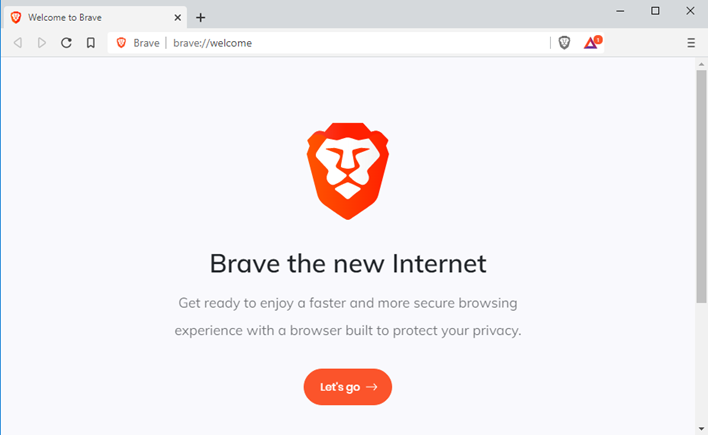
Brave is a free web browser that belonging to the Brave Software, Inc. It claims to provide a fast, private and secure web browsing services for the user. Based on the Chromium web browser, the Google Update Helper will be also installed with the program. In most cases, it may not appear on the desktop or programs list on the computer, but we still can find its files and settings in the Brave’s installation folder.
Are you encountering the following problems now?
- Brave’s files and settings still exist on the computer after the removal
- Cannot delete the BraveSoftware folder
- Cannot find a specific Brave uninstaller
- Brave browser is not available on the programs list of Windows built-in uninstall panel
- Windows does not allow to uninstall Brave can always display a message like “close all Brave windows & try again”
If you are also getting such a troublesome issue to complete the Brave removal on your PC, you will need to update your knowledge and get more useful skills and uninstall methods from the following content.
How to uninstall Brave browser smoothly from Windows
Manual method to remove Brave
1.Totally stop Brave running on the computer
- Close the Brave browser if you are still opening it
- Right-click on the Task bar, select Task Manager
- Select the Brave’s running process, and click End task one by one
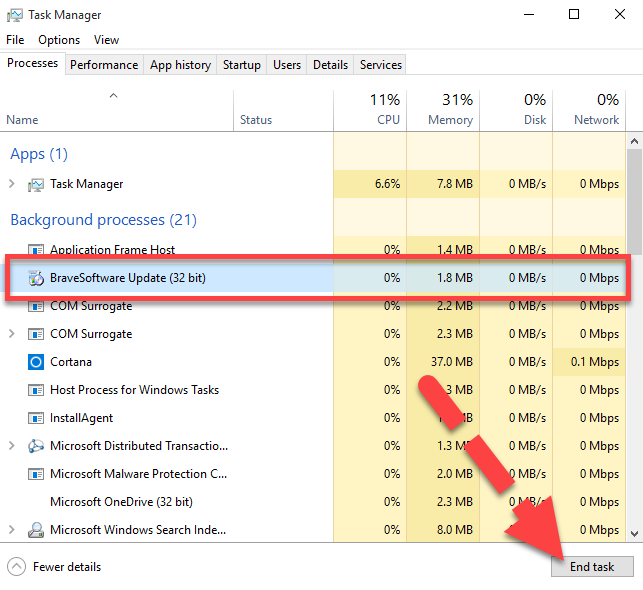
2.Uninstall Brave from Windows built-in removing feature
- Windows 10/8/8.1: right-click on the small Windows icon, select Programs and Features
Windows 7: left-click on Windows button, and head to Control Panel — Uninstall a program

- Find out and select Brave the programs list, click on Uninstall
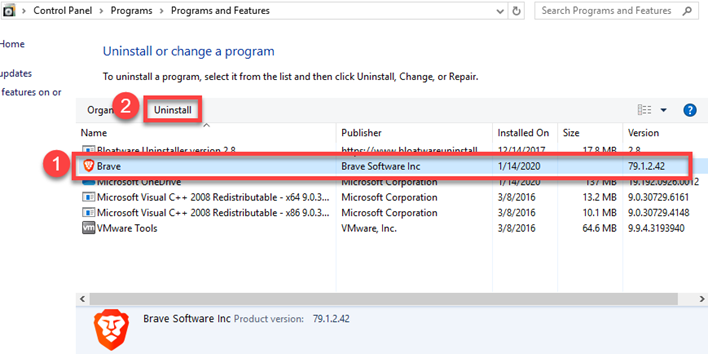
- Select “Also delete your browsing data?” on the new message, and click on Uninstall
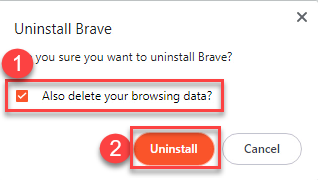
- When the message disappears, try to access to the install directory of Brave, and you will find the Brave folder still exist
- Right-click on the folder, and delete it
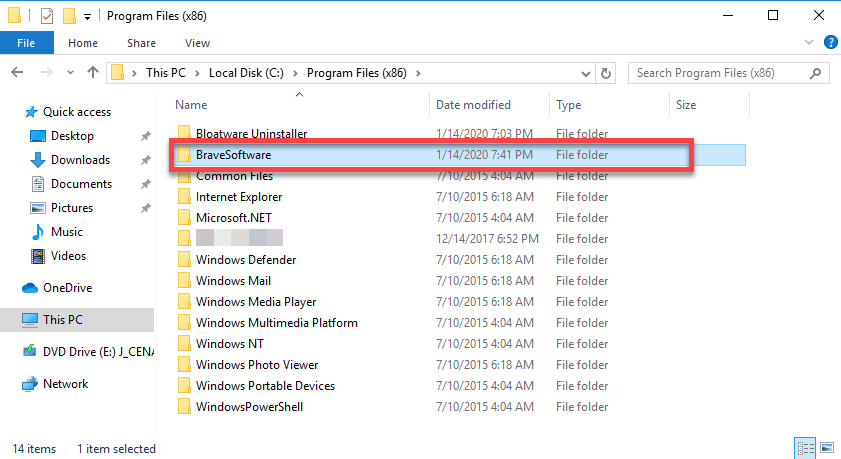
- Navigate to ~\AppData\Local\brave and delete this directory
- Next, close all windows and reboot the computer
- After back to the computer desktop again, click on the Start button, and select Run
- Type “regedit” in the box and hit Enter to open Registry Editor
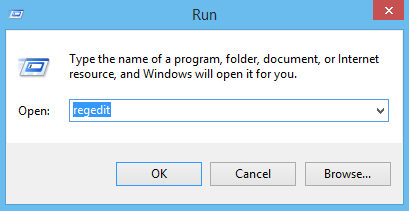
- Expand the registry groups inside, find and delete Brave’s registry groups and entries thoroughly. If you are not sure deleting the file would harm the computer system, you can export it for backup before start to delete it.
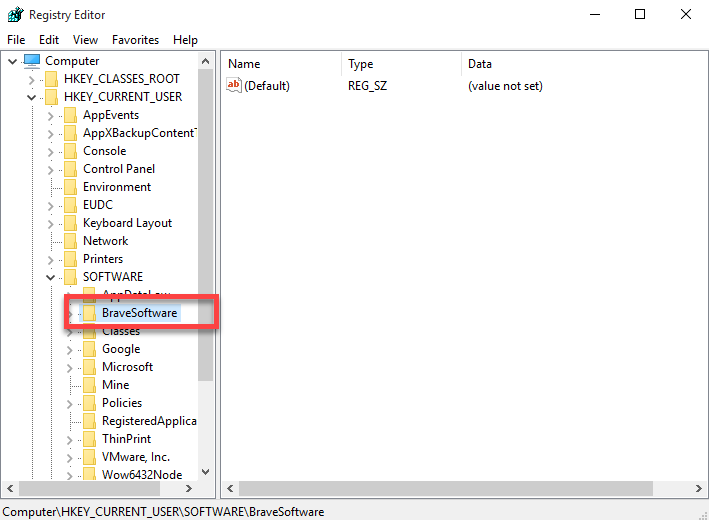
Faster way to uninstall Brave from PC
Taking a professional uninstaller is an alternative to remove Brave from the computer, it can scan all files and provide a quick and strong removal. Thus people can save much of time and energy to handle those manual deletion on the PC.
Bloatware Uninstaller is a smart uninstall tool that not only able to scan out the Brave program itself, but also detect the Google Update Helper, and allow the user to remove them thoroughly from Windows. Check the guides below to see its removal performance on the computer:
- Launch Bloatware Uninstaller on the computer, and select Brave on its interface
- Click Run Analysis button in the bottom right corner
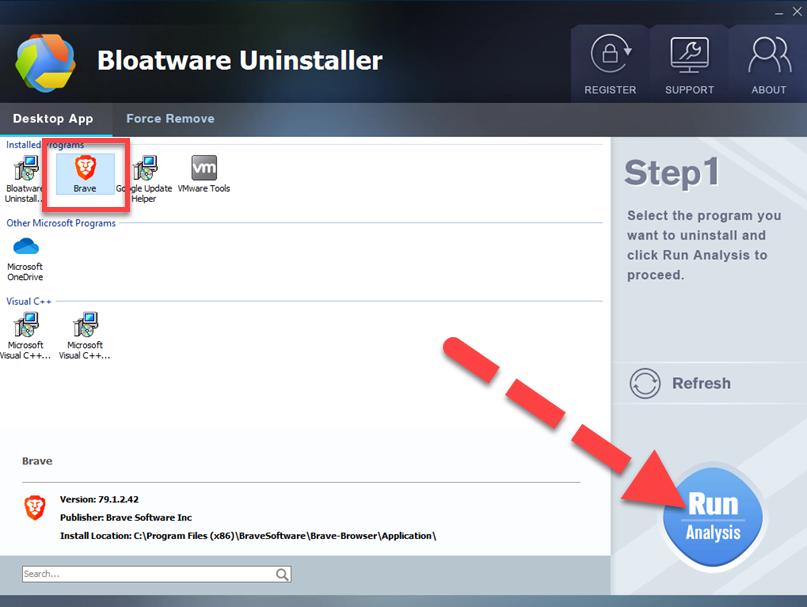
- After then, click Complete Uninstall button in the same place, and click Yes to activate the removing process
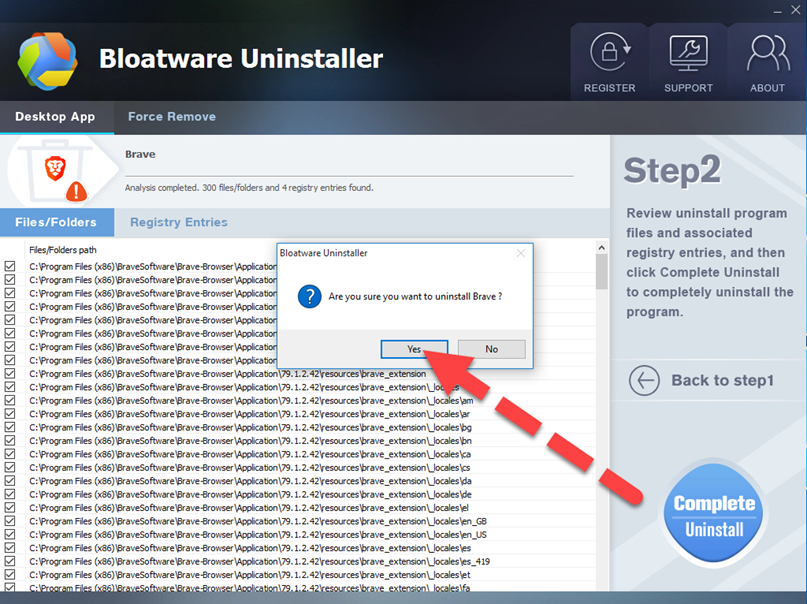
- When a new message appears, select to delete all your browsing data, and click Uninstall
- Next, continue to click Scan Leftovers button on Bloatware Uninstaller
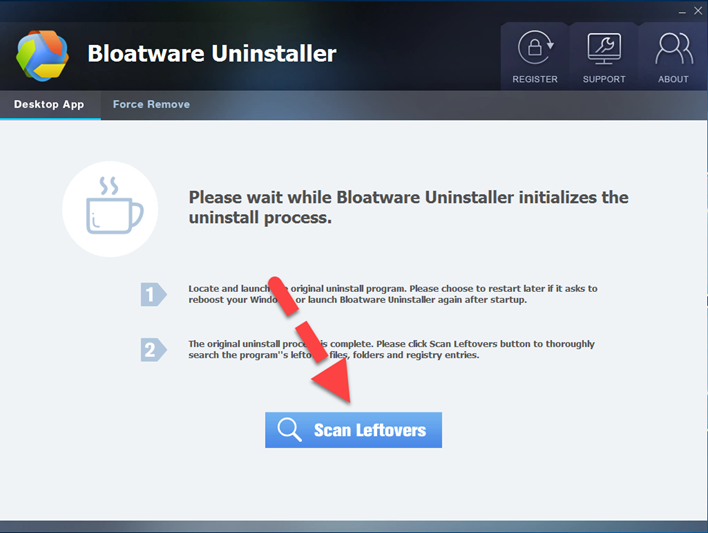
- Click Delete Leftovers to remove all of these files, and you will be able to completely remove Brave program on your PC
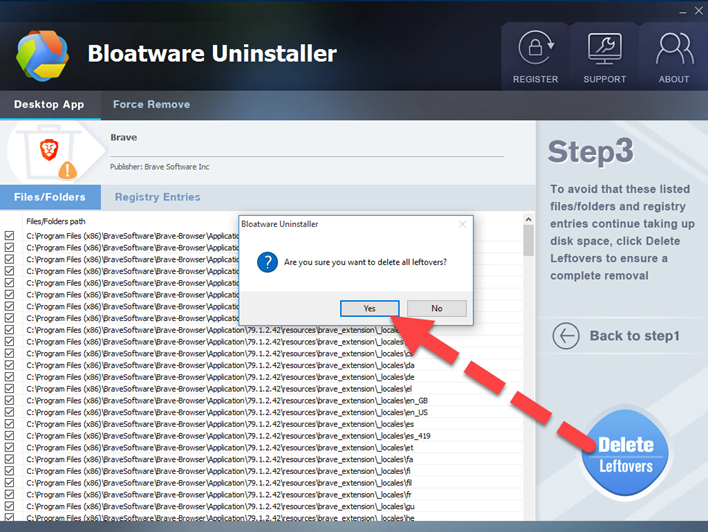
- When finish to uninstall Brave, you can also choose to uninstall Google Update Helper with the same removing steps on the uninstaller
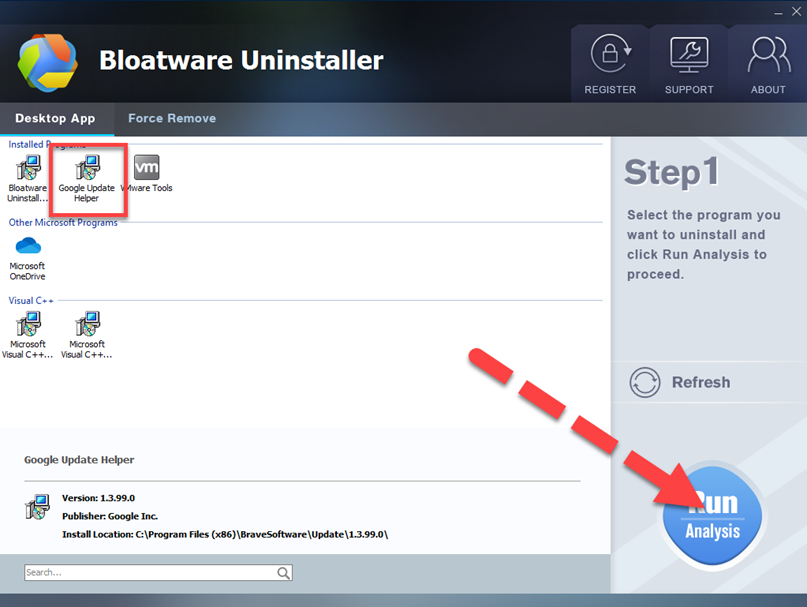
Categories
- Acer Software
- Anti-Spyware
- Antivirus Programs
- ASUS Software
- Browsers
- Business Software
- CD Burners
- Cloud Storage
- Communication Tools
- Compression Tools
- Desktop Customization
- Desktop Enhancements
- Developer Tools
- Digital Photo Software
- Driver
- Encryption Software
- Games
- HP Software
- Intel Software
- Interface Tool
- Internet Security Software Suites
- Internet Software
- Keyboard Drivers
- Lenovo Software
- MP3 & Audio Software
- Networking Software
- News
- Operating Systems & Updates
- Other Browser Add-ons & Plugins
- P2P & File-Sharing Software
- Productivity Software
- Security Software
- SEO Tools
- Text Editing Software
- Uncategorized
- Uninstall Backup Software
- Uninstall Download Software
- Uninstall e-book management software
- Uninstall FTP Software
- Uninstall Graphics Software
- Uninstall Monitoring Software
- Uninstall Office Suite Software
- Uninstall PDF Software
- Uninstall Player
- Uninstall Security Software
- Uninstall Utilities
- Utilities & Operating Systems
- Video Editing
- Video Players
- Video Software
- VNC Software
- Web Browsers
- Windows Tutorial
Archives
- June 2021
- April 2021
- March 2021
- February 2021
- January 2021
- December 2020
- November 2020
- October 2020
- September 2020
- August 2020
- July 2020
- June 2020
- May 2020
- April 2020
- March 2020
- February 2020
- January 2020
- December 2019
- November 2019
- August 2019
- July 2019
- June 2019
- May 2019
- April 2019
- March 2019
- February 2019
- January 2019
- December 2018
- November 2018
- October 2018
- September 2018
- August 2018
- July 2018
- June 2018
- May 2018
- April 2018
- March 2018
- February 2018
- January 2018
- December 2017
- November 2017
- October 2017
- September 2017

Comments
Leave a reply