-
How Could I Safely Uninstall ASUS Splendid Video Enhancement Technology from PC?
- Nov 22,2018
- ASUS Software
-
Get trouble to uninstall ASUS Splendid Video Enhancement Technology on PC, looking for a safety way to get rid of it from Windows operating system?
How can I uninstall ASUS Splendid Video Enhancement Technology completely from my computer? This question is not only asked by you. Many computer users are also searching for the solutions to remove ASUS Splendid Video Enhancement Technology from their computer systems, such as like this case:
“I reformatted my ASUS G74sx with a fresh copy of Win 7 64bit, and am trying to add back in the few ASUS utilities and functions that I actually want to use on my laptop.
One of them is the ASUS Splendid Video Enhancement Technology, things like that. I think it basically changed the contrast and maybe color enhancement. So I’ve downloaded the ASUS Splendid Video Enhancement Technology driver at ASUS support site, however after installing it and rebooting I still can’t get it to function and give me the choices that it did with the full ASUS package on this laptop.
Maybe I’m not downloading all that I need to make that work? Or do I need to uninstall ASUS Splendid Video Enhancement Technology straightly from computer? Could somebody please help me how to safely remove it from my computer? Thanks!!”
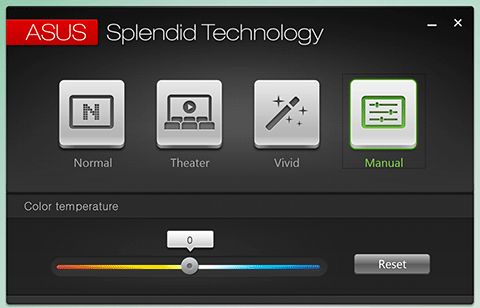
This page will certainly guide you to the proper way of how to safely uninstall ASUS Splendid Video Enhancement Technology from a Windows PC, with detailed steps & screenshots, it will be quite easy to operate during the removal. Now follow our instruction to remove it step by step.
I. Manually Uninstall ASUS Splendid Video Enhancement Technology
The first way to uninstall ASUS Splendid Video Enhancement Technology is from the most basic part in Windows: from the Control panel default uninstaller. In this part, most people might learn how to remove it by manual process on PC.
1. Make sure you have logged in the Save Mode of the computer
- Run your PC in Safe Mode. Restart your PC and keep pressing F8 key before your Windows loads. Select Safe Mode with Networking and hit Enter key.
2. Log in your computer system as administrator
3. End all processes before uninstalling it
- Right click on the Hidden menu in lower right corner to show the hidden icons >> right click on the icon of ASUS Splendid Video Enhancement Technology to choose Exit.
- Or hold Ctrl + Shift + Esc keys on the keyboard to open Task Manager. Then click on the related process and click End Process (in Windows 7, Vista) or End Task (in Windows 8) button.
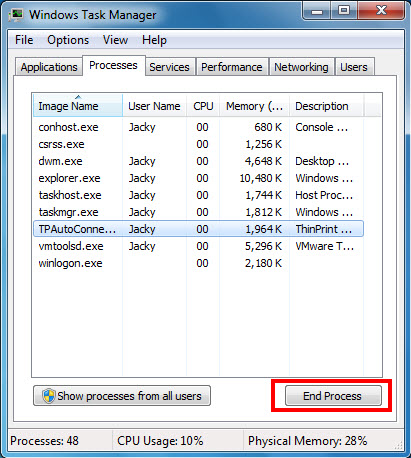
4. Uninstall ASUS Splendid Video Enhancement Technology on Programs and Feature
In Windows 7 and Vista:
- Click Start menu and click Control Panel
- Select View by Category and click Uninstall a program
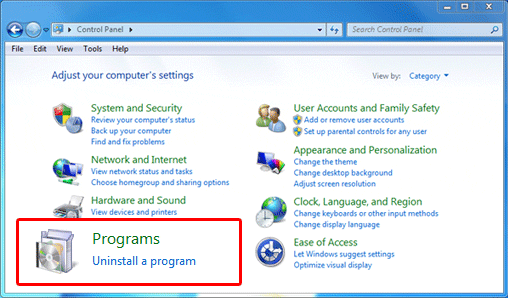
- Next, you’ll see the list of all the installed programs on your machine
- Scroll down the installed list and choose the target you don’t need
- Select “ASUS Splendid Video Enhancement Technology” and click the “Uninstall/Change” button.
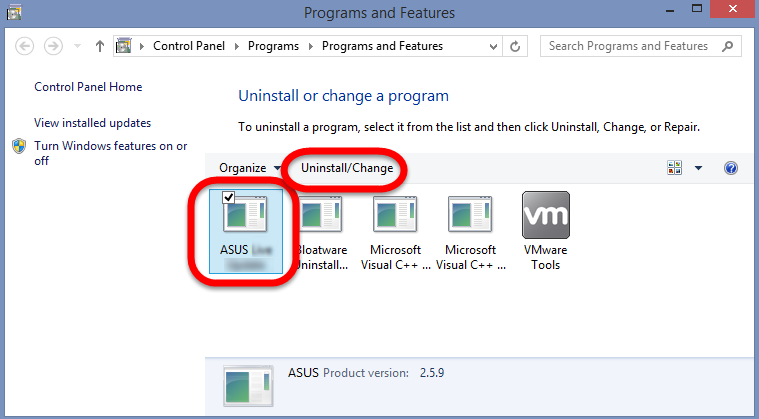
- Follow the on-screen instructions to complete the uninstallation and reboot your system afterward.
- Click Yes to run Windows default uninstaller, and click OK to finish the auto uninstall process.
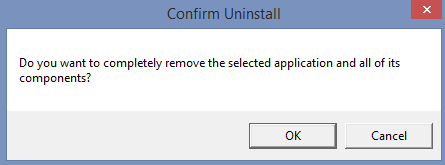
In Windows 8 or later:
- Right-click on the Start button when a small image of the Start Screen appears and select Programs and Features
- Next, you’ll see the list of all the installed programs on your machine
- Scroll down the installed list and choose the target you don’t need
- Select “ASUS Splendid Video Enhancement Technology” and click the “Uninstall/Change” button.
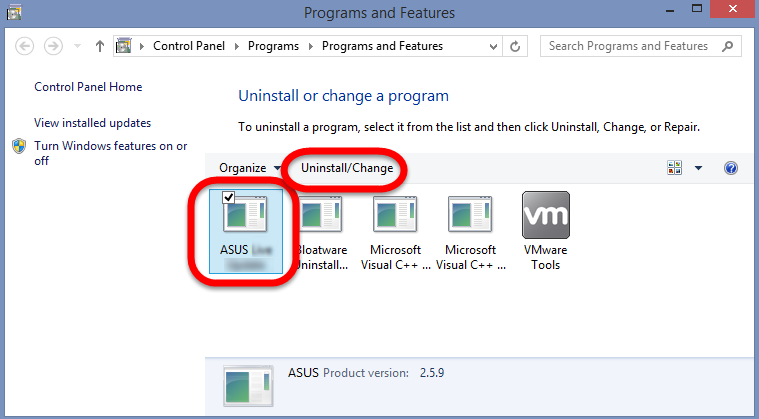
- Follow the on-screen instructions to complete the uninstallation and reboot your system afterward.
- Click Yes to run Windows default uninstaller, and click OK to finish the auto uninstall process.
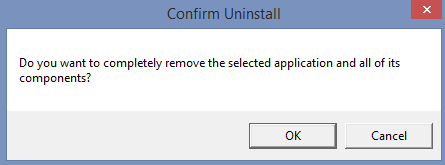
5. Delete the leftovers Files of ASUS Splendid Video Enhancement Technology
Delete invalid registry entries / values:
- Click Start and Run,
- Type in regedit in the dialog and click OK,
- Find and delete registry entries of the program, such as:
(HKEY_CURRENT_USER\Software\)
(HKEY_LOCAL_MACHINE\Software\ ASUS Splendid Video Enhancement Technology)
(HKEY_LOCAL_MACHINE\Software\Microsoft\Windows\CurrentVersion\Run\eg ui)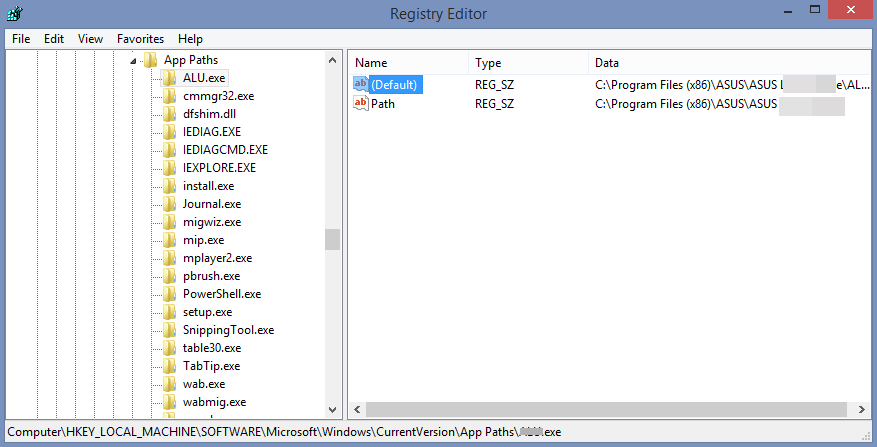
or:
- Type the key word ASUS Splendid Video Enhancement Technology on the search box to begin the searching, once it has showed out, delete it.
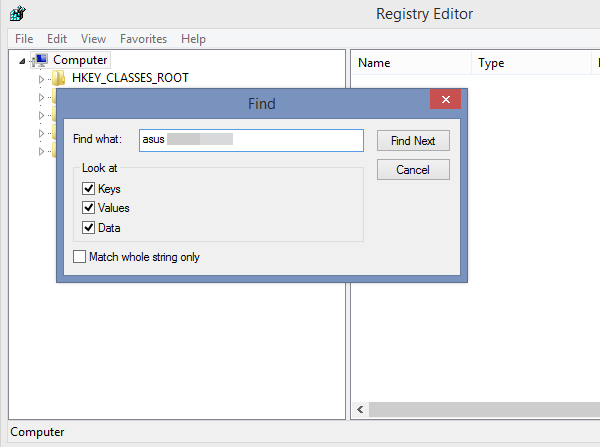
Warning: if value is listed for some registry entries, you should only clear these values and leave keys with such values untouched. We recommend you to use Bloatware automatic removal Tool for safe problem solution.
Delete leftover files on PC:
- Click on the Start, choose the Control Panel, and double click Folder Options, select “Show Hidden Files and Folders”, then locate the blew folders and delete them directly.
Note: If ASUS Splendid Video Enhancement Technology does not show up in Programs and Features, the automated program Bloatware remover might help a lot in Windows. At this time, a professional third-party uninstaller will be very handy to help us easily and completely get rid of any unwanted program off our computer system.
II. Automatically Uninstall ASUS Splendid Video Enhancement Technology
With only a few clicks, this powerful third-party uninstaller can automatically scan and identify all files and components related to ASUS Splendid Video Enhancement Technology and then completely uninstall ASUS Splendid Video Enhancement Technology. Click and download this professional Automatic Uninstaller below to uninstall your program now.
Follow the detailed steps to run Bloatware remover:
Step 1. Select Target Program
- Launch the remover, then select ASUS Splendid Video Enhancement Technology on the interface,
- and click on Run Analysis to proceed out all files/folders/registry entries supposed to be gone.
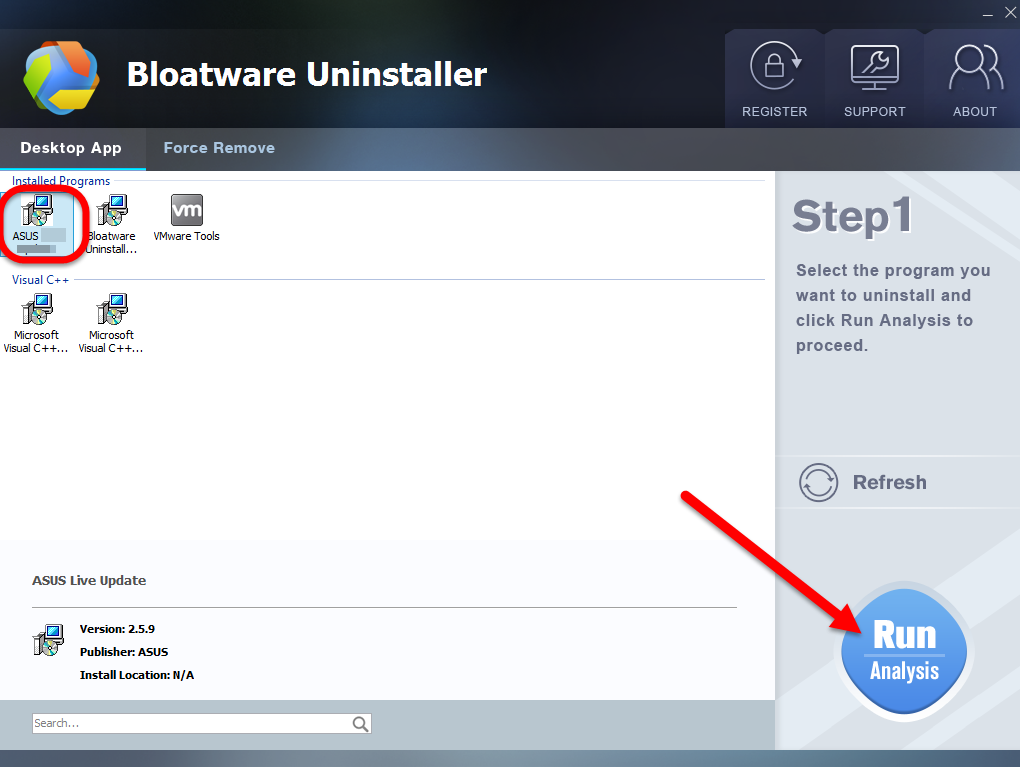
Step 2. Scan for Program Components
- Click on Complete Uninstall after all the components are scanned out;
- Click Next, and then Remove in the pop-up dialog and follow the prompts to complete the removal until it Finish;
- Click on Scan Leftovers to conduct a full scan for the program leftover.
Step 3. Perform Complete Uninstall
- Click on Delete Leftovers and then Yes in the pop-up confirmation dialog;
- After all the leftovers have been removed completely, click OK to end the process;
- Back to Step 1, you will find ASUS Splendid Video Enhancement Technology is gone, as well all the leftovers;
Categories
- Acer Software
- Anti-Spyware
- Antivirus Programs
- ASUS Software
- Browsers
- Business Software
- CD Burners
- Cloud Storage
- Communication Tools
- Compression Tools
- Desktop Customization
- Desktop Enhancements
- Developer Tools
- Digital Photo Software
- Driver
- Encryption Software
- Games
- HP Software
- Intel Software
- Interface Tool
- Internet Security Software Suites
- Internet Software
- Keyboard Drivers
- Lenovo Software
- MP3 & Audio Software
- Networking Software
- News
- Operating Systems & Updates
- Other Browser Add-ons & Plugins
- P2P & File-Sharing Software
- Productivity Software
- Security Software
- SEO Tools
- Text Editing Software
- Uncategorized
- Uninstall Backup Software
- Uninstall Download Software
- Uninstall e-book management software
- Uninstall FTP Software
- Uninstall Graphics Software
- Uninstall Monitoring Software
- Uninstall Office Suite Software
- Uninstall PDF Software
- Uninstall Player
- Uninstall Security Software
- Uninstall Utilities
- Utilities & Operating Systems
- Video Editing
- Video Players
- Video Software
- VNC Software
- Web Browsers
- Windows Tutorial
Archives
- June 2021
- April 2021
- March 2021
- February 2021
- January 2021
- December 2020
- November 2020
- October 2020
- September 2020
- August 2020
- July 2020
- June 2020
- May 2020
- April 2020
- March 2020
- February 2020
- January 2020
- December 2019
- November 2019
- August 2019
- July 2019
- June 2019
- May 2019
- April 2019
- March 2019
- February 2019
- January 2019
- December 2018
- November 2018
- October 2018
- September 2018
- August 2018
- July 2018
- June 2018
- May 2018
- April 2018
- March 2018
- February 2018
- January 2018
- December 2017
- November 2017
- October 2017
- September 2017

Comments
Leave a reply