-
Can’t Uninstall AOP Framework on Windows PC? Find Solutions Here
- Mar 01,2019
- Acer Software
-
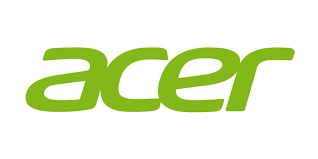
In the previous post we have discussed how to uninstall Acer Portal on Windows, and in today’s post we are gonna talk about another Acer software – AOP Framework.
Some users wonder what Acer Open Platform (AOP) Framework is and if it is safe to keep this program on their PCs. Well, AOP Framework is a part of the Acer AcerCloud project. That kind of software is usually pre-installed in the Acer computers and may be regarded as bloatware by many users. If you don’t wish to use Acer cloud storage, you could remove AOP Framework to free up disk space.

Then here is the next question: how to uninstall AOP Framework in the right way?
Three Stages to Manually Uninstall AOP Framework
Typically, in order to fully remove any unwanted program on the Windows, you should go through three steps: shutting down the active program > uninstalling the program > removing program leftovers. Detailed instructions are offered below.
(1) deactivate AOP Framework
By default, when you boot your Acer computer, the AOP Framework will automatically start in the background (as it belongs to the list of startup programs).
Before uninstalling AOP Framework from the Control Panel, we suggest you to check if AOP Framework is currently running. If so, try to shut down related process from the Task Manager. You can right click on the blank space of the task bar, then choose Task Manager to bring up this program. And then locate AOP Framework in the list of process and click then End Task button to stop this program from silently running.
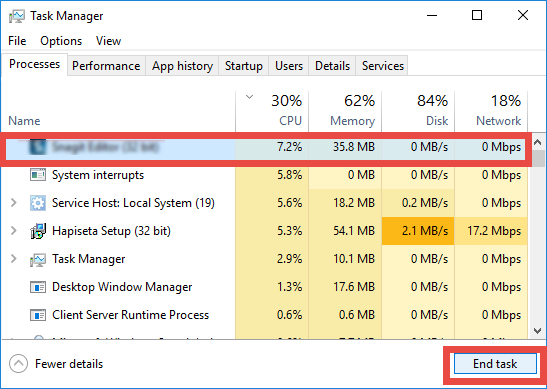
(2) uninstall AOP Framework
AOP Framework can be uninstalled via the built-in Add/Remove Programs applet. The uninstall steps differ depending on what Windows version is running on your PC:
- Windows 7:
Hit the Windows key on the keyboard (or click Start icon) and choose Control Panel
Click the Uninstall a program link under the Programs heading
Scroll through to locate Acer Portal, and click on Uninstall/Change link above
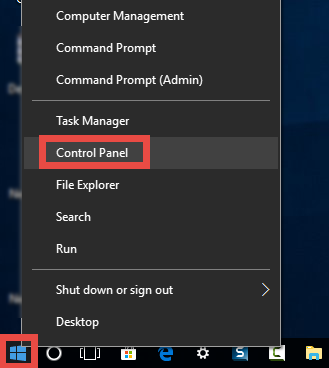
- Windows 8:
Right click on the Start menu and then choose Programs and Features in the list
Highlight AOP Framework in the list, and click on the Uninstall/Change link
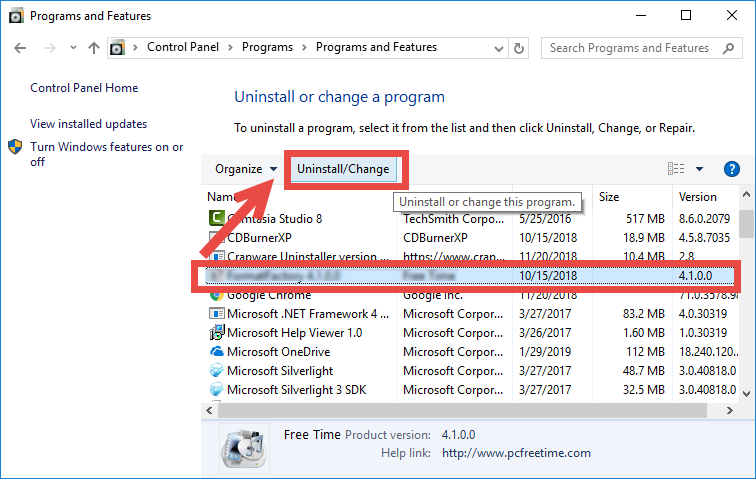
- Windows 10:
Click the Start menu to display the list of installed apps
Locate AOP Framework in the list, right click on it and choose Uninstall option
In the pop-up panel, click to highlight AOP Framework, and click the Uninstall link
Windows 10 users can also adopt this alternatively method:
Right click on the Start menu and choose App and Features on the top
On the right pane, scroll down to locate AOP Framework, and click the entry
Click the Uninstall button that appears below, and click Uninstall again)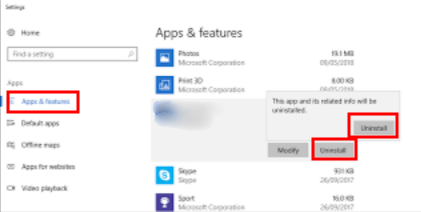
After doing those steps to activate the default uninstaller, follow onscreen prompts to complete the uninstall process. AOP Framework will be deleted in a few seconds.
What if there is no response after you click the uninstall button? You can access to the installation folder of AOP Framework and double click the uninstall.exe to activate the uninstaller (by default it is located in C:\Program Files\Acer\AOP Framework\).

(3) detect remaining leftovers
To fully remove AOP Framework you need to do more than just deleting the program in the Programs & Feature panel. But if you are not an advanced user, just stop here.
Here are the extra steps to delete AOP Framework-associated files in Registry:
- Click the Search icon, type in REGEDIT, and click the Regedit in the result
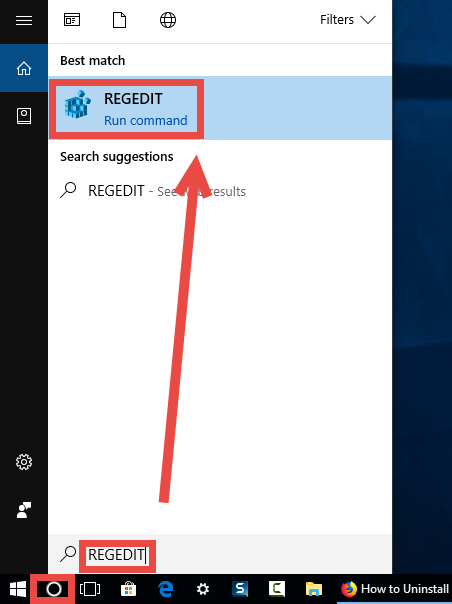
- Click Yes if you are prompted to give confirmation in the UAC dialog
- In the Registry Editor, click to select Computer on the left pane
- Click the File menu at the top and choose Export option
- Type a name for the backup file in the Export Registry File window
- Choose All under Export section, select a location, and click Save button
- Click the Edit menu and then choose Find option (or press Ctrl + F keys)
Type AOP Framework in the Find box, and click Find Next button to start scanning
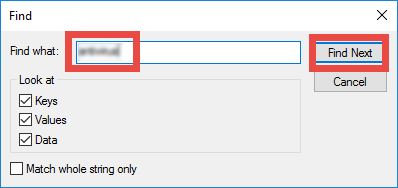
- Once the matched entries are found, check if they are pertaining to AOP Framework. If so, right click on the key or value and choose Delete option from the list
- Hit F3 button to locate the next one, and repeat the steps to delete related entries
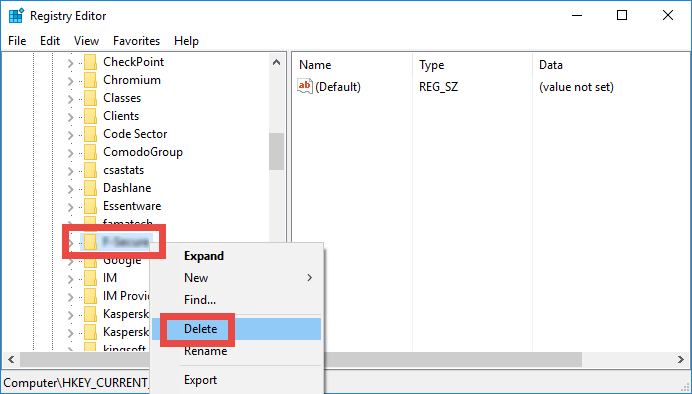
Again, inexperienced users are not encouraged to modify Registry as it involves huge risk. Make sure to back up the whole registry files before making changes on it.
Take Several Clicks to Remove AOP Framework
Afraid of mistakenly deleting irrelevant entries in Registry? Looking for an easier way to uninstall AOP Framework or other bloatware on your PC? Here we introduce a professional removal tool, which could help you deal with various uninstall issues.
All-level users can follow the simple steps below to uninstall AOP Framework:
- Download Bloatware Uninstaller from the homepage, then install and launch it
- Click AOP Framework in the Desktop App tab, and click Run Analysis button
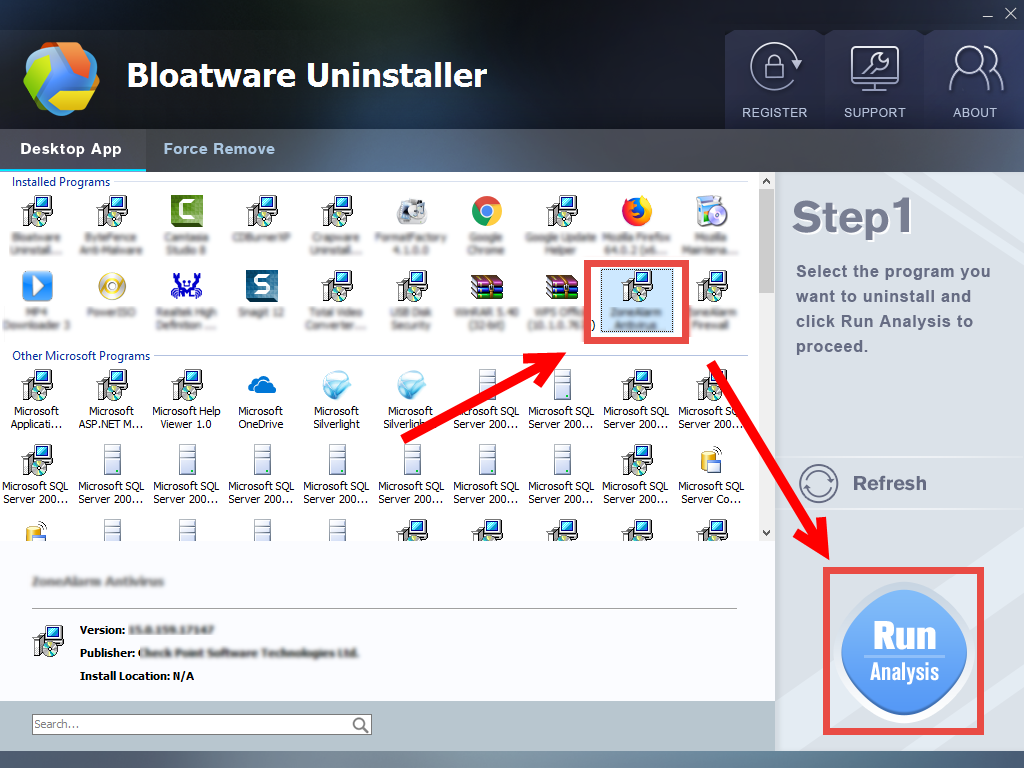
- Click Complete Uninstall button, and then click Yes button in the pop-up window
- Follow prompts to remove AOP Framework, and then click Scan Leftovers button
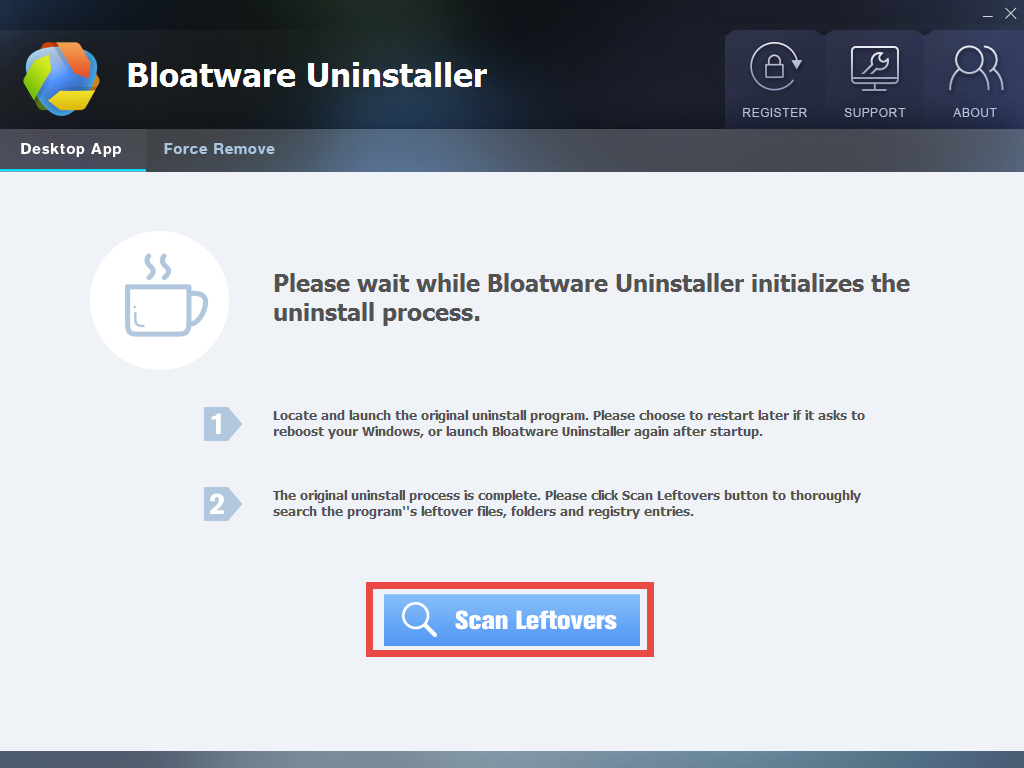
- Click Delete Leftovers button, and then click Yes button in the pop-up window
- Click OK when your are prompted that all leftovers have been completely removed
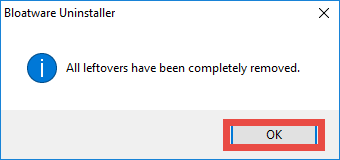
After that, you can click Back to Step 1 button to re-scan system, or directly close Bloatware Uninstaller. That’s how you can easily remove AOP Framework or other bloatware if you take advantage of the automated, reliable uninstaller on your PC.

- Windows 7:
Categories
- Acer Software
- Anti-Spyware
- Antivirus Programs
- ASUS Software
- Browsers
- Business Software
- CD Burners
- Cloud Storage
- Communication Tools
- Compression Tools
- Desktop Customization
- Desktop Enhancements
- Developer Tools
- Digital Photo Software
- Driver
- Encryption Software
- Games
- HP Software
- Intel Software
- Interface Tool
- Internet Security Software Suites
- Internet Software
- Keyboard Drivers
- Lenovo Software
- MP3 & Audio Software
- Networking Software
- News
- Operating Systems & Updates
- Other Browser Add-ons & Plugins
- P2P & File-Sharing Software
- Productivity Software
- Security Software
- SEO Tools
- Text Editing Software
- Uncategorized
- Uninstall Backup Software
- Uninstall Download Software
- Uninstall e-book management software
- Uninstall FTP Software
- Uninstall Graphics Software
- Uninstall Monitoring Software
- Uninstall Office Suite Software
- Uninstall PDF Software
- Uninstall Player
- Uninstall Security Software
- Uninstall Utilities
- Utilities & Operating Systems
- Video Editing
- Video Players
- Video Software
- VNC Software
- Web Browsers
- Windows Tutorial
Archives
- June 2021
- April 2021
- March 2021
- February 2021
- January 2021
- December 2020
- November 2020
- October 2020
- September 2020
- August 2020
- July 2020
- June 2020
- May 2020
- April 2020
- March 2020
- February 2020
- January 2020
- December 2019
- November 2019
- August 2019
- July 2019
- June 2019
- May 2019
- April 2019
- March 2019
- February 2019
- January 2019
- December 2018
- November 2018
- October 2018
- September 2018
- August 2018
- July 2018
- June 2018
- May 2018
- April 2018
- March 2018
- February 2018
- January 2018
- December 2017
- November 2017
- October 2017
- September 2017
Comments
Leave a reply