-
How Can I Uninstall Acer Portal on My Windows Computer
- Feb 14,2019
- Acer Software
-
“What is Acer Portal? Is it OK to delete or uninstall Acer Portal on my Windows PC?”
Related Information:
Acer BYOC (Build Your Own Cloud) is a cross-platform, multi-device cloud system to create, personalize IoT devices to help make IoT devices be successful, where the IoT cloud apps can run on edge devices, to gateways to the cloud. As a part of the Acer BYOC apps, Acer Portal is designed to work with the user’s smart devices.
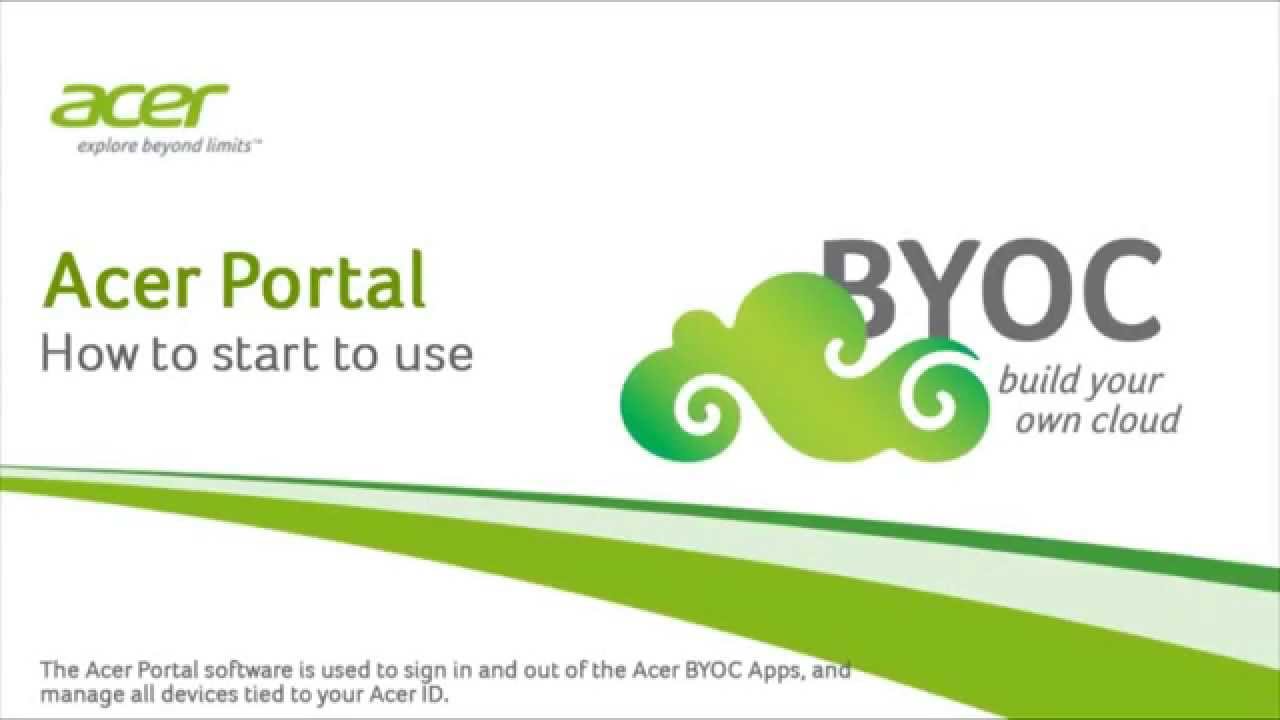
Acer: Our mission at Acer BYOC is to utilize our BeingWare and help any and all types of business deliver their unique services by providing them with intelligent, connected devices.

If you have an Acer computer, the pre-installed system may contain the BYOC apps.
In 2018 Acer announced the end of Acer Portal service. The vendor has stopped providing technical support for Acer BYOC Apps (abApps) since the September 2018. If you constantly receive the end of service notifications from BYOC Apps installed on your system, you could uninstall all of them, to free up some space on your PC.
Question: how to easily uninstall Acer Portal on Windows?
Here is the shortcut to uninstall Acer Portal or other unwanted programs on Windows:
- Download Bloatware Uninstaller from the homepage, and then install it on your PC
- Double click Bloatware Uninstaller icon in Desktop to launch the removal tool
- Click Yes in the User Account Control window to allow the launch
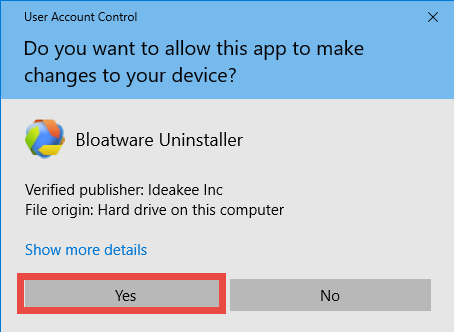
- Click Acer Portal icon in the Installed Programs list, and click Run Analysis button
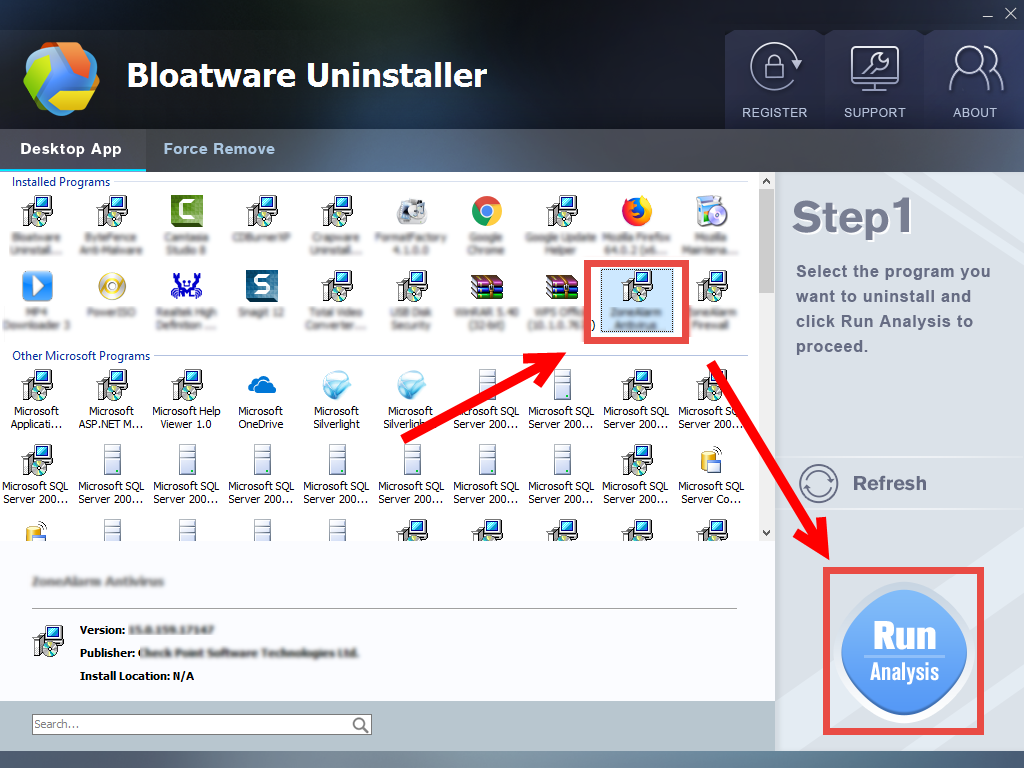
- Click Complete Uninstall button, and then click Yes button in the pop-up window
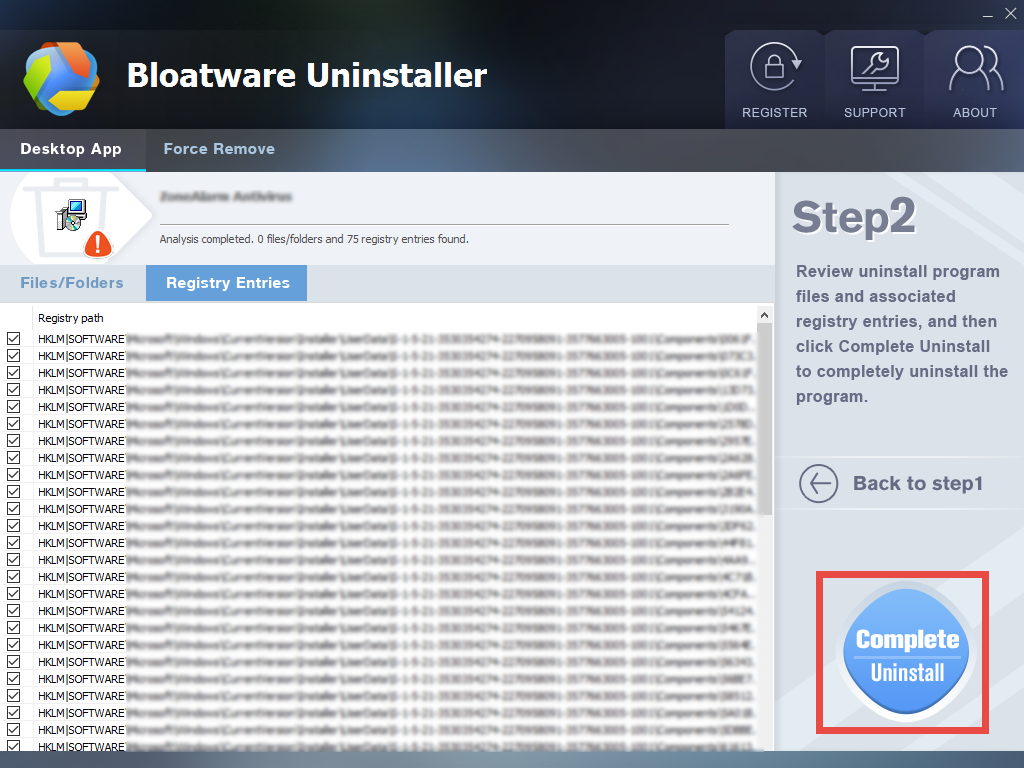
- Follow onscreen instructions to remove Acer Portal, and click Scan Leftovers button
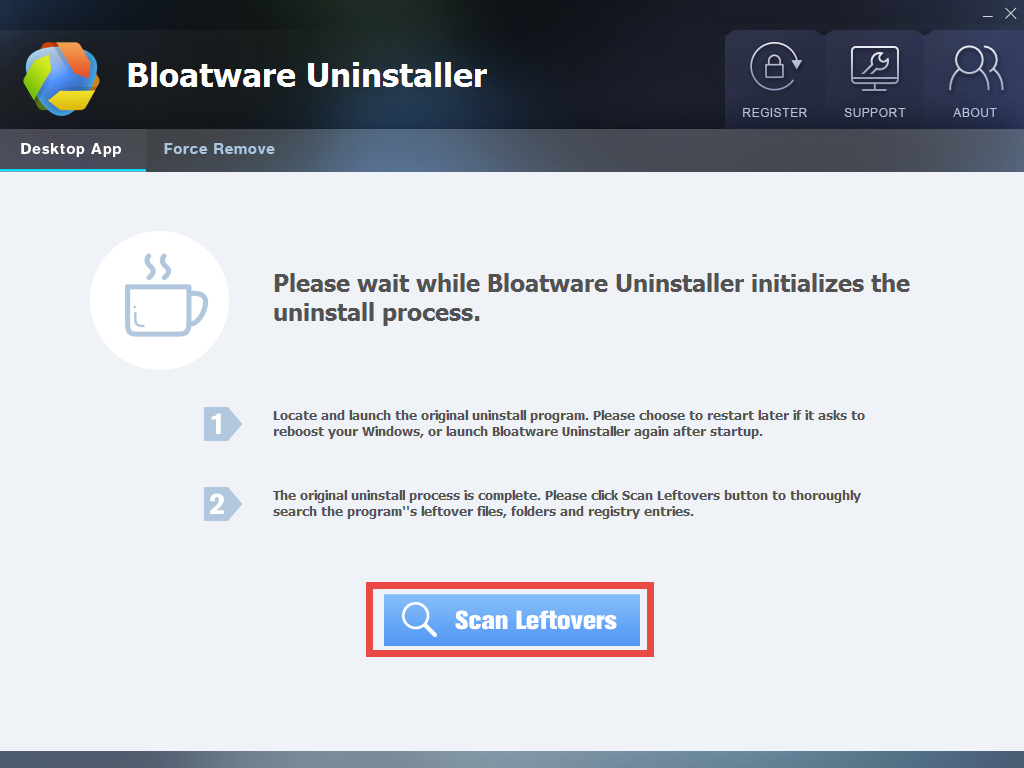
- Click Delete Leftovers button, and then click Yes button in the pop-up window
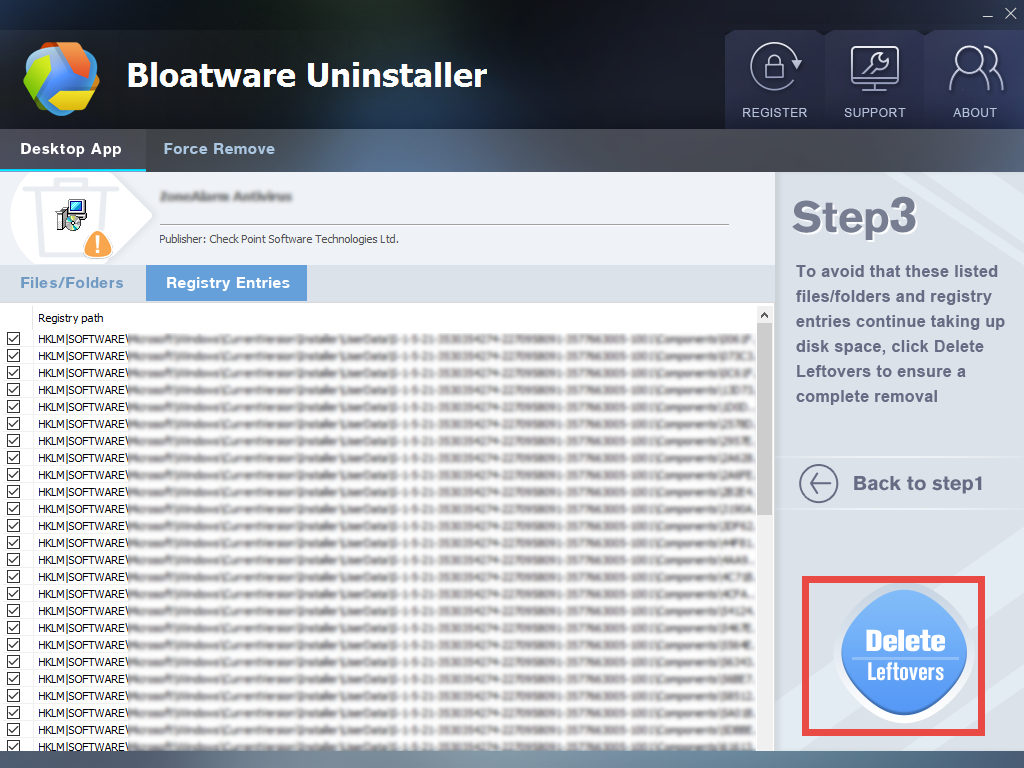
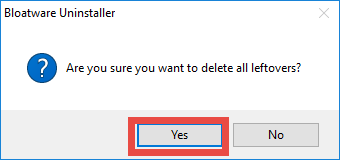
- Click OK when your are prompted that all leftovers have been completely removed
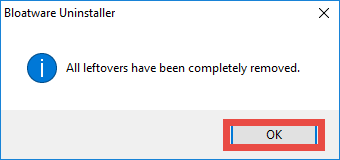
- Click Back to Step 1 button to re-scan system, and then close Bloatware Uninstaller
That’s how you can quickly remove Acer Portal on your PC. Bloatware Uninstaller allows you to get rid of stubborn, problematic,or malicious programs in simple clicks.
Before launching Bloatware Uninstaller, you should confirm that related programs are not active, otherwise the uninstall may become incomplete or unsuccessful.
- Right click the taskbar on the bottom of the screen and click Task Manager in the list
- In the Process tab, scroll down to locate the process associated with Acer Portal
- Highlight the process, and click End Task button to shut down the background process
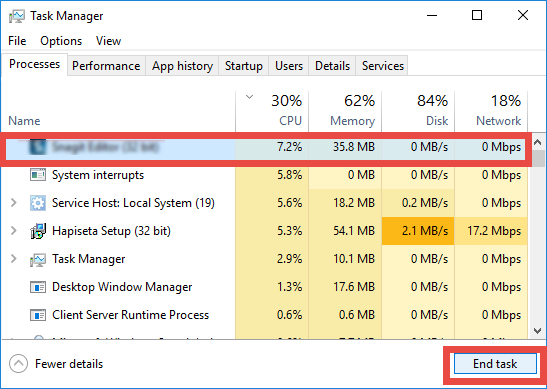

1. Regular way to uninstall Acer Portal (via Start menu)
Don’t want to use the efficient removal tool to uninstall Acer Portal? You still have one option: uninstalling Acer Portal via the built-in Add/Remove Programs applet.
On Windows 7 PC:
Hit the Windows key on the keyboard and click on the Control Panel option
Choose View by Category in the upper-right corner and click on Programs
Scroll through to locate Acer Portal, and click on Uninstall/Change link above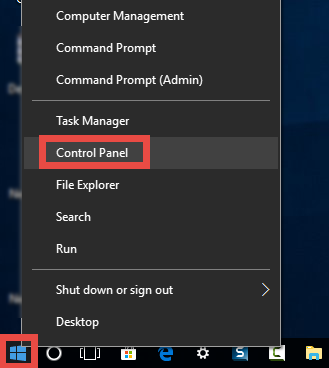
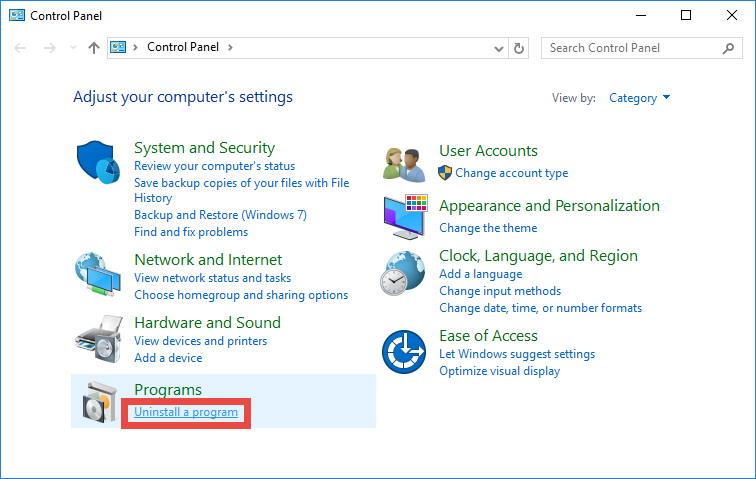
On Windows 8 PC:
Right click on the Start menu and then choose Programs and Features in the list
Highlight Acer Portal entry, and click on Uninstall/Change to activate the uninstaller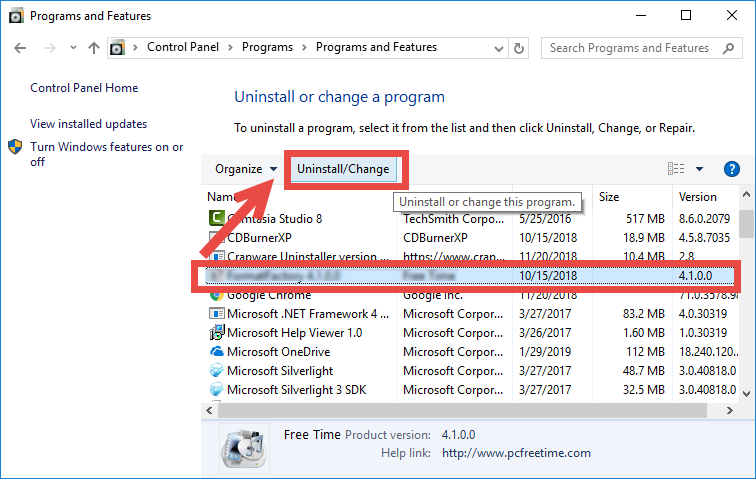
On Windows 10 PC:
Click to extend the Start menu and then click Settings icon from the sidebar
Click the Apps section in Settings, and choose Apps and Features in the left pane
Locate Acer Portal in the right pane, click on it and choose Uninstall button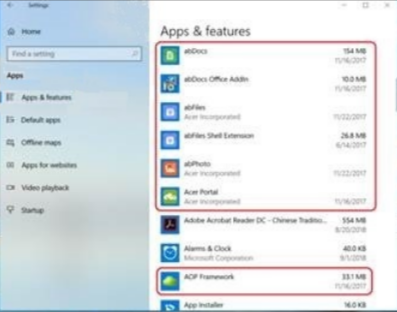
After doing those steps, follow onscreen prompts to complete the uninstall process, and then reboot your computer if necessary. But is the removal really finished yet?
2. Extra steps to do after deleting Acer Portal software
If you just delete Acer Portal from the list of installed programs, we highly suggest you to manually detect and delete its lingering files, folders and registry entries.
- Click the Start menu, choose Run option, and type “regedit” and hit Enter button to launch the Registry Editor (Windows 10: click the Search icon, type in REGEDIT, and click the Regedit entry in the Best Match result to open up the editor)
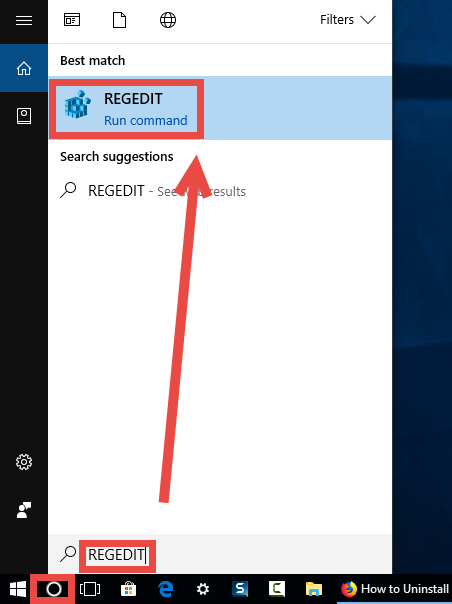
- Click Yes if you are prompted to give confirmation in the UAC dialog.
- In the Registry Editor, click the Edit menu and then choose Find option
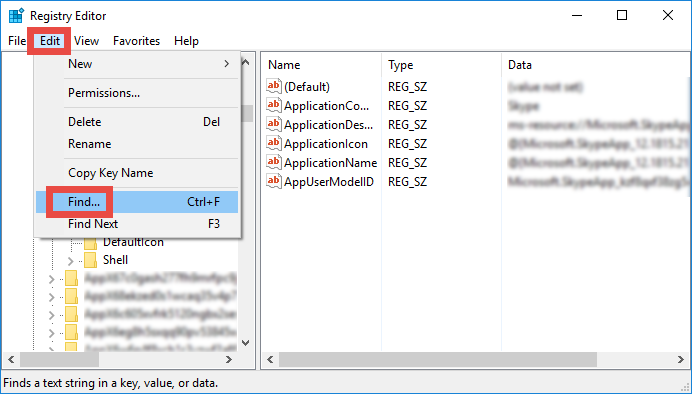
- Type Acer Portal in the Find box, and click Find Next button to start scanning
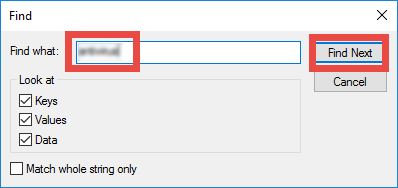
- Once the matched entries are found, check if they are pertaining to Acer Portal. If so, right click on the key or value and choose Delete option from the list
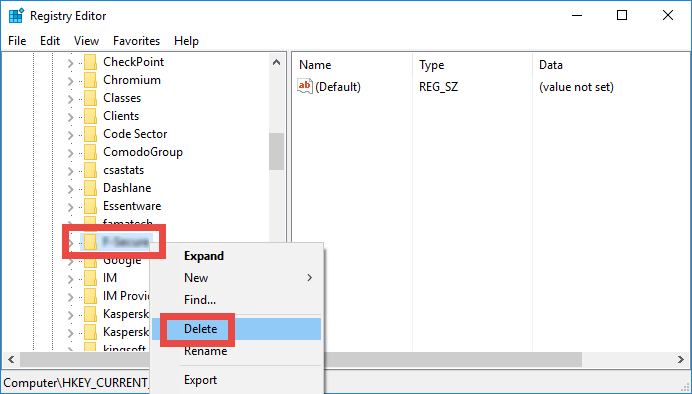
- Hit F3 button to locate the next one, and repeat the steps to delete Acer Portal traces
Warning: make sure to backup your registry before making any modification there!

Thank you for reading this post. Can you uninstall Acer Portal on Windows now?
Categories
- Acer Software
- Anti-Spyware
- Antivirus Programs
- ASUS Software
- Browsers
- Business Software
- CD Burners
- Cloud Storage
- Communication Tools
- Compression Tools
- Desktop Customization
- Desktop Enhancements
- Developer Tools
- Digital Photo Software
- Driver
- Encryption Software
- Games
- HP Software
- Intel Software
- Interface Tool
- Internet Security Software Suites
- Internet Software
- Keyboard Drivers
- Lenovo Software
- MP3 & Audio Software
- Networking Software
- News
- Operating Systems & Updates
- Other Browser Add-ons & Plugins
- P2P & File-Sharing Software
- Productivity Software
- Security Software
- SEO Tools
- Text Editing Software
- Uncategorized
- Uninstall Backup Software
- Uninstall Download Software
- Uninstall e-book management software
- Uninstall FTP Software
- Uninstall Graphics Software
- Uninstall Monitoring Software
- Uninstall Office Suite Software
- Uninstall PDF Software
- Uninstall Player
- Uninstall Security Software
- Uninstall Utilities
- Utilities & Operating Systems
- Video Editing
- Video Players
- Video Software
- VNC Software
- Web Browsers
- Windows Tutorial
Archives
- June 2021
- April 2021
- March 2021
- February 2021
- January 2021
- December 2020
- November 2020
- October 2020
- September 2020
- August 2020
- July 2020
- June 2020
- May 2020
- April 2020
- March 2020
- February 2020
- January 2020
- December 2019
- November 2019
- August 2019
- July 2019
- June 2019
- May 2019
- April 2019
- March 2019
- February 2019
- January 2019
- December 2018
- November 2018
- October 2018
- September 2018
- August 2018
- July 2018
- June 2018
- May 2018
- April 2018
- March 2018
- February 2018
- January 2018
- December 2017
- November 2017
- October 2017
- September 2017
Comments
Leave a reply