-
How Can I Totally Uninstall Kaspersky Anti-Virus 2018 From PC? (Removal Guide)
- Oct 13,2017
- Antivirus Programs
-
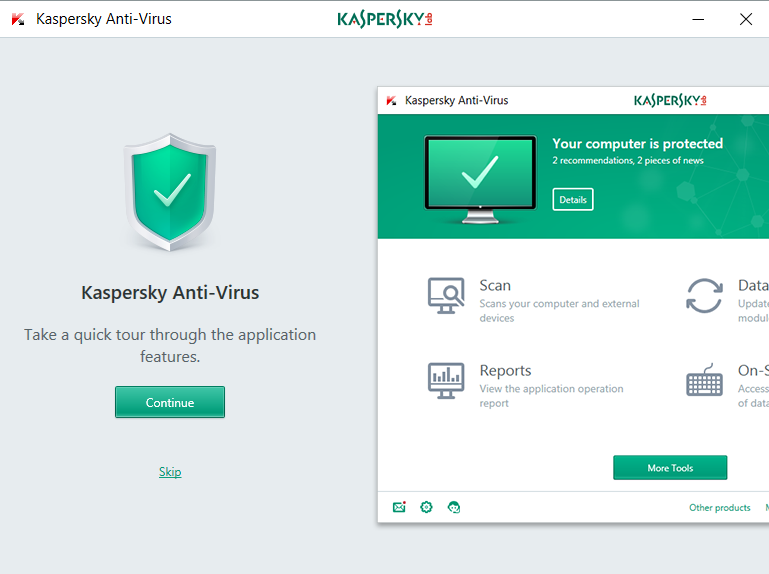
This is a PC tutorial that guides user of how to uninstall Kaspersky Anti-Virus 2018 completely from computer, if you need help, then just keep on reading.
Some users may have the questions like “How should I suppose uninstall Kaspersky Anti-Virus 2017 from computer?” “I can’t completely remove Kaspersky Anti-Virus from Windows”, so today’s story is about users out of trouble by safely &totally uninstall Kaspersky Anti-Virus from PC.
Kaspersky Anti-Virus is the smarter way to protect everything on your PC, and helps keep you safe from viruses, spyware & Trojans – and help stop ransomware locking up all your files. We have mentioned that it is such difficult to fully remove an antivirus app form computer, no wonder so many users have trouble in Kaspersky Anti-Virus removal.
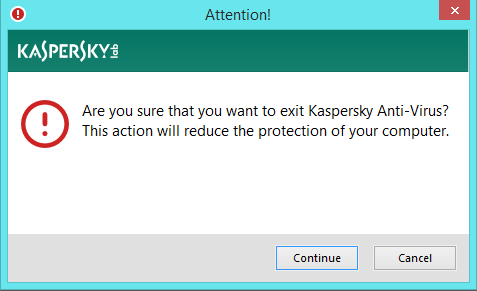
Simple Way to Uninstall Kaspersky Anti-Virus 2018
Here, we’ll introduce the simple method to help with uninstalling Kaspersky Anti-Virus 2018 like we’ve always do, that is, remove Kaspersky Anti-Virus 2018 by Bloatware Uninstaller on PC, that is truly easy for every user and surely benefit a lot from it.
Quit the running app just makes sure everything’s smooth during the removal:
- Right click the target icon hide in the lower right corner of your screen, then choose Exit;
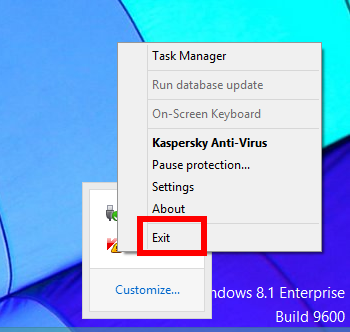
- Or launch the Task Manager window to quit the app (or press the shortcuts Ctrl + Alt + Del to open it):
- Right click the Taskbar and click Task Manager in the list Select all the related background processes and click End Task to terminate them.
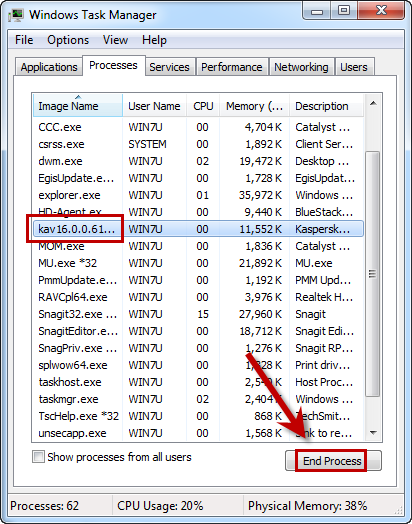
Then take a look on how BU works to fully eliminate Kaspersky Anti-Virus 2018, just in a few clicks that users can totally uninstall Kaspersky Anti-Virus 2018 within a few minutes in all automatic process, it could surly solve the problem for you. Spend a couple of minutes to watch the whole video process by totally uninstall Kaspersky Anti-Virus 2018 from Windows as bellow:
The detailed steps in video as following:
Step 1: Select target program: Run the removal tool, select the target “Kaspersky Anti-Virus”, then click the button “Run Analyze”;
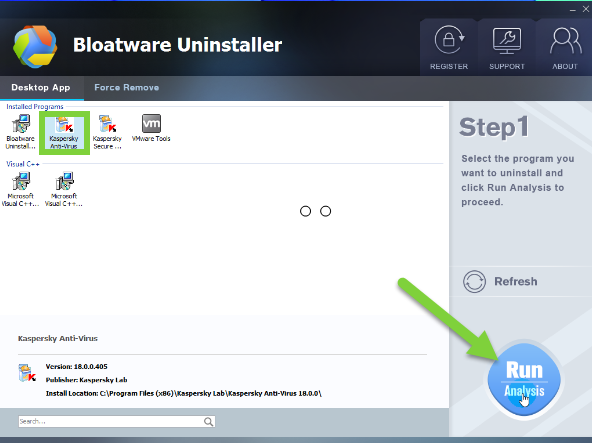
Step 2: Scan related components: Easily click the button Complete Uninstall to conduct the regular removal of scanning files/folders of Kaspersky Anti-Virus. Then click Yes to delete all leftovers scanned in uninstaller;
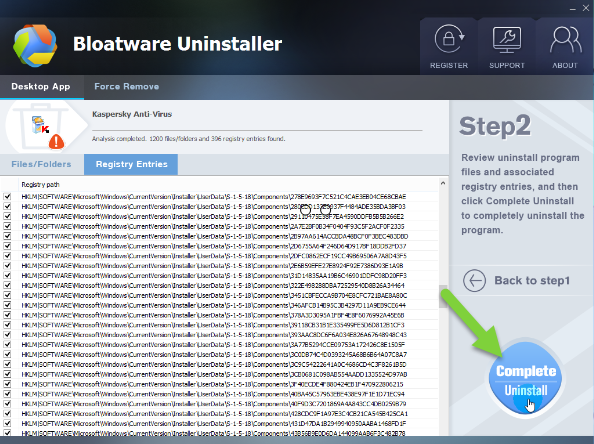
Step 3: Delete leftovers: A few minutes later by getting through improvement by Kaspersky Anti-Virus 2018, and then easily click on the button of “Delete Leftovers”, click Yes to confirm your removal.
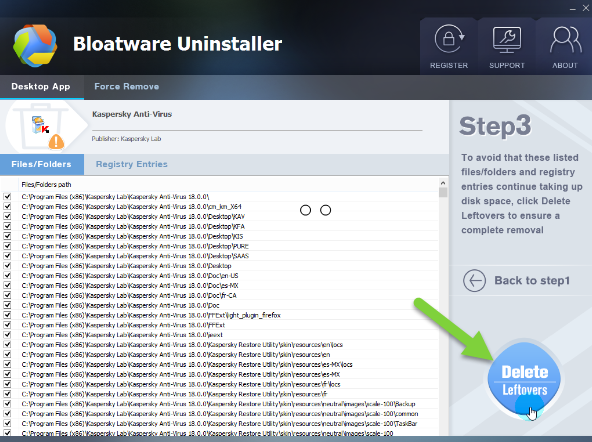
Congratulations, Kaspersky Anti-Virus 2018 has been successfully removed from your PC altogether with its leftovers, including 1200 files/folders and 306 registry entries are gone for good.
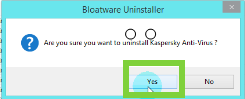
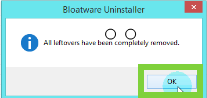
So far are you sanctify with this removal tool to help for fully uninstall Kaspersky Anti-Virus 2018? Welcome to our tech team for 24 hrs if you have any problem.
Manual Way Remove Kaspersky Anti-Virus 2018
1. Reboot your computer system into Safe Mode
Before performing Kaspersky Antivirus removal, you’d better restart your computer to boot into Safe Mode and use the Administrator account to run the system.
On Windows 7:
- Reboot the computer > tap the F8 key as soon as the Windows’ logo appears > select the regular Safe Mood > press Enter key.
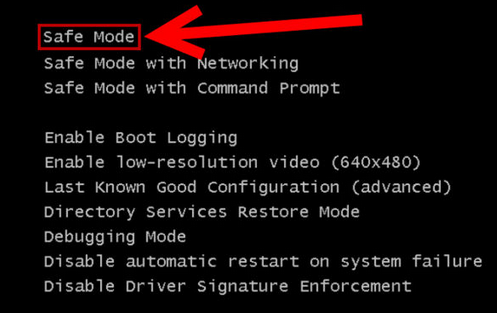
On Windows 8/8.1:
- Access the Run dialogue by pressing the Windows + R keys > type “msconfig” and click on OK.
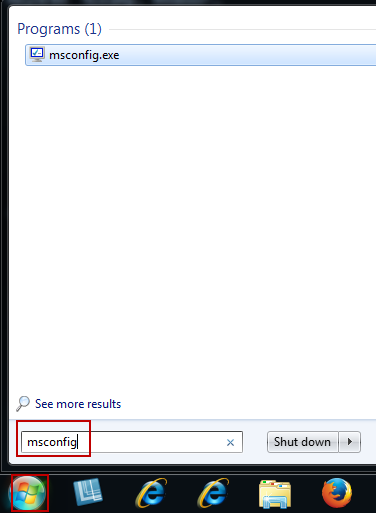
- Click the Boot tab in the System Configuration interface > check the “Safe boot” box > click on OK and restart your computer. (Notice: after the Kaspersky Antivirus uninstall is completed, you should first uncheck the “Safe boot” box in this tab and then reboot your computer).
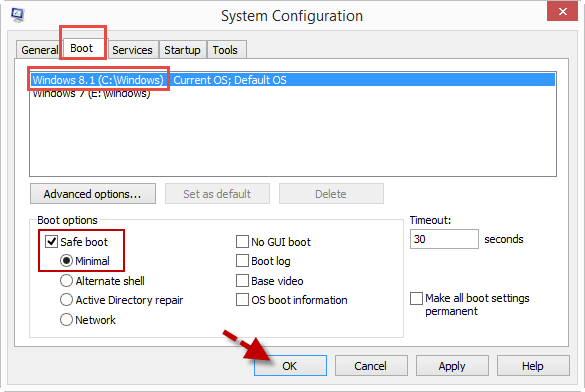
On Windows 10:
From Settings
- Press Windows logo key Windows logo key + I on your keyboard to open Settings.
- Select Update & security > Recovery.
- Under Advanced startup, select Restart now.
- After your PC restarts to the Choose an option screen, select Troubleshoot > Advanced options > Startup Settings > Restart.
- After your PC restarts, you’ll see a list of options. Select 4 or F4 to start your PC in Safe Mode. Or if you’ll need to use the Internet, select 5 or F5 for Safe Mode with Networking.
From the sign-in screen
- Restart your PC. When you get to the sign-in screen, hold the Shift key down while you select Power Power icon > Restart.
- After your PC restarts to the Choose an option screen, select Troubleshoot > Advanced options > Startup Settings > Restart.
- After your PC restarts, you’ll see a list of options. Select 4 or F4 to start your PC in Safe Mode. Or if you’ll need to use the Internet, select 5 or F5 for Safe Mode with Networking.
Uninstall Kaspersky Anti-virus 2018 via Control Panel
Alright, you can also uninstall Kaspersky Anti-Virus 2018 in manual processing, usually, Windows users might get rid of unwanted software in Control Panel>>Programs and Features.
- To do so, you need to:
- Right-click on the Start button, and select Programs and Features
- Or from Control Panel to launch Programs and Features window;
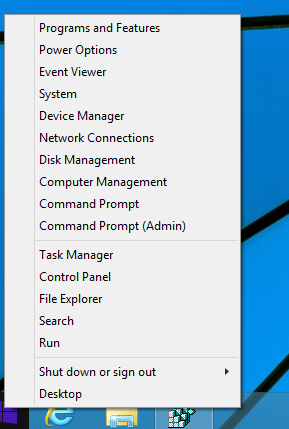
- Select the target Kaspersky Anti-virus in the interface;
- Right-click Kaspersky Anti-virus 2018 in the interface;
- Choose Uninstall/ Change button from both ② is OK;
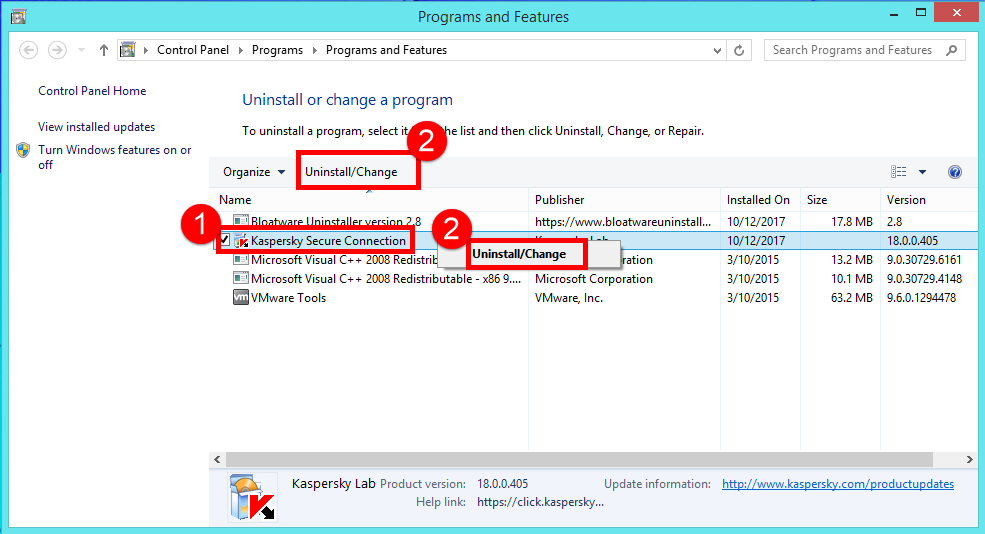
- Restart the computer right away or do it later.
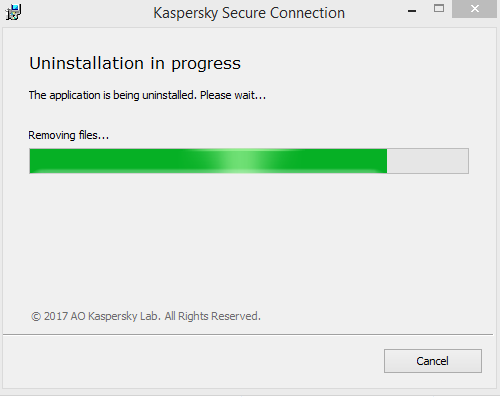
Delete its remaining files/folders and registry entries one by one
Now it will turn to the important step to delete all of files/folders and registry entries related to Kaspersky Anti-virus 2018. If you have done it right in this step, you won’t fail in like “I can’t delete it. It is running and I can’t stop it with Task Manager also.”
To completely uninstall Kaspersky Anti-virus 2018 altogether with its files/folders and registry entries, you need to do:
- Go the Star Manu ;
- Hit Run;
- Type “regedit” in the Open box, hit OK
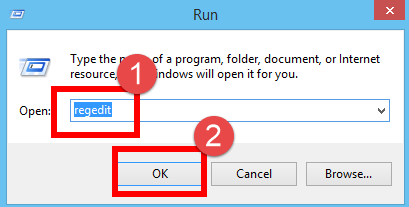
- Confirm the opening of Registry Editor window;
- Press the shortcuts of Ctrl + F to open the search box in Registry Editor;
- Type the program name “Kaspersky Anti-Virus” in the box;
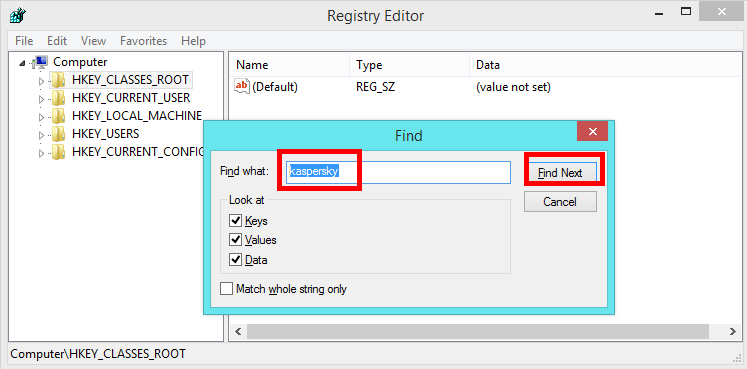
- Delete the target file once it has been searched out;
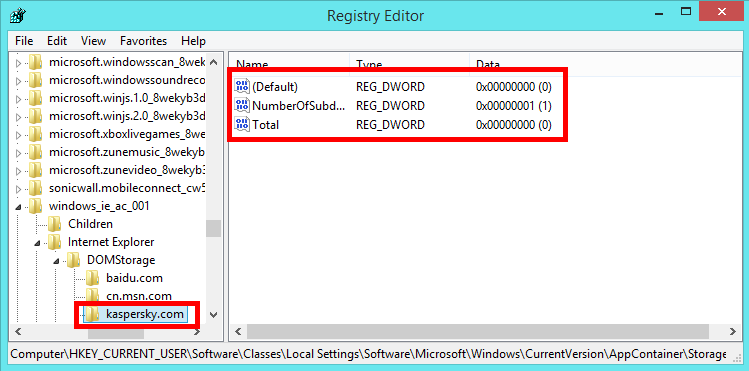
- You must check all of five registry folders to completely delete the related files/folders and registry entries, do not miss any one;
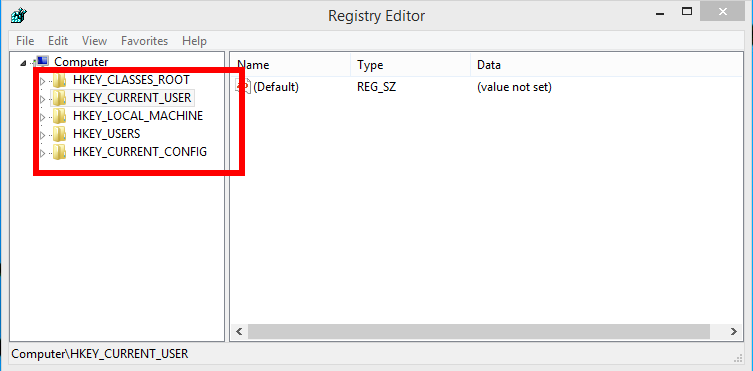
- Until the dialog occur by finished searching;
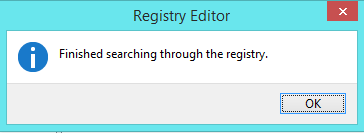
- Reboot your computer to confirm removal.
With so many steps to eliminate Kaspersky Anti-Virus 2018 in manual method, which one you like to choose fully uninstall Kaspersky Anti-Virus 2018? Auto or manual? No matter what, just make sure you have successfully removed unwanted antivirus programs from PC.
Categories
- Acer Software
- Anti-Spyware
- Antivirus Programs
- ASUS Software
- Browsers
- Business Software
- CD Burners
- Cloud Storage
- Communication Tools
- Compression Tools
- Desktop Customization
- Desktop Enhancements
- Developer Tools
- Digital Photo Software
- Driver
- Encryption Software
- Games
- HP Software
- Intel Software
- Interface Tool
- Internet Security Software Suites
- Internet Software
- Keyboard Drivers
- Lenovo Software
- MP3 & Audio Software
- Networking Software
- News
- Operating Systems & Updates
- Other Browser Add-ons & Plugins
- P2P & File-Sharing Software
- Productivity Software
- Security Software
- SEO Tools
- Text Editing Software
- Uncategorized
- Uninstall Backup Software
- Uninstall Download Software
- Uninstall e-book management software
- Uninstall FTP Software
- Uninstall Graphics Software
- Uninstall Monitoring Software
- Uninstall Office Suite Software
- Uninstall PDF Software
- Uninstall Player
- Uninstall Security Software
- Uninstall Utilities
- Utilities & Operating Systems
- Video Editing
- Video Players
- Video Software
- VNC Software
- Web Browsers
- Windows Tutorial
Archives
- June 2021
- April 2021
- March 2021
- February 2021
- January 2021
- December 2020
- November 2020
- October 2020
- September 2020
- August 2020
- July 2020
- June 2020
- May 2020
- April 2020
- March 2020
- February 2020
- January 2020
- December 2019
- November 2019
- August 2019
- July 2019
- June 2019
- May 2019
- April 2019
- March 2019
- February 2019
- January 2019
- December 2018
- November 2018
- October 2018
- September 2018
- August 2018
- July 2018
- June 2018
- May 2018
- April 2018
- March 2018
- February 2018
- January 2018
- December 2017
- November 2017
- October 2017
- September 2017

Comments
Leave a reply