-
Remove UC Browser from Windows PC, Windows Tutorial
- Jan 04,2018
- Browsers
-
UC Browser is a potentially unwanted program that is commonly installed via adware bundles, and will become associated with the HTML documents on your computer. While the program itself is a legitimate browser, there have been numerous privacy concerns. Users should take care of it once installed in computer, but once you want to remove UC Browser from Windows PC, do you know how to fast or completely get rid of it? Therefore, this page will offer the tutorial to uninstall UC Browser with correct steps in the latest version, keep reading if you need.
What is UC Browser?
UC Browser is a web browser that promotes itself as a useful alternative to any other browser available both for Android and PC.
Belonging to Alibaba, UC Browser is one of the most popular browsers for Android, especially in China and India, although it has gained some popularity also in western countries. According to information provided by Edward Snowden, and as reported by CBC News Canada and The Intercepter, several organizations infitrated UC Browser in 2011, this program whose goal was to spy and steal data from affected mobile phones.
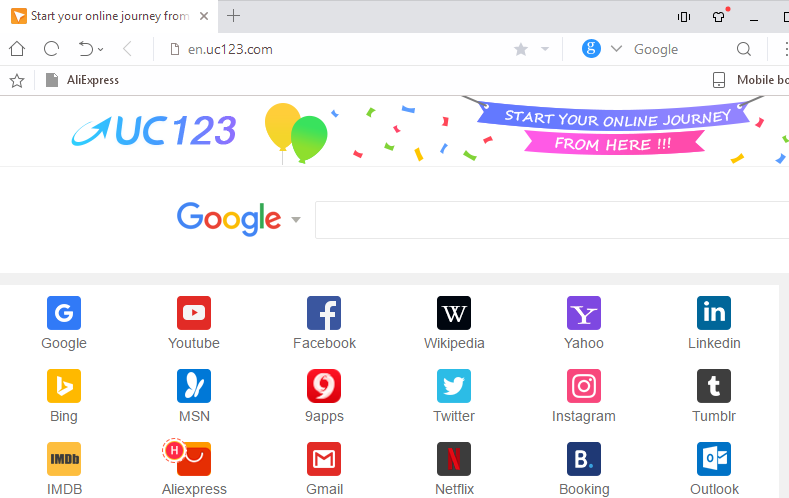
Trouble eliminating the browser
The thing is that, there were multiple reports about difficulties eliminating the browser. Users complained that “Add/Remove a program” function does not work. In other cases, uninstalling the program via the Control panel does not help eradicate the program.
How to remove UC Browser?
So, today we are going to list the most effective ways to fast remove UC Browser with two options for you to consider, you can delete UC Browser manually or automatically.
Automated Removal Tool to Remove UC Browser
If you are stuck in the issue that Add/Remove a program or Control panel couldn’t help solve the removal problem, then try this automatic tool to fast &safely remove UC Browser in Windows PC.
Step1. Close down UC Browser from running in computer
- If it is launching in the computer, click X of the web browser;
- If its components are running at background, open Task Manager to end the tasks by press Ctrl + Alt + Del;
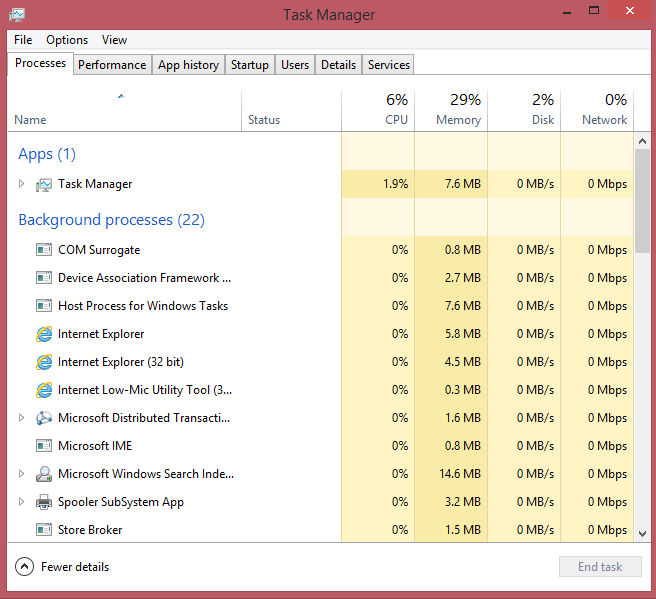
Step 2. Download & install Bloatware Uninstaller on computer
Step 3. Fast & Quickly Remove UC Browser
1. After launching the automated removal, easily find UC Browser and select it, and then click the button “Run Analysis” on the lower left;
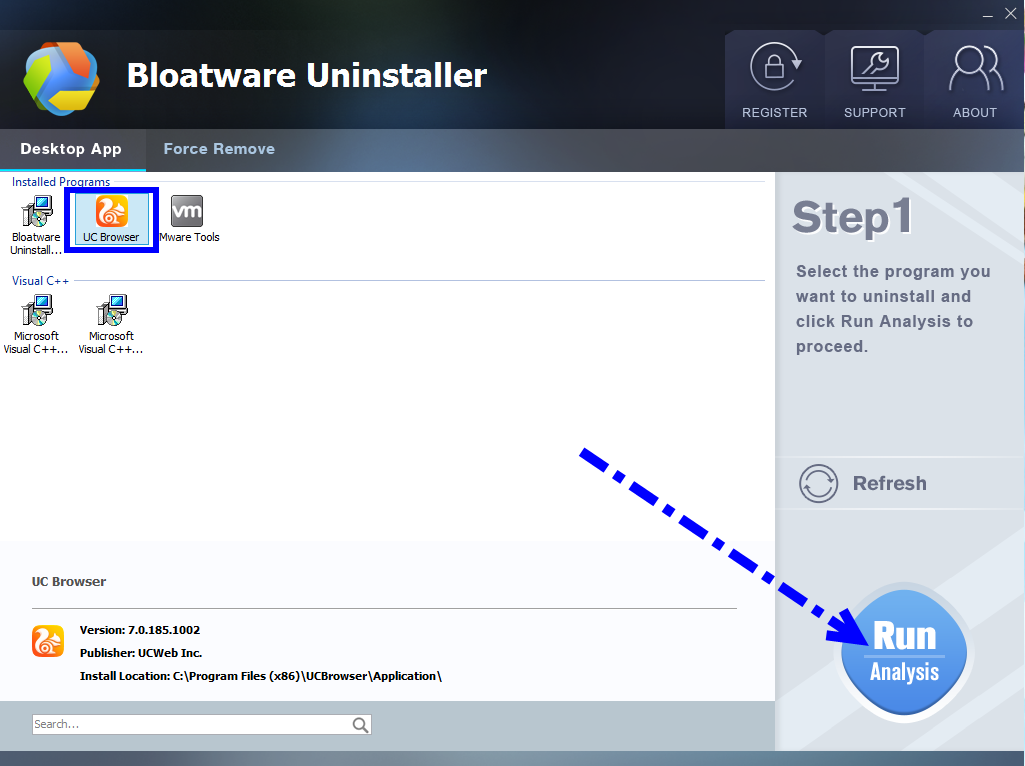
2. Easily click on button Complete Uninstall to conduct the regular removal. Then click Yes to delete all leftovers scanned;
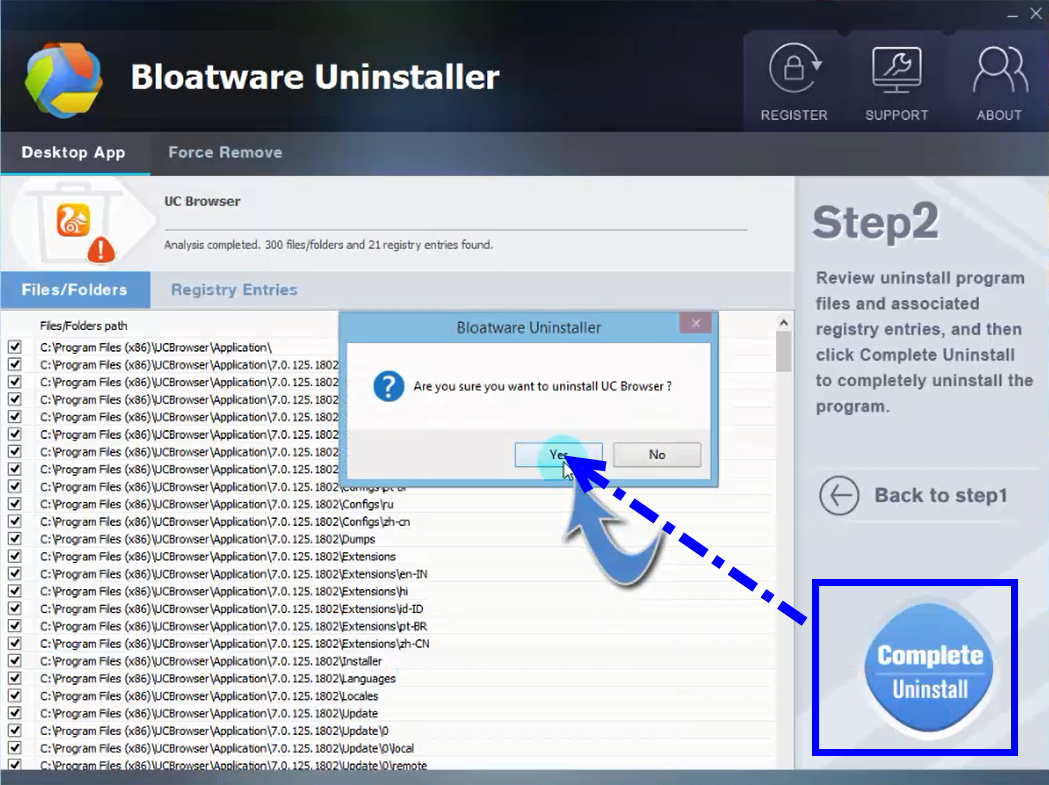
During the analysis, check the box of “Delete all personal configuration and data”, and then click Uninstall to run the removal performance to make sure you want to remove UC Browser;
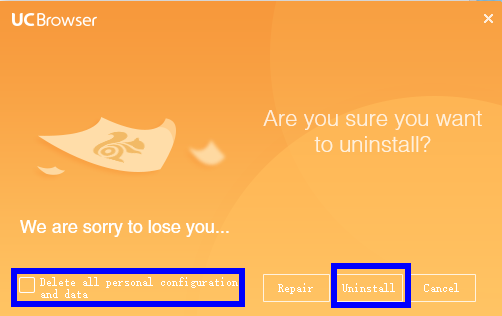
3. Then the tool will delete all leftovers of UC Browser just as it had scanned in step 2, you will receive a congratulation massage.
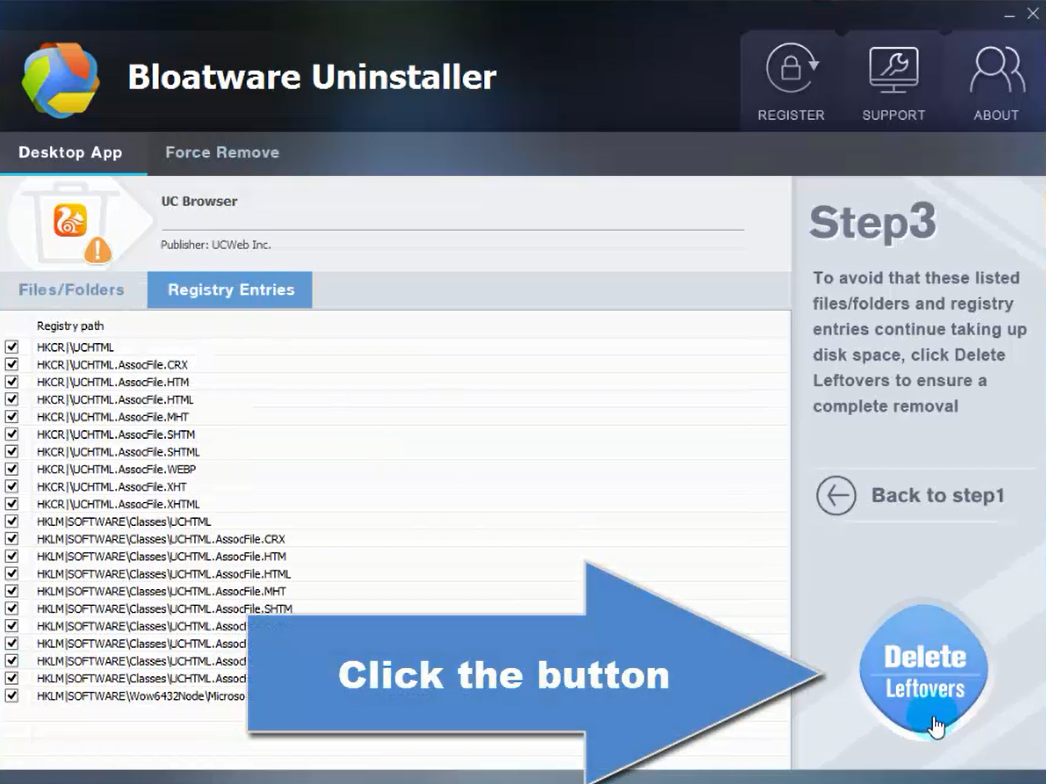
Congratulations, now you have successfully removed UC Browser in your computer, exit the uninstaller, and then restart your devise to let the changes take effect.
Watch the whole removal steps with easier helper in bellow video to learn more details:
Subscribe BU Channel to watch more software removal videos
How can Uninstall F-Secure Anti-Virus Instructions
How can Remove µTorrent Thoroughly from PC
Manual Windows Uninstaller to Remove UC Browser
Like I said, you can try to use the default method (Windows uninstaller) to remove UC Browser, if luckily enough, you won’t have the problem with Add/Remove a program or Control panel issues. Now follow the detail steps to get rid of it bellow:
Step1. Close down UC Browser from running in computer
Same as above mention to quit the running components of UC Browser:
- If it is launching in the computer, click X of the web browser;
- If its components are running at background, open Task Manager to end the tasks by press Ctrl + Alt + Del;
Step 2: Uninstall UC Browser in Programs and Features
- To uninstall a program on Windows 10 or Windows 8, right-click on the Windows Start button and choose “Control Panel”/ “Programs and Features” from the pop-up menu;

- In Windows 7 and before, go to the Control Panel > Uninstall a Program.
- When the “Programs and Features” screen is displayed, scroll through the list of currently installed programs and uninstall “UC Browser” by UCWeb Inc;
- Click Uninstall button to run the uninstall performance;
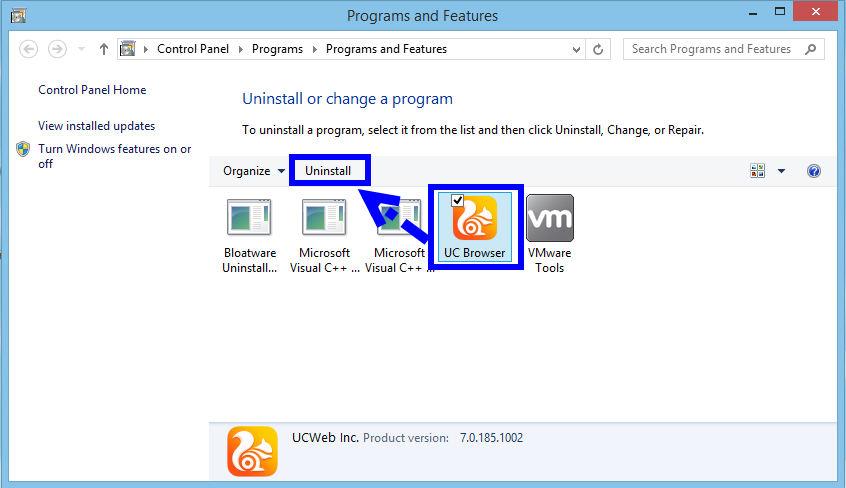
- Check the box of “Delete all personal configuration and data”, and then click Uninstall to run the removal performance to make sure you want to remove UC Browser;
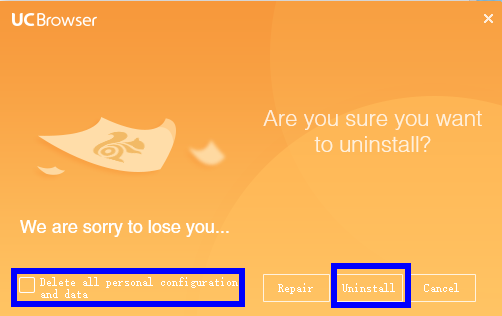
- After the removal is done, reboot your computer to let the changes take effect.
Step 3. Clean up the Registry files
launch Registry Editor:
- Press Windows key+R and type regedit. Click Enter and then Registry Editor opens.
- Click on Edit, then choose Find.
- Type UC Browser and click Find Next;
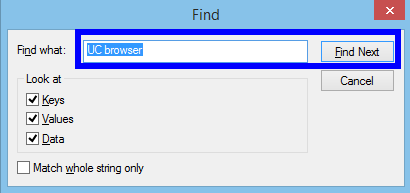
- If it finds uefochubsrv.sys or any other file associated with the browser, right-click on them and delete.
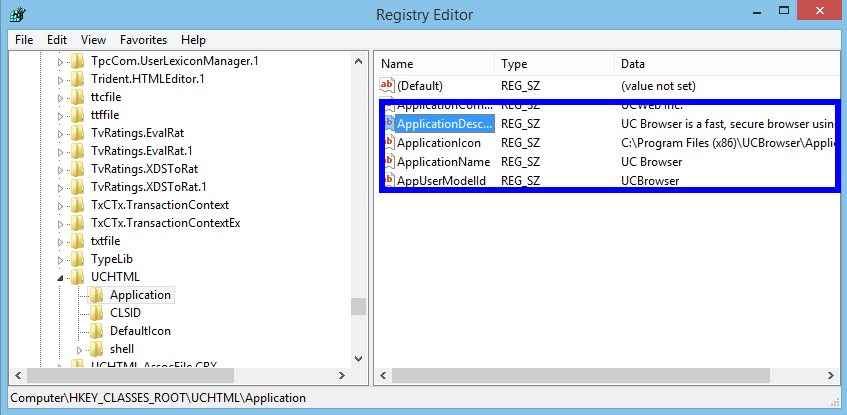
- Until all of five folders in Registry Editor has been cleaned up all flies of UC Browser;
- Finish searching;
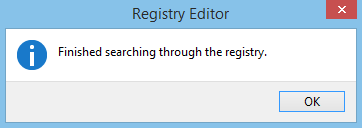
- Reboot your computer or later.
Step 4. Clean up the leftovers in PC
If worry too more leftovers remaining in your PC, then you should clean up all over it.
- Launch PC, type UC Browser in the Search box of top right corner;
- Wait for a while until all of them are searched and scanned;
- Delete the files belonging to UC Browser;
- Now it should be clean for your computer.
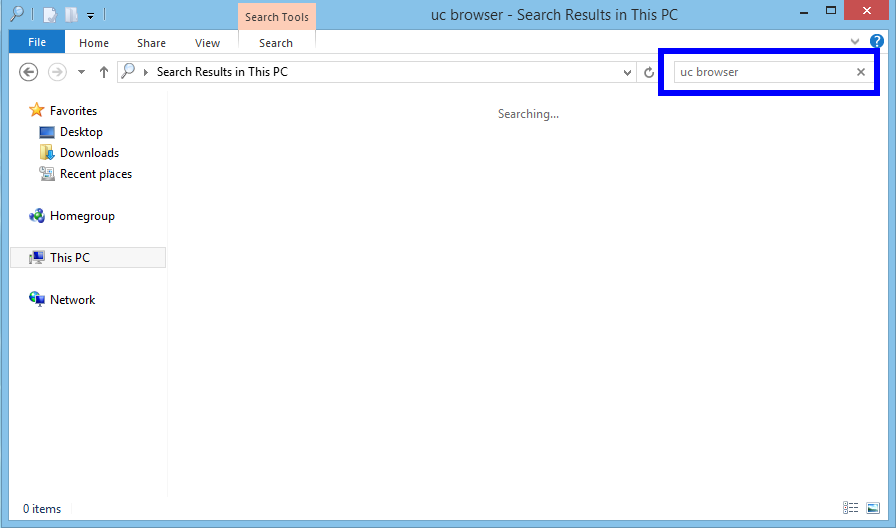
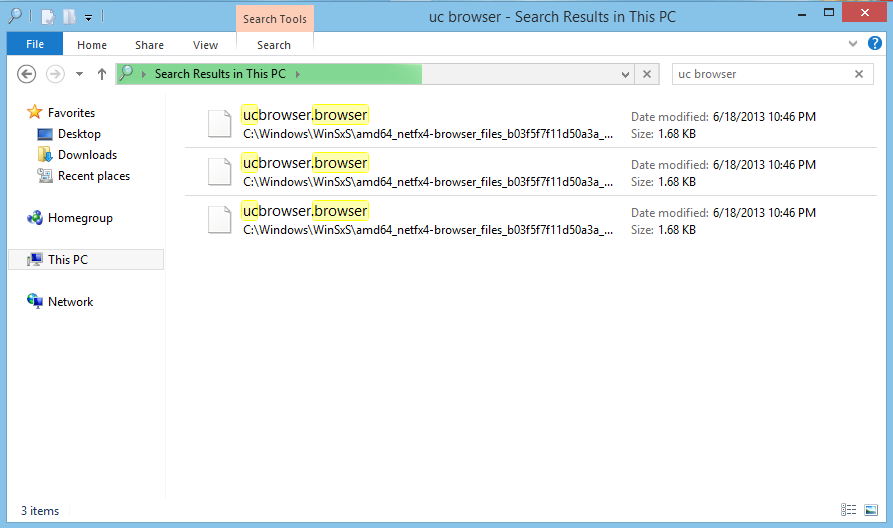
Note: You’d better to back up the registry files and PC files before you run the UC Browser removal in case you have deleted the wrong one.
(Optional)More tips to Reset your browser to the its default settings
If you are still experiencing issues with the UC Browser redirect in Internet Explorer, Firefox or Chrome, we will need to reset your browser to its default settings.
Note: This step needs to be performed only if your issues have not been solved by the previous steps.
- Click on Chrome’s main menu button, then select the option labeled Settings.
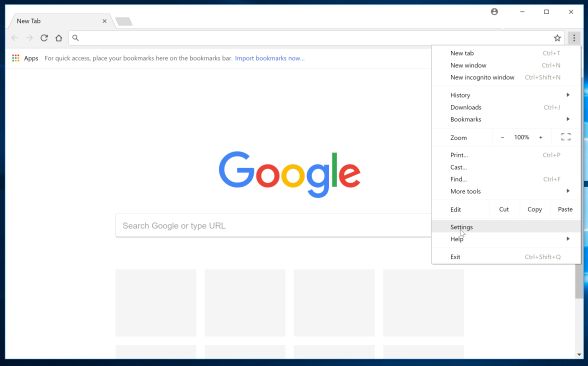
- Next, scroll to the bottom of the page and click on the Advanced link (as seen in the below example).
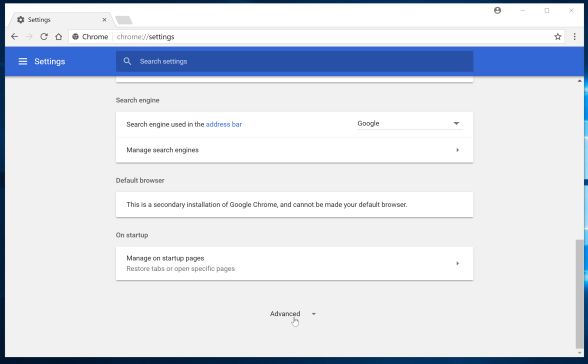
- Next, click on the Reset settings button.
- A confirmation dialog should now be displayed, detailing the components that will be restored to their default state should you continue on with the reset process.
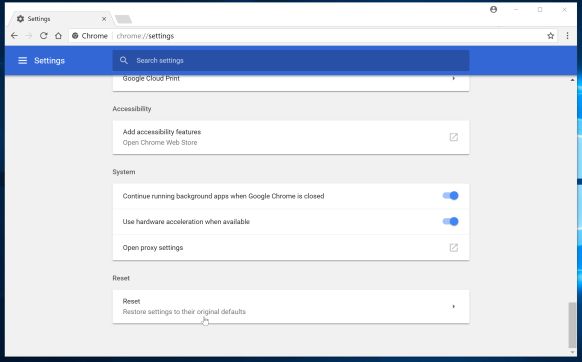
- To complete the restoration process, click on the Reset button.
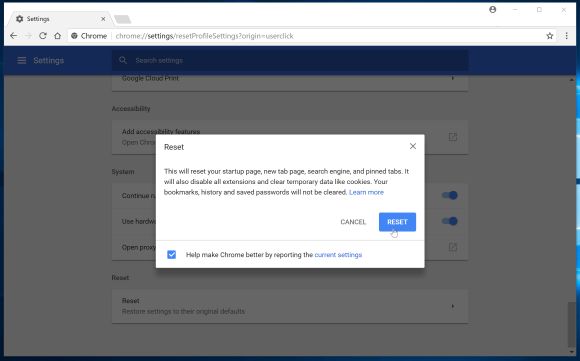
Any problem to completely remove UC Browser, please leave a comment bellow.
Categories
- Acer Software
- Anti-Spyware
- Antivirus Programs
- ASUS Software
- Browsers
- Business Software
- CD Burners
- Cloud Storage
- Communication Tools
- Compression Tools
- Desktop Customization
- Desktop Enhancements
- Developer Tools
- Digital Photo Software
- Driver
- Encryption Software
- Games
- HP Software
- Intel Software
- Interface Tool
- Internet Security Software Suites
- Internet Software
- Keyboard Drivers
- Lenovo Software
- MP3 & Audio Software
- Networking Software
- News
- Operating Systems & Updates
- Other Browser Add-ons & Plugins
- P2P & File-Sharing Software
- Productivity Software
- Security Software
- SEO Tools
- Text Editing Software
- Uncategorized
- Uninstall Backup Software
- Uninstall Download Software
- Uninstall e-book management software
- Uninstall FTP Software
- Uninstall Graphics Software
- Uninstall Monitoring Software
- Uninstall Office Suite Software
- Uninstall PDF Software
- Uninstall Player
- Uninstall Security Software
- Uninstall Utilities
- Utilities & Operating Systems
- Video Editing
- Video Players
- Video Software
- VNC Software
- Web Browsers
- Windows Tutorial
Archives
- June 2021
- April 2021
- March 2021
- February 2021
- January 2021
- December 2020
- November 2020
- October 2020
- September 2020
- August 2020
- July 2020
- June 2020
- May 2020
- April 2020
- March 2020
- February 2020
- January 2020
- December 2019
- November 2019
- August 2019
- July 2019
- June 2019
- May 2019
- April 2019
- March 2019
- February 2019
- January 2019
- December 2018
- November 2018
- October 2018
- September 2018
- August 2018
- July 2018
- June 2018
- May 2018
- April 2018
- March 2018
- February 2018
- January 2018
- December 2017
- November 2017
- October 2017
- September 2017

Comments
Leave a reply