-
Remove Intel Serial IO Guides – Intel Serial IO Uninstallation
- Jul 26,2018
- Intel Software
-

Need to remove Intel Serial IO from PC? Do you have good any good idea to get rid of it on the computer? The specific driver removal guides here will show you how to do.
For many common PC users, they might not familiar with the Intel Serial IO driver on their computers. And in most of times, it is a bundled bloatware of the computer. So, first of all, let’s make clear what it is.
Intel Serial IO is an installed package that provides Intel Serial IO driver and enable such devices like Intel Serial IO I2C Host Controller – 9CE1, Intel Serial IO I2C Host Controller – 9D62, Intel Serial IO GPIO Host Controller – INT334B and Intel Serial IO GPIO Host Controller – INT334B on the computer. The version I get from the Intel’s official website is 05/21/2015, and most of its users are from the United States, United Kingdom and Germany.
Get troubles to delete it from computer?
Since Intel Serial IO is not a common-used applications for many people, it becomes a problem when need to remove it on the PC. Actually, there is no different to uninstall Intel Serial IO with other installed programs, but people are still not sure about the right way to remove Intel Serial IO from the computer, like where they should go to remove the driver (Control Panel or Device Manager), or whether the driver removal would affect the system or other applications on the PC. To get a right way of the driver removal, you can see the tips and tricks below.
How to remove Intel Serial IO properly
Use Windows built-in removing feature
- Right-click on the Windows button to open Start menu
- Select Programs and Features, which is the Windows built-in removing feature
- Select Intel Serial IO on the list, and click on Uninstall/Change, if you cannot find Intel Serial IO available on the list, select the related Intel driver on the list, and click Uninstall/Change
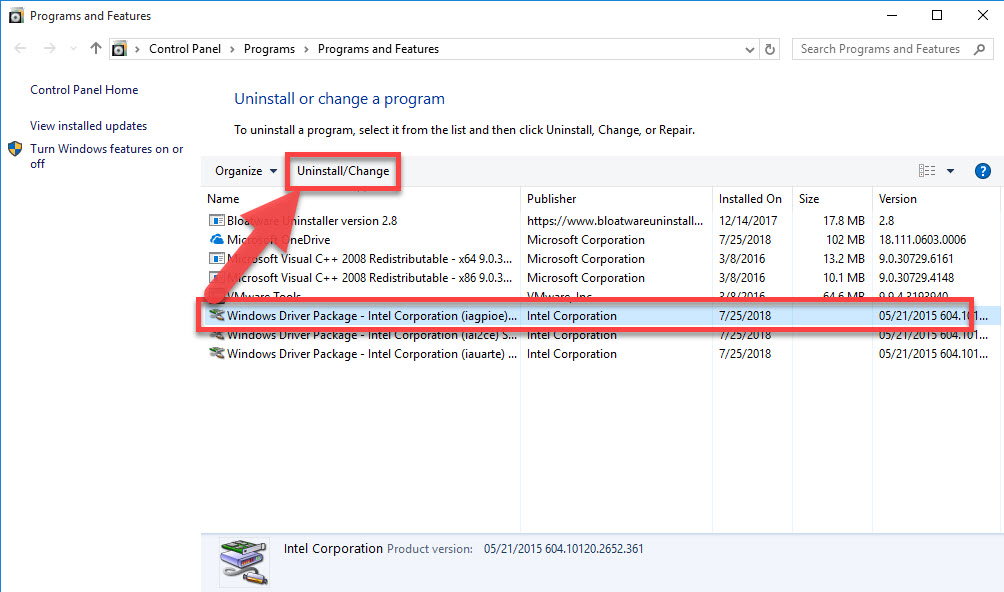
- A window with notification will appear, click Yes to confirm that you wish to continue to remove the driver
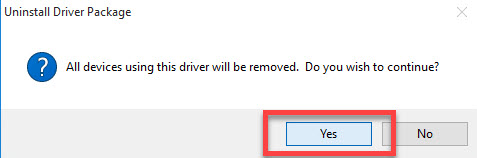
- Wait for the removing process getting finished, and select other Intel drivers you want to remove
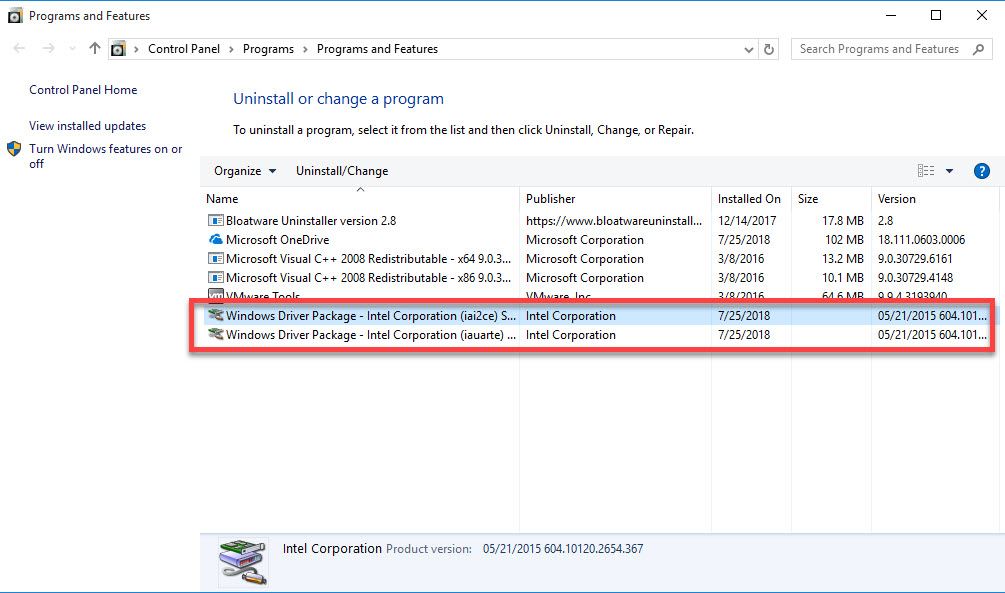
- Follow the same removing steps to delete the driver
- After completing all of removing jobs, close the Programs and Features, and restart the computer
Note, Windows removing feature cannot remove Intel Serial IO which was not installed successfully or completely on the PC. If you just get this situation on your computer, you will need to delete its associated components manually.
Remove Intel Serial IO with specific bloatware remover
To uninstall those complicated or big-size program, more and more people would like to choose a professional uninstaller to perform the removal, because it is much more easier to complete the removal while comparing to the traditional manual way. Bloatware Uninstaller is a sophisticated bloatware remover that can remove installed applications and drivers from the Windows computer. To get rid of Intel Serial IO or the specific Intel driver, please follow these removing steps(with video):
- Get Bloatware Uninstaller on your computer, and launch it
- Select Intel Serial IO on the programs list, click on Run Analysis; if you cannot find Intel Serial IO, choose the associated Intel driver you want to remove
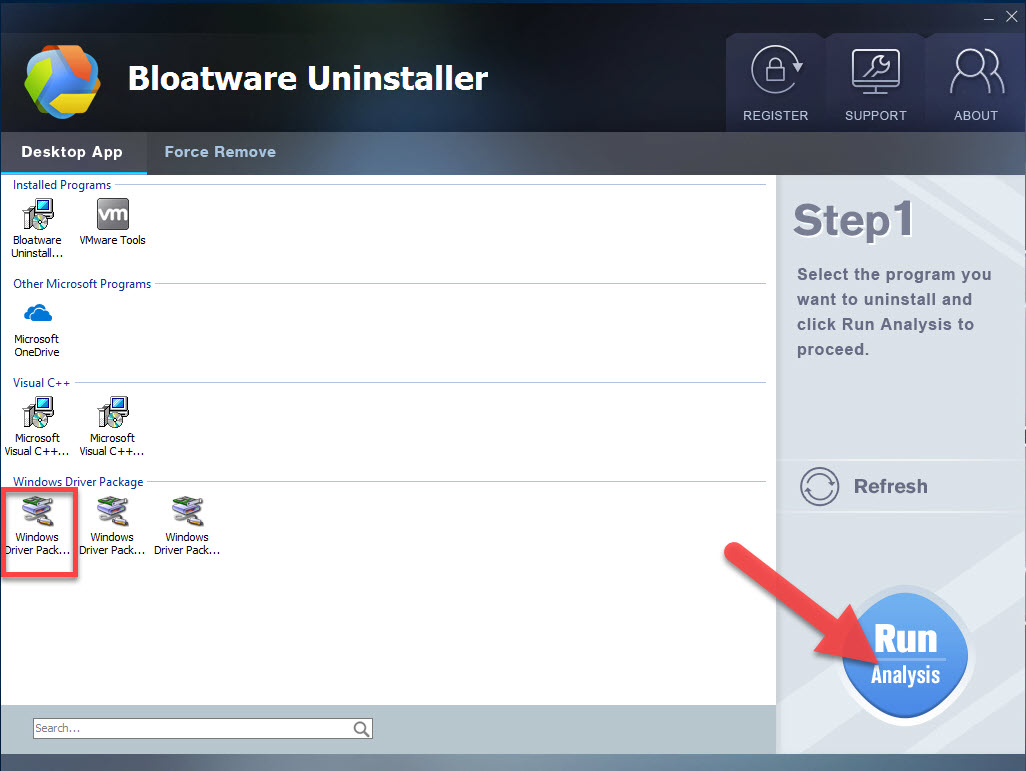
- Click Complete Uninstall to start the removal
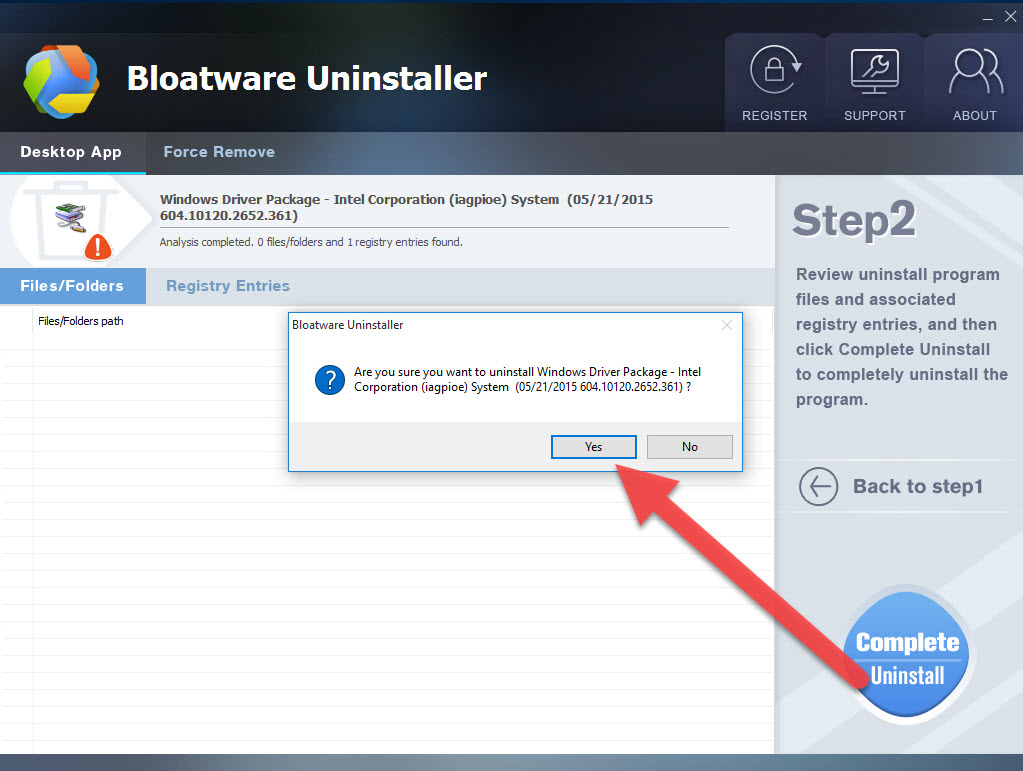
- After then, you will receive a message which asks you whether you wish to continue the removal, click Yes to go on
- The uninstaller will finish the first step of removal quickly, and then click on Scan Leftovers button on the uninstaller
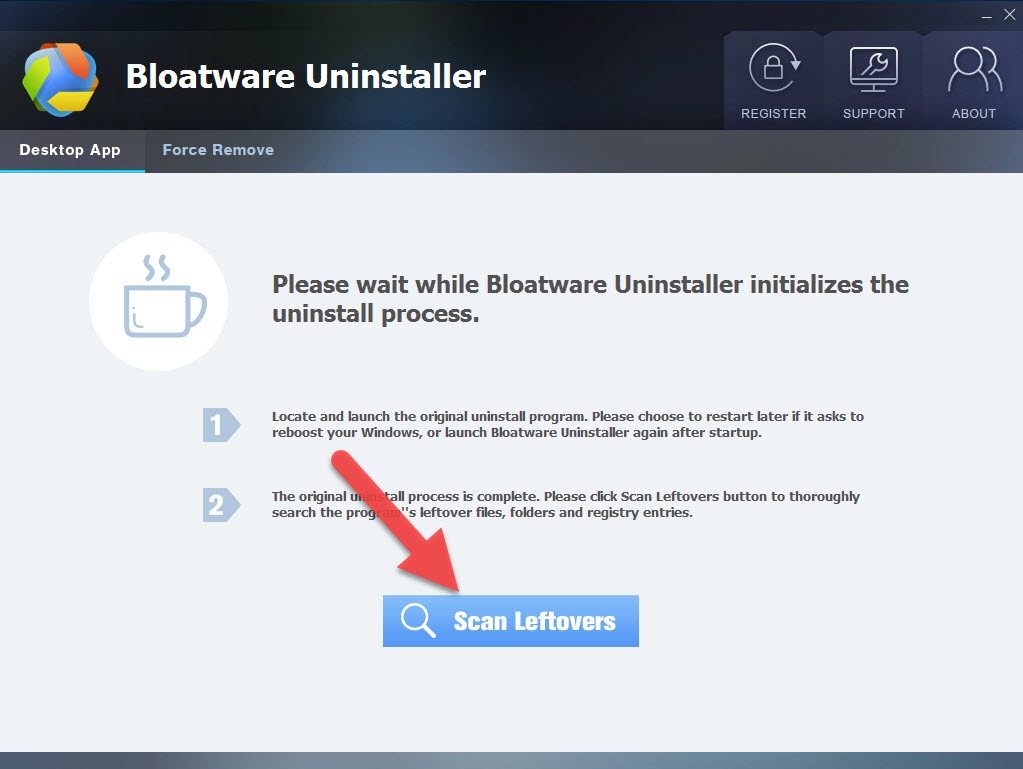
- Click Delete Leftovers to delete all of its associations
- Reboot the computer system to refresh the whole PC
If the Intel Serial IO was not installed completely on the PC, try this way to remove its related components forcibly:
- Click on Force Remove on Bloatware Uninstaller, and then search for the associated files and data on PC
- Select the related files and folders, and conduct a force removal for them.
Categories
- Acer Software
- Anti-Spyware
- Antivirus Programs
- ASUS Software
- Browsers
- Business Software
- CD Burners
- Cloud Storage
- Communication Tools
- Compression Tools
- Desktop Customization
- Desktop Enhancements
- Developer Tools
- Digital Photo Software
- Driver
- Encryption Software
- Games
- HP Software
- Intel Software
- Interface Tool
- Internet Security Software Suites
- Internet Software
- Keyboard Drivers
- Lenovo Software
- MP3 & Audio Software
- Networking Software
- News
- Operating Systems & Updates
- Other Browser Add-ons & Plugins
- P2P & File-Sharing Software
- Productivity Software
- Security Software
- SEO Tools
- Text Editing Software
- Uncategorized
- Uninstall Backup Software
- Uninstall Download Software
- Uninstall e-book management software
- Uninstall FTP Software
- Uninstall Graphics Software
- Uninstall Monitoring Software
- Uninstall Office Suite Software
- Uninstall PDF Software
- Uninstall Player
- Uninstall Security Software
- Uninstall Utilities
- Utilities & Operating Systems
- Video Editing
- Video Players
- Video Software
- VNC Software
- Web Browsers
- Windows Tutorial
Archives
- June 2021
- April 2021
- March 2021
- February 2021
- January 2021
- December 2020
- November 2020
- October 2020
- September 2020
- August 2020
- July 2020
- June 2020
- May 2020
- April 2020
- March 2020
- February 2020
- January 2020
- December 2019
- November 2019
- August 2019
- July 2019
- June 2019
- May 2019
- April 2019
- March 2019
- February 2019
- January 2019
- December 2018
- November 2018
- October 2018
- September 2018
- August 2018
- July 2018
- June 2018
- May 2018
- April 2018
- March 2018
- February 2018
- January 2018
- December 2017
- November 2017
- October 2017
- September 2017

Comments
Leave a reply