-
How to Uninstall LibreOffice on Windows Computer?
- Aug 25,2020
- Productivity Software
-
Step by step practical guide to Uninstall LibreOffice from a Windows-based computer. You will know how to manually remove any unwanted programs and get rid of remnants thoroughly. Lets get into ‘uninstall a program’ world with real time hands on methods to uninstall LibreOffice.
You can also utilize a professional removal tool right now that is able to uninstall LibreOffice and all remnants through a few of clicks. Click the download button below to start with ease.
LibreOffice Overview
LibreOffice is a sought-after free office suite, which allows people to utilize it to make their documents look great. LibreOffice supports all the modern open document formats so that users won’t need worry about if their documents can be opened by it. LibreOffice includes several different components, includes Writer, Calc, Impress, Draw, Base, and Math. Each component is able to make you more productive and get all your office works achieved well. If you want to customize your office suite to your liking and pick up tools and powerful functions that can make both of your daily and working life easier, then the LibreOffice free suite is a choice.
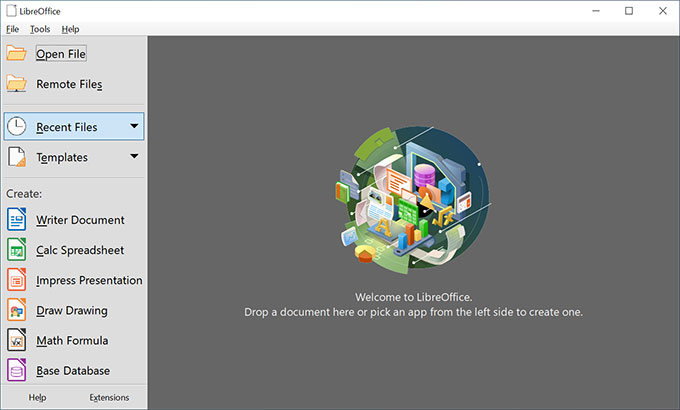
LibreOffice features:
- LibreOffice is able to customize your documents and make it good-looking and well structured.
- LibreOffice covers rich functions you need to achieve about word processing, spreadsheets, presentations, vector graphics and flowcharts, databases, formula editing and more.
- LibreOffice empowers users to open all formats of documents.
- LibreOffice comes with powerful extensions that deliver users many more features than others.
- LibreOffice offers users a lot of document templates
- LibreOffice is a free office suite and open source forever. So, everyone can use it for free, and developers can modify and improve it.
- LibreOffice supports many languages,no matter where you are in the world, LibreOffice has the language you need.
How to Uninstall LibreOffice on Windows PC?
There are two methods to uninstall LibreOffice here. You will know how to remove a Windows program manually and automatically. Let’s get started now.
First Method: Uninstall LibreOffice Manually
The first method assumes that you do not have any prior knowledge of uninstalling a program on Windows and will start all steps from scratch. By the end of this method, you will get practical uninstall experience in understanding how people uses the Windows built-in uninstaller to uninstall LibreOffice and other unwanted programs.
Step 1: Open Task Manager and close all LibreOffice activities there. By pressing Ctrl + Alt + Delete keys or press Ctrl + Shift + Esc keys to open Task Manager > Select the LibreOffice program you want to uninstall > Click End task or End process.
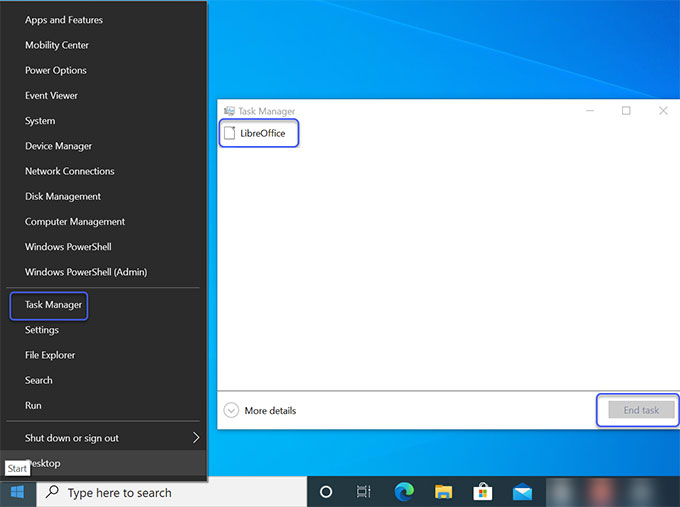
Step 2: Right-click Start menu > click Apps and Features.
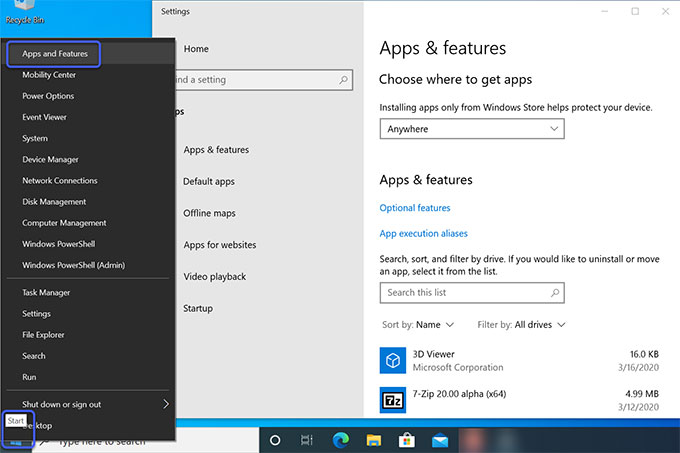
Step 3: In the Apps and Features window, locate at LibreOffice > Right-click the LibreOffice program > Select the Uninstall option. Click Next > Click Remove. Please wait while the installation wizard uninstalls LibreOffice. This may take several minutes.
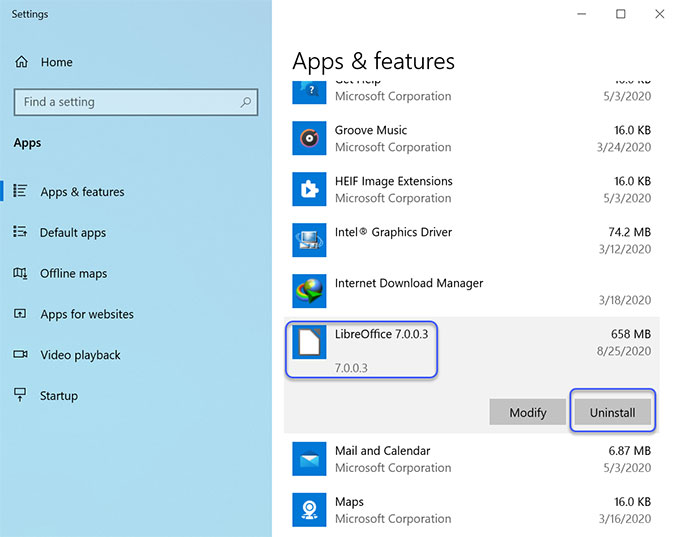
Step 4: Right-click Start menu > Click Run option > Enter regedit in the Open box > Press Enter key or click OK.
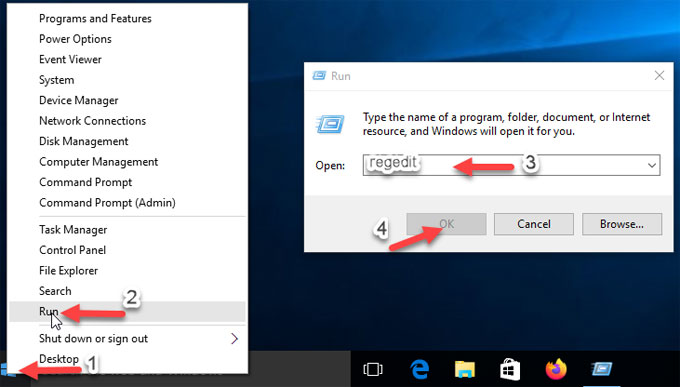
Step 5: Click Edit > Click Find > Enter LibreOffice pathname in Find what field > Click Find. Delete files and folders with a name of LibreOffice or starting with LibreOffice. Make sure that you delete leftovers correctly rather than system files, otherwise some crashes issues probably appear.

Step 6: Empty trash and Restart your computer.
Second Method: Uninstall LibreOffice Automatically
The second method assumes that you have some experience with Windows program removal but are not able to uninstall LibreOffice and delete exact leftover files and folders in manual ways. We will use a professional uninstaller tool named Bloatware Uninstaller, will help you remove any unwanted programs just in a few of clicks, as well as all remnants. If you are interested in trying the Bloatware Uninstaller tool, let’s look at how it works now.
Step 1: Install Bloatware Uninstaller and finish its activation. Run Bloatware Uninstaller > Select the LibreOffice program that you want to uninstall > Click Run Analysis.
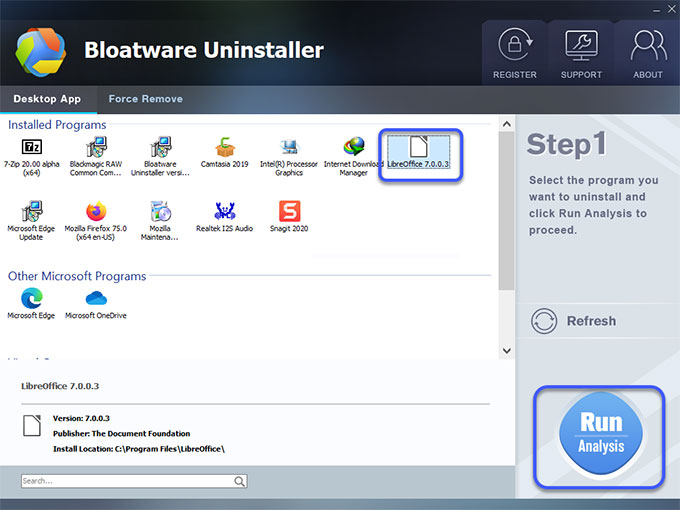
Step 2: Click Complete Uninstall > click Yes to be sure that you would like to remove LibreOffice from your Windows computer.
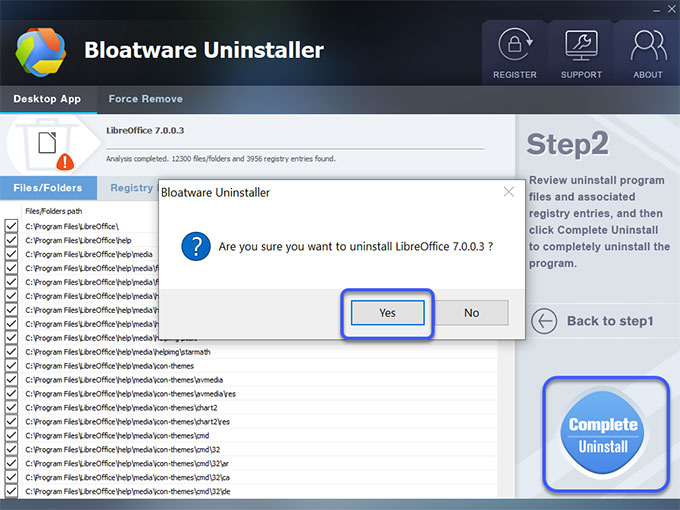
Step 3: Next, you will see the LibreOffice installation wizard, wherein you can modify, repair, and remove LibreOffice, click Next > click Remove > click Next.
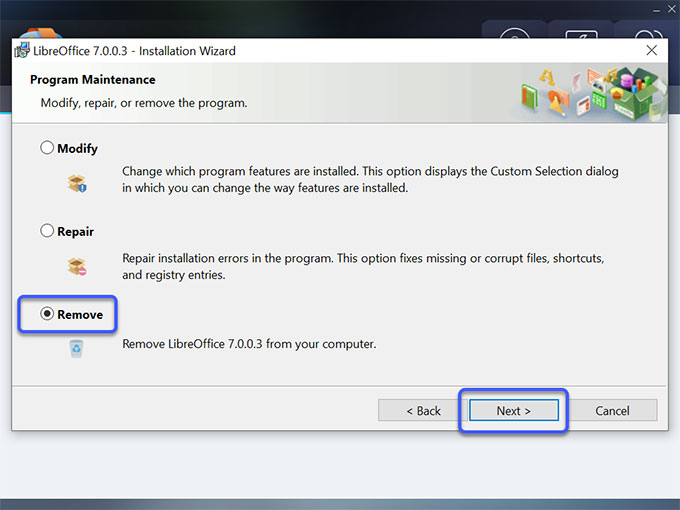
Step 4: Click Remove again to remove LibreOffice from your computer. After removal, this program will be no longer for use. After that, click Finish to exit the wizard.
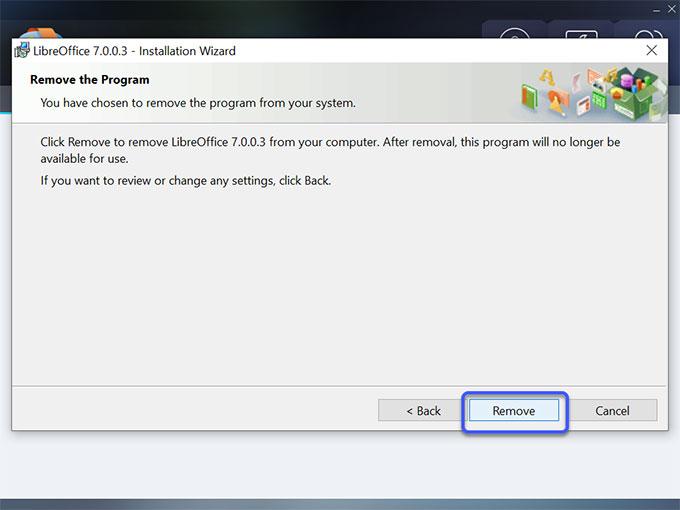
Step 5: Click Scan Leftovers > click Delete Leftovers > click Yes to be sure you want to delete all leftovers.
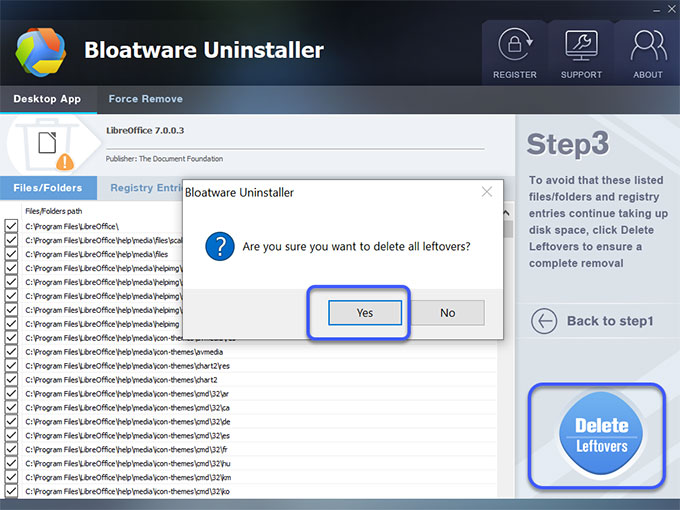
Step 6: All LibreOffice leftovers have been completely removed. Click OK to quit this window. Restart your computer.
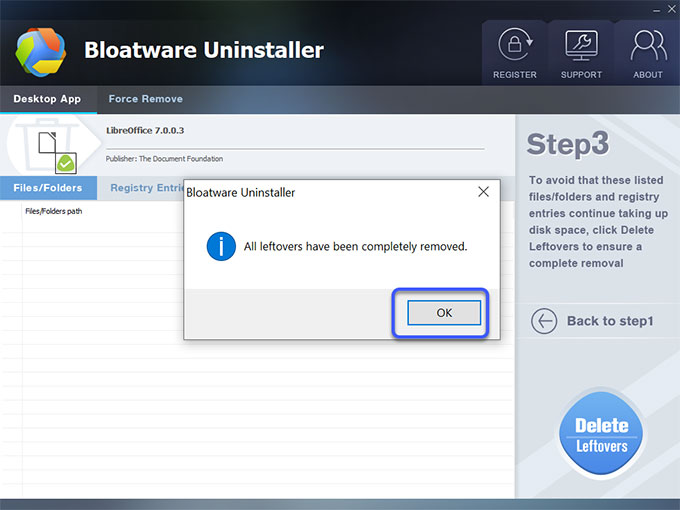
At Last
It’s time to decide; are going to continue struggling with getting rid of remnants, or are you going to use a professional uninstaller tool with zero risks? To uninstall LibreOffice and clean out all its associated files, folders, and registry entries, the automatic tool of Bloatware Uninstaller can help you. It is perfect for anyone who want to uninstall any Windows programs without a technical skill required.
To download Bloatware Uninstaller now, you just need to click the button below.
Categories
- Acer Software
- Anti-Spyware
- Antivirus Programs
- ASUS Software
- Browsers
- Business Software
- CD Burners
- Cloud Storage
- Communication Tools
- Compression Tools
- Desktop Customization
- Desktop Enhancements
- Developer Tools
- Digital Photo Software
- Driver
- Encryption Software
- Games
- HP Software
- Intel Software
- Interface Tool
- Internet Security Software Suites
- Internet Software
- Keyboard Drivers
- Lenovo Software
- MP3 & Audio Software
- Networking Software
- News
- Operating Systems & Updates
- Other Browser Add-ons & Plugins
- P2P & File-Sharing Software
- Productivity Software
- Security Software
- SEO Tools
- Text Editing Software
- Uncategorized
- Uninstall Backup Software
- Uninstall Download Software
- Uninstall e-book management software
- Uninstall FTP Software
- Uninstall Graphics Software
- Uninstall Monitoring Software
- Uninstall Office Suite Software
- Uninstall PDF Software
- Uninstall Player
- Uninstall Security Software
- Uninstall Utilities
- Utilities & Operating Systems
- Video Editing
- Video Players
- Video Software
- VNC Software
- Web Browsers
- Windows Tutorial
Archives
- June 2021
- April 2021
- March 2021
- February 2021
- January 2021
- December 2020
- November 2020
- October 2020
- September 2020
- August 2020
- July 2020
- June 2020
- May 2020
- April 2020
- March 2020
- February 2020
- January 2020
- December 2019
- November 2019
- August 2019
- July 2019
- June 2019
- May 2019
- April 2019
- March 2019
- February 2019
- January 2019
- December 2018
- November 2018
- October 2018
- September 2018
- August 2018
- July 2018
- June 2018
- May 2018
- April 2018
- March 2018
- February 2018
- January 2018
- December 2017
- November 2017
- October 2017
- September 2017

Comments
Leave a reply