-
How to Uninstall Hamachi for Windows Computer?
- Jun 19,2020
- Networking Software
-
Do you Uninstall Hamachi and suffer some issue around it? Do you want to make sure LogMeIn Hamachi has been removed as well as leftover registry items? We can help you here. Get how to uninstall Hamachi and delete leftovers like a breeze. Remove all programs you would like to uninstall without any troubles.
Tips: Click the Download button to use the Bloatware Uninstaller tool to remove Hamachi completely and automatically.
Hamachi Overview
Hamachi refer to the so-called LogMeIn Hamachi, is a VPN software that is capable of creating virtual private networks, extending LAN-like networks, managing and restoring networks as you need them. Hamachi is designed for most computer users and is available for Windows, Mac and Linux so that you can use it without any need of considering if it is compatible or works on your device.
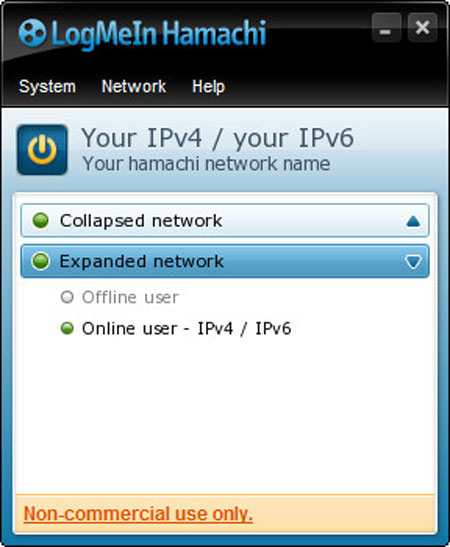
What Hamachi carries out:
- Hamachi delivers users a more secure and private access to the virtual LAN-like networks.
- Hamachi is able to provide a hub-and-spoke virtual networking for remote users from any location. Users don’t need to modify firewalls on their PC to get virtual network connected securely.
- Hamachi also supports mesh networking; this enables remote computers to connect with each other directly. If you’re looking to access to all networks resources you need in a fast and easy way, then the mesh networking created by Hamachi is a good choice.
- Hamachi focuses on its embedded security. Whether it is for encrypted communications, password managements, authentic networks, network locking, or network configuration management, Hamachi will maximize the security and guarantee you a secure LAN-like network.
In a word, LogMeIn Hamachi takes the security into consideration. For those people who pay a great attention to the secured personal information and credential files and data while using the virtual network, Hamachi vpn will be a choice.
How to Uninstall Hamachi from Windows?
In this guide, we will try to uninstall Hamachi using two different methods which can help you making an app removal complete and fast. Let’s have a quick overview about the method that are included in this guide. The first method will use Windows built-in uninstaller and you will uninstall Hamachi manually; the second method will use Bloatware Uninstaller, a professional uninstaller tool that will help you uninstall Hamachi automatically and thoroughly. So, are you ready? Let’s get started now.
First Method: Remove Hamachi Using Manual Ways
You will know how to uninstall Hamachi through step-by-step manual guide here.
Step 1: Close all activities or processes of Hamachi. Right-click Start menu > select Task Manager.
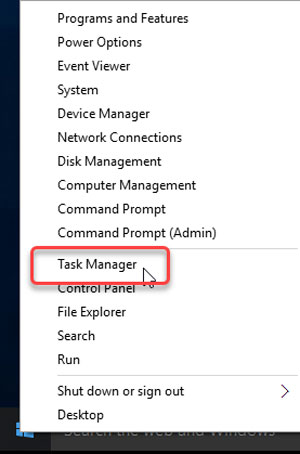
Step 2: When Task Manager opens, highlight the Hamachi application> click End task/End process.
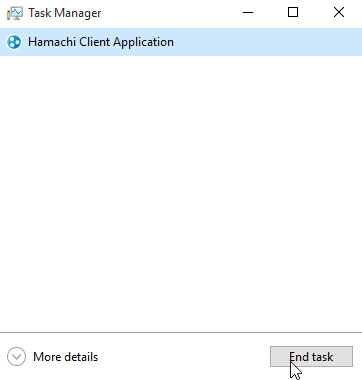
Step 3: Right-click Start menu > click Control Panel > Click Uninstall a program.
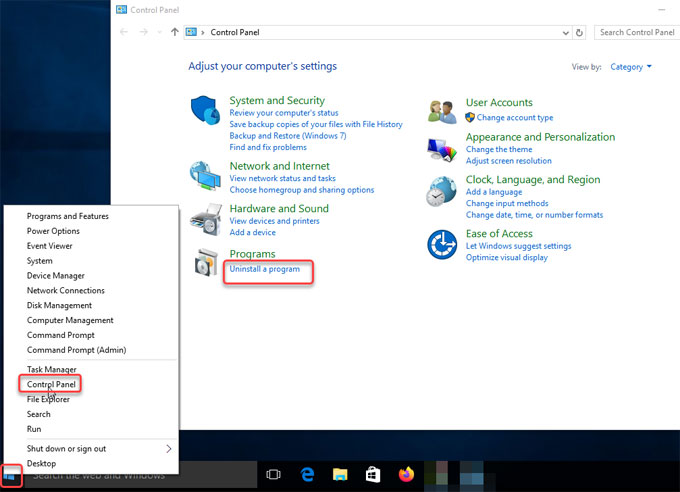
Step 4: When Uninstall or change a program window opens, highlight the Hamachi program > right-click on Hamachi > click Uninstall.
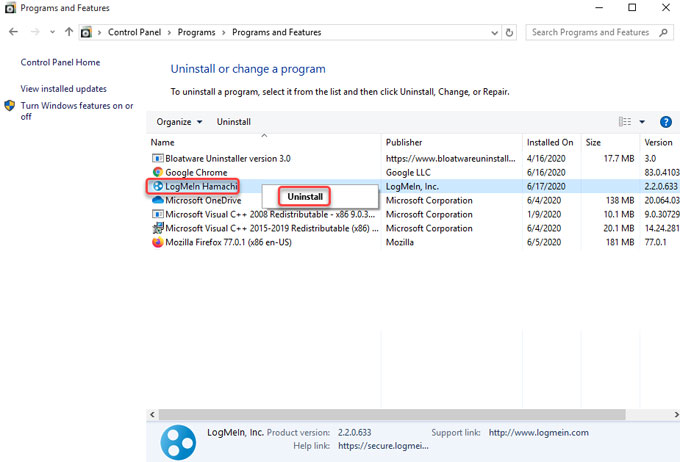
Next, you need to wait for a few of seconds and the removal will be completed.
Step 5: Delete leftover registry items. Press Win+R key to open Run> enter regedit in the Open box > press Enter key. The Registry Editor will open.

Step 6: When Registry Editor opens, click Edit > click Find > type in the pathname of Hamachi in the Find what box > click Find Next. You need to manually figure out all Hamachi leftovers and delete correctly as any wrong deletion may cause some overwhelming troubles.
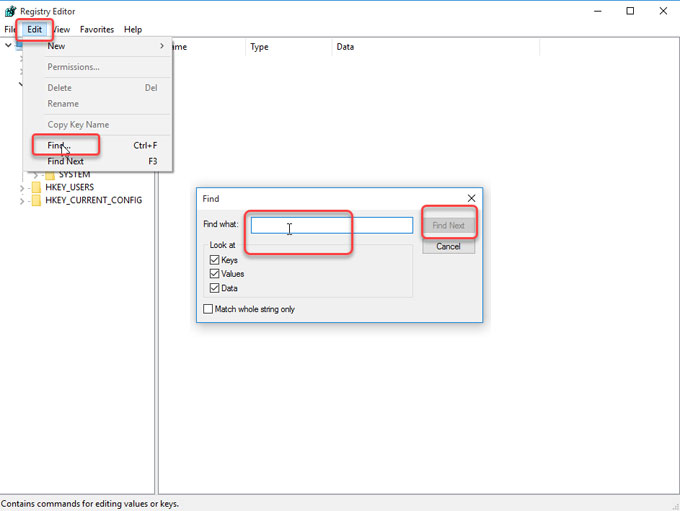
Second Method: Uninstall Hamachi Using Bloatware Uninstaller
For those Windows computer users who have little experience with app removal, a technical and automatic uninstaller tool will be a good help. At here, we will know how to uninstall Hamachi using Bloatware Uninstaller.
Step 1: Run Bloatware Uninstaller program on your PC. Click the Hamachi software > click Run Analysis.
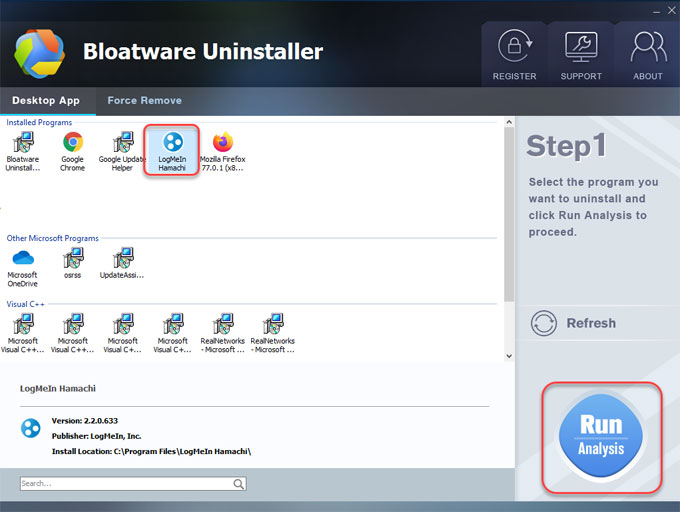
Step 2: Click Complete Uninstall > click Yes to make sure you want to remove Hamachi.
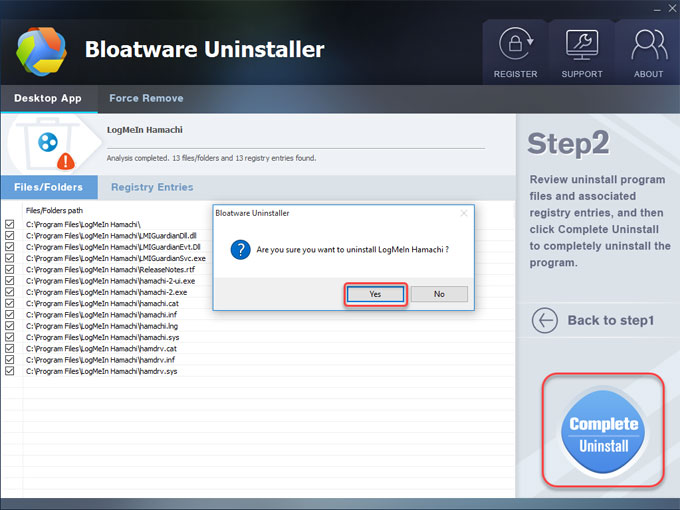
Step 2.1: Check ‘remove all settings‘ option to close all settings and network membership information> click Uninstall to make sure you would like to remove LogMeIn Hamachi from your computer.
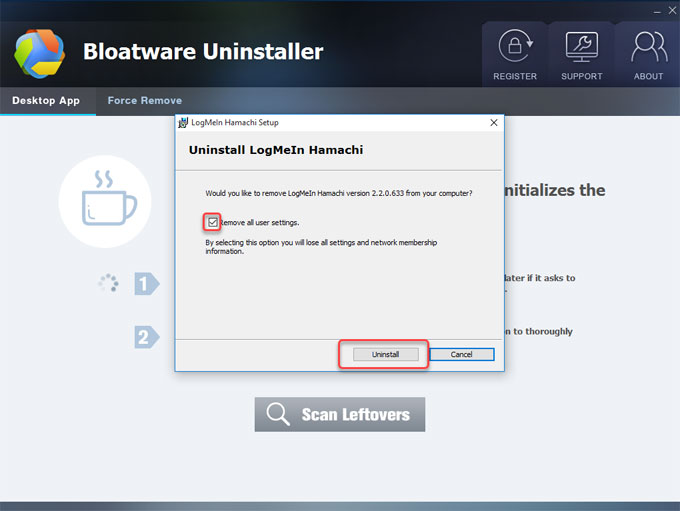
Step 2.2: Click Scan Leftovers.
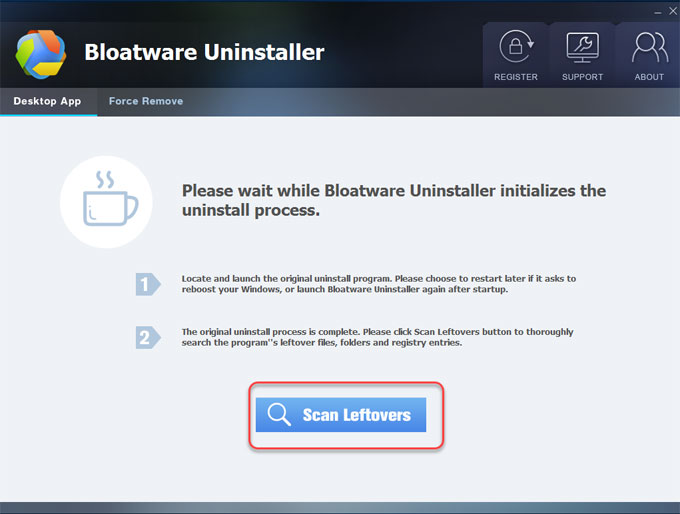
Step 3: Click Delete Leftovers > click Yes to make sure you want to delete all Hamachi leftovers.
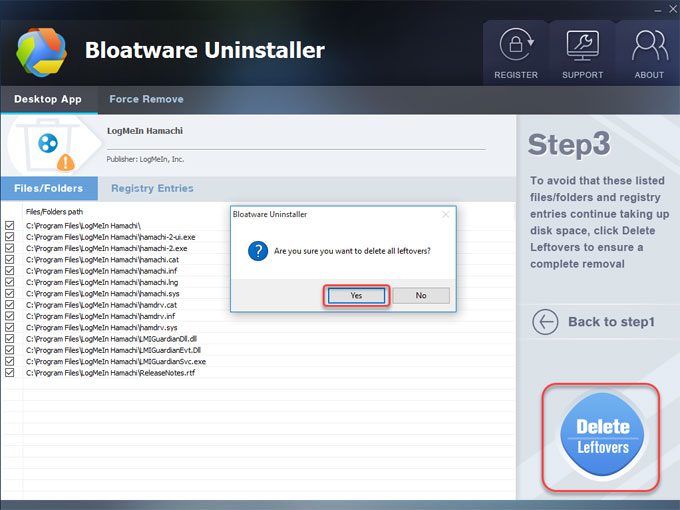
At last, click OK. You can click Back to Step 1 to have a check. After that, restart your computer.
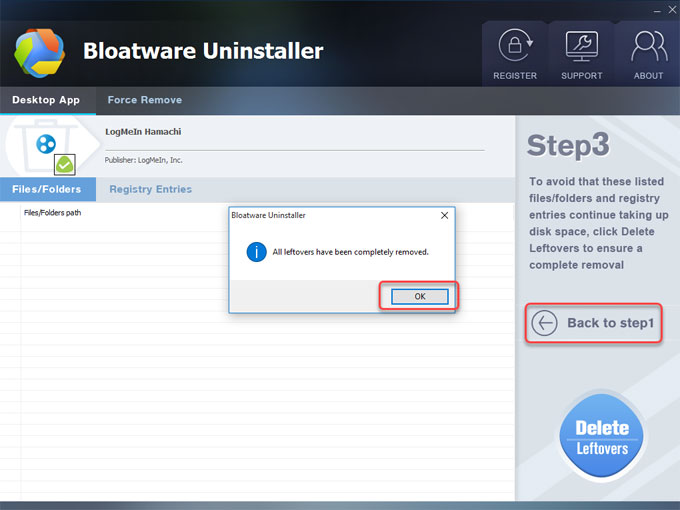
Look at the video guide on how Bloatware Uninstaller uninstalls Hamachi for Windows:
Conclusion
Bloatware Uninstaller is a professional uninstaller software intended for Windows computer users removing programs they would like to uninstall. With a few of clicks this professional uninstaller tool makes apps uninstall much easier than ever before. However, if you are confident in removing Hamachi, finding out and deleting leftover registry items, the commonly-used manual way also is worth trying. If you don’t feel effortless in removing Hamachi by your own hands, we suggest you give this Bloatware Uninstaller tool a try. It will uninstall Hamachi deeply and automatically.
Tips: To download Bloatware Uninstaller professional tool, you can click the download button to get it in no time.
Categories
- Acer Software
- Anti-Spyware
- Antivirus Programs
- ASUS Software
- Browsers
- Business Software
- CD Burners
- Cloud Storage
- Communication Tools
- Compression Tools
- Desktop Customization
- Desktop Enhancements
- Developer Tools
- Digital Photo Software
- Driver
- Encryption Software
- Games
- HP Software
- Intel Software
- Interface Tool
- Internet Security Software Suites
- Internet Software
- Keyboard Drivers
- Lenovo Software
- MP3 & Audio Software
- Networking Software
- News
- Operating Systems & Updates
- Other Browser Add-ons & Plugins
- P2P & File-Sharing Software
- Productivity Software
- Security Software
- SEO Tools
- Text Editing Software
- Uncategorized
- Uninstall Backup Software
- Uninstall Download Software
- Uninstall e-book management software
- Uninstall FTP Software
- Uninstall Graphics Software
- Uninstall Monitoring Software
- Uninstall Office Suite Software
- Uninstall PDF Software
- Uninstall Player
- Uninstall Security Software
- Uninstall Utilities
- Utilities & Operating Systems
- Video Editing
- Video Players
- Video Software
- VNC Software
- Web Browsers
- Windows Tutorial
Archives
- June 2021
- April 2021
- March 2021
- February 2021
- January 2021
- December 2020
- November 2020
- October 2020
- September 2020
- August 2020
- July 2020
- June 2020
- May 2020
- April 2020
- March 2020
- February 2020
- January 2020
- December 2019
- November 2019
- August 2019
- July 2019
- June 2019
- May 2019
- April 2019
- March 2019
- February 2019
- January 2019
- December 2018
- November 2018
- October 2018
- September 2018
- August 2018
- July 2018
- June 2018
- May 2018
- April 2018
- March 2018
- February 2018
- January 2018
- December 2017
- November 2017
- October 2017
- September 2017

Comments
Leave a reply