-
How to Uninstall foobar2000 from Windows?
- Dec 02,2020
- Uninstall Player
-
If your foobar2000 program seems like it’s been extra sluggish and crashing a lot lately, it’s probably not your imagination. To easily troubleshoot the issue is through reinstalling foobar2000 on your Windows PC. At here, we will tell you how to uninstall foobar2000 completely from your Windows-based computer so that you can reinstall and fix the sluggish or crash issue.
Here’s the good news: you don’t have to be frustrating with uninstall foobar2000. Bloatware Uninstaller is a proven professional program that can uninstall any programs from Windows automatically. Click the following button to use it directly.
What is foobar2000 About?
foobar2000 is a free multifunction audio player. As known, foobar2000 has been always highly praised due to its extreme small space-taking character. And foobar2000 has strong customization capabilities, it seems like every user who is using the program presents a very different appearance and function. All layouts, interfaces, and functions can be configured and adjusted according to your own personalities.
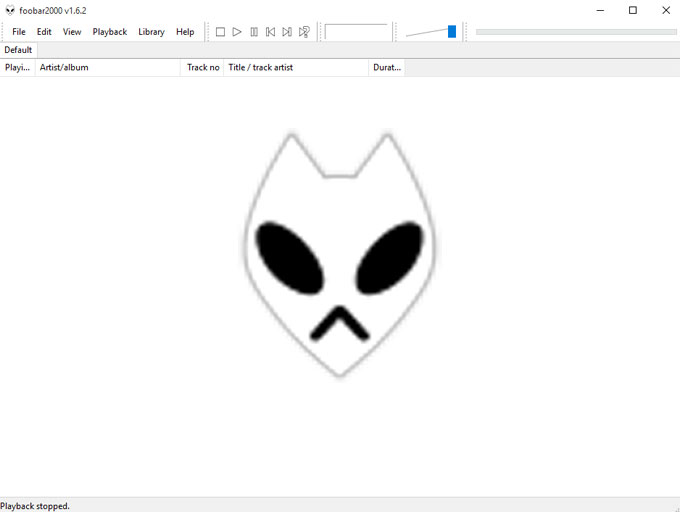
foobar2000 offers a quit plenty of function plugins that can cater all kinds of needs; and the countless skins absolutely satisfy all your needs for audio player. Although the default fb2k is very simple, but the appearance will be very different and gorgeous after your configuration.
Although the foobar2000 has strong scalability and customization, you need to manually configure according to your own needs. If you’re not a person likes tossing, you may feel very disappointed with the program and suppose it is not a qualified audio player because by default the function of lyrics display is not in place. If you’re one of those people who like tossing, then foobar2000 audio player absolutely is a top priority of your Windows computer.
I guess you have known foobar2000 very clearly if you have been always using it as your audio player. The question is that you have to uninstall and reinstall it to troubleshoot if you’ve been suffering sluggish or playback crashing issue. So, how to uninstall foobar2000? Don’t be worried about that as we will show how to do it here. Continue reading.
Solutions of How to Uninstall foobar2000
Wondering what kinds of methods that you can use to uninstall foobar2000 completely? Here are two methods you can use.
Method #1: Remove foobar2000 Using Windows Built-in Uninstaller
Step 1: Before starting to uninstall foobar2000, make sure the program is completely quit and all associated with files have been closed. Right-click the Start Menu > click Task Manager > click foobar2000 > click End task.
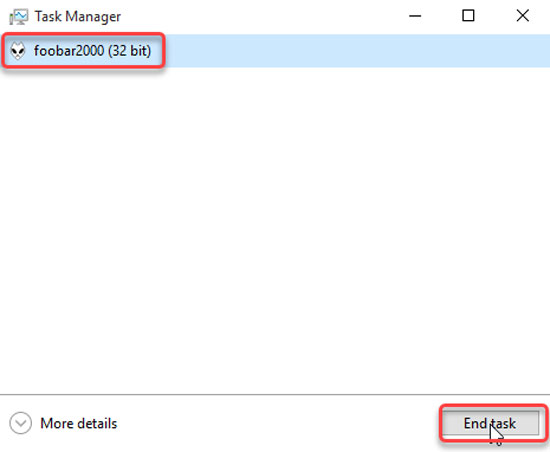
Step 2: Click or right-click the Start menu > click Control Panel and open Uninstall a program there.
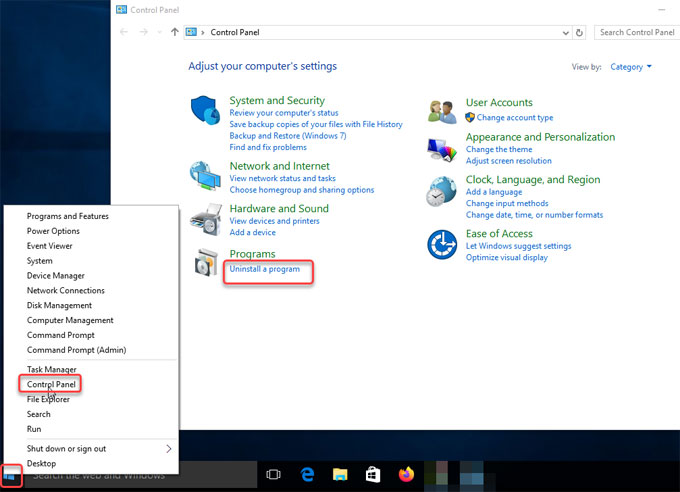
Step 3: In the Uninstall or change a program window, scroll up and down to locate at and highlight the foobar2000 program > click or right-click the foobar2000 program > select Uninstall option.
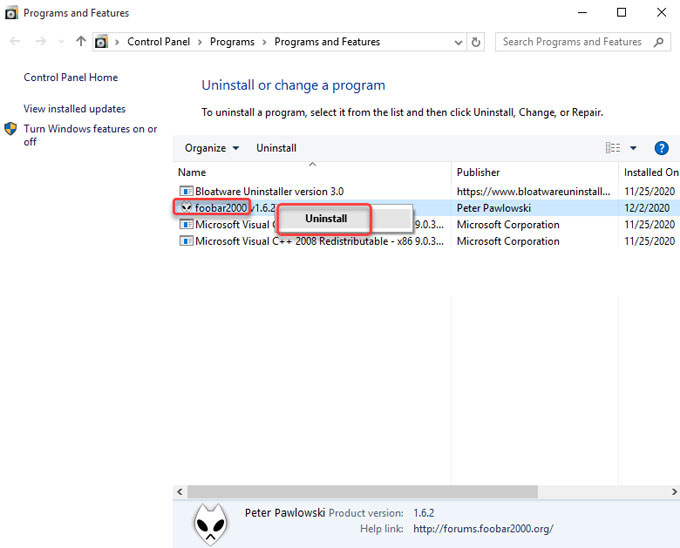
Step 4: Now, you still need to get rid of the left files, you need to do it in Registry Editor. Right-click Start menu > click Run > enter regedit in the Open box > press Enter key.

Step 5: In the Registry Editor window, click Edit > click Find > type in the foobar2000 pathname in the Find what box > click Find Next. Access to the following keys, delete files associated with the foobar2000 program.

- HKEY_CURRENT_USER\Software
- HKEY_LOCAL_MACHINE\SOFTWARE
- HKEY_USERS\.DEFAULT\Software
Step 6: Restart your PC.
Method #2: Uninstall foobar2000 Using Bloatware Uninstaller Tool
Step 1: Launch Bloatware Uninstaller > click foobar2000 program > click Run Analysis. Bloatware Uninstaller will automatically analyze the files, registries and all components related with the foobar2000 program.
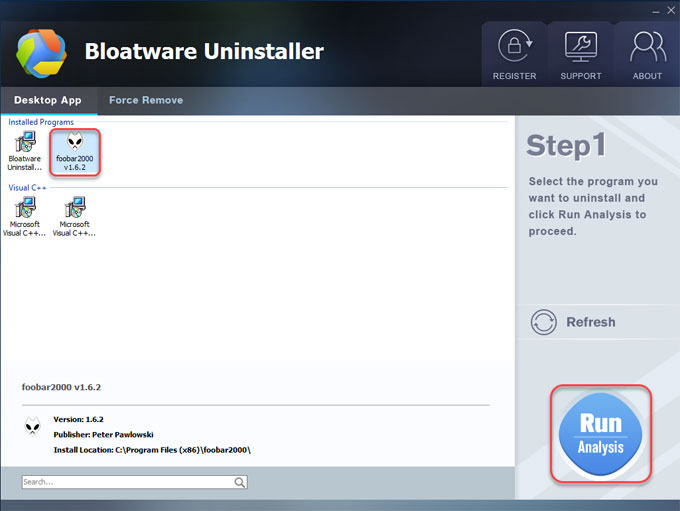
Step 2: Click Complete Uninstall > click Yes to be sure you would like to uninstall foobar2000 program from Windows right now.
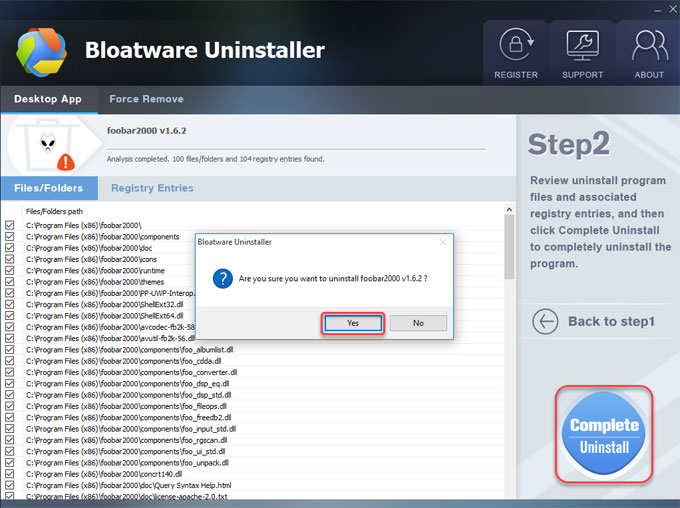
Step 3: Check “Remove the folder completely” and “Remove configuration data from C:\User\AppData\Roaming\foobar2000” (the path is different according to the place where the program is located in). Click Uninstall.
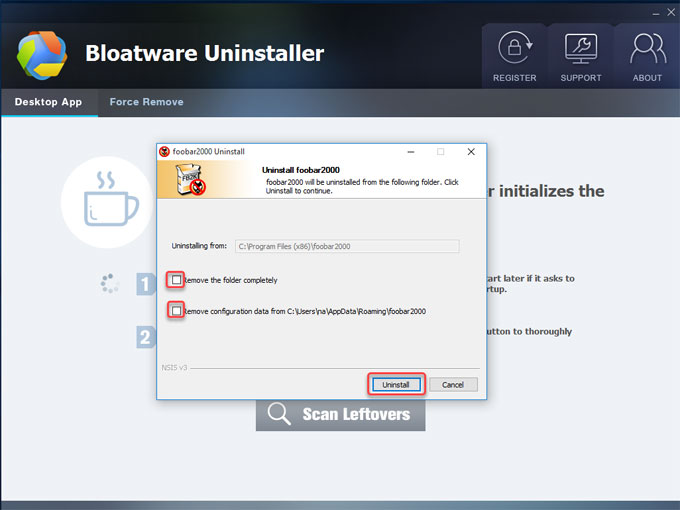
Step 4: Click Close > click Scan Leftovers.
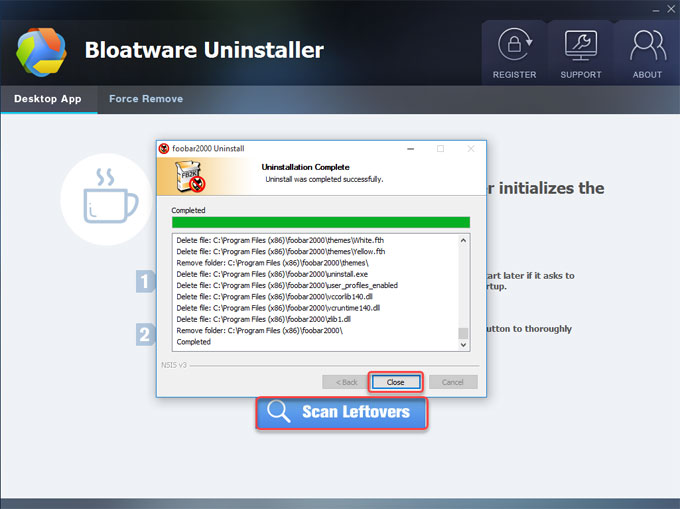
Step 5: Click Delete Leftovers > click Yes to completely clean out all leftovers right away.
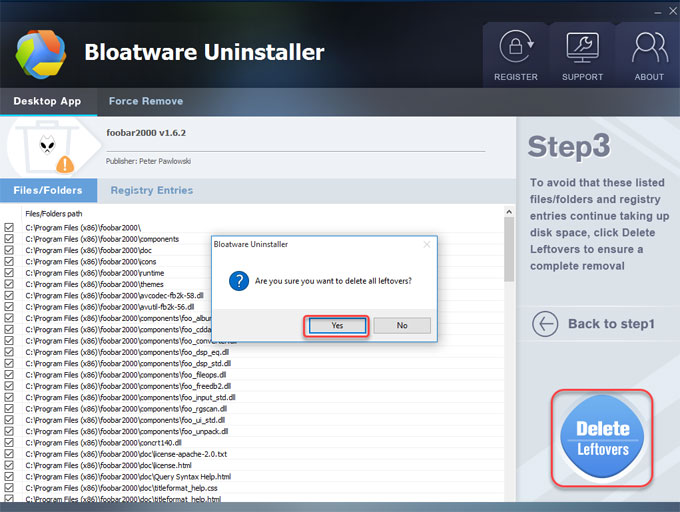
Step 6: If finished, you will see that the foobar2000 program has been successfully removed. Restart your PC.
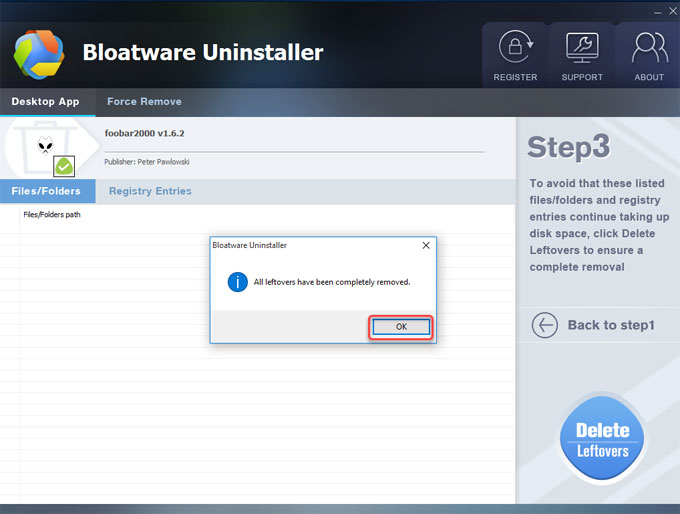
Video guide:
Refer to how to uninstall portable Foobar2000 here.
At Last
We may have a long way to go before we get foobar2000 come back to work normally again, but there are methods to help you get there. As the end of this guide, you will know how to uninstall foobar2000 on Windows-based computer. Bloatware Uninstaller will scan all remnants of foobar2000 in real-time and clear out leftovers thoroughly from your system. If you’re looking for an easy yet fast way to get rid of any unwanted program from Windows, Bloatware Uninstaller gives you great favor. Download it now and start trying!
Categories
- Acer Software
- Anti-Spyware
- Antivirus Programs
- ASUS Software
- Browsers
- Business Software
- CD Burners
- Cloud Storage
- Communication Tools
- Compression Tools
- Desktop Customization
- Desktop Enhancements
- Developer Tools
- Digital Photo Software
- Driver
- Encryption Software
- Games
- HP Software
- Intel Software
- Interface Tool
- Internet Security Software Suites
- Internet Software
- Keyboard Drivers
- Lenovo Software
- MP3 & Audio Software
- Networking Software
- News
- Operating Systems & Updates
- Other Browser Add-ons & Plugins
- P2P & File-Sharing Software
- Productivity Software
- Security Software
- SEO Tools
- Text Editing Software
- Uncategorized
- Uninstall Backup Software
- Uninstall Download Software
- Uninstall e-book management software
- Uninstall FTP Software
- Uninstall Graphics Software
- Uninstall Monitoring Software
- Uninstall Office Suite Software
- Uninstall PDF Software
- Uninstall Player
- Uninstall Security Software
- Uninstall Utilities
- Utilities & Operating Systems
- Video Editing
- Video Players
- Video Software
- VNC Software
- Web Browsers
- Windows Tutorial
Archives
- June 2021
- April 2021
- March 2021
- February 2021
- January 2021
- December 2020
- November 2020
- October 2020
- September 2020
- August 2020
- July 2020
- June 2020
- May 2020
- April 2020
- March 2020
- February 2020
- January 2020
- December 2019
- November 2019
- August 2019
- July 2019
- June 2019
- May 2019
- April 2019
- March 2019
- February 2019
- January 2019
- December 2018
- November 2018
- October 2018
- September 2018
- August 2018
- July 2018
- June 2018
- May 2018
- April 2018
- March 2018
- February 2018
- January 2018
- December 2017
- November 2017
- October 2017
- September 2017

Comments
Leave a reply