-
How to Uninstall Exact Audio Copy from Windows?
- Dec 09,2020
- MP3 & Audio Software
-
Wondering how you can Uninstall Exact Audio Copy program on a Windows-based computer, like Windows 7, Windows 8, and Windows 10? Looking for a complete guide to remove Exact Audio Copy and all remnants from Windows thoroughly? Here is an answer for you. By the end of this post, you will gain a basic understanding of how to remove a program like a pro.
Please Note: The above button delivers you a quick access to get the professional uninstaller tool named Bloatware Uninstaller, able to uninstall any Windows programs automatically. You can use it right now if you don’t want to spend much time and power in getting rid of Exact Audio Copy in person.
Exact Audio Copy Overview
Exact Audio Copy is world’s top-rated audio grabber that makes a lossless sound quality come true. It is nearly able to grab audio track of any CD and transfer to the format of WAV without any distortion. However, if you want to transfer to MP3 format directly, the MP3Encoder.exe or other encoding software is required. Besides that, Exact Audio Copy not merely allows users to grab audio tracks in real-time, but also fasten the speed to save much time in save data. In addition, apart from grabbing music files according to audio tracks, Exact Audio Copy still supports the function of freely extracting music data in any time position of the CD. Furthermore, Exact Audio Copy still is able to compress those grabbing music data to the format of MP3 or MAV to save, and transfer the two kinds of audio formats to VQF, RA, and AAC encoding format afterwards. So, it can be said Exact Audio Copy rich functions can cater all your needs of grabbing audios.
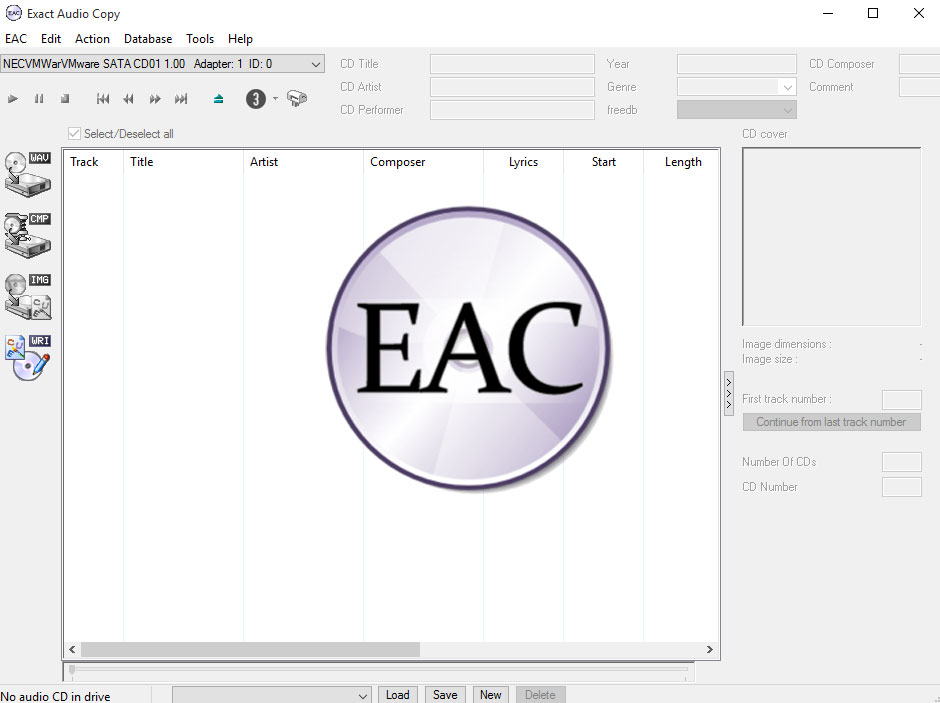
What are features about?
- Exact Audio Copy is a free audio grabber
- Exact Audio Copy can read almost all your audio CDs
- Exact Audio Copy supports any kind of CD and DVD drives
- Exact Audio Copy can debug errors of your audio CDs at any time potions
- Exact Audio Copy is able to fix the distortion
- Exact Audio Copy supports multi-reading with verify and AccurateRip so that users don’t need to spend much time in conquering distortion issues.
- Exact Audio Copy can delete read errors and accomplish losses of sync in a secure mode
- Exact Audio Cop is able to synchronize between tracks
- … much more
Complete Guide to Uninstall Exact Audio Copy
It is the time to get how to uninstall Exact Audio Copy program on your Windows computer. There are two methods selectable, one is through a manual way; and another is through a professional uninstaller tool. Continue reading to figure out that.
Method #1 to Remove Exact Audio Copy
Step 1: The first thing you need to to is to make sure that the Exact Audio Copy program is completely quit. Right-click the Start Menu > click Task Manager > click Exact Audio Copy > click End task.
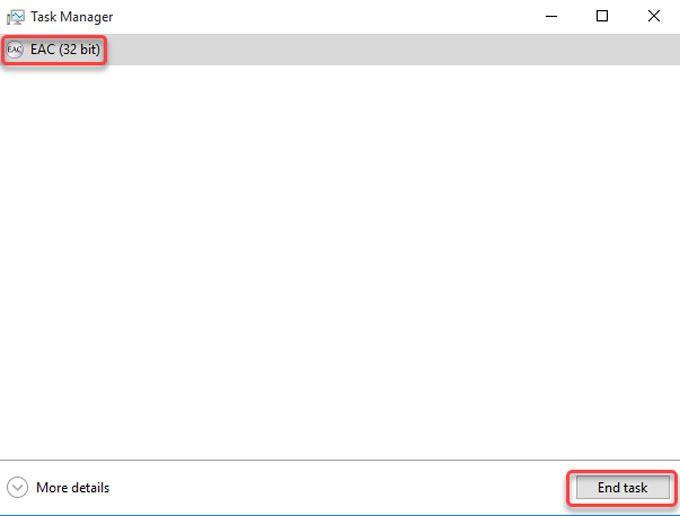
Step 2: Click or right-click the Start menu > click Control Panel and open Uninstall a program there. Or Right-click Start menu > click Programs and Features.
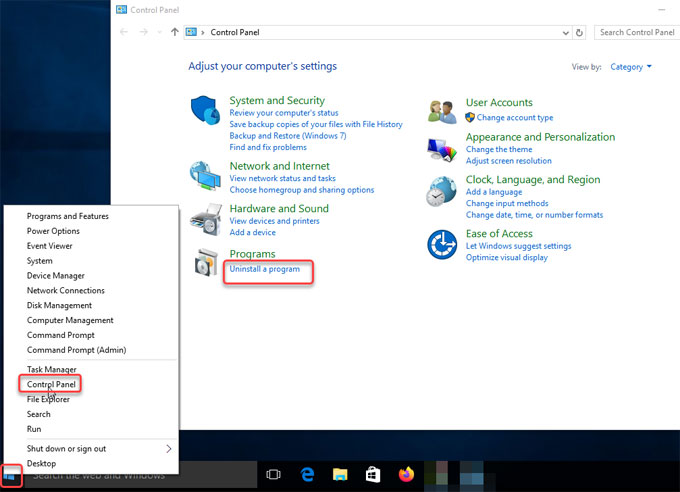
Step 3: In the Uninstall or change a program window, highlight and click (or right-click) the Exact Audio Copy program > select Uninstall option.
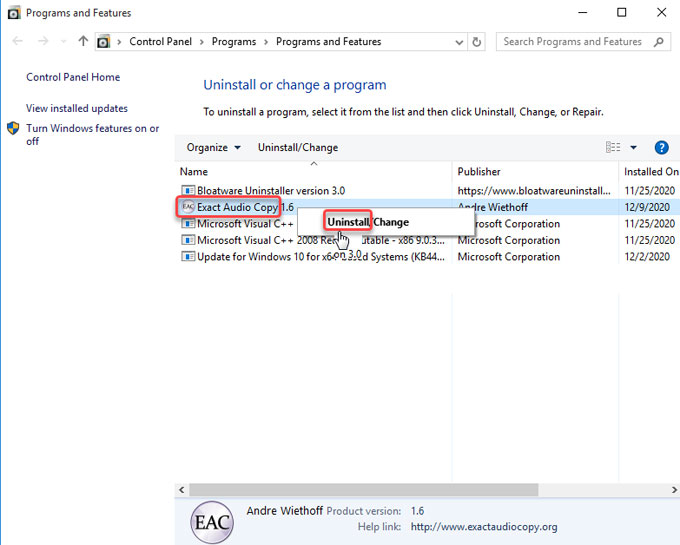
Step 4: Open Registry Editor. Right-click Start menu > click Run > enter regedit in the Open box > press Enter key.

Step 5: In the Registry Editor window, click Edit > click Find > type in the Exact Audio Copy pathname in the Find what box > click Find Next. Open the following keys and delete all relative files with the Exact Audio Copy program.

- HKEY_CURRENT_USER\Software
- HKEY_LOCAL_MACHINE\SOFTWARE
- HKEY_USERS\.DEFAULT\Software
Step 6: Restart your PC.
Method #2 to Uninstall Exact Audio Copy
Step 1: Launch Bloatware Uninstaller > click Exact Audio Copy program > click Run Analysis. The technical Bloatware Uninstaller tool will analyze the program’s install location, files, folders and more.
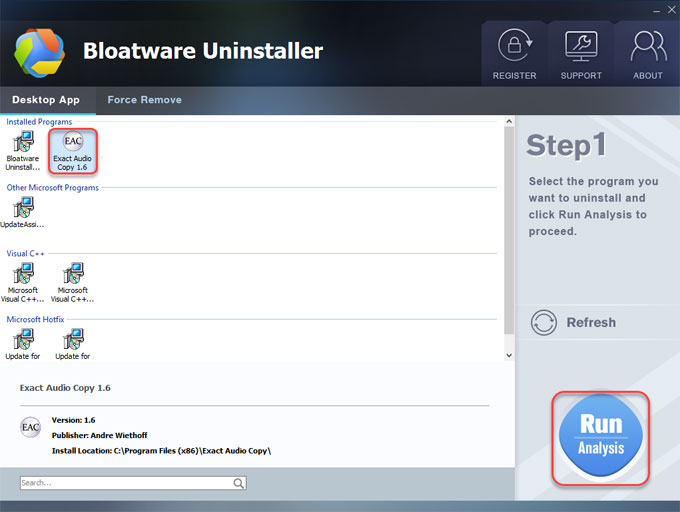
Step 2: Click Complete Uninstall > click Yes to be sure you would like to uninstall Exact Audio Copy program from Windows right now.
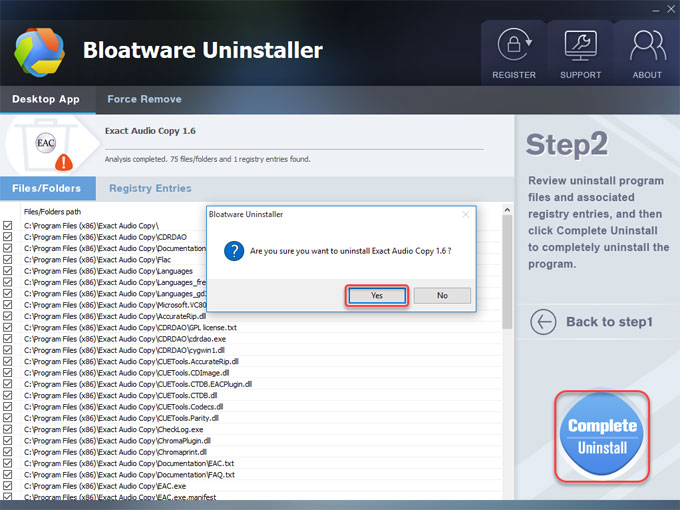
Step 3: Please wait while Bloatware Uninstaller analyze the process. Click Yes to make sure that you really want to uninstall Exact Audio Copy and all of its components right now.
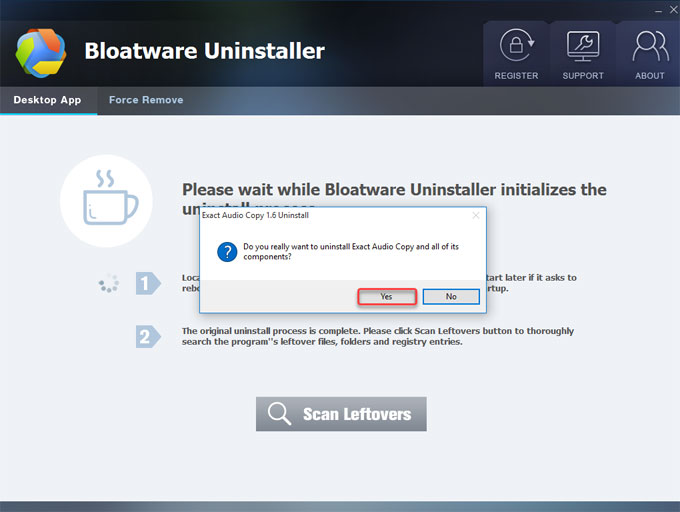
Step 4: The Exact Audio Copy has been uninstalled successfully. Click OK and click Scan Leftovers to continue the next step.
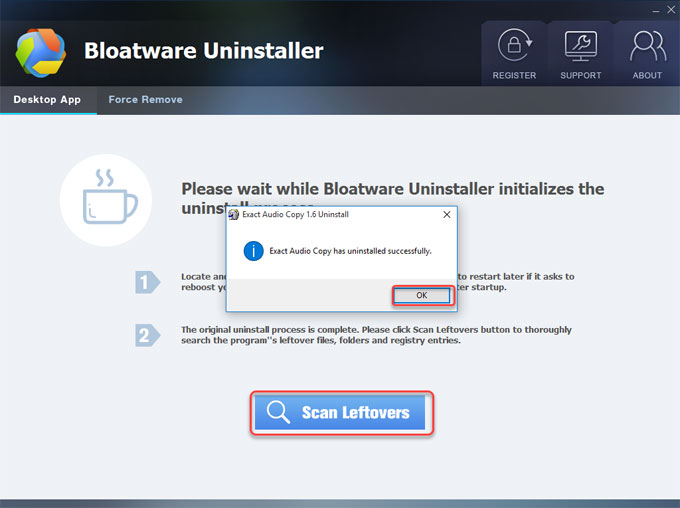
Step 5: Click Delete Leftovers > click Yes to completely clean out all leftovers right away.
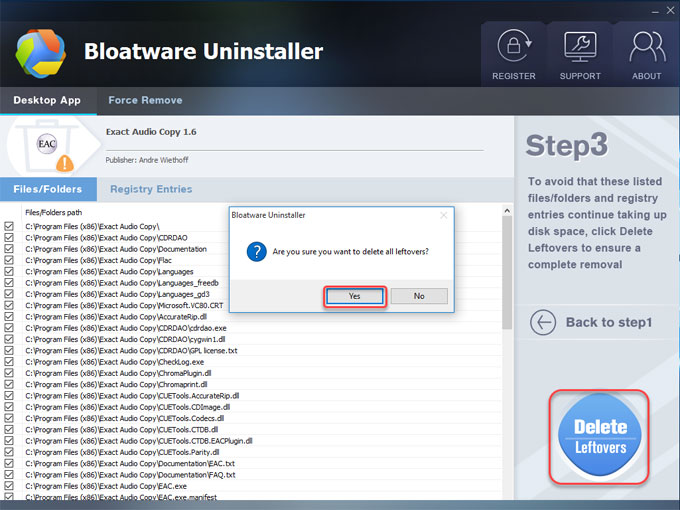
Step 6: If finished, you will get a prompt that says all Exact Audio Copy leftovers have been completely removed. Restart your PC.
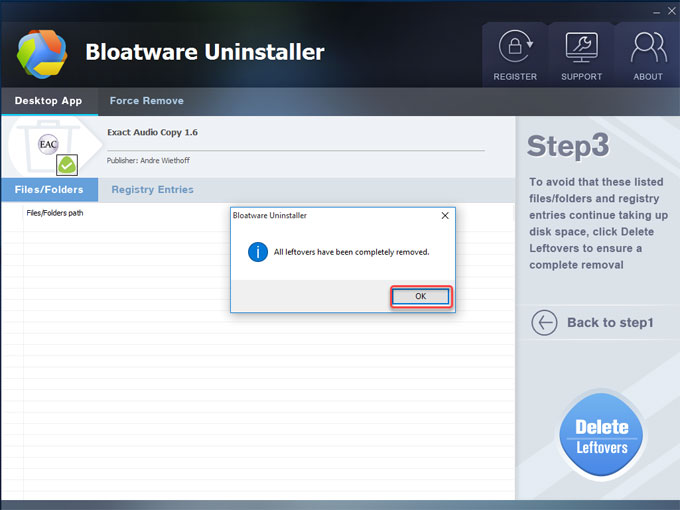
Video guide:
Conclusion
How many programs did you uninstall from your computer? Were you able to clean out all of their remnants? Or was today one of those days when your failed attempts left you couldn’t uninstall Exact Audio Copy and use your computer normally? So, what is an easy way to uninstall Windows program successfully? We recommend the professional uninstaller tool of Bloatware Uninstaller. You can click the button below to obtain it in no time. See how easy it is to use to uninstall Exact Audio Copy and all leftovers from your Windows computer. You don’t need a miracle to get rid of any unwanted programs—you just need a dedicated, professional uninstaller tool.
Categories
- Acer Software
- Anti-Spyware
- Antivirus Programs
- ASUS Software
- Browsers
- Business Software
- CD Burners
- Cloud Storage
- Communication Tools
- Compression Tools
- Desktop Customization
- Desktop Enhancements
- Developer Tools
- Digital Photo Software
- Driver
- Encryption Software
- Games
- HP Software
- Intel Software
- Interface Tool
- Internet Security Software Suites
- Internet Software
- Keyboard Drivers
- Lenovo Software
- MP3 & Audio Software
- Networking Software
- News
- Operating Systems & Updates
- Other Browser Add-ons & Plugins
- P2P & File-Sharing Software
- Productivity Software
- Security Software
- SEO Tools
- Text Editing Software
- Uncategorized
- Uninstall Backup Software
- Uninstall Download Software
- Uninstall e-book management software
- Uninstall FTP Software
- Uninstall Graphics Software
- Uninstall Monitoring Software
- Uninstall Office Suite Software
- Uninstall PDF Software
- Uninstall Player
- Uninstall Security Software
- Uninstall Utilities
- Utilities & Operating Systems
- Video Editing
- Video Players
- Video Software
- VNC Software
- Web Browsers
- Windows Tutorial
Archives
- June 2021
- April 2021
- March 2021
- February 2021
- January 2021
- December 2020
- November 2020
- October 2020
- September 2020
- August 2020
- July 2020
- June 2020
- May 2020
- April 2020
- March 2020
- February 2020
- January 2020
- December 2019
- November 2019
- August 2019
- July 2019
- June 2019
- May 2019
- April 2019
- March 2019
- February 2019
- January 2019
- December 2018
- November 2018
- October 2018
- September 2018
- August 2018
- July 2018
- June 2018
- May 2018
- April 2018
- March 2018
- February 2018
- January 2018
- December 2017
- November 2017
- October 2017
- September 2017

Comments
Leave a reply