-
How to Uninstall Driver Talent from Windows?
- Jul 23,2020
- Driver
-
Want to succeed in removing Driver Talent completely, as well as leftovers? You will know more about the solutions and tips of Windows program removal. Get how to Uninstall Driver Talent on the Windows-based PC.
Starting your journey in the Driver Talent program removal is a piece of cake for experienced Windows users. However, this guide is designed to help beginners acquire how to remove an unwanted Windows program confidently. Before jumping right away into uninstalling Driver Talent it is better to know the basics and need of a complete removal. So, the guide begins with an introduction to the basics you need to know to uninstall Driver Talent using step by step manual ways.
If you’re looking to use a professional uninstaller tool to get rid of all things about the Driver Talent program, the Bloatware Uninstaller software is a right choice. So, after the manual removal guide you will get to know how to utilize a technical uninstaller tool to remove Driver Talent as well as other unwanted programs completely and automatically. (You can download Bloatware Uninstaller by clicking the download button in no time)
Driver Talent Overview
Driver Talent is a driver download, update and repair software for people discovering a right driver of hardware on their Windows computer. When we buy a new computer or re-install a computer, we will find that many drivers in our computer have not been installed or the version is too low to use. However, we cannot confirm whether the Driver is installed through the device information on the computer, at this time we will need to identify that through Driver Talent. Driver Talent is able to identify, download and update driver through it identification function. In addition, you can also update the driver, backup and other operations with Driver Talent.
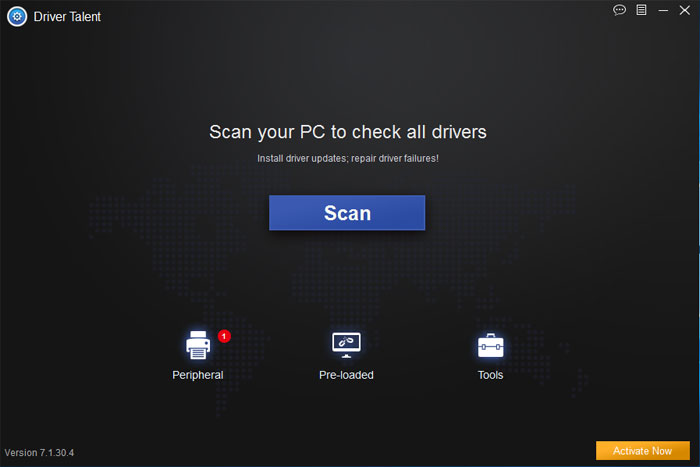
Driver Talent comes with the powerful abilities to automatically download and install all components of all drivers and keep them up-to-date. Driver Talent has a extensive database which contains thousands of driver programs for a variety of devices, such as printer, monitor, keyboard, voice card, video card and more. Only you get Driver Talent installed on your PC, you won’t be worried about whether you’re losing a driver or not. The Driver Talent backup and re-install feature saves you much time on searching for and installing individual device drivers.
How to Uninstall Driver Talent for Windows?
Look at what you need to know to uninstall Driver Talent using Windows built-in uninstaller and professional uninstaller tool including practical tips on how to clean out of leftovers completely. After taking this guide you will have a good understanding of the Windows program uninstall instruction. You will know how to find your way around the Windows programs removal. So, get started with the two methods here.
Method 1: Remove Driver Talent Using Windows Built-in Uninstaller
After accomplishing this part you will have an insight into how to uninstall Driver Talent by using the Windows built-in uninstaller. You will get some tips on how to delete Driver Talent leftover files, folders, and registry entries.
Step 1: Close all activities of Driver Talent running in the background.
Open Task Manager > select Driver Talent > click End task.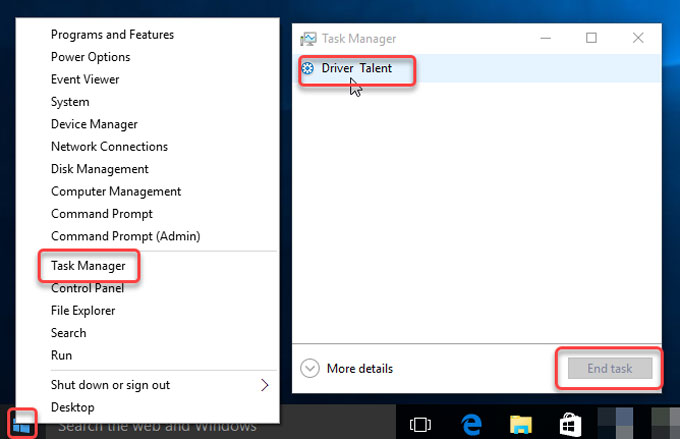
Step 2: Right-click Start menu > click Control Panel > click Uninstall a program.
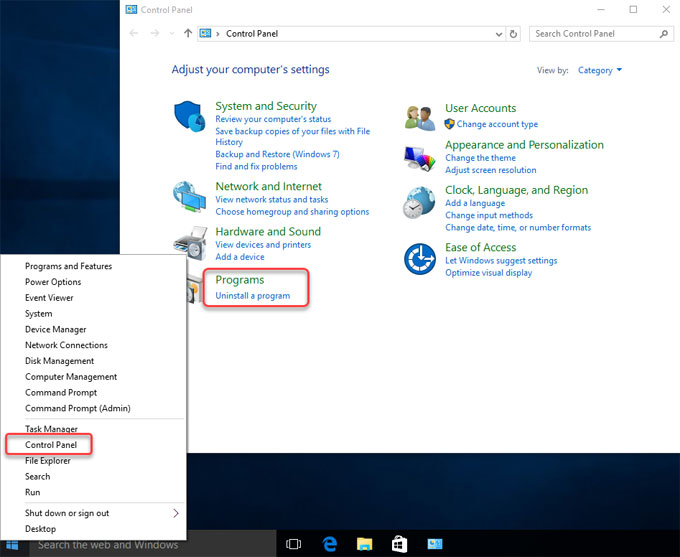
Step 3: On the Uninstall or change a program page, highlight Driver Talent > right click and select Uninstall.
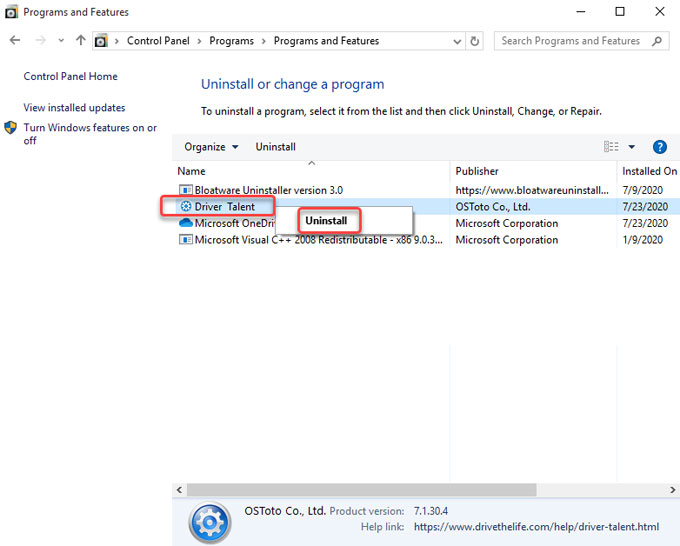
Step 4: Open Registry Editor from the Start menu. Right-click Start menu > click Run > enter regedit in the Open box > press Enter key.

Click Edit > click Find > type in the Driver Talent path name in the Find what box > click Find Next. In the filed of search results, you need to delete all Driver Talent left registry items correctly. If you’re not confident in deleting Driver Talent leftover files by your own hands, we suggest you refer to the second method, which will save you more time and be much safer.

Method 2: Uninstall Driver Talent Using Bloatware Uninstaller (Professional Tool)
Have you recently removed Driver Talent on Windows, or are you considering uninstalling? Would you like a professional uninstaller tool to walk you through a complete cleaning of unwanted Windows programs – without wasting too much time? If so, this Bloatware Uninstaller is the too for you.
Step 1: Install Bloatware Uninstaller > Register it > Launch it > select the Driver Talent program at the right hand side of the page opposite to Step 1 > click Run Analysis.
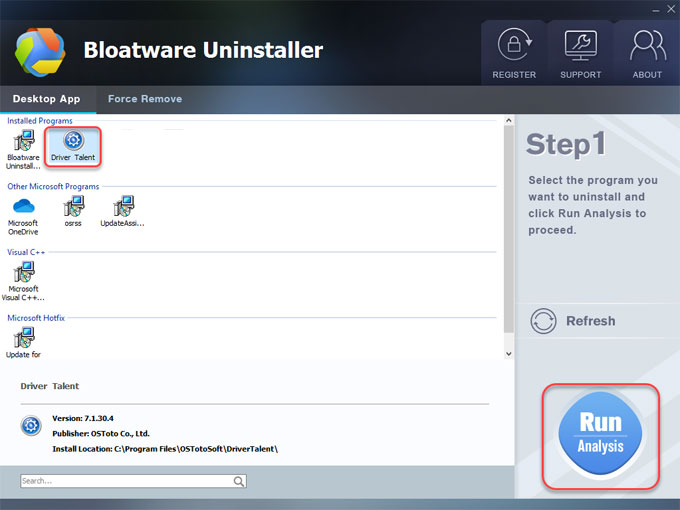
Step 2: Click Complete Uninstall > click Yes to make sure you want to uninstall Driver Talent from your Windows computer.
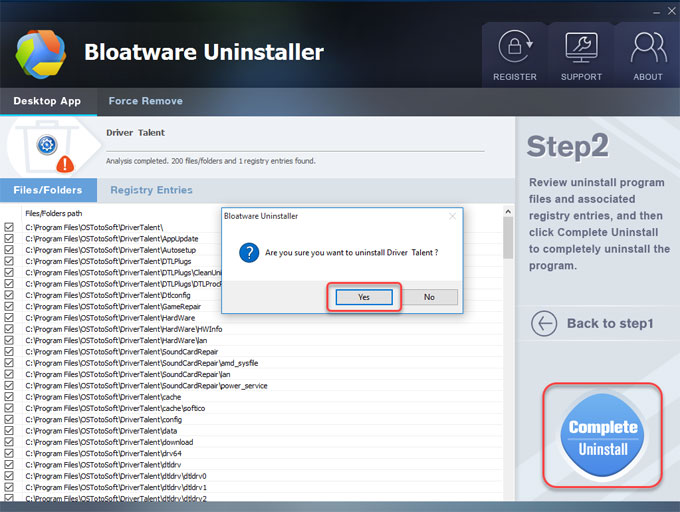
Step 3: Click Yes again to confirm you want to remove Driver Talent and all its components.
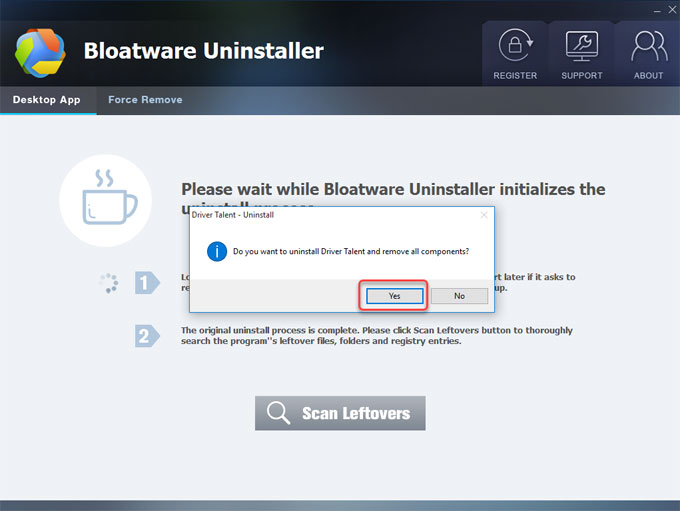
Step 4: Choose a reason for why you want to uninstall Driver Talent. Click submit and uninstall.
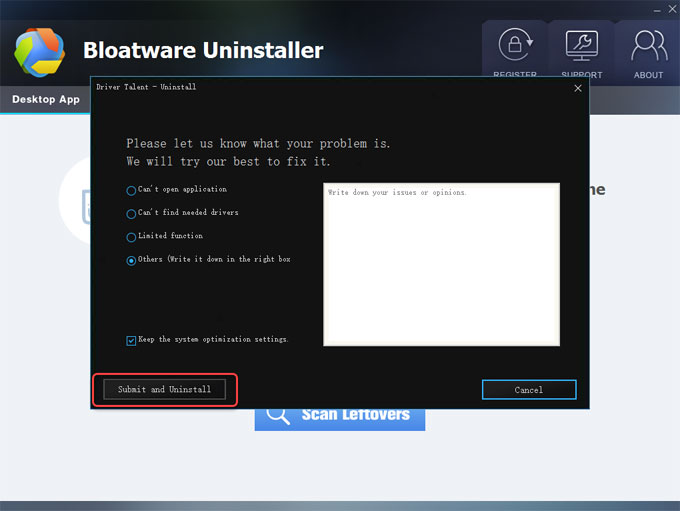
Step 5: Uninstall completed. Click Close > click Scan Leftovers.
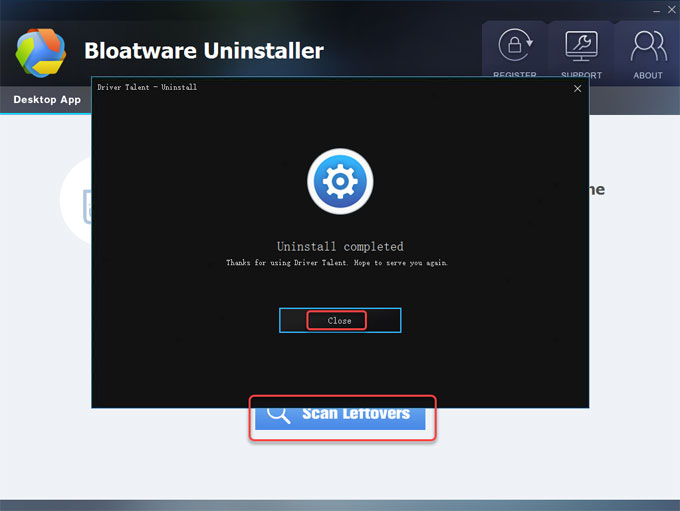
Step 6: Click Delete Leftovers > click Yes to be sure you would like to delete all leftovers of Driver Talent.
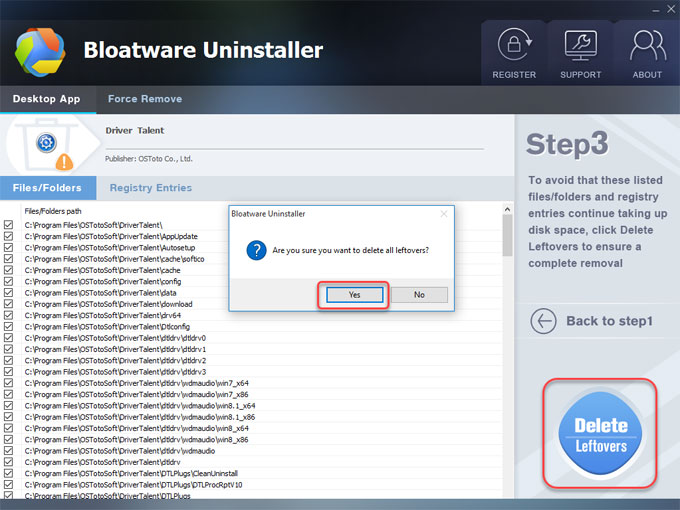
Step 7. Till now, the Driver Talent removal has been finished. You can click OK to quit this Bloatware Uninstaller tool. Restart your computer.
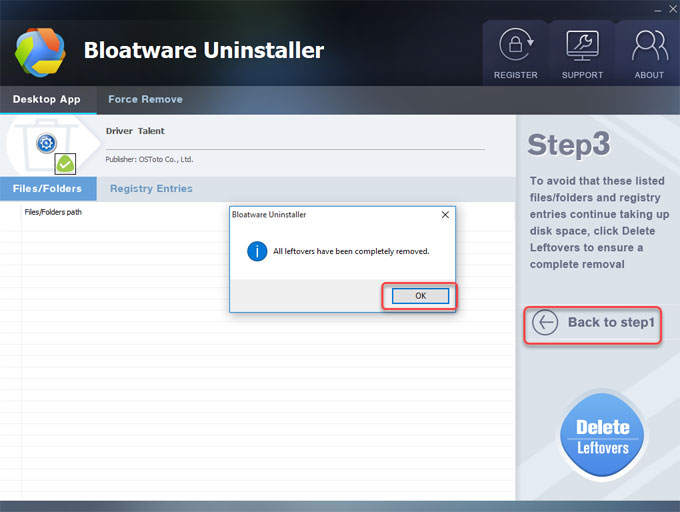
Video guide
At Last
Looking to improve your knowledge of Windows programs removal? Wondering how to be able to uninstall Driver Talent program completely? At the end of this guide, you could have clearly known how to get that done successfully. No matter if you want to uninstall a program and delete leftovers in manual ways, or simply want things to be done quicker, such Bloatware Uninstaller tool is a convenient tool that every Windows user who often removes programs. Thus, if you are interested in trying this professional uninstaller tool, you can click the download button to get started immediately.
Categories
- Acer Software
- Anti-Spyware
- Antivirus Programs
- ASUS Software
- Browsers
- Business Software
- CD Burners
- Cloud Storage
- Communication Tools
- Compression Tools
- Desktop Customization
- Desktop Enhancements
- Developer Tools
- Digital Photo Software
- Driver
- Encryption Software
- Games
- HP Software
- Intel Software
- Interface Tool
- Internet Security Software Suites
- Internet Software
- Keyboard Drivers
- Lenovo Software
- MP3 & Audio Software
- Networking Software
- News
- Operating Systems & Updates
- Other Browser Add-ons & Plugins
- P2P & File-Sharing Software
- Productivity Software
- Security Software
- SEO Tools
- Text Editing Software
- Uncategorized
- Uninstall Backup Software
- Uninstall Download Software
- Uninstall e-book management software
- Uninstall FTP Software
- Uninstall Graphics Software
- Uninstall Monitoring Software
- Uninstall Office Suite Software
- Uninstall PDF Software
- Uninstall Player
- Uninstall Security Software
- Uninstall Utilities
- Utilities & Operating Systems
- Video Editing
- Video Players
- Video Software
- VNC Software
- Web Browsers
- Windows Tutorial
Archives
- June 2021
- April 2021
- March 2021
- February 2021
- January 2021
- December 2020
- November 2020
- October 2020
- September 2020
- August 2020
- July 2020
- June 2020
- May 2020
- April 2020
- March 2020
- February 2020
- January 2020
- December 2019
- November 2019
- August 2019
- July 2019
- June 2019
- May 2019
- April 2019
- March 2019
- February 2019
- January 2019
- December 2018
- November 2018
- October 2018
- September 2018
- August 2018
- July 2018
- June 2018
- May 2018
- April 2018
- March 2018
- February 2018
- January 2018
- December 2017
- November 2017
- October 2017
- September 2017

Comments
Leave a reply