-
How to Uninstall Classic Shell From Windows PC?
- Mar 19,2020
- Uninstall Utilities
-
Are you looking to Uninstall Classic Shell like a pro and figure out real-world junk files removal problems? Do you want to automate Classic Shell uninstall using an acclaimed professional uninstaller tool? If you want to know how to uninstall any installed programs or Windows PC built-in tools like a pro, remove leftovers, or clean up the junk files, read on.
By the end of this post you will be able to uninstall Classic Shell and all its related components with ease. You will discover a professional way to get rid of any unwanted programs, save your time and simplify your life on apps uninstall. If you want to try the professional uninstaller tool right now, click on the below button to download it.
Classic Shell Overview
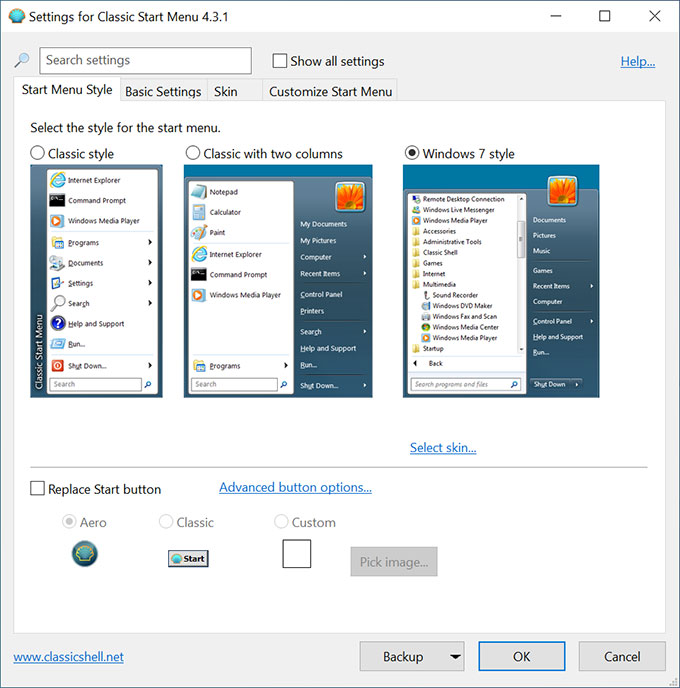
If you are looking to create a clean and beautiful desktop, and be more effective in managing your PC files, folders, documents, tart menu, settings, skins & styles, or more, the easiest way is to use Classic Shell. Classic Shell is free, a quick way to improve PCs’ user experience by enhancing Windows usability. Classic Shell comes with the core functions of adding custom toolbars for explorer and improving directory tree.
However, for those users who pursue more possibilities in managing their PCs and enhancing productivity, Classic Shell is not a better choice.
To get your normally Windows 10/8/7 back just needs you remove Classic Shell from your PCs.
How to Uninstall Classic Shell on Your Windows?
Here is what you will get by following this uninstall guide:
- Step by step instructions of uninstalling Classic Shell thoroughly
- How to quickly find and clean up the Classic Shell program and solve real-world uninstall problems
- For those of you who want to start an automate removal of Classic Shell right away, install a professional uninstaller tool of Bloatware Uninstaller
- How to uninstall Classic Shell in one-by-one manual steps
- A download that contains a professional uninstaller tool preferred by users all over the world. You’ll be able to get everything you need to know to uninstall Classic Shell
Remove Classic Shell Using Windows Built-in Uninstaller
- Step 1: Right click on Start menu to open Apps and Features or Add/Remove Programs.
- Step 2. Select on the Classic Shell program. Right click on it to select Uninstall. Click Uninstall again to make sure that this Classic Shell app and all its related information will be removed.
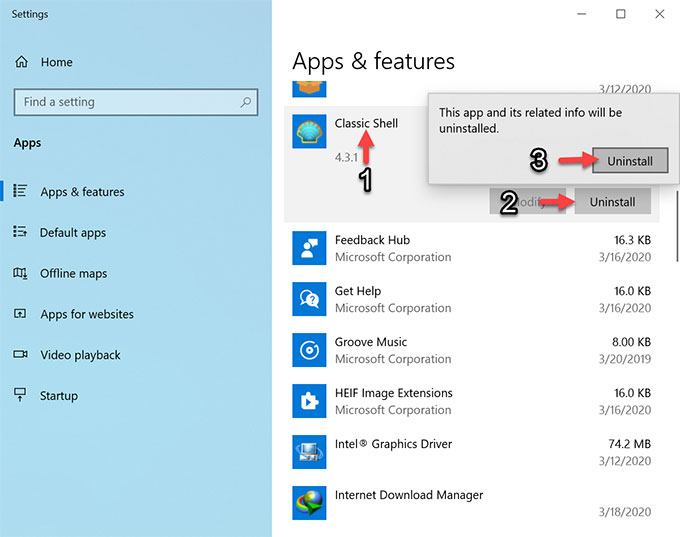
- Step 3: Follow pop-up prompts to complete the Classic Shell removal. Once done, restart your computer.
Uninstall Classic Shell Using Bloatware Uninstaller
What you get in this part is how to uninstall Classic Shell through the Bloatware Uninstaller. The focus is on an automate task and you’ll just need a few of click to complete the Classic Shell removal. Again, you will be able to clean up what you don’t need anymore on Windows PCs. Let’s begin.
- Step 1: Launch Bloatware Uninstaller at first. Select on Classic Shell and click Run Analysis.
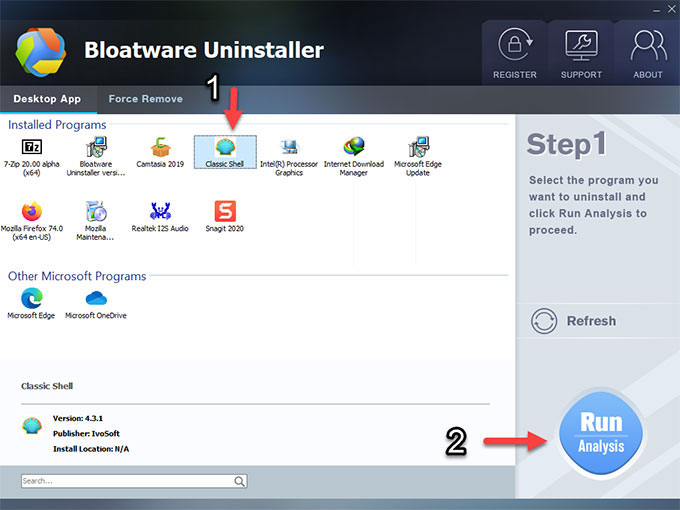
- Step 2: Click Complete Uninstall to start this removal. Click Yes to make sure you want to uninstall Classic Shell.
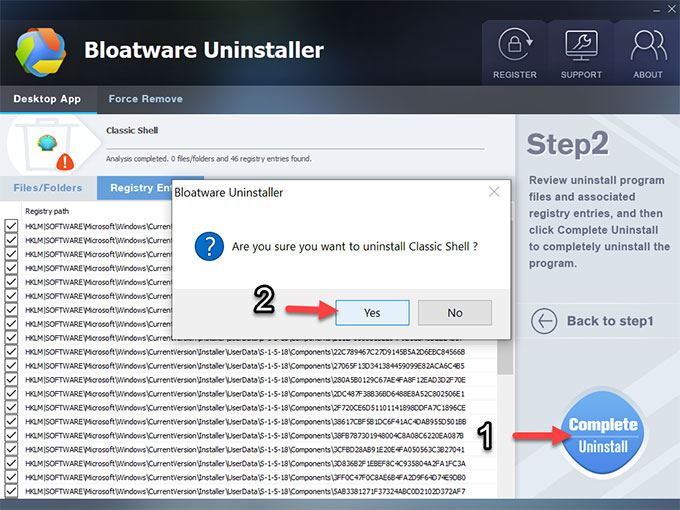
- Step 3: Click Yes again to confirm the removal of Classic Shell.
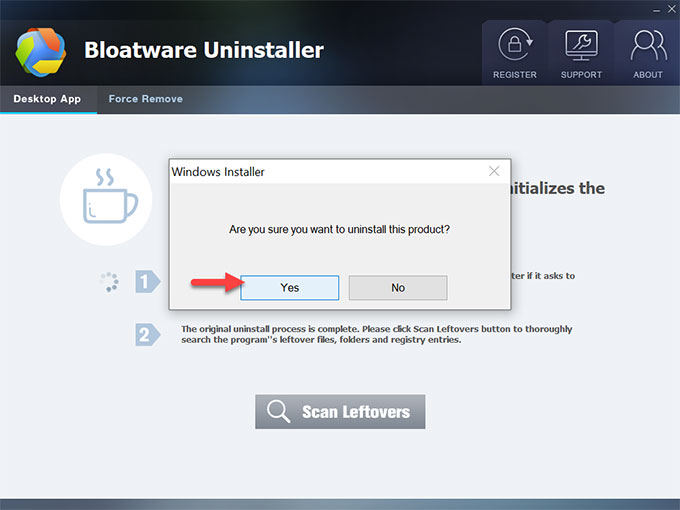
- Step 4: Click on Scan Leftovers > Delete Leftovers > click Yes to make sure you want to delete all Classic Shell leftovers.

- Step 5: Once done, all leftovers will be completely deleted. Click OK to close the window.
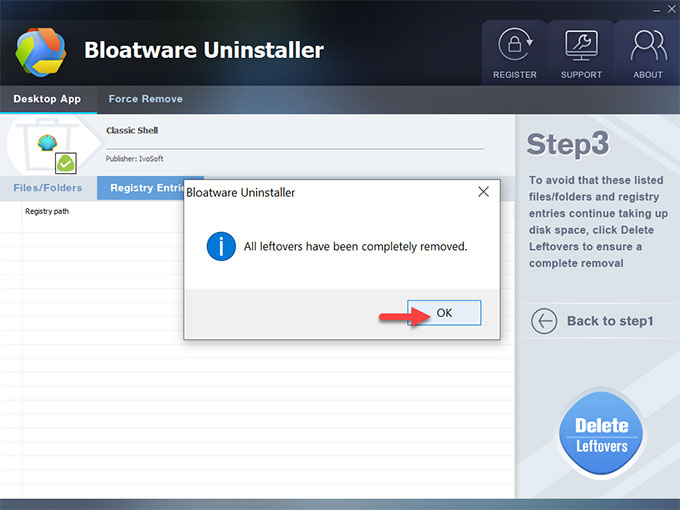
As an added video guide for Classic Shell uninstall, you can refer to here.
Who this Bloatware Uninstaller is for:
- Anyone who wish to wipe out their PCs with ease
- Anyone who wish to remove apps using technical uninstaller
- Take this Bloatware Uninstaller if you are looking to get an easy-to-use and professional uninstaller tool
- Those who are frustrated and pulling their hair in not being able to clean up unwanted programs
- Take this Bloatware Uninstaller if you are only interested in uninstall programs with professional uninstaller
- People looking for a complete removal of the Classic Shell
- … many more
Conclusion
Bloatware Uninstaller can help you uninstall Classic Shell and other undesired apps. You will get an easy access to all the installed programs and Windows PC built-in software. And you can remove any needless programs when you want to speed up your system. So if you are interested in trying Bloatware Uninstaller, download it immediately by clicking on the button as followed.
Categories
- Acer Software
- Anti-Spyware
- Antivirus Programs
- ASUS Software
- Browsers
- Business Software
- CD Burners
- Cloud Storage
- Communication Tools
- Compression Tools
- Desktop Customization
- Desktop Enhancements
- Developer Tools
- Digital Photo Software
- Driver
- Encryption Software
- Games
- HP Software
- Intel Software
- Interface Tool
- Internet Security Software Suites
- Internet Software
- Keyboard Drivers
- Lenovo Software
- MP3 & Audio Software
- Networking Software
- News
- Operating Systems & Updates
- Other Browser Add-ons & Plugins
- P2P & File-Sharing Software
- Productivity Software
- Security Software
- SEO Tools
- Text Editing Software
- Uncategorized
- Uninstall Backup Software
- Uninstall Download Software
- Uninstall e-book management software
- Uninstall FTP Software
- Uninstall Graphics Software
- Uninstall Monitoring Software
- Uninstall Office Suite Software
- Uninstall PDF Software
- Uninstall Player
- Uninstall Security Software
- Uninstall Utilities
- Utilities & Operating Systems
- Video Editing
- Video Players
- Video Software
- VNC Software
- Web Browsers
- Windows Tutorial
Archives
- June 2021
- April 2021
- March 2021
- February 2021
- January 2021
- December 2020
- November 2020
- October 2020
- September 2020
- August 2020
- July 2020
- June 2020
- May 2020
- April 2020
- March 2020
- February 2020
- January 2020
- December 2019
- November 2019
- August 2019
- July 2019
- June 2019
- May 2019
- April 2019
- March 2019
- February 2019
- January 2019
- December 2018
- November 2018
- October 2018
- September 2018
- August 2018
- July 2018
- June 2018
- May 2018
- April 2018
- March 2018
- February 2018
- January 2018
- December 2017
- November 2017
- October 2017
- September 2017

Comments
Leave a reply