-
Complete Guide to Remove SpyHunter from Windows
- Feb 03,2021
- Uninstall Security Software
-
The SpyHunter uninstall guide is deal for everyone, regardless of your skills and expertise. The ‘how to remove SpyHunter‘ tutorial will let both novices and experienced computer users broaden their knowledge of removing a program from Windows.
SpyHunter Overview
SpyHunter is a security program especially designed for protecting all Windows-based computer from malware attacks and other potential security threats. The anti-spyware program is able to remove Trojan viruses, computer worms, rootkits, and other unknown security threats. Till now, SpyHunter 5 has been launched, and a free version for people scanning their computers and removing found malware.
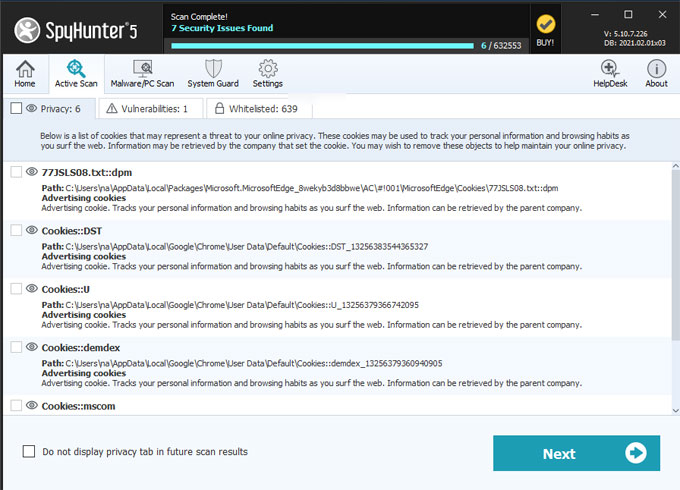
Complete Guide to Remove SpyHunter from Your Computer
The complete guide is a tutorial specially crafted for Windows computer users who are willing to take basic training into SpyHunter removal. The guide discusses the two common-used methods that you might face for a program uninstall and also it unfolds some unknown technical tips and tricks about getting rid of leftovers associated with the program that you’ve uninstalled from Windows operating system.
Upon completion, the SpyHunter program will not only be removed from Windows but also its related components be cleaned out thoroughly.
Method 1: Uninstall SpyHunter Manually
Get how to remove SpyHunter through the step-by-step manual guide.
1. Complete quit SpyHunter from Task Manager.
You need to close SpyHunter and all its associated activities and components. Stop SpyHunter running in the background. Open Task Manager > select SpyHunter > click Close task/process.
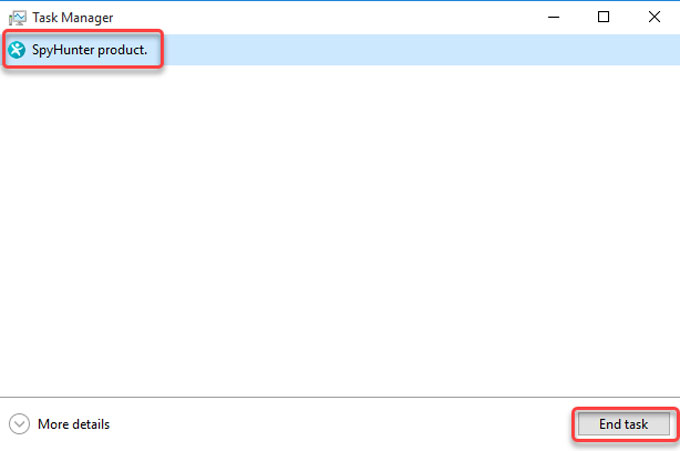
To open Task Manager, choose an easy method that is right for your specific Windows version:
- Press Ctrl + Alt + Delete and click the Task Manager option.
- Press Ctrl + Shift + Esc.
- Click the Start menu, select Run, and type in taskmgr.
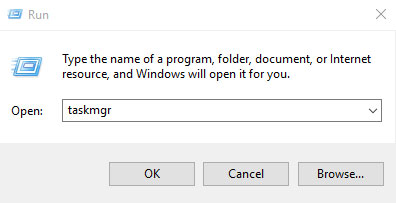
- Right click the Taskbar and select the Task Manager option
- Right click the Start menu and select Task Manager (right for Windows 8/10)
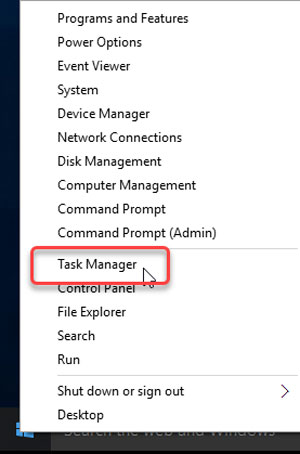
2. Open Programs & Features or Apps & Features on your Windows.
Choose a method that you are used to using:
- Click the Start menu > click Control Panel > locate at Programs > click Uninstall a program
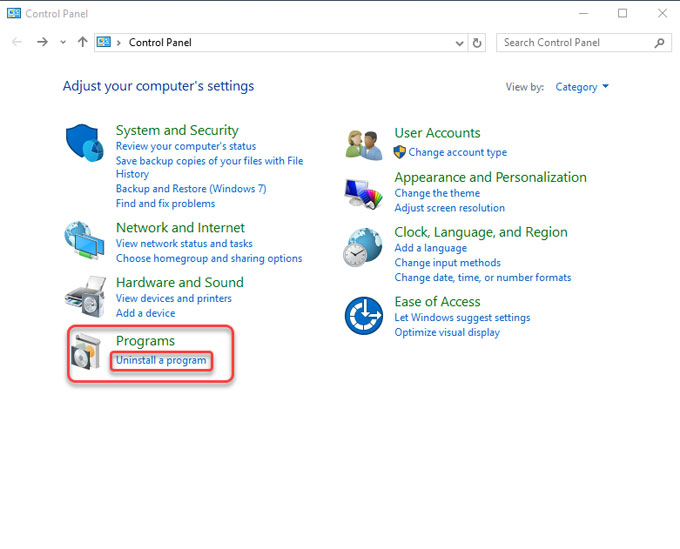
- Click the Start menu > click Control Panel > set the display to Large icons > click Programs and Features
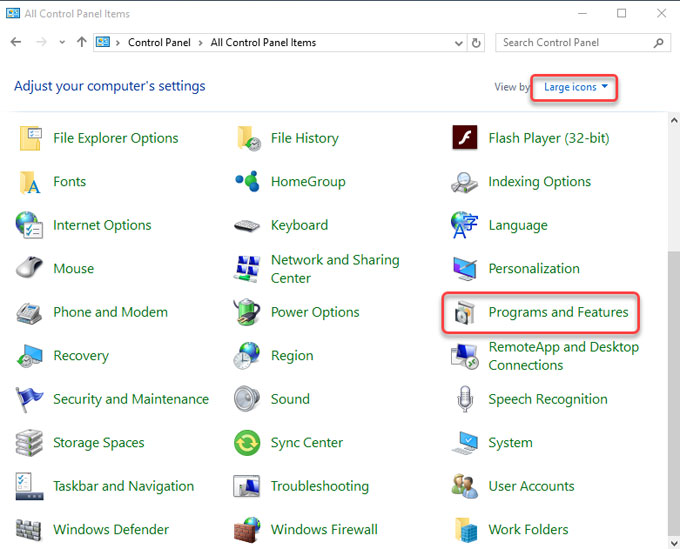
- Press the Windows icon + X keys > select Apps and Features or Programs and Features
- Right click the Start menu > select Apps and Features/ Programs and Features
- Press Windows+R to display Run, input appwiz.cpl and tap OK
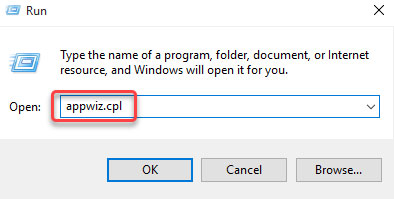
3. Uninstall SpyHunter.
- When you go into the Uninstall a program window, look out and highlight the SpyHunter program > click the option of Uninstall/Remove.
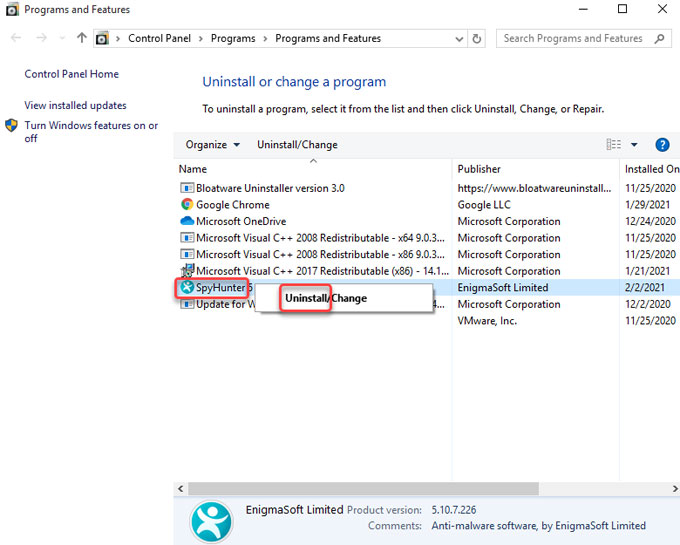
- Click Yes to make sure that you want to continue the SpyHunter program removal. Follow the pop-up install wizard to get the SpyHunter program removed from your computer. Once done, quit the uninstall wizard window.
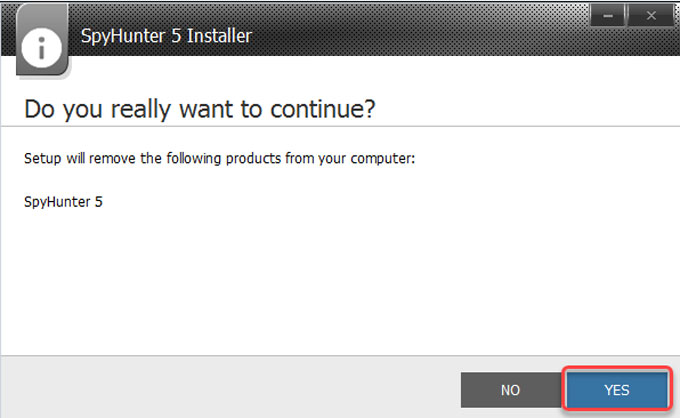
4. Delete SpyHunter leftover files.
- Clean out the SpyHunter leftovers from local disks.Check the Programs Files and AppData folders. Press Windows logo key + S to open Search box.

- Enter %programfiles% in Search box> click %programfiles% folder to open Programs Files folder.
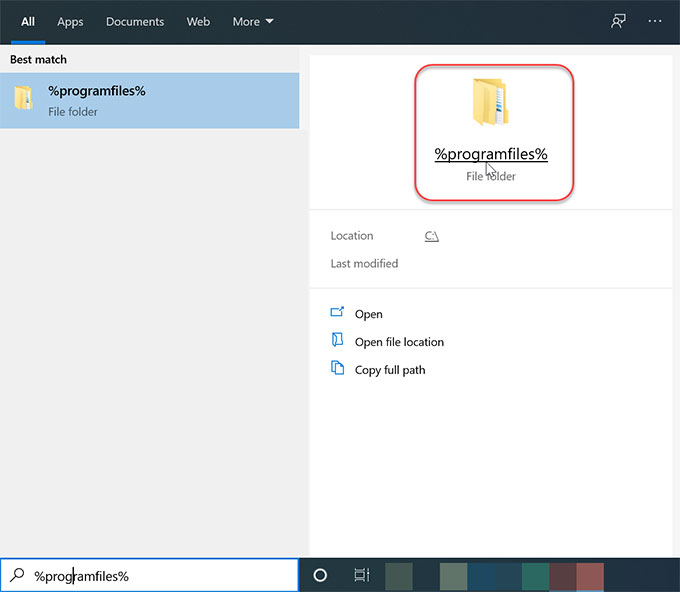
- In the Program Files window, find out all folders that contain the name of SpyHunter. Delete such folders.
- Enter %appdata% in Search box. You will open the Appdata folder. Delete all folders that contains the name of SpyHunter.
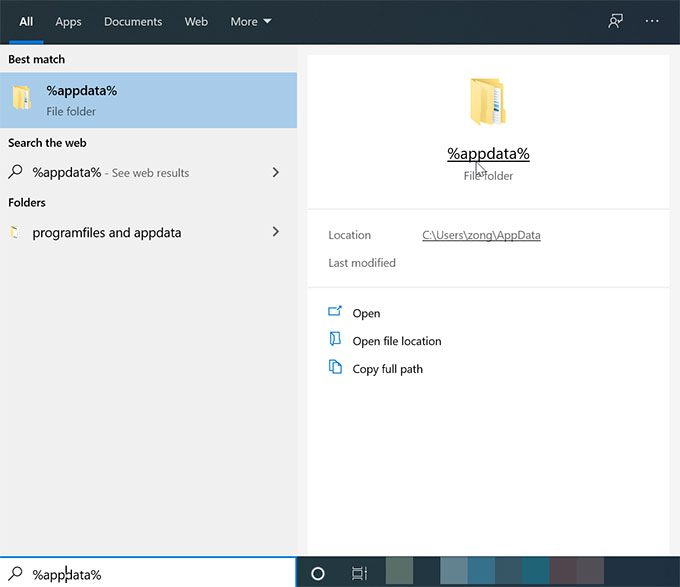
5. Delete SpyHunter leftover entries.
Open Registry Editor, refer to the methods to open Registry Editor on your computer.
- In the search box on the taskbar, type ‘regedit‘ > select the top result for Registry Editor.
- Press Windows icon + R key > enter ‘regedit‘ in the Open: box > press Enter key.
- Press and hold or right-click the Start button > select Run > enter ‘regedit‘ in the Open: box > select OK.
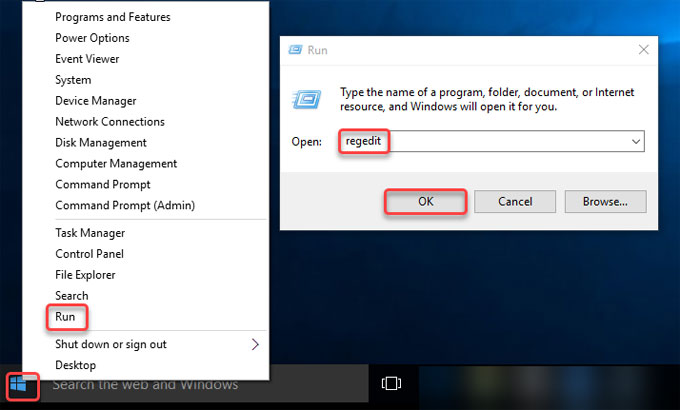
When the Registry Editor opens, enter the keys below to open the sub-folders, and delete all SpyHunter registry entries.

HKEY_CURRENT_USER\Software
HKEY_LOCAL_MACHINE\SOFTWARE
HKEY_USERS\.DEFAULT\Software6. Restart your computer.
Method 2: Remove SpyHunter Automatically
Get how to remove SpyHunter through a technical and automatic uninstaller tool of Bloatware Uninstaller.
1. Launch Bloatware Uninstaller > click the SpyHunter program > click Run Analysis.
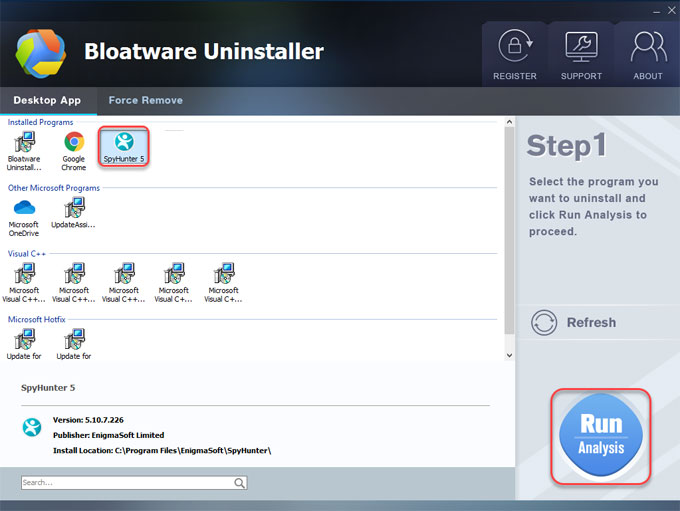
2. Click Complete Uninstall > click Yes to be sure you want to SpyHunter from your PC.
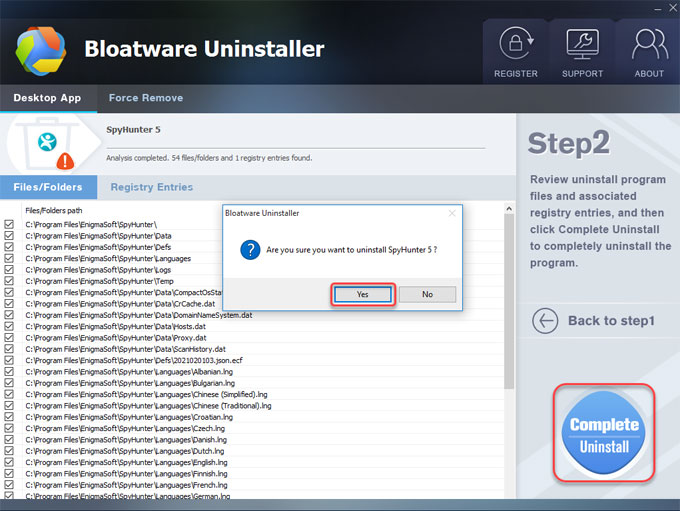
3. Click Yes to continue. Setup will remove SpyHunter from your computer. Click Proceed with Uninstall.
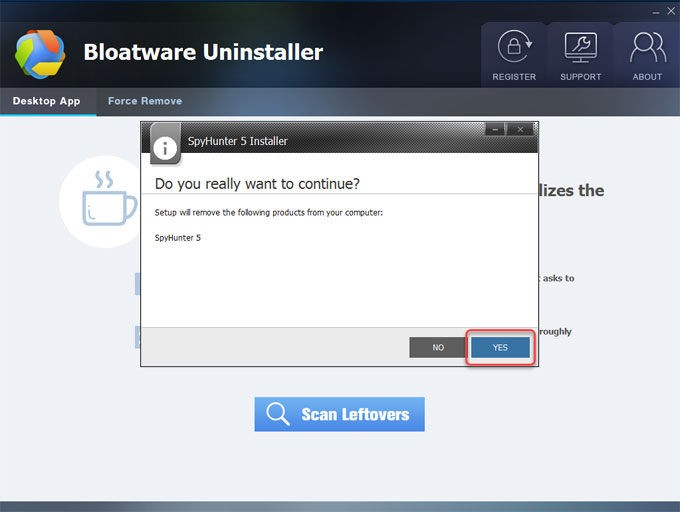
4. You will receive a prompt that you must restart your computer. Don’t click REBOOT NOW, click X icon at the upper-right corner of the screen. You can choose to restart later. And then click Scan Leftovers.
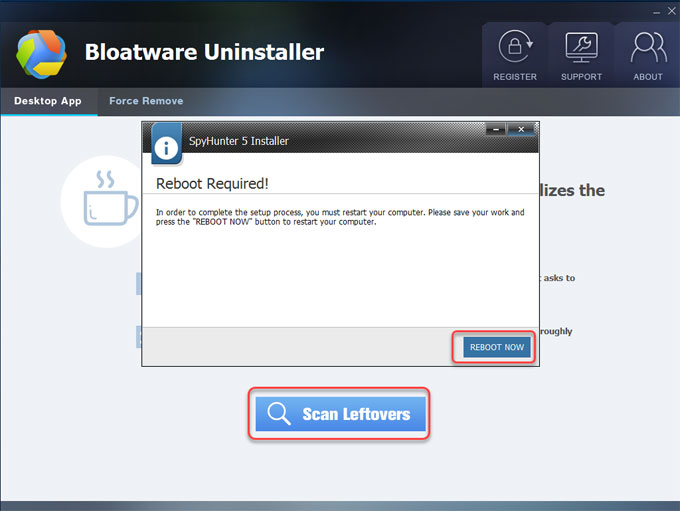
5. Click Delete Leftovers > click Yes to confirm that you are willing to delete all leftovers related with the SpyHunter program.
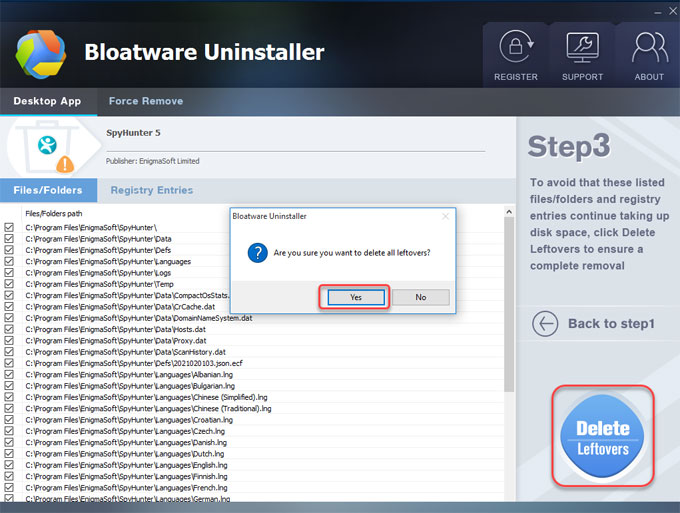
6. Click OK and quit the Bloatware Uninstaller tool. Restart your computer now.
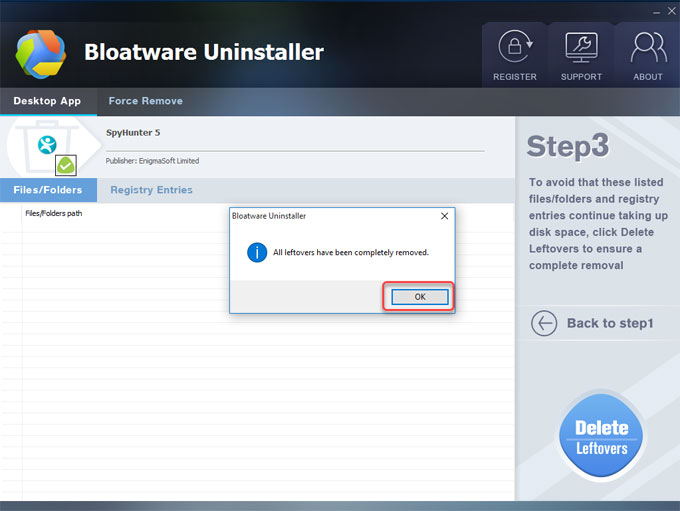
Refer to a simple video guide:
Warning: While this comprehensive SpyHunter uninstall guide includes step-by-step instructions for you, it is written to help you understand how a program uninstall works. If you’re not confident in figuring out the issue by your own hands, we suggest you use a technical removal tool like Bloatware Uninstaller. You can click the download button below to get it with ease. And the tool will help you remove SpyHunter in seconds.
Categories
- Acer Software
- Anti-Spyware
- Antivirus Programs
- ASUS Software
- Browsers
- Business Software
- CD Burners
- Cloud Storage
- Communication Tools
- Compression Tools
- Desktop Customization
- Desktop Enhancements
- Developer Tools
- Digital Photo Software
- Driver
- Encryption Software
- Games
- HP Software
- Intel Software
- Interface Tool
- Internet Security Software Suites
- Internet Software
- Keyboard Drivers
- Lenovo Software
- MP3 & Audio Software
- Networking Software
- News
- Operating Systems & Updates
- Other Browser Add-ons & Plugins
- P2P & File-Sharing Software
- Productivity Software
- Security Software
- SEO Tools
- Text Editing Software
- Uncategorized
- Uninstall Backup Software
- Uninstall Download Software
- Uninstall e-book management software
- Uninstall FTP Software
- Uninstall Graphics Software
- Uninstall Monitoring Software
- Uninstall Office Suite Software
- Uninstall PDF Software
- Uninstall Player
- Uninstall Security Software
- Uninstall Utilities
- Utilities & Operating Systems
- Video Editing
- Video Players
- Video Software
- VNC Software
- Web Browsers
- Windows Tutorial
Archives
- June 2021
- April 2021
- March 2021
- February 2021
- January 2021
- December 2020
- November 2020
- October 2020
- September 2020
- August 2020
- July 2020
- June 2020
- May 2020
- April 2020
- March 2020
- February 2020
- January 2020
- December 2019
- November 2019
- August 2019
- July 2019
- June 2019
- May 2019
- April 2019
- March 2019
- February 2019
- January 2019
- December 2018
- November 2018
- October 2018
- September 2018
- August 2018
- July 2018
- June 2018
- May 2018
- April 2018
- March 2018
- February 2018
- January 2018
- December 2017
- November 2017
- October 2017
- September 2017

Comments
Leave a reply