-
How Can Uninstall Trend Micro Antivirus+ Security Thoroughly from Windows
- Nov 01,2017
- Antivirus Programs
-
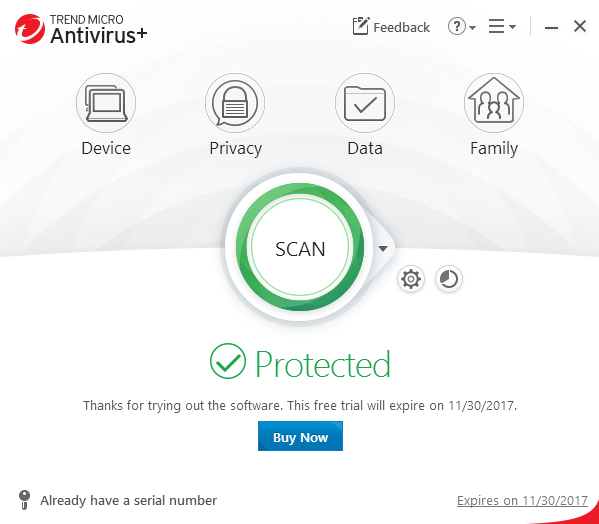
Need support to uninstall Trend Micro Antivirus+ Security from the PC? What kind of tough problem you are encountering now to remove the app? Don’t be so upset, let the following instructions to help you solve this problem well.
Program Trend Micro Antivirus+ Security is belonging to the Trend Micro, and the newest and also the most common version is version 12.0, it provides a free trial for people to use for one month, and people can choose to continue to use it via purchasing an order or stop using it, or remove the program from the computer.
Actually, there are many people have such a need to uninstall Trend Micro Antivirus+ Security, some might because the program were not installed correctly on the computer, some others might need to remove it for now willing to continue to use the antivirus software. No matter what cause you to uninstall this program, you have to perform an app removal on your PC, and here is the point, what should we do when we need to remove Trend Micro Antivirus+, is there a good way can help us to uninstall the program smoothly without any troublesome issue or removing step? And now, the following content will focus on this problem, and provides the most effective way to help everyone to clean this program easily.
What are the correct ways to uninstall Trend Micro Antivirus+ Security
1. Common and manual way to remove it (use Windows uninstaller)
For many computer users, Windows uninstaller is the standard means to uninstall an unneeded software on the PC, because it is free to use and available in every Windows based computer. I have to say that this is a very convenient way to remove an application, but on the other side, you should known that the program actually cannot be uninstalled thoroughly with the Windows uninstaller, there are some files and records still remain in the system after performing the removal. So, if you want a thorough removal of Trend Micro Antivirus+, you should find them and clean them out of your computer. Here are the general removing steps of this uninstall way:
- Open the Windows menu via right-clicking on the small Windows icon
- Click on the first item “Programs and Features”, and find the Trend Micro Antivirus+ Security
(Note: if you can find the program’s name on the panel, I am afraid that you might now be able to remove the program in this way and try the following method)

- Select Trend Micro Antivirus+ on the list, and click Uninstall as the image show you
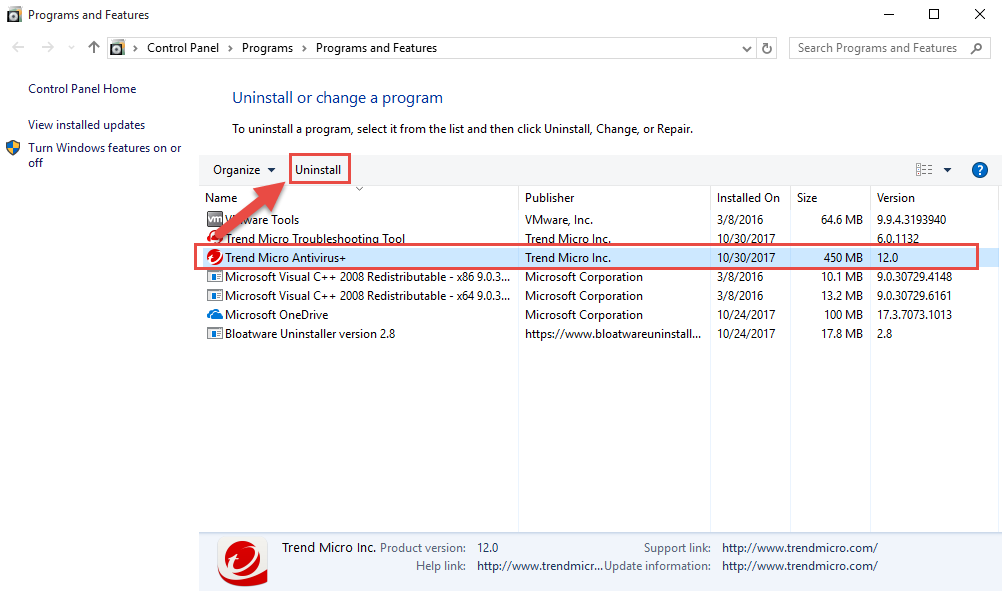
- Click on Uninstall again on the program’s uninstall set-up windows, the removing process will start
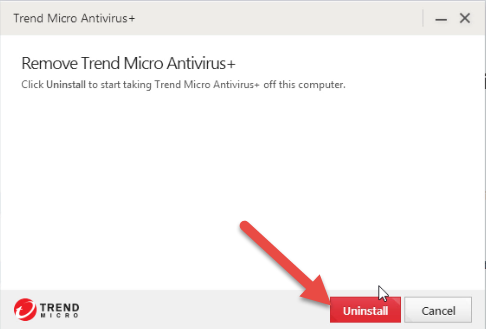
- After the removal, you will be prompted to restart your computer, and you can click on the Restart Now directly if there is no any other important process running on the computer, or you can choose to restart by yourself later
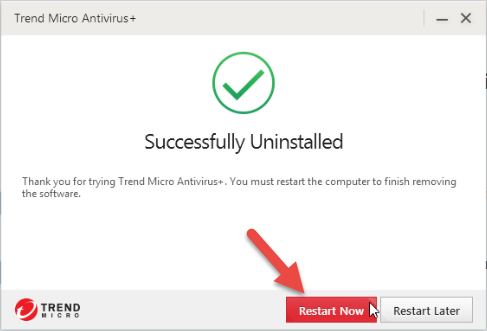
- When finish the restart, you need to go to check the installed folder and make sure is has been disappeared
- After then, click the Windows icon again to open the menu, and type “regedit”
- Click regedit on the search result to open the Registry Editor on the computer’s system

- Expand the registry group on the left pane, and delete any registry key related to the Trend Micro product
- If you are not sure which registry key is the right one and worry about a manual error, it is suggested to export the key for backup before you delete it.
2. Applying the Trend Micro Uninstall Tool
According to visiting some associated webpage in Trend Micro website, I also found two uninstall tools which can help people conduct the program removal: Trend Micro Remnant File Remover Tool and Trend Micro Uninstall Tool, the former is to cleaning those files and records which are left behind by the program removal, and the other one is feasible for removing the Trend Micro applications which including uninstalling Trend Micro Antivirus+ Security from the computer. If you are interested in these two uninstallers, you can visit the associated webpages and download the tool from its official website:
3. Uninstall Trend Micro Antivirus+ Security more quickly with Bloatware Uninstaller
If you want a faster way to conduct those installed programs on your PC, but not limited in removing the Trend Micro product, I would like to recommend you to apply a good third party uninstall tool, this is because the uninstaller will not only help you to remove different types of programs, but also provide an automatic and completer removal, which must save the time and energy you used to conduct the program uninstall. And Bloatware Uninstaller could be a good one you can choose to uninstall the program.
Trend Micro Antivirus+ Security removal instructions:
- Get a newest version of Bloatware Uninstaller on the computer
- Launch the uninstaller, and select Trend Micro Antivirus+ on its home page
- Click Run Analysis to check the app on the computer
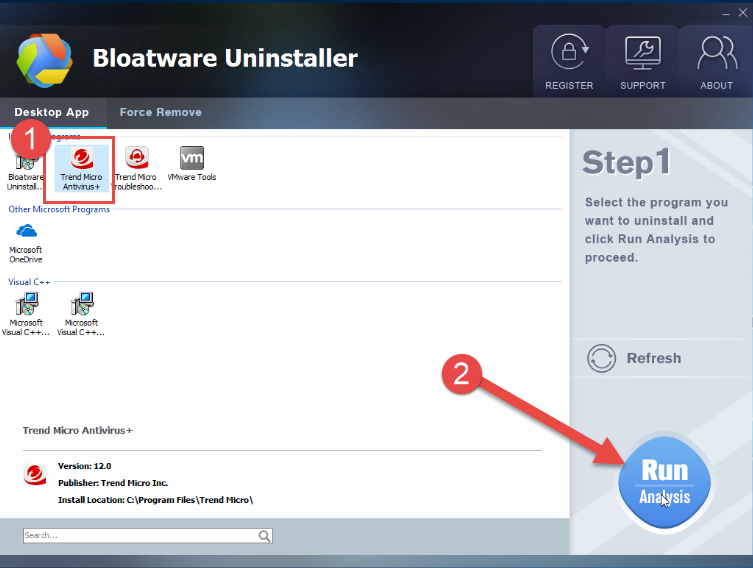
- Click Complete Uninstaller, and Yes to start the removal
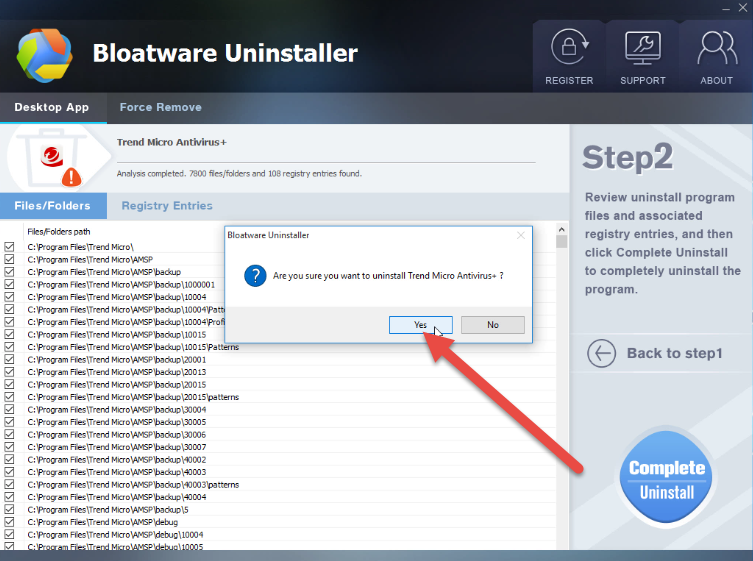
- Click Uninstall button on the windows, and program removing process will be activated
- After the standard removal, restart your computer
- Launch Bloatware Uninstaller again, and you will see the following interface
- Click on Delete leftovers button to clean out those files still remain on the computer
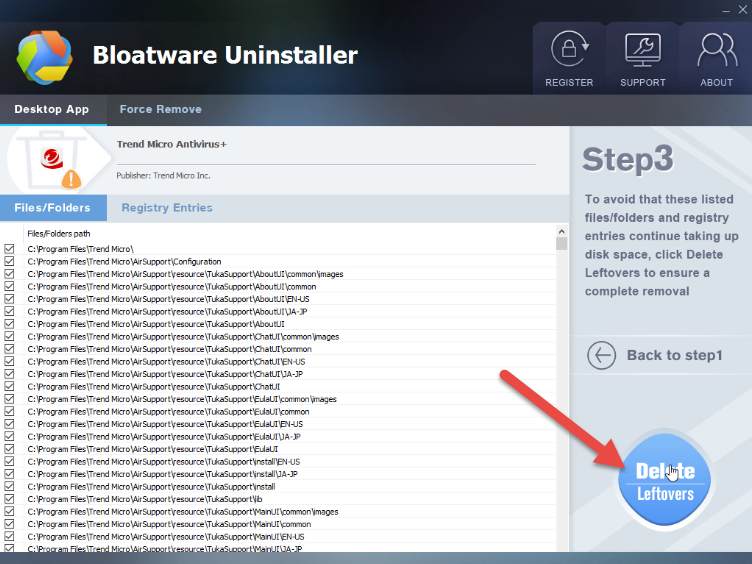
Already know how to do and take the proper way to uninstall Trend Micro Antivirus+ Security now? You can try to perform the removal on your personal computer after reading this post.
Categories
- Acer Software
- Anti-Spyware
- Antivirus Programs
- ASUS Software
- Browsers
- Business Software
- CD Burners
- Cloud Storage
- Communication Tools
- Compression Tools
- Desktop Customization
- Desktop Enhancements
- Developer Tools
- Digital Photo Software
- Driver
- Encryption Software
- Games
- HP Software
- Intel Software
- Interface Tool
- Internet Security Software Suites
- Internet Software
- Keyboard Drivers
- Lenovo Software
- MP3 & Audio Software
- Networking Software
- News
- Operating Systems & Updates
- Other Browser Add-ons & Plugins
- P2P & File-Sharing Software
- Productivity Software
- Security Software
- SEO Tools
- Text Editing Software
- Uncategorized
- Uninstall Backup Software
- Uninstall Download Software
- Uninstall e-book management software
- Uninstall FTP Software
- Uninstall Graphics Software
- Uninstall Monitoring Software
- Uninstall Office Suite Software
- Uninstall PDF Software
- Uninstall Player
- Uninstall Security Software
- Uninstall Utilities
- Utilities & Operating Systems
- Video Editing
- Video Players
- Video Software
- VNC Software
- Web Browsers
- Windows Tutorial
Archives
- June 2021
- April 2021
- March 2021
- February 2021
- January 2021
- December 2020
- November 2020
- October 2020
- September 2020
- August 2020
- July 2020
- June 2020
- May 2020
- April 2020
- March 2020
- February 2020
- January 2020
- December 2019
- November 2019
- August 2019
- July 2019
- June 2019
- May 2019
- April 2019
- March 2019
- February 2019
- January 2019
- December 2018
- November 2018
- October 2018
- September 2018
- August 2018
- July 2018
- June 2018
- May 2018
- April 2018
- March 2018
- February 2018
- January 2018
- December 2017
- November 2017
- October 2017
- September 2017


Comments
Leave a reply