-
How can Uninstall Torch Browser Smoothly and Thoroughly on PC
- Nov 15,2019
- Web Browsers
-
When try to uninstall Torch Browser, why do we always get an incomplete or unsuccessful removal for the application? Is there any solution can figure it out and totally remove it from PC? This article will provide some useful tips for you.
Program overview
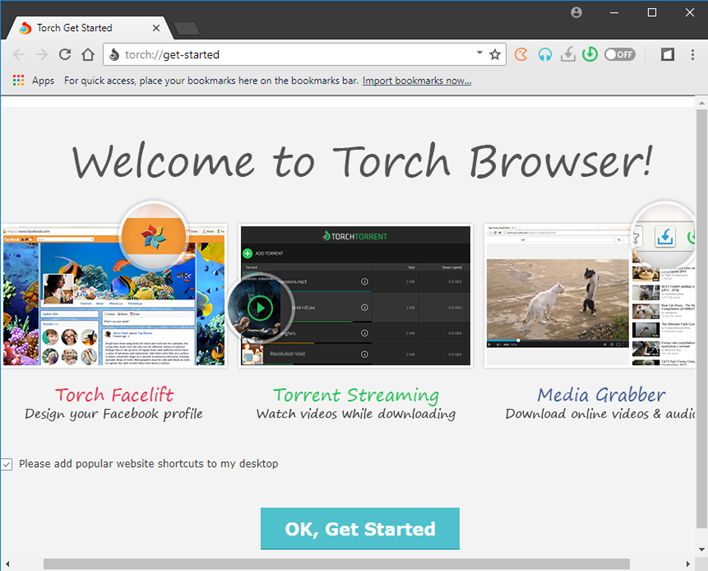
Torch Browser is a web browser base on Chromium and developed by Torch Media, besides those general browsing features, it also includes several enhanced features like Media Grabber, Torch Torrent, Torch Music and etc. Windows PC users can easily get this browser from its official website for free.
Why the program usually cannot be removed thoroughly
Web browser is a kind of program that easily creates a great deal of caches, traces, cookies and temporary files on the computer. Therefore, it usually create a big trouble for people to totally remove this program from the PC. It is inevitable that some files and data cannot be cleared thoroughly with the application. To get a clean removal for Torch Browser, you can take the following solutions for a try.
Guides to uninstall Torch Browser completely
Solution 1 – apply Windows uninstaller to remove it
- Right-click on Windows button in the bottom left corner, and select the first item “Programs and Features”

- Find Torch Browser on the programs list, and click on Uninstall to start the removal
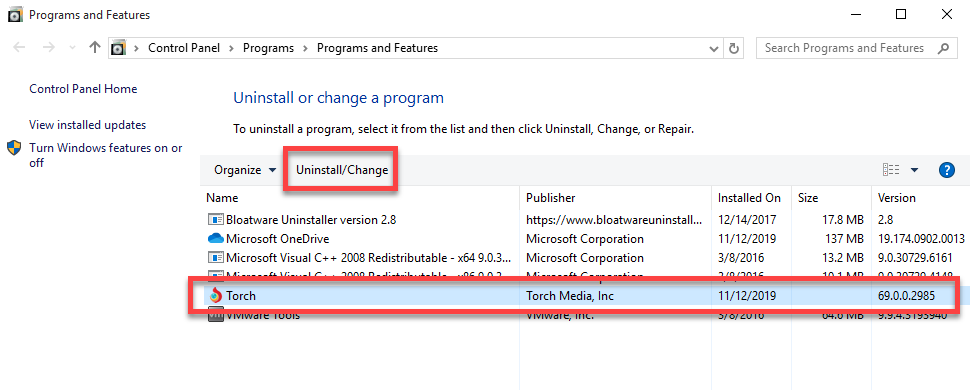
- During the uninstallation, you will receive a pop-up, select the checkbox beside “Also delete your browsing data?”, and then click Uninstall
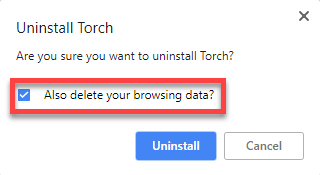
- When the removing process finish, stop other running apps and restart your computer
- Log into the computer again as administrator, and type “regedit” in the search box which is one the task bar

- Hit Enter key to open system’s Registry Editor, and expand the registry group on the left pane to find Torch Browser’s registry keys and entries leaving on the computer
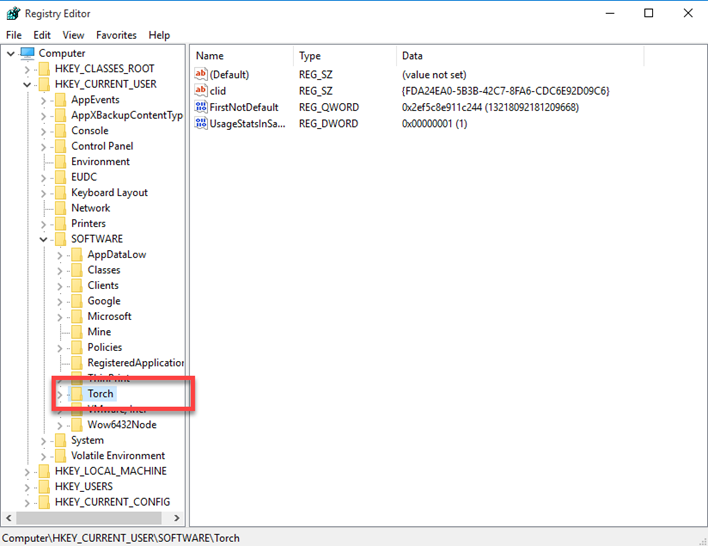
- If you are not familiar with the computer system, in order to protect the System Register, it is necessary to export the key you are going to delete for backup
Solution 2 – remove it with its uninstall process
- Right-click on Torch Browser’s shortcut on the desktop, and click on Open file location; or you can access to the program’s installation folder directly if you are clear about where it is
- Locate Uninstall executable file on the list, and double-click on it
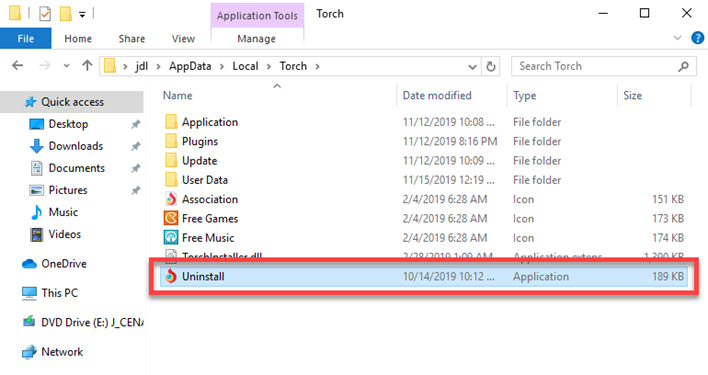
- Follow the instructions to finish the standard removal, and then, you should restart the PC, and follow the manual removing steps in Solution 1 to delete its leftovers on the Registry Editor
Solution 3 – uninstall Torch Browser with automatic uninstaller
If you really want to skip those annoying leftovers removal, you can take a smart uninstall tool to help you perform the program removal on the PC, which is one more effective way to completely uninstall applications from Windows.
Bloatware Uninstaller is an advanced removal tool that can find out all associated files of the program, and provide a quick uninstall for the application from computer. Here are the specific guides for how to uninstall Torch Browser with this utility:
- Open Bloatware Uninstaller, and you will see all installed programs on the computer listing on the interface
- Select Torch Browser, and click on Run Analysis button
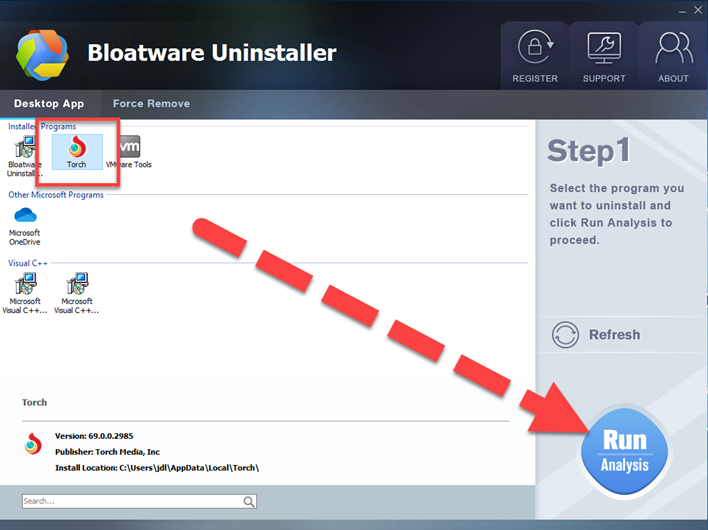
- Next, click Complete Uninstall button at the same place, and click Yes to start the removal
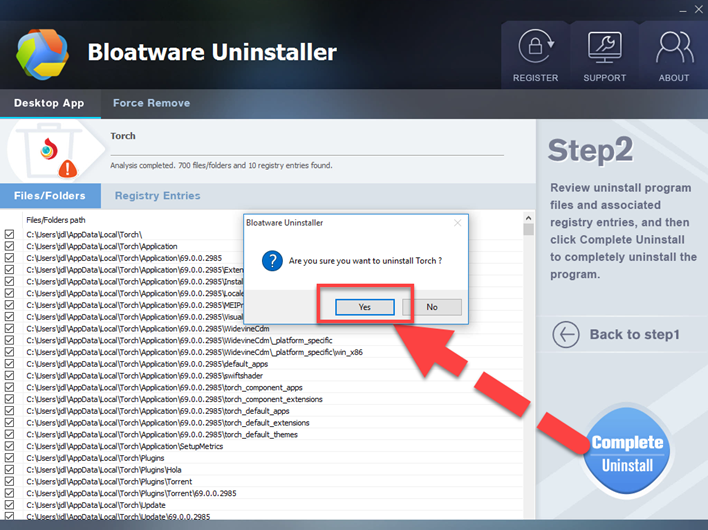
- Select the checkbox of “Also delete your browsing data?” if you want to totallly remove Torch Browser, and click Uninstall
- When finish the first step of removal, click Scan Leftovers on the Bloatware Uninstaller
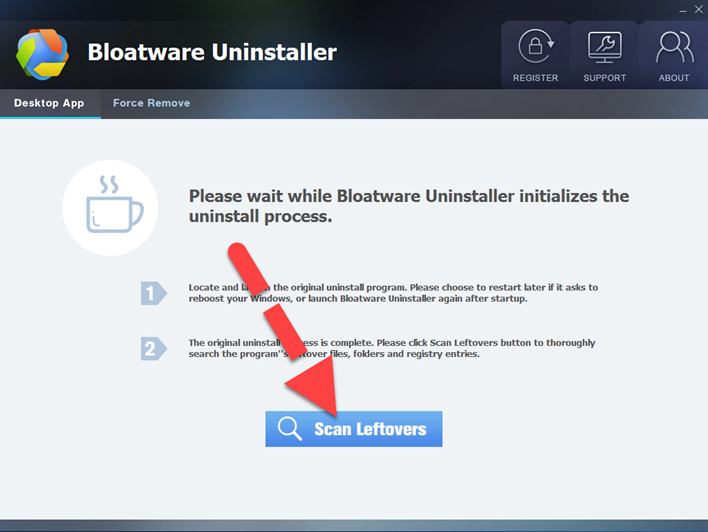
- Click Delete Leftovers button, and delete all of remnants with the uninstaller
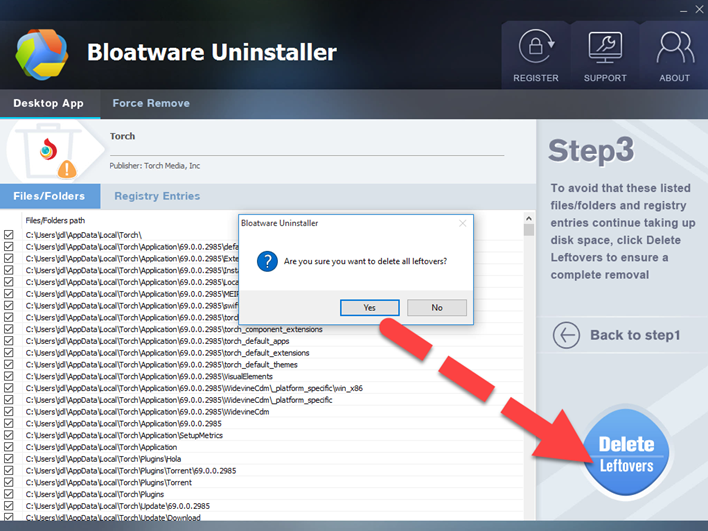
- Restart the computer to refresh the whole computer system, and you will be able to permanently uninstall Torch Browser from the PC
Categories
- Acer Software
- Anti-Spyware
- Antivirus Programs
- ASUS Software
- Browsers
- Business Software
- CD Burners
- Cloud Storage
- Communication Tools
- Compression Tools
- Desktop Customization
- Desktop Enhancements
- Developer Tools
- Digital Photo Software
- Driver
- Encryption Software
- Games
- HP Software
- Intel Software
- Interface Tool
- Internet Security Software Suites
- Internet Software
- Keyboard Drivers
- Lenovo Software
- MP3 & Audio Software
- Networking Software
- News
- Operating Systems & Updates
- Other Browser Add-ons & Plugins
- P2P & File-Sharing Software
- Productivity Software
- Security Software
- SEO Tools
- Text Editing Software
- Uncategorized
- Uninstall Backup Software
- Uninstall Download Software
- Uninstall e-book management software
- Uninstall FTP Software
- Uninstall Graphics Software
- Uninstall Monitoring Software
- Uninstall Office Suite Software
- Uninstall PDF Software
- Uninstall Player
- Uninstall Security Software
- Uninstall Utilities
- Utilities & Operating Systems
- Video Editing
- Video Players
- Video Software
- VNC Software
- Web Browsers
- Windows Tutorial
Archives
- June 2021
- April 2021
- March 2021
- February 2021
- January 2021
- December 2020
- November 2020
- October 2020
- September 2020
- August 2020
- July 2020
- June 2020
- May 2020
- April 2020
- March 2020
- February 2020
- January 2020
- December 2019
- November 2019
- August 2019
- July 2019
- June 2019
- May 2019
- April 2019
- March 2019
- February 2019
- January 2019
- December 2018
- November 2018
- October 2018
- September 2018
- August 2018
- July 2018
- June 2018
- May 2018
- April 2018
- March 2018
- February 2018
- January 2018
- December 2017
- November 2017
- October 2017
- September 2017

Comments
Leave a reply