-
How can Uninstall F-Secure Anti-Virus Instructions
- Jan 04,2018
- Antivirus Programs
-
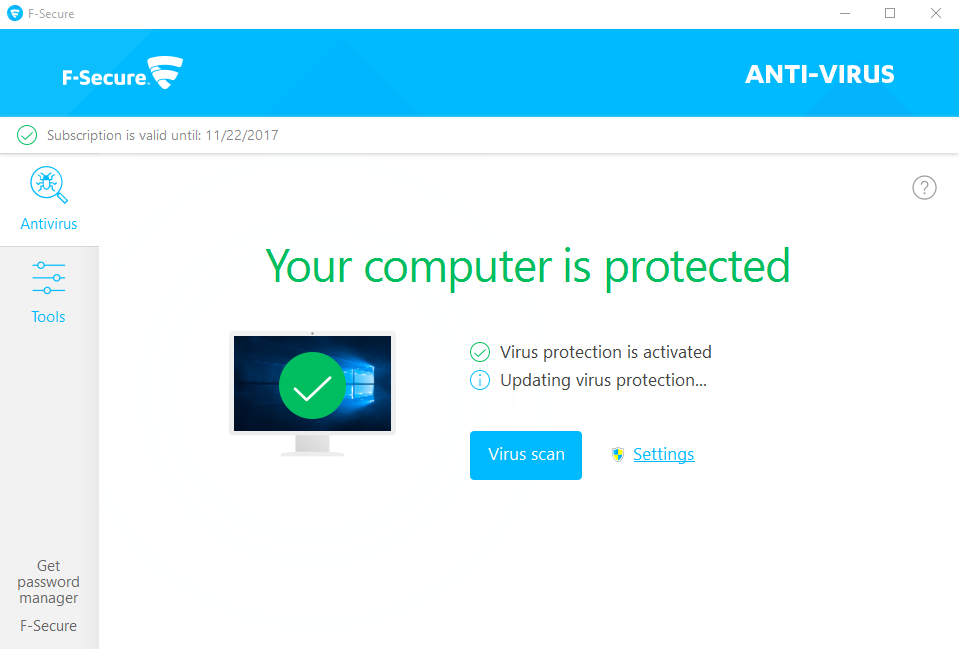
Uninstalling application has been a hot issue for a long time since people widely use the computer for many purposes, and people easily get an unsuccessful or incomplete uninstall issue when they try to get rid of an app from their devices, especially when it is a security program like F-Secure Anti-Virus, so today, we will focus on the available methods to uninstall F-Secure Anti-Virus on Windows OS.
Produced by the famous F-Secure developer, F-Secure Anti-Virus is a very common type of product claims to provide advanced protection to against malware and viruses. Many people’s experiences of removing antivirus program have been proved that it is always a big challenge to totally get rid of a program from the computer, and the general means of removal often leave a great deal of further issues on the PC. When it turns to remove F-Secure Anti-Virus, you would also encounter the same problems as removing other antivirus software.
Do you encounter these problems when remove F-Secure?
Here are possible issues and problems many people would encounter when try to remove F-Secure:
- F-Secure cannot be found on the Windows uninstaller
- Windows reject you to uninstall F-Secure Anti-Virus cause it is still running, but F-Secure can’t be totally stopped running on the PC
- Associated records and files still remained on the computer after performing the removal
- Incomplete removal of the program cause the new antivirus application cannot be installed successfully
How can uninstall F-Secure Anti-Virus well from the PC
1.Remove it with Windows uninstaller
Step one: stop F-Secure program running on the PC
- Right-click on the Task bar, select Task Manager
- Find and locate the F-Secure’s process on the list, and right-click on it
- Select to stop every related process running on the computer
- Alternatively, you can open the program,goto Tools section, and click on “Turn off all security features”
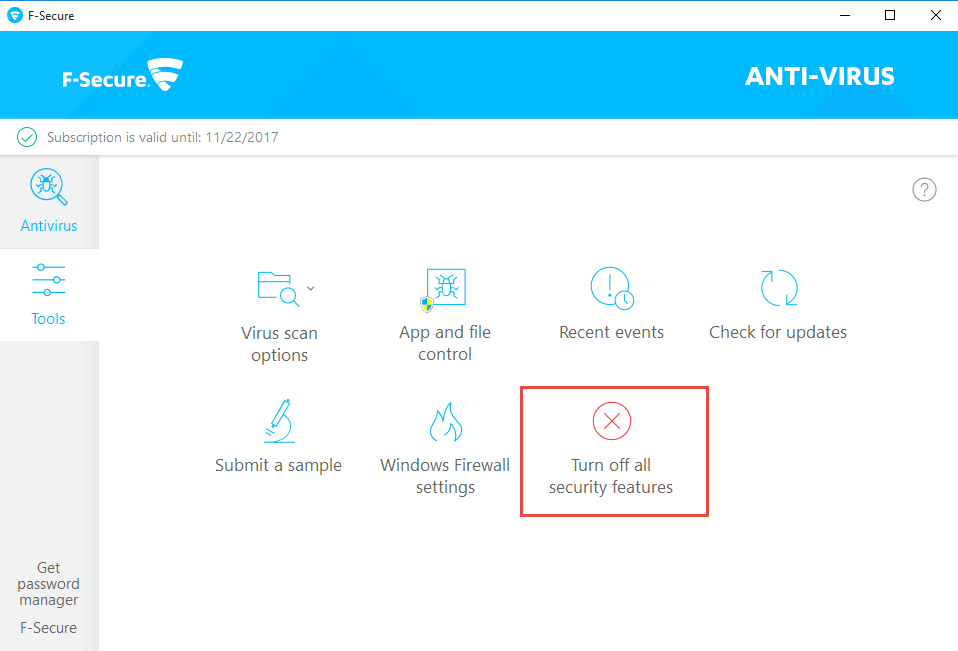
Step two: uninstall F-Secure with removing feature on Windows
- Windows 10/8.1/8: right-click on the small Windows icon, select Programs and Features
Windows 7: left-click on Windows button, and head to Control Panel — Uninstall a program

- Select F-Secure on the programs list, click on Uninstall
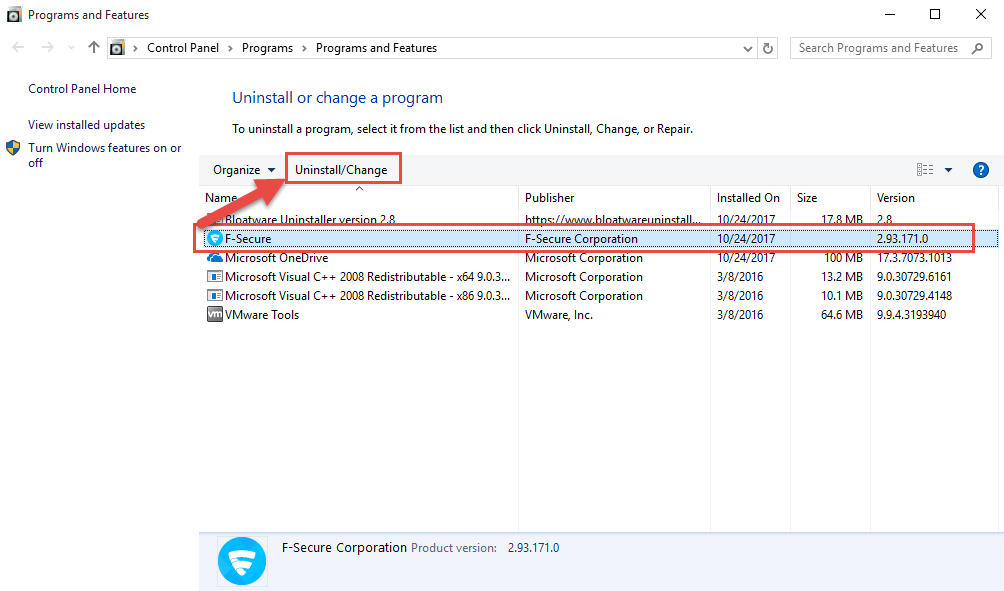
- Click Yes on the F-Secure Setup panel to confirm the app removal
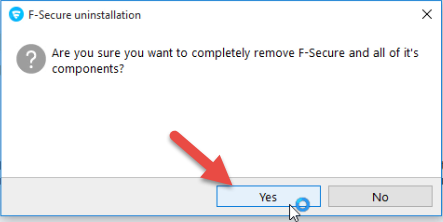
- Wait for a while, and click Close when a message pops up and tell you the program has been uninstalled successfully
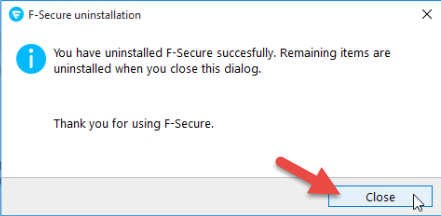
- Restart the computer to refresh the whole system
Step three: clean all leftovers
- When access the computer system again, go to check whether the installation folder has been removed
- Click on Windows button again, and enter “regedit” to open Registry Editor on the system

- Expand the registry groups inside, delete those registry keys/entries with F-Secure, if you are not sure which is the right one you should delete, it is advised to export the registry key to backup the file
In most case, the standard means of F-Secure anti-virus removal would not get a complete removal for the application, stubborn files and registry keys usually remained in the computer, which often lean a problem when you need to reinstall the program or install other antivirus software on the PC.
2.Apply F-Secure Uninstaller to uninstall it
As the developer F-Secure also release a specific uninstall utility for its products, people can choose this tool to remove F-Secure anti-virus as well. However, I am afraid that it is also unable to get a thorough removal for the program, so you still have to do an additional removal jobs for its leftovers on the computer after the uninstallation.
- Get F-Secure Uninstallation Tool from its official site
- Activate the uninstallation tool on your PC, and take it to uninstall F-Secure anti-virus on the computer
- Restart the computer, check its associated folders and registries, and delete all of them to complete the removal
3.Uninstall it with professional app removal utility
Taking a good uninstall utility is a better way in nowadays for the user to remove unwanted programs from the PC, because it can simplified the removing process, and allow people to delete a program thoroughly within a few minutes. To remove F-Secure anti-virus, you can take Bloatware Uninstaller as a good choice for you to perform the app removal more effectively.
How to uninstall F-Secure anti-virus with Bloatware Uninstaller
- Get a newest version of Bloatware Uninstaller on the computer
- Launch the uninstaller, and select F-Secure on its home page
- Click Run Analysis to check the app on the computer
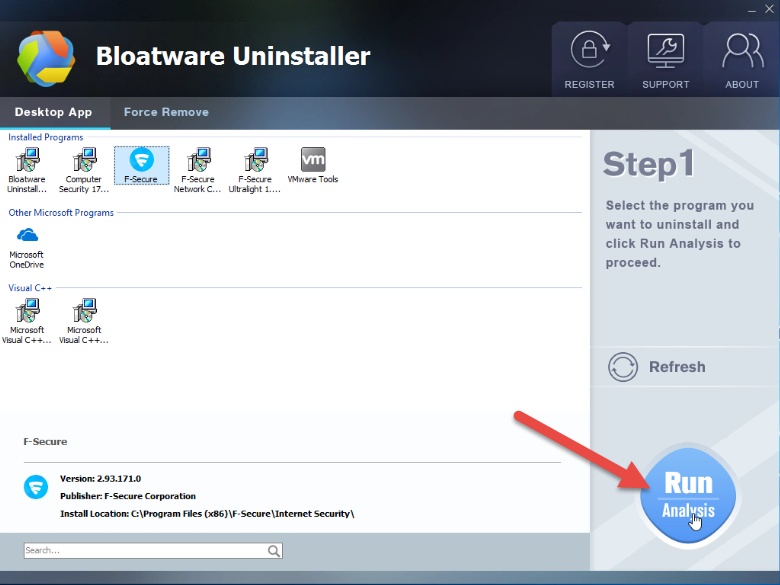
- Click Complete Uninstaller, and Yes to start the removal
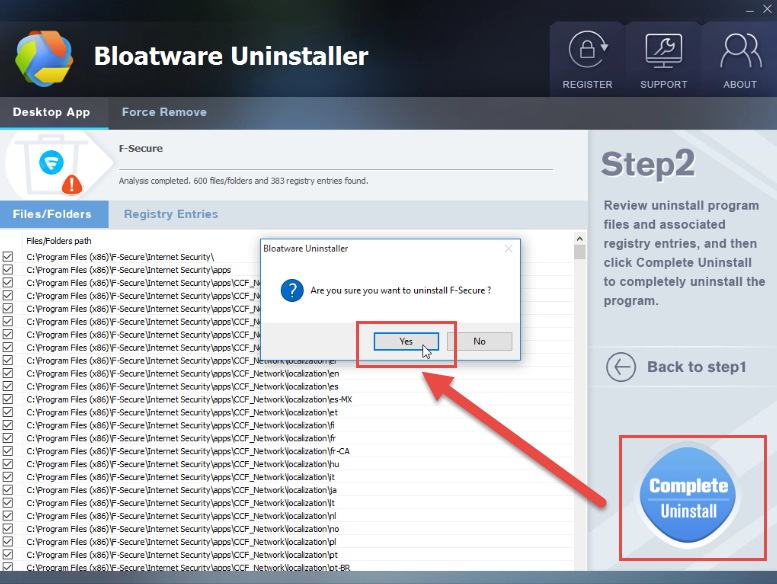
- Click Yes on the removing setup panel to confirm the removal
- Wait till the removing process completed, and click Close when there is a message pops up and tell you the program
- Click on Scan Leftovers to check all of remnants, Delete leftovers button to clean out those files still remain on the computer
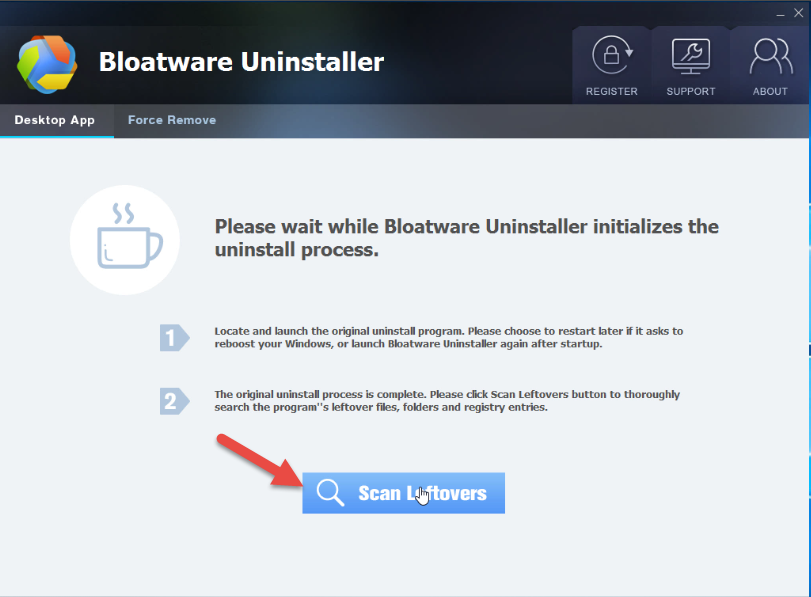
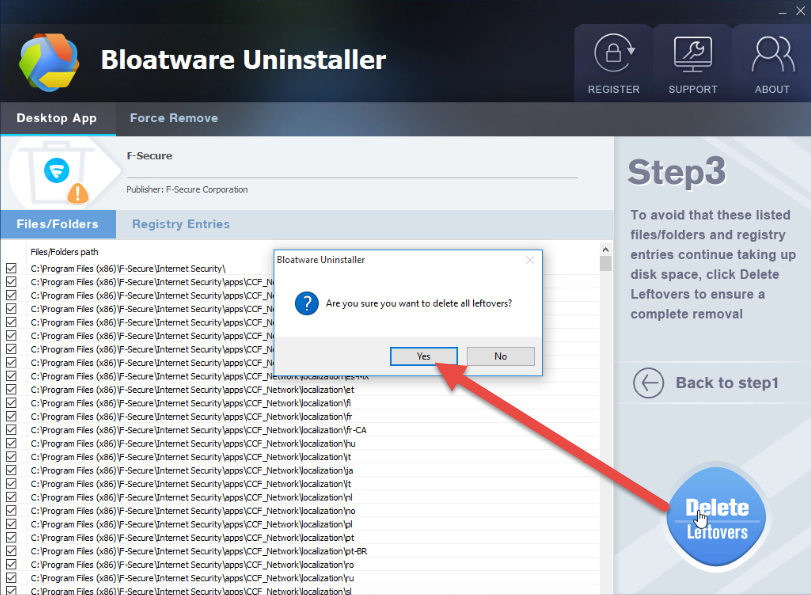
- And you will finish the whole removal of the program, last but not least, you should reboot your PC to permanently say goodbye to the program
Categories
- Acer Software
- Anti-Spyware
- Antivirus Programs
- ASUS Software
- Browsers
- Business Software
- CD Burners
- Cloud Storage
- Communication Tools
- Compression Tools
- Desktop Customization
- Desktop Enhancements
- Developer Tools
- Digital Photo Software
- Driver
- Encryption Software
- Games
- HP Software
- Intel Software
- Interface Tool
- Internet Security Software Suites
- Internet Software
- Keyboard Drivers
- Lenovo Software
- MP3 & Audio Software
- Networking Software
- News
- Operating Systems & Updates
- Other Browser Add-ons & Plugins
- P2P & File-Sharing Software
- Productivity Software
- Security Software
- SEO Tools
- Text Editing Software
- Uncategorized
- Uninstall Backup Software
- Uninstall Download Software
- Uninstall e-book management software
- Uninstall FTP Software
- Uninstall Graphics Software
- Uninstall Monitoring Software
- Uninstall Office Suite Software
- Uninstall PDF Software
- Uninstall Player
- Uninstall Security Software
- Uninstall Utilities
- Utilities & Operating Systems
- Video Editing
- Video Players
- Video Software
- VNC Software
- Web Browsers
- Windows Tutorial
Archives
- June 2021
- April 2021
- March 2021
- February 2021
- January 2021
- December 2020
- November 2020
- October 2020
- September 2020
- August 2020
- July 2020
- June 2020
- May 2020
- April 2020
- March 2020
- February 2020
- January 2020
- December 2019
- November 2019
- August 2019
- July 2019
- June 2019
- May 2019
- April 2019
- March 2019
- February 2019
- January 2019
- December 2018
- November 2018
- October 2018
- September 2018
- August 2018
- July 2018
- June 2018
- May 2018
- April 2018
- March 2018
- February 2018
- January 2018
- December 2017
- November 2017
- October 2017
- September 2017


Comments
Leave a reply