-
How can Uninstall Avast SecureLine for Windows
- Jun 22,2018
- Internet Software
-

Are you confused about how to uninstall Avast SecureLine from the PC? Do you get any trouble when perform the app removal on your computer? I think you are seeking for an answer and resolution to remove the app. So, just look at this post to figure it out.
Avast SecureLine is an Avast product that provides virtual private network (VPN) service for the user, it claims to encrypt users’ internet traffic and keep their online activity safe on the Internet. This program can be downloaded and used for free for 7 days, and people have to paid for the services if they want to continue use this service. And sometimes it also pre-installs on the computer with some other Avast app, which is considered as a bloatware for the user as they don’t need it anymore.
What usually annoy you to uninstall the program?
- Not clear whether Avast Secureline is a necessary app for the computer
- Cannot find Avast Secureline on the programs list in Windows app uninstall panel
- Traces and files which contained the name of Avast still remained on the PC after removing the program
- Avast Secureline removal cause additional errors and problems on the PC
As a matter of face, it is not so hard to remove Avast SecureLine from Windows as long as you take the right way to perform the removal, some people might encounter the above problem for uninstalling it improperly or the program itself has already been corrupted on the computer.
How can uninstall Avast SecureLine well from PC
Manually remove the program and its files on computer
- Right-click on the small Windows menu in the bottom left corner
- Select “Programs and Features” on the list (the first item)
- Choose Avast SecureLine on the list, and click Uninstall
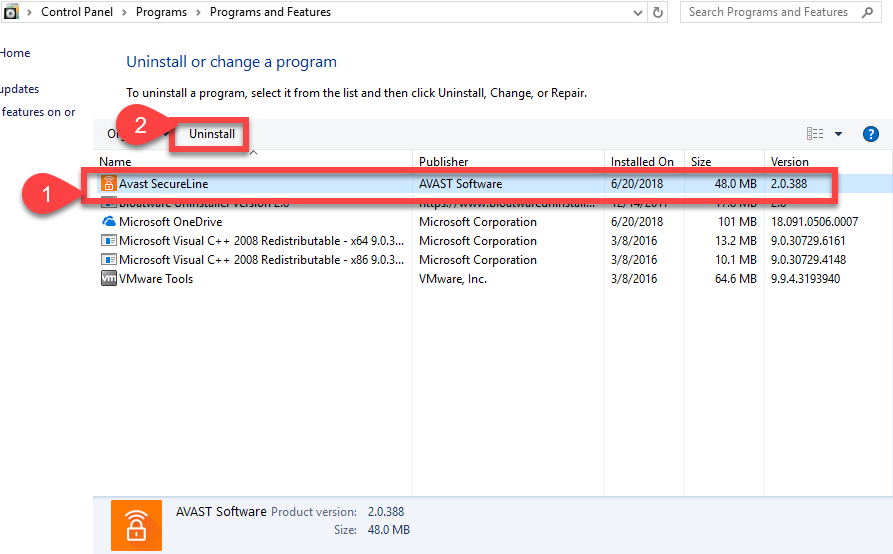
- Click Yes to completely remove the program and all of its components
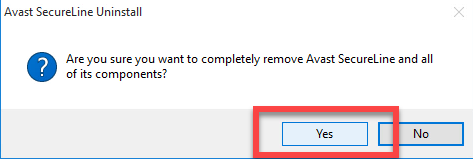
- Be patient and it will take some times to finish the removing process, and hit OK when the receive the following message.
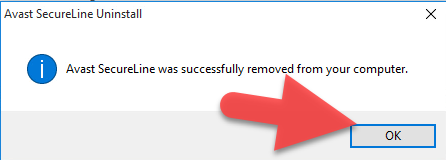
- Close all running programs and restart your computer
- Go to the search box in the task bar, and type “regedit”
- Click regedit on the search result to open the Registry Editor on the computer’s system
- Expand the registry group on the left pane, and delete any registry key related to the Avast SecureLine product
- If you are not sure which registry key is the right one and worry about a manual error, it is suggested to export the key for backup before you delete it.
Uninstall it with the app’s uninstall process
- Right-click on Avast SecureLine’s shortcut on the desktop, select Open file location
- Find and highlight “unins000” in the folder, and double-click on it to launch
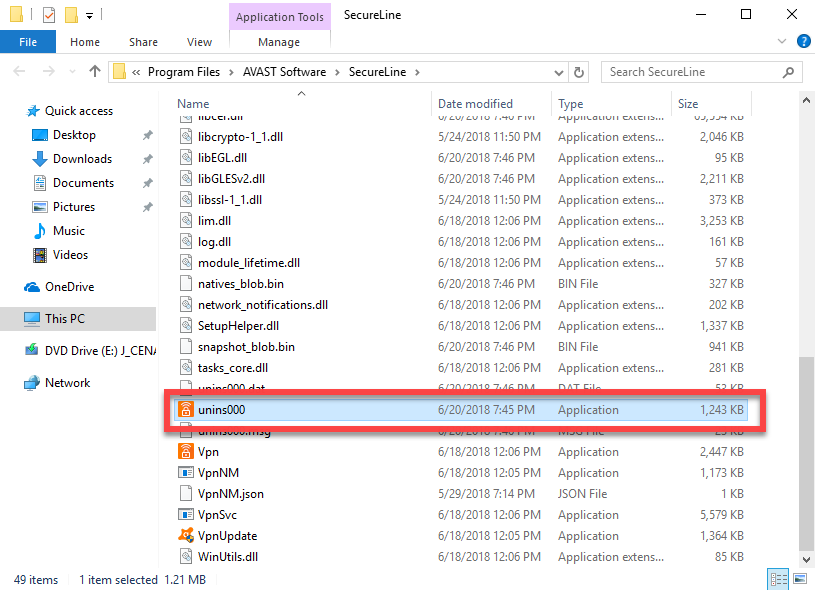
- Hit Yes to confirm the program removal, and wait till the removing process get finished
- Click OK to finish the standard app removal, and restart the computer
- After restarting the computer system again, click on the Windows button to open the
shortcut menu - Type “regedit” in the search box, and hit Enter
- Click on regedit on the search result to open Registry Editor, and then unfold the registry group to find out all of registry entries belonging to Avast SecureLine 2017, export these registries for backup, and remove them from the Registry Editor
Take a good app remover to uninstall Avast SecureLine
Third party app uninstaller performs more professionally in totally removing the program from PC, so more and more people now would like to equip their computers with an outstanding removing utility, to uninstall Avast SecureLine from PC, the Bloatware Uninstaller can complete the job automatically for the users, and people can get a 100% removal for the program within a short time.
- Get a newest version of Bloatware Uninstaller on the computer
- Launch the uninstaller, and select Avast SecureLine on its home page
- Click Run Analysis to check the app on the computer
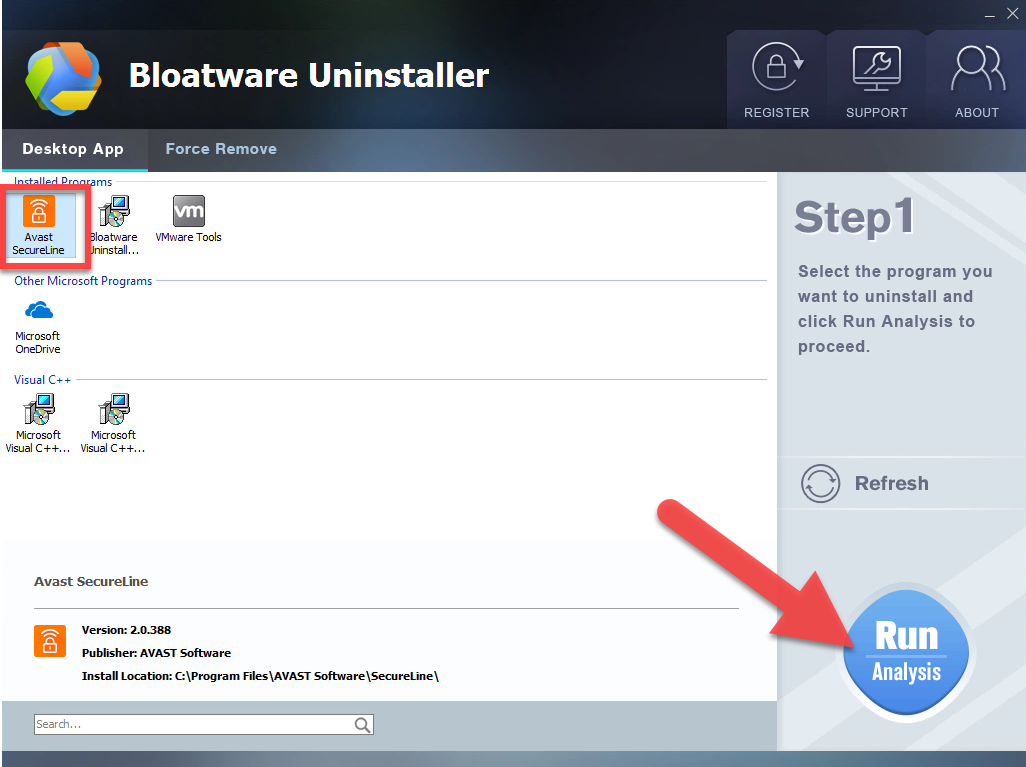
- Click Complete Uninstaller, and Yes to start the removal
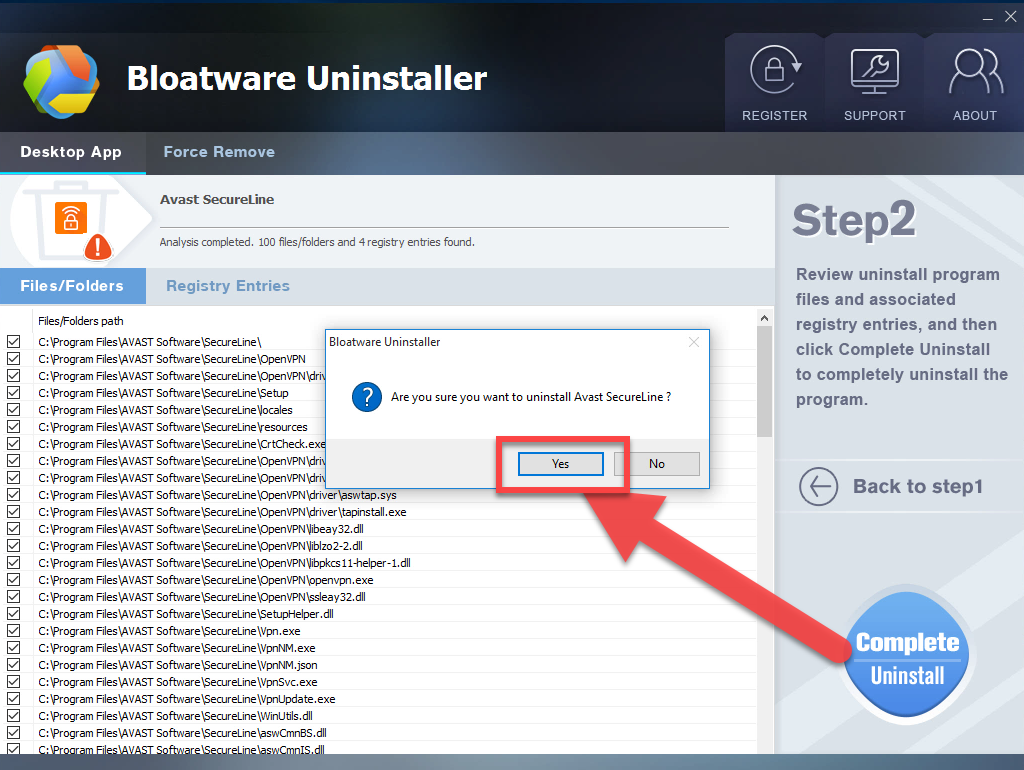
- Program removing process will be activated, and you should wait for it finishing the removal
- After the standard removal, click on Scan Leftovers button in the uninstaller
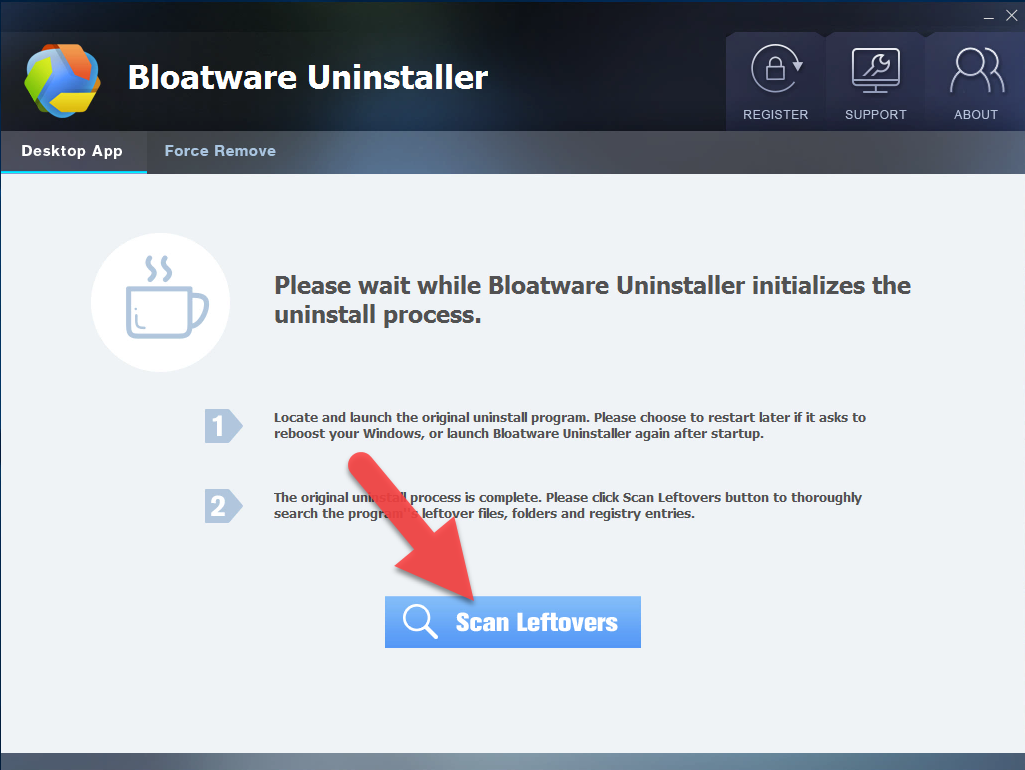
- Click on Delete leftovers button to clean out those files still remain on the PC
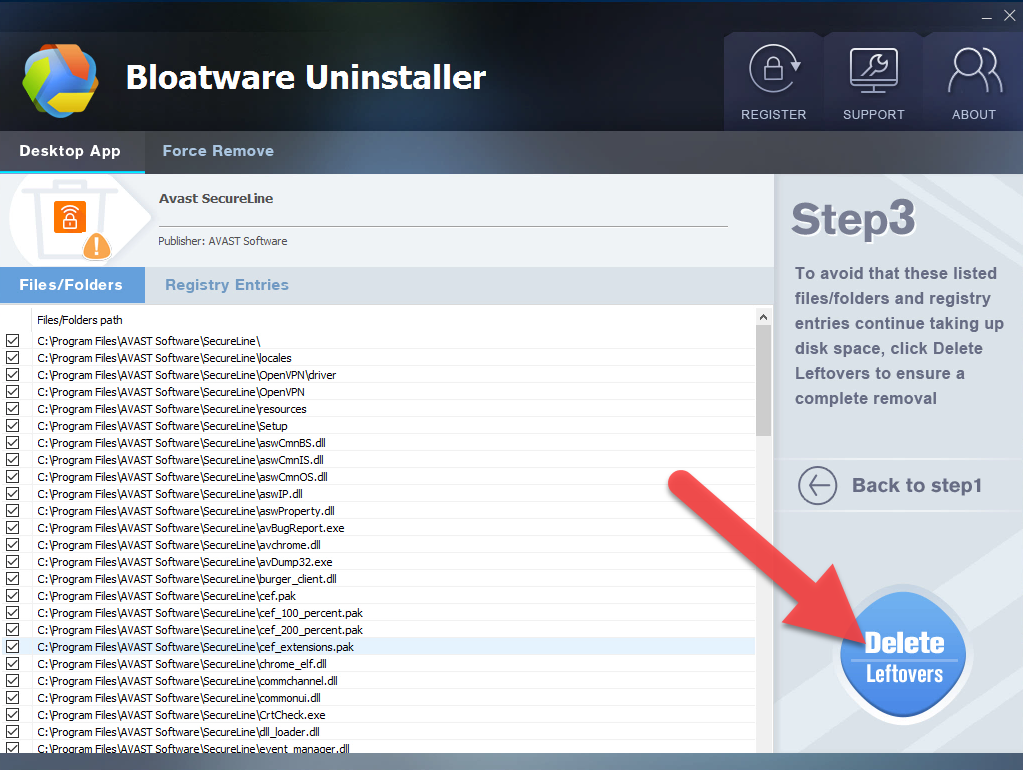
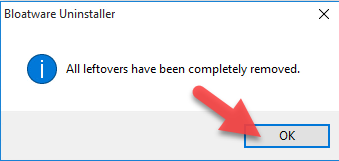
Categories
- Acer Software
- Anti-Spyware
- Antivirus Programs
- ASUS Software
- Browsers
- Business Software
- CD Burners
- Cloud Storage
- Communication Tools
- Compression Tools
- Desktop Customization
- Desktop Enhancements
- Developer Tools
- Digital Photo Software
- Driver
- Encryption Software
- Games
- HP Software
- Intel Software
- Interface Tool
- Internet Security Software Suites
- Internet Software
- Keyboard Drivers
- Lenovo Software
- MP3 & Audio Software
- Networking Software
- News
- Operating Systems & Updates
- Other Browser Add-ons & Plugins
- P2P & File-Sharing Software
- Productivity Software
- Security Software
- SEO Tools
- Text Editing Software
- Uncategorized
- Uninstall Backup Software
- Uninstall Download Software
- Uninstall e-book management software
- Uninstall FTP Software
- Uninstall Graphics Software
- Uninstall Monitoring Software
- Uninstall Office Suite Software
- Uninstall PDF Software
- Uninstall Player
- Uninstall Security Software
- Uninstall Utilities
- Utilities & Operating Systems
- Video Editing
- Video Players
- Video Software
- VNC Software
- Web Browsers
- Windows Tutorial
Archives
- June 2021
- April 2021
- March 2021
- February 2021
- January 2021
- December 2020
- November 2020
- October 2020
- September 2020
- August 2020
- July 2020
- June 2020
- May 2020
- April 2020
- March 2020
- February 2020
- January 2020
- December 2019
- November 2019
- August 2019
- July 2019
- June 2019
- May 2019
- April 2019
- March 2019
- February 2019
- January 2019
- December 2018
- November 2018
- October 2018
- September 2018
- August 2018
- July 2018
- June 2018
- May 2018
- April 2018
- March 2018
- February 2018
- January 2018
- December 2017
- November 2017
- October 2017
- September 2017

Comments
Leave a reply