-
How can Remove GoToMyPC App and Its Registries
- Jan 31,2018
- Networking Software
-
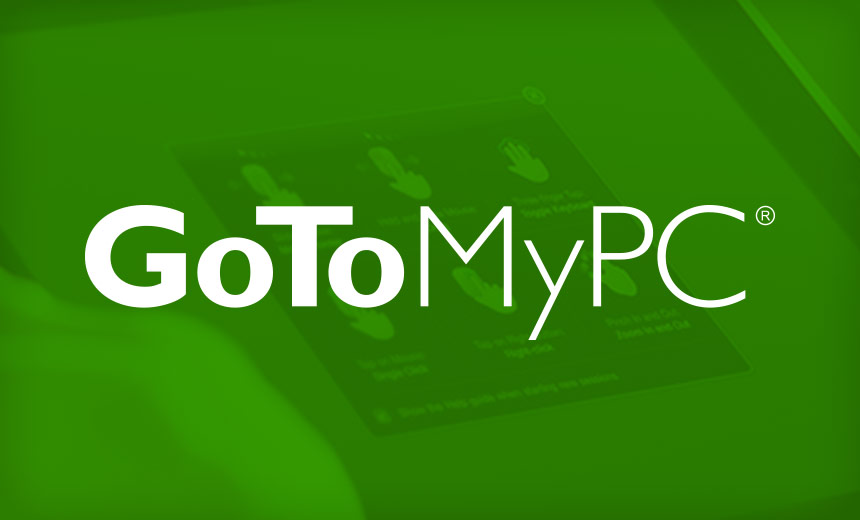
GoToMyPC is an applicaiton allowing user to remote access their computers from anywhere on any device, personal, professional, and the corporate are all possibly using this program, so it is necessary to provide an effective and complete way to uninstall GoToMyPC when there is a need to remove it from the computer.
Possible reasons of removing GoToMyPC on PC
- GoToMyPC encountering a running error and should be re-installed, so the current one should be firstly removed from the computer
- Don’t want to use the program anymore
- Free up some system space
- GoToMyPC was not installed completely and cannot be used
Things you should be notice about the program removal
Before starting to uninstall GoToMyPC, please make sure the program has been disabled and stopped running on the computer, otherwise you won’t be allowed to conduct the removal, and on the other hand, you should make sure the program is 100% removed from the PC, leftovers issue is often a cause of many further issues, such as unable to re-installed the program, or cause program conflict issue.
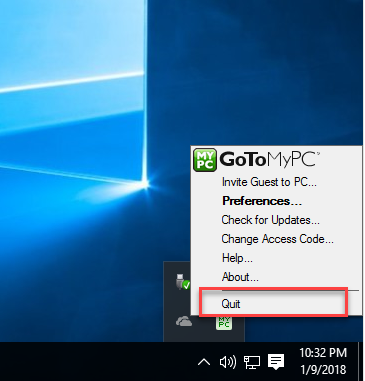
Complete steps to remove GoToMyPC from computer
Conventional way to uninstall with Windows removing feature
- Open the Windows menu via right-clicking on the small Windows icon
- Click on the first item “Programs and Features”, and find the GoToMyPC
(Note: if you can’t find the program’s name on the panel, I am afraid that you might not be able to remove the program in this way and try the following method)

- Select GoToMyPC on the list, and click Uninstall on the menu
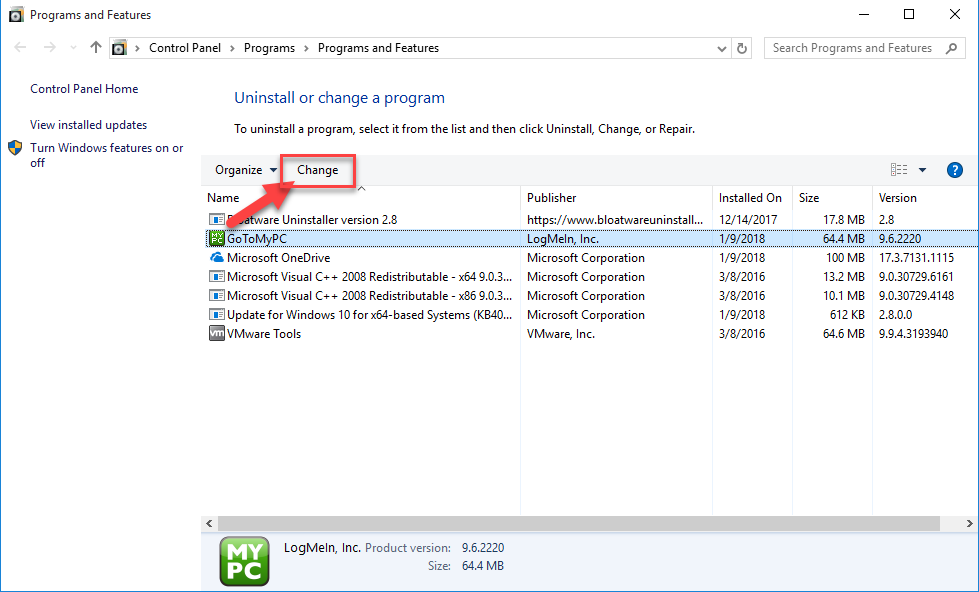
- Click Yes to confirm removal
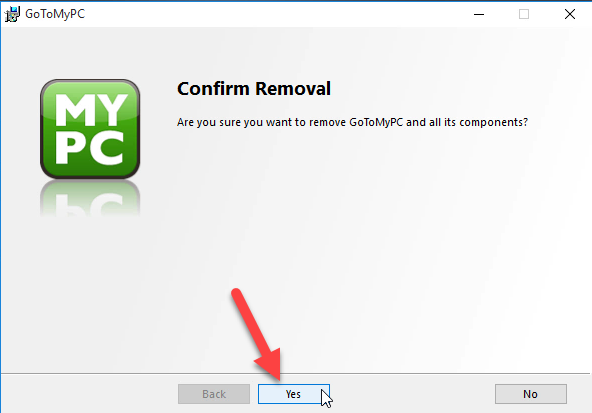
- Click OK when the program has been removed successfully
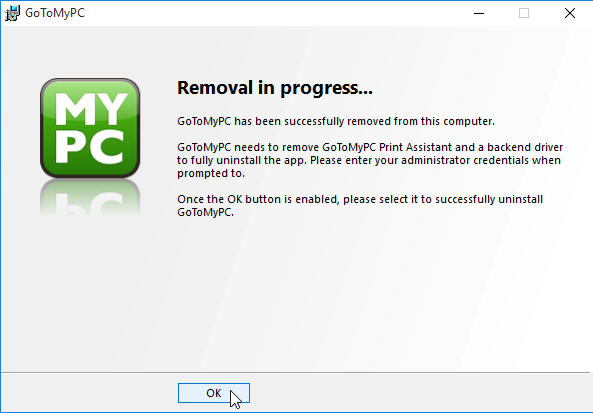
- Close all of windows you are opening and those running programs (if they are useless at that time), and restart the computer
- When finish the restart, you need to check the installation folder of GoToMyPC and make sure is has been deleted
- After that, back to the desktop, and type “regedit” in the Search box
- Click regedit on the search result to open the Registry Editor on the computer’s system

- Expand the registry group on the left pane, and check those registry groups one by one , and delete those registry keys belonging to the GoToMyPC product
- If you are not sure which registry key is the right one and worry about deleting a wrong registry, it is suggested to export the key for backup before you delete it.
Some people do not realize the standard means of removal would leave a leftover issue on the computer, so they don’t know why the program cannot be reinstalled on the PC or the Windows system always says that the program has been on the computer. No matter what kind of program you want to uninstall, besides GoToMyPC, it is necessary and important for you to perform a complete removal for the application.
Popular and faster way to remove GoToMyPC
Actually, the app removal can be performed more easily and effectively with a professional uninstall tool, more significantly, the leftovers issues also can be fixed well and would not lead any further problem, because the advanced uninstaller is able to scan and remove all of components of the program from computer.
Wanna have a try? You can download Bloatware Uninstaller here and uninstall GoToMyPC from your PC now with the following instructions:
- Launch Bloatware Uninstaller on the computer (download the uninstall from here)
- Highlight GoToMyPC on the uninstaller’s programs list, and click on Run Analysis
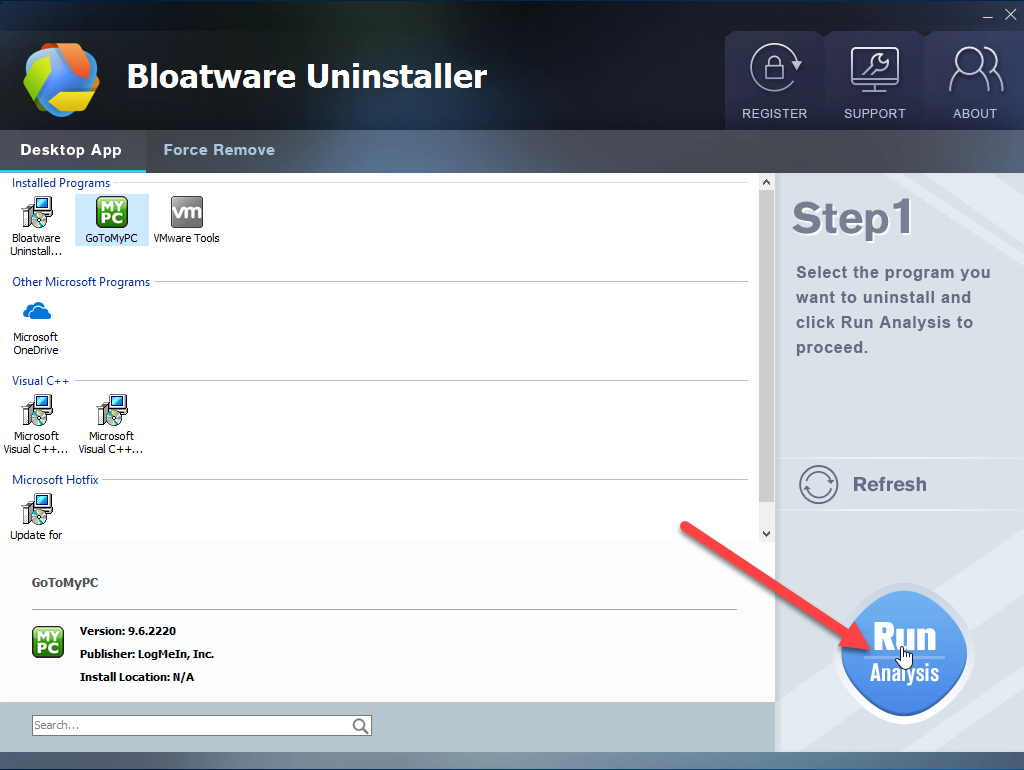
- When all of associated files and registry entries are scanned out, click on Complete Uninstall to start the removal
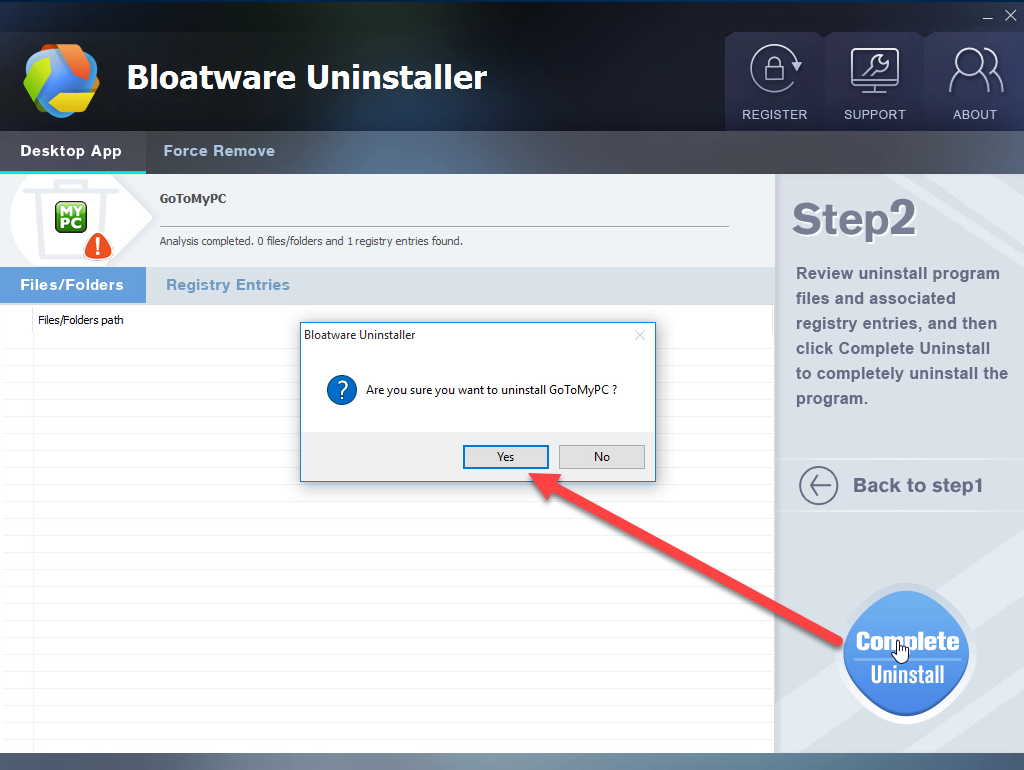
- Click Yes on the new window, and Click Yes to confirm removal
- Click OK when the program has been removed successfully
- Click on Scan Leftovers button, and delete all of remnants with the uninstaller, and then you will be told that the program’s leftovers have been completely removed well
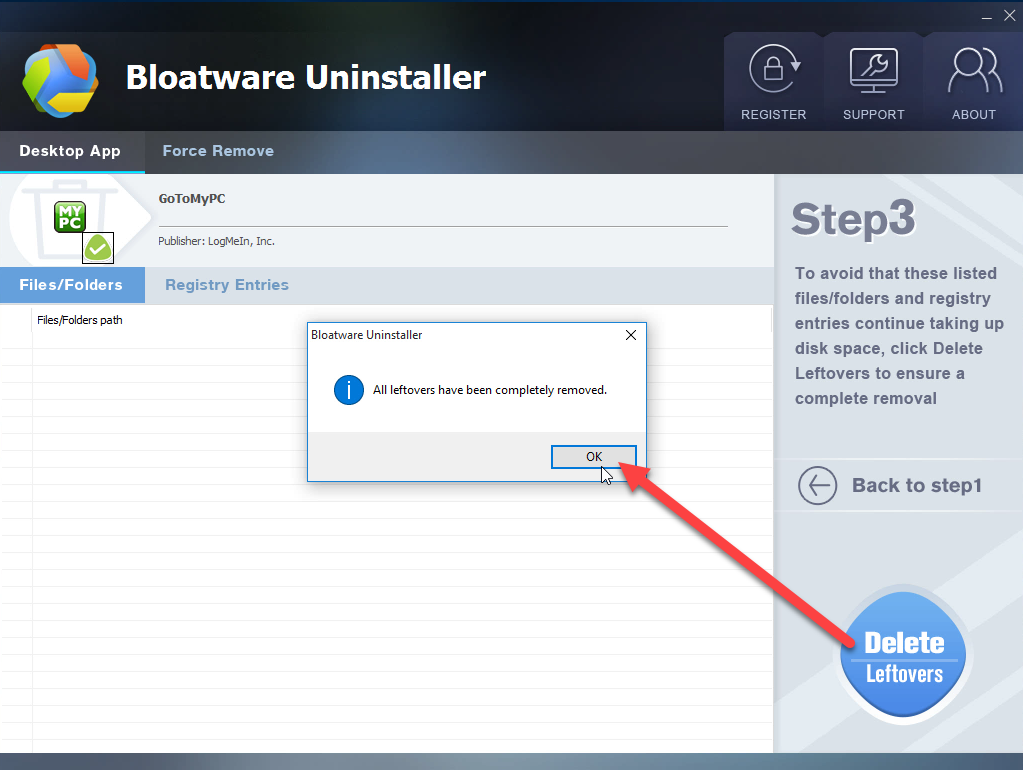
Learn how to remove GoToMyPC by Bloatware Uninstaller with this video
Categories
- Acer Software
- Anti-Spyware
- Antivirus Programs
- ASUS Software
- Browsers
- Business Software
- CD Burners
- Cloud Storage
- Communication Tools
- Compression Tools
- Desktop Customization
- Desktop Enhancements
- Developer Tools
- Digital Photo Software
- Driver
- Encryption Software
- Games
- HP Software
- Intel Software
- Interface Tool
- Internet Security Software Suites
- Internet Software
- Keyboard Drivers
- Lenovo Software
- MP3 & Audio Software
- Networking Software
- News
- Operating Systems & Updates
- Other Browser Add-ons & Plugins
- P2P & File-Sharing Software
- Productivity Software
- Security Software
- SEO Tools
- Text Editing Software
- Uncategorized
- Uninstall Backup Software
- Uninstall Download Software
- Uninstall e-book management software
- Uninstall FTP Software
- Uninstall Graphics Software
- Uninstall Monitoring Software
- Uninstall Office Suite Software
- Uninstall PDF Software
- Uninstall Player
- Uninstall Security Software
- Uninstall Utilities
- Utilities & Operating Systems
- Video Editing
- Video Players
- Video Software
- VNC Software
- Web Browsers
- Windows Tutorial
Archives
- June 2021
- April 2021
- March 2021
- February 2021
- January 2021
- December 2020
- November 2020
- October 2020
- September 2020
- August 2020
- July 2020
- June 2020
- May 2020
- April 2020
- March 2020
- February 2020
- January 2020
- December 2019
- November 2019
- August 2019
- July 2019
- June 2019
- May 2019
- April 2019
- March 2019
- February 2019
- January 2019
- December 2018
- November 2018
- October 2018
- September 2018
- August 2018
- July 2018
- June 2018
- May 2018
- April 2018
- March 2018
- February 2018
- January 2018
- December 2017
- November 2017
- October 2017
- September 2017


Comments
Leave a reply