-
How to Safely & Fully Uninstall Nox App Player? PC Removal
- Mar 09,2018
- Operating Systems & Updates
-
This is a particular tutorial blog to help completely uninstall Nox App Player from Windows system computer, if you have meet any problem to remove this app on computer, then keep on reading to the removal guides and quickly get rid of it now.
“Nox App Player” is a free Android emulator that lets you easily use apps on your Windows PC, that means the software emulates an Android tablet with Android 5.1.1 installed on which you can install and run all apps from the Play Store, as well as APK apps. Nox App Player also has other features: The Screencast feature lets you record videos of the apps, and the location feature lets you fool the apps into each GPS location.
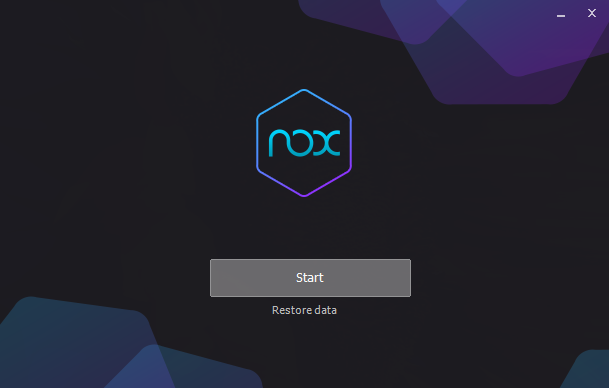
However, not everybody will use it for all time, some want to get rid of it from computer as quickly as possible, some are no more need it, and some even find it difficult to uninstall. So today is all about “How Could You Fully Uninstall Nox App Player?”
You should know that there is more than one way to fully uninstall Nox App Player, if you have failed by one, then try on others. Follow our instruction on this page to remove Nox App Player and it won’t let you down.
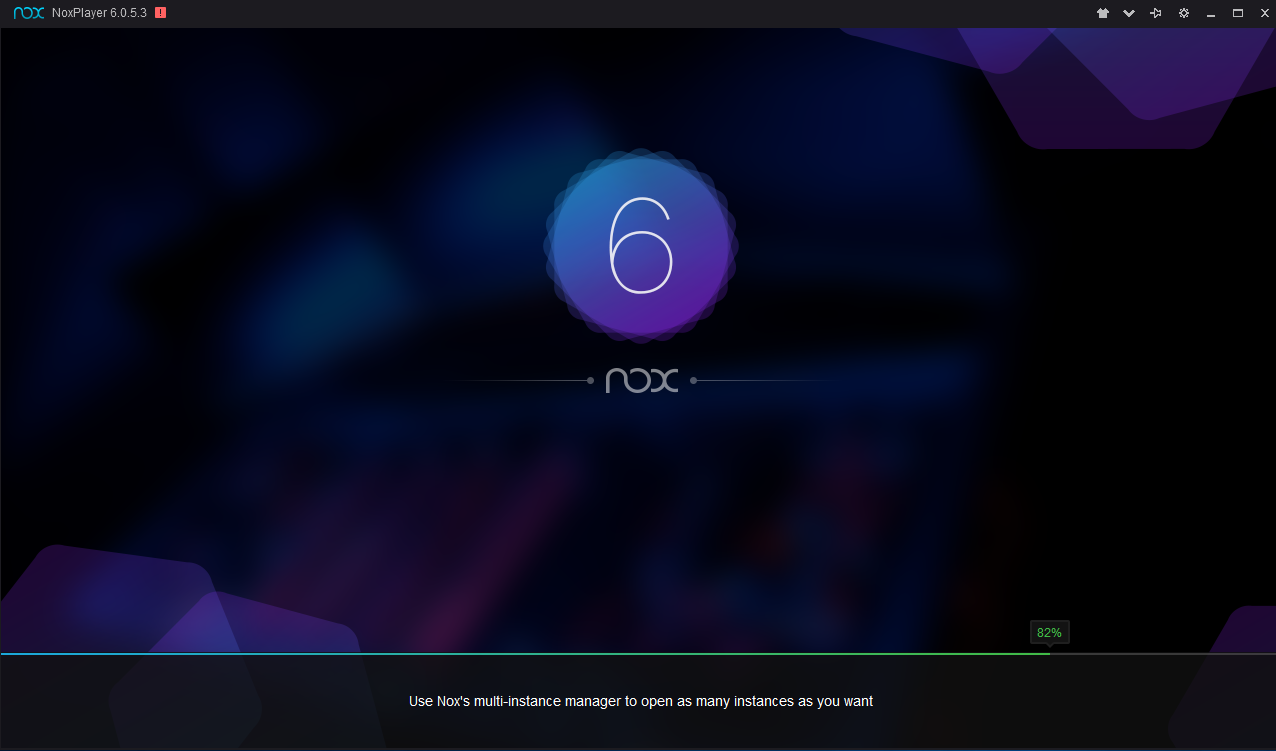
Step 1: Close Nox App Player if it is running
Always remember to exit the running app firstly when you do anything to it, or you will be interrupted during removal or fail straightly by receiving the massage. Try to use the following way to quit the target from working:
- Right click on the program icon in the system tray, select Exit.
- The program will ask for your further confirmation about the Exit action, click OK.
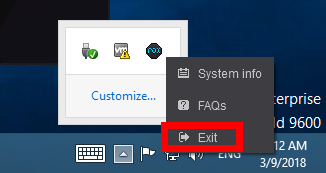
If it doesn’t work, try this:
- Launch the Task Manager by pressing Ctrl +Alt +Delete, shut down all the process of Nox App Player in the list, and then click End Task to close all the running processes.
I. Manually Remove Nox App Player (more time & energy)
Usually, the software will recommend users to uninstall their software with their own uninstall tool, and priority suggest users to uninstall Nox App Player with unins000.msg. But, not every software has unins000.msg file when it was installed on computer. If you receive a message: “C:\Program Files (x86)/XXXX\ unins000msg” is missing“, then you should use the other way to uninstall, such as the Windows default uninstaller to remove Nox App Player.
Part 1: Remove Nox App Player from Programs and Features:
- Head to Start Menu > Click Programs and Features.
- Then you will turn to Programs and Features window
- From there, find the Nox App Player you want to uninstall and click on it.
- You should see an “Uninstall/Change” button show up at the top of the pane.
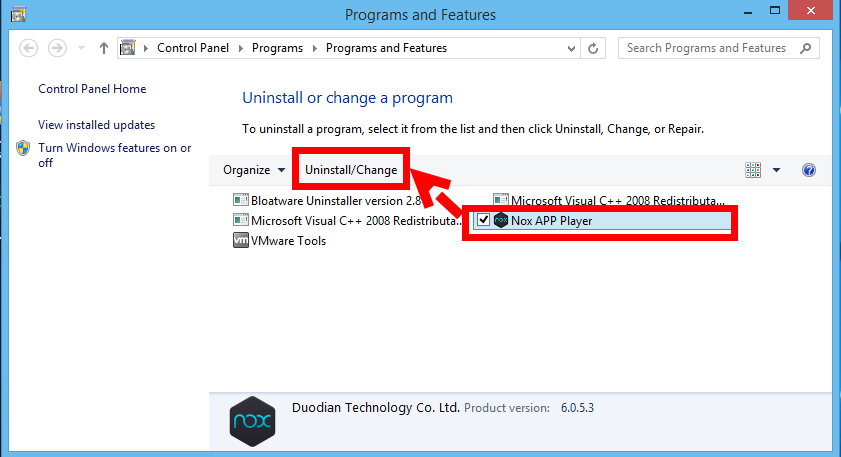
- Hit the button and begin the removal process;
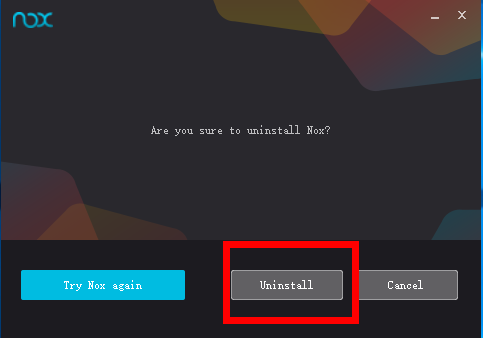
- Click “Uninstall” to continue the removal process
- Check the option (Uninstall software: Also delete history files and related data) to completely remove left files:
- Click Uninstall again and wait for a few seconds to complete delete, then finish automatic uninstall when seeing OK
- Reboot now/later the computer to take effect.
Part 2: Delete Registry files in Registry Editor
- Click on the Start button and then click Run
- Type in regedit into the Open: field. Then click on the OK button
- Press Ctrl +F to launch the search box.
- Type the key words of Nox /Nox App Player to search all registry files;
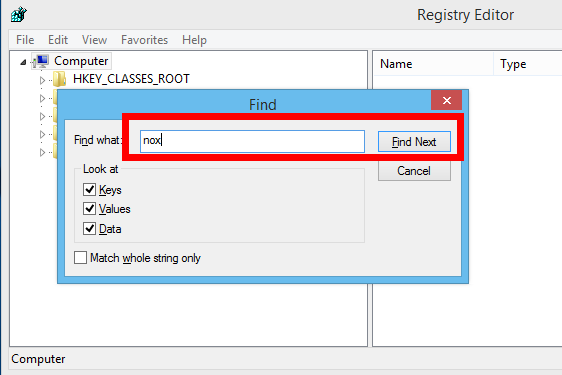
- Delete them once they appeared by right-click then choose Delete;
- Reboot now/later the computer to take effect.
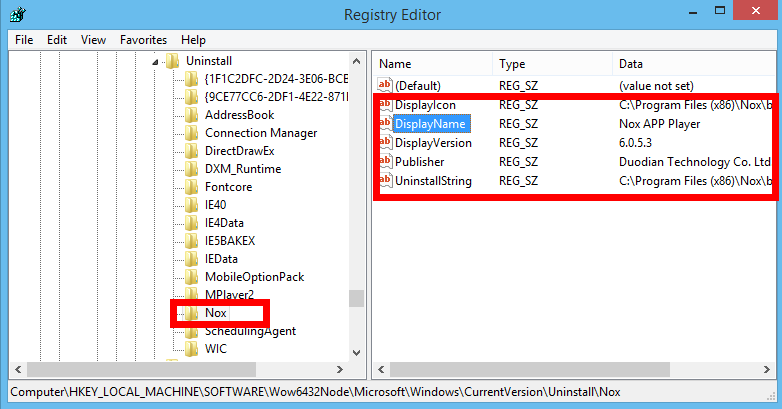
Note: You should delete them in all five folders in computer to make sure have cleaned up all leftovers left in Registry Editor.
Part 3: Clean up remaining documents in hard drive
- Launch This PC of your computer
- In the top right corner, tape the key words of Nox /Nox App Player in search box
- Wait for a couple of minutes to searching
- Right-click on the target(s) and select Delete on the screen when finished
- Reboot now/later the computer to take effect.
II. Automatically Uninstall Nox App Player (Easy & Fast)
If the manual methods cannot help solve the problems & errors during removal, or you simply want an easier solution, Bloatware Uninstaller is definitely your best choice. Try to follow the tutorial here to completely uninstall Nox App Player in couple of minutes.
Only one part you need to do to uninstall Nox App Player when using this automated tool in Windows, let’s take a look on how to use it with simple steps:
- Download & install professional uninstall tool here
- Step 1: Select Nox App Player in program list and click ‘Run Analysis’ button.

- Step 2: After the components analysis, click ‘Complete Uninstall’ to start the standard removal.
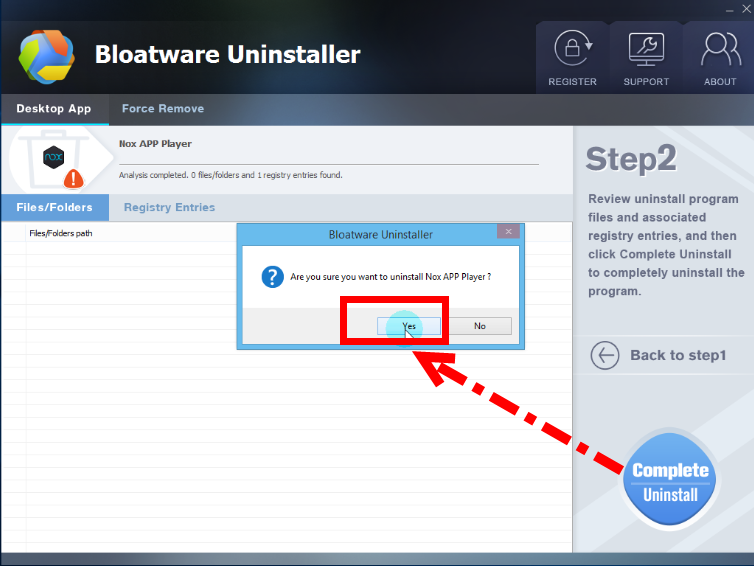
- Click Uninstall in the popup window, then check all option (Uninstall software: Also delete history files and related data) to fully remove its leftovers;
- Click ‘Delete Leftovers’ and it will remove all the leftovers it found, and then lick OK in the pop-up message to finish the removal.
- Back to Step 1 and Nox App Player has gone.
The video tutorial:
Subscribe BU Channel to watch more software removal videos
See, this is how easy and quick to uninstall Nox App Player from PC, just in a minute then the target is gone for good both from the installed list and the computer, you won’t need to do much things but get the real good result, try it now.
Categories
- Acer Software
- Anti-Spyware
- Antivirus Programs
- ASUS Software
- Browsers
- Business Software
- CD Burners
- Cloud Storage
- Communication Tools
- Compression Tools
- Desktop Customization
- Desktop Enhancements
- Developer Tools
- Digital Photo Software
- Driver
- Encryption Software
- Games
- HP Software
- Intel Software
- Interface Tool
- Internet Security Software Suites
- Internet Software
- Keyboard Drivers
- Lenovo Software
- MP3 & Audio Software
- Networking Software
- News
- Operating Systems & Updates
- Other Browser Add-ons & Plugins
- P2P & File-Sharing Software
- Productivity Software
- Security Software
- SEO Tools
- Text Editing Software
- Uncategorized
- Uninstall Backup Software
- Uninstall Download Software
- Uninstall e-book management software
- Uninstall FTP Software
- Uninstall Graphics Software
- Uninstall Monitoring Software
- Uninstall Office Suite Software
- Uninstall PDF Software
- Uninstall Player
- Uninstall Security Software
- Uninstall Utilities
- Utilities & Operating Systems
- Video Editing
- Video Players
- Video Software
- VNC Software
- Web Browsers
- Windows Tutorial
Archives
- June 2021
- April 2021
- March 2021
- February 2021
- January 2021
- December 2020
- November 2020
- October 2020
- September 2020
- August 2020
- July 2020
- June 2020
- May 2020
- April 2020
- March 2020
- February 2020
- January 2020
- December 2019
- November 2019
- August 2019
- July 2019
- June 2019
- May 2019
- April 2019
- March 2019
- February 2019
- January 2019
- December 2018
- November 2018
- October 2018
- September 2018
- August 2018
- July 2018
- June 2018
- May 2018
- April 2018
- March 2018
- February 2018
- January 2018
- December 2017
- November 2017
- October 2017
- September 2017

Comments
Leave a reply