-
How to Uninstall Blender For Windows Computers?
- Apr 10,2020
- Uninstall Graphics Software
-
This guide helps you Uninstall Blender from your Windows PCs. No prior experience with app uninstall required. You will know how to use manual solution to remove a program and understand how it works. And discover a professional solution to remove any programs like a pro.
Blender Overview
This Blender graphics software is created for anyone who want to design unique 3D games or wonderful environment scenes with ease. It is a computer software for developing 3D artwork, includes all features and functions needed in developing 3D games or arts, no matter when it involves baking your modes, working with materials, animations, controlling, rendering, clipping and more. Blender is a sought-after platform which can help people create high-quality models which can be exported any expected game engine. Whether you aim at creating rich assets for you own video guides, design awesome 3D printed gifts, create your dream house, or express your real-life feelings through 3D artwork, the Blender platform will cater all that needs far beyond your expectation.
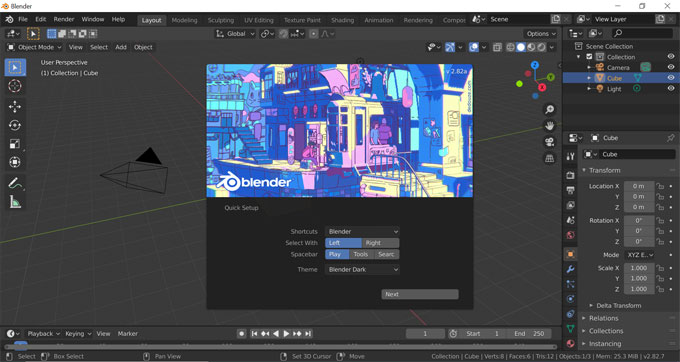
The Blender software is continually updated in response to users’ needs and suggestions, and the latest version is Blender 2.82a. If you want to install the new version for 2.8 but have troubles with uninstalling the old one, this guide will help you. We will tell you how to uninstall Blender from your computers in Windows.
Complete Guide to Uninstall Blender in Windows
We’ll guide you through the complete removal of Blender. Together we make our first steps in uninstall Blender. You will be able to remove a program using Windows built-in uninstaller. Shortly after that, we will jump in to the professional uninstaller tool – Bloatware Uninstaller. We will start with step by step guide to get the Blender platform removed from your Windows computers. After finishing the removal, you will know how to make a complete cleaning of any unwanted programs, including left files, folders, and entries.
Method 1: Remove Blender in Manual Ways
Step 1: To uninstall Blender, the first thing you need to do is to exit Blender and close all its process running in the background. Right click Start menu > Select Task Manager > highlight CPU tab > select on Blender > click End task/process.
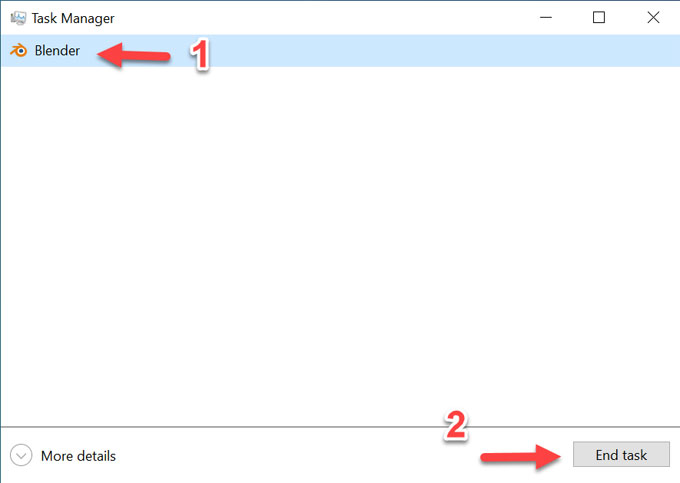
Step 2: Go to Start menu again> find the Blender program > double click the Blender folder to open it > choose Uninstall.
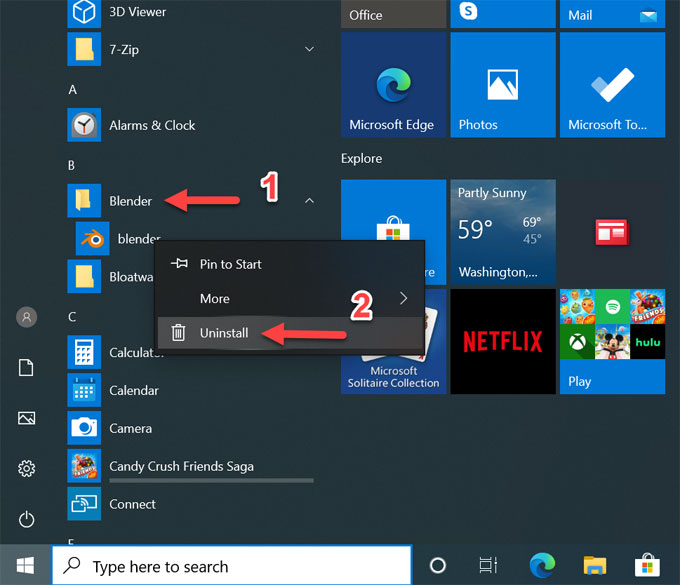
Step 3: You will open the Programs and Features window, select the Blender program > right click on it and select the Uninstall option.
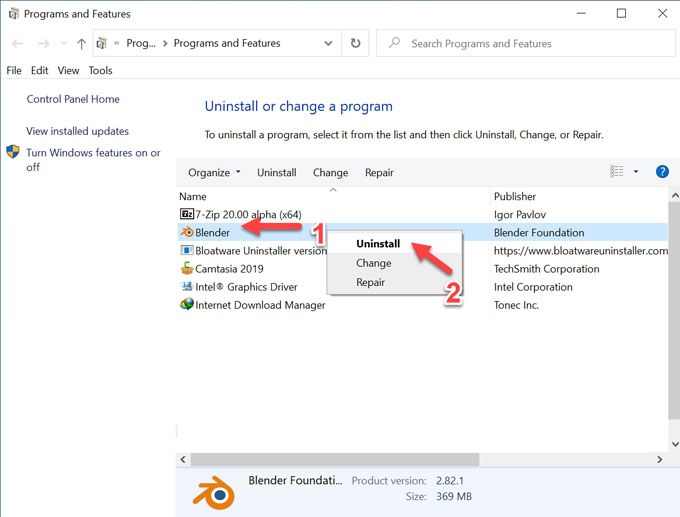
At last, you just need to wait for the Blender removal to be finished. Along with that, a complete Blender removal still requires a thorough cleaning of its leftovers, which need you manually handle with registered entries and some technical computing skills are assumed. If you don’t feel effortless in deleting the leftovers of Blender in person, the professional Bloatware Uninstaller can help serve as your guide. This just is what the second method will tell you.
Method 2: Uninstall Blender in Bloatware Uninstaller
In this way, you will know how to use the professional Bloatware Uninstaller tool to uninstall Blender like an expert.
Step 1: Quit Blender and end all its tasks in Task Manager. You then need to launch Bloatware Uninstaller on your computer. In the Step 1 page, click on Blender > click Run Analysis.
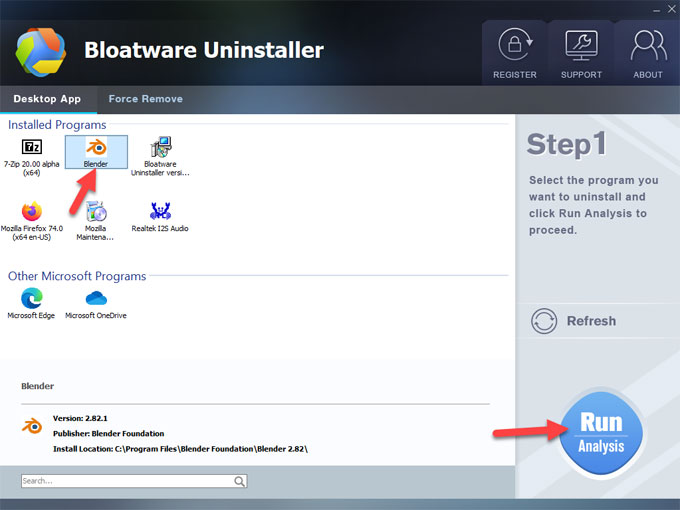
Step 2: In the Step 2 page, click Complete Uninstall > click Yes to confirm that you want to remove the Blender platform from your Windows.
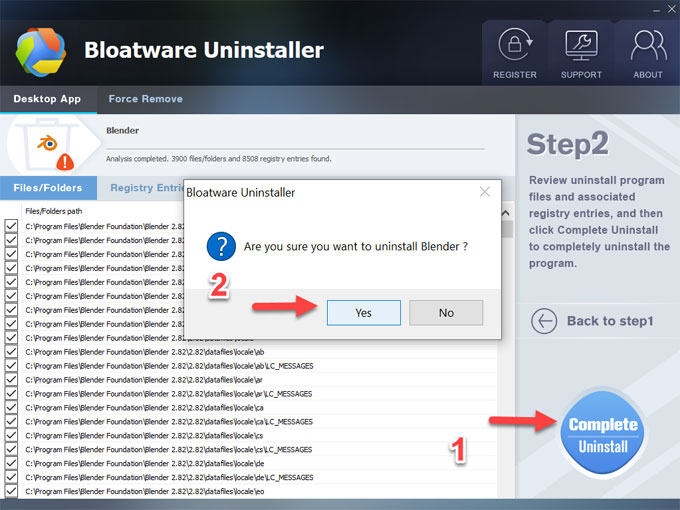
Step 3: Welcome to the Blender setup wizard, click Next.
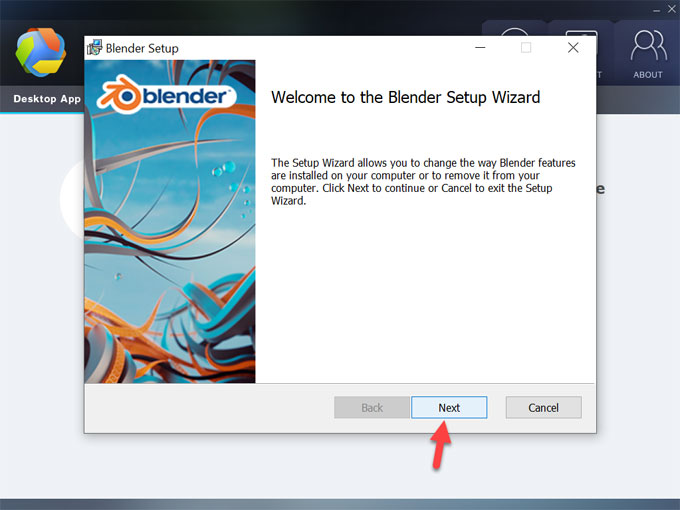
Step 4: In the Blender setup window, you can choose to change, repair and remove options. Click Remove > click Next.
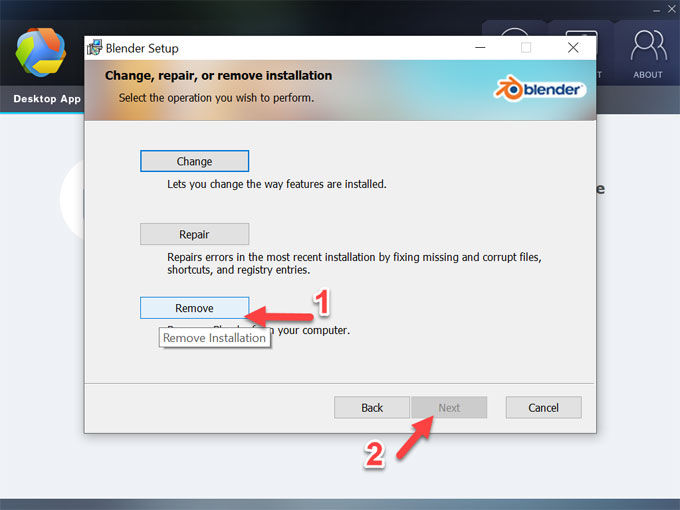
Step 5: Click Remove to uninstall Blender from your computer. Wait for the process to be finished.
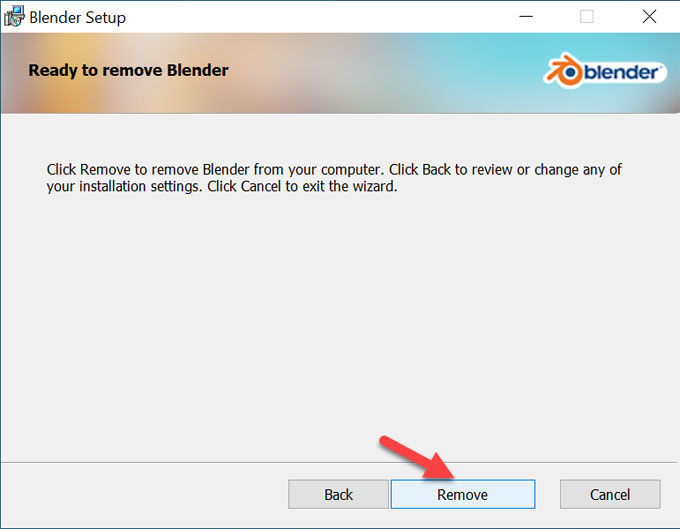
Step 6: In the next interface, click Scan Leftovers > click Delete Leftovers > click Yes to make sure that you wish to delete all left things related with the Blender software.
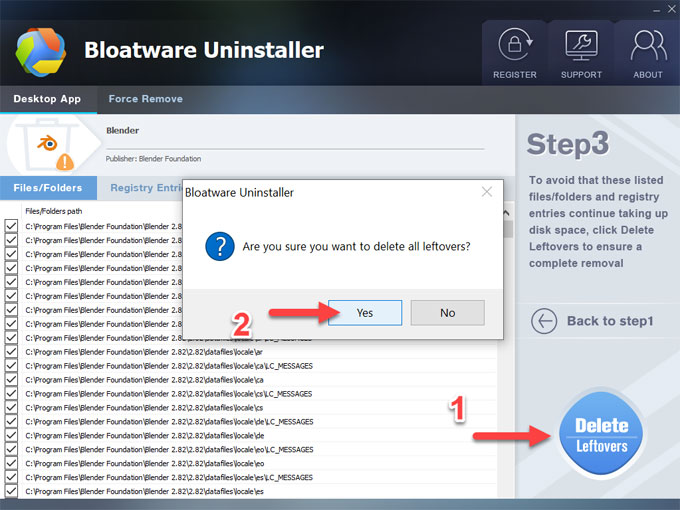
Step 7: Once done, click OK. And you can use Bloatware Uninstaller tool to continue removing your any unwanted programs.
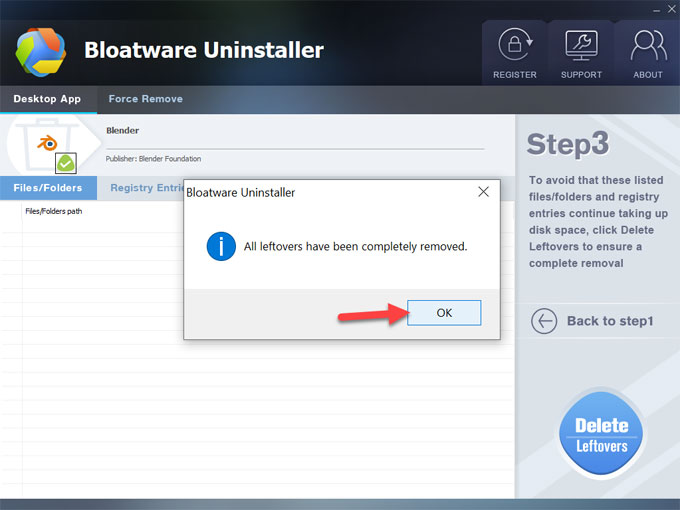
Video guide: Refer to a video on how to uninstall Blender using Bloatware Uninstaller.
At Last
This is a complete guide on how to uninstall Blender software. This step by step removal guide will help you to remove a program entirely. Blender 2.7 users will find an easy way to uninstall and make the transition to the new version. No previous uninstall experience is required. If you prefer trying the professional uninstaller tool, click the below button to download it.
Categories
- Acer Software
- Anti-Spyware
- Antivirus Programs
- ASUS Software
- Browsers
- Business Software
- CD Burners
- Cloud Storage
- Communication Tools
- Compression Tools
- Desktop Customization
- Desktop Enhancements
- Developer Tools
- Digital Photo Software
- Driver
- Encryption Software
- Games
- HP Software
- Intel Software
- Interface Tool
- Internet Security Software Suites
- Internet Software
- Keyboard Drivers
- Lenovo Software
- MP3 & Audio Software
- Networking Software
- News
- Operating Systems & Updates
- Other Browser Add-ons & Plugins
- P2P & File-Sharing Software
- Productivity Software
- Security Software
- SEO Tools
- Text Editing Software
- Uncategorized
- Uninstall Backup Software
- Uninstall Download Software
- Uninstall e-book management software
- Uninstall FTP Software
- Uninstall Graphics Software
- Uninstall Monitoring Software
- Uninstall Office Suite Software
- Uninstall PDF Software
- Uninstall Player
- Uninstall Security Software
- Uninstall Utilities
- Utilities & Operating Systems
- Video Editing
- Video Players
- Video Software
- VNC Software
- Web Browsers
- Windows Tutorial
Archives
- June 2021
- April 2021
- March 2021
- February 2021
- January 2021
- December 2020
- November 2020
- October 2020
- September 2020
- August 2020
- July 2020
- June 2020
- May 2020
- April 2020
- March 2020
- February 2020
- January 2020
- December 2019
- November 2019
- August 2019
- July 2019
- June 2019
- May 2019
- April 2019
- March 2019
- February 2019
- January 2019
- December 2018
- November 2018
- October 2018
- September 2018
- August 2018
- July 2018
- June 2018
- May 2018
- April 2018
- March 2018
- February 2018
- January 2018
- December 2017
- November 2017
- October 2017
- September 2017

Comments
Leave a reply