-
How to Uninstall Betternet Effectively from Windows
- Dec 06,2019
- Internet Software
-
Need to uninstall Betternet? Is there any problem you encounter when removing the program from PC? Don’t worry, the app removal can be conducted by several different ways on the computer. So cheer up, let’s see how can erase the program successfully.
About Betternet
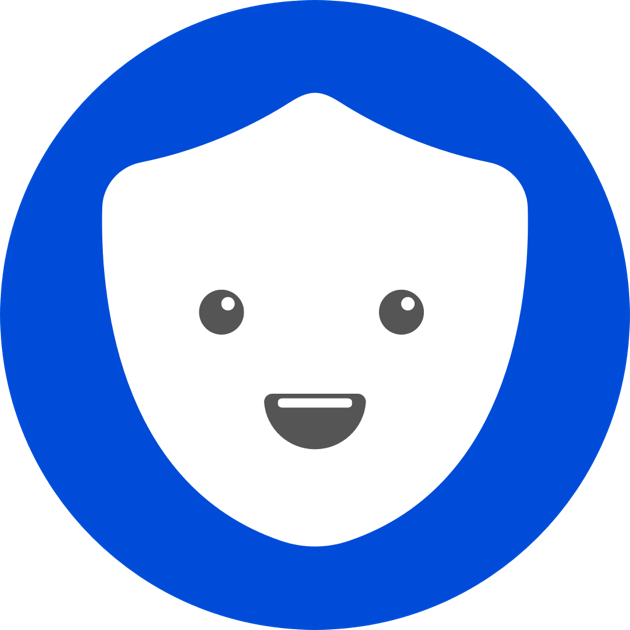
Betternet is a virtual private network software that claims to provided a unlimited access privilege for the people to visit any type of website all around the work, even though those which are forbidden by the current countries at this time.
After installing and trying to use it on the computer, we find that the program provides a free seven-day trial of use, after that, you should upgrade and purchase the premium order for using its service.
If you just want to stop using it after the free seven-day or remove for other reasons, you can learn how can uninstall Betternet effectively from the following instructions.
Feasible removal ways to uninstall Betternet on PC
Stop the program before remove it
- Right-click on Betternet’s icon on the system tray menu, if you cannot find it, try to click on the up arrow, and you will find it on the hidden menu
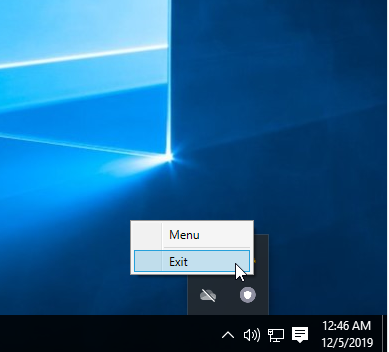
- To make sure it have been totally disable on the PC, you should also open the Task Manager (press Ctrl+Alt+Del), and stop its related process which is still running at the background. If you cannot find it on the list, you can start to perform the program removal now.
1.Traditional manual way on PC: Windows Programs and Features
- Right-click on the Windows icon to open the Power User menu, and select Programs and Features, if your computer is older that Windows 8, click to Open Start menu — Control Panel – Uninstall a program

- Locate and select Betternet on the list of installed programs, and click on Uninstall
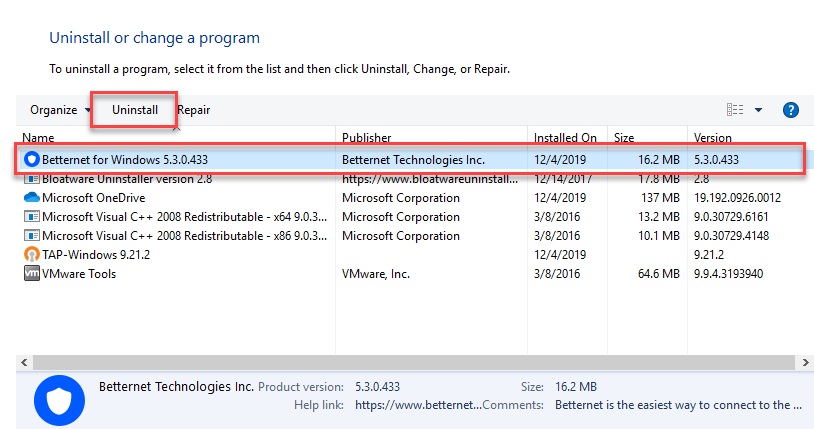
- Click Yes to make sure you want to uninstall Betternet
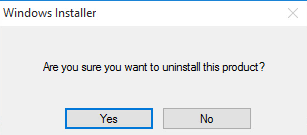
- Finish the removal with Betternet’s setup wizard
- And then close the window and restart the computer
- Log-in the system again with administrator, and go to check whether the installation folder has been removed
- Move the cursor to the Windows search box on the task bar, and enter “regedit” to open Registry Editor on the system

- Expand the registry groups inside, delete those registry keys/entries belonging to Betternet. If you are not sure which is the right one you should delete, it is advised to export the registry key for backup before you delete it
- After finishing all these manual removal, you will be able to totally remove the program on the PC
2.More popular and faster way to uninstall Betternet – use app remover
Advanced third party app remover is a popular way in nowadays to get rid of applications from the computer. Different from the traditional removal on Windows, it is able to scan the associated components automatically, and perform a strong and complete removal for these files on the computer. To uninstall Betternet, you can try Bloatware Uninstaller to remove the program. It is able to scan all stubborn files and traces, and delete them thoroughly from the PC.
- Get Bloatware Uninstaller on the computer, and open it
- Select Betternet on the uninstaller’s programs list, and click on Run Analysis
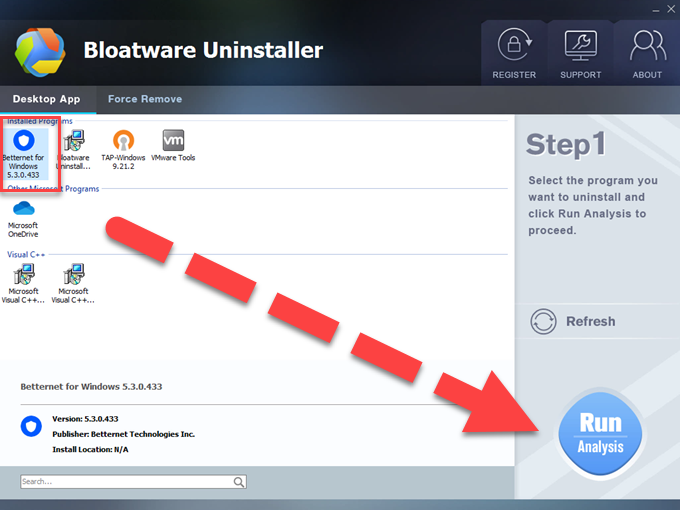
- Click on Complete Uninstall, and select Yes on the small window to start the removal
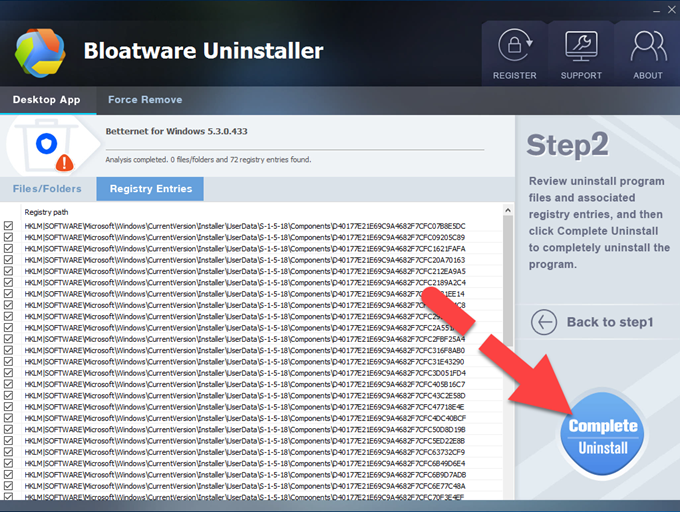
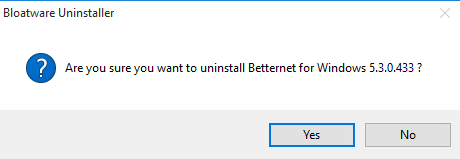
- Click Yes to confirm the removal, and complete the standard uninstallation with the instructions
- When back to the Bloatware Uninstaller again, click n the Scan Leftovers button
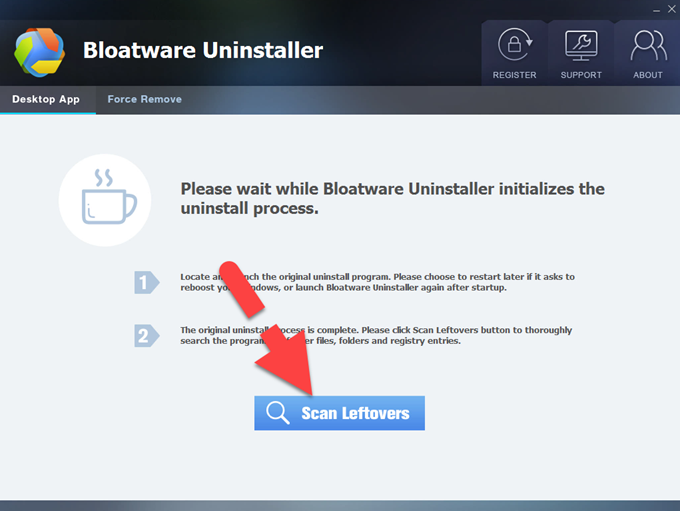
- Click Delete Leftovers button to delete all stubborn traces, and then you get a complete removal of the program.
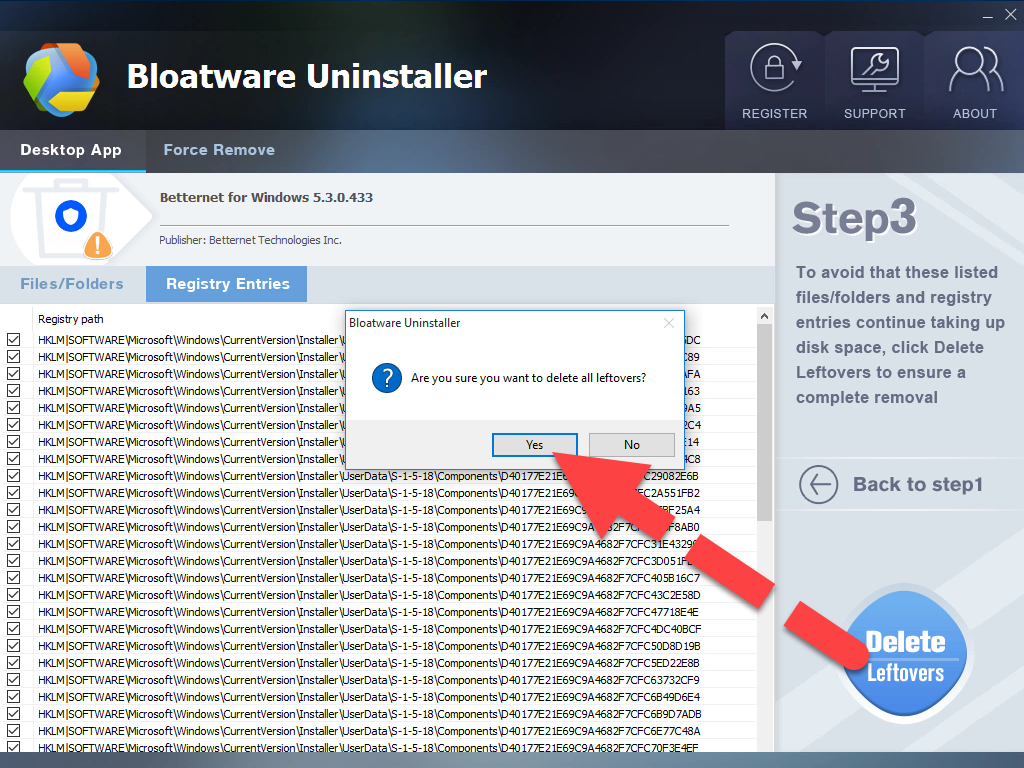
Categories
- Acer Software
- Anti-Spyware
- Antivirus Programs
- ASUS Software
- Browsers
- Business Software
- CD Burners
- Cloud Storage
- Communication Tools
- Compression Tools
- Desktop Customization
- Desktop Enhancements
- Developer Tools
- Digital Photo Software
- Driver
- Encryption Software
- Games
- HP Software
- Intel Software
- Interface Tool
- Internet Security Software Suites
- Internet Software
- Keyboard Drivers
- Lenovo Software
- MP3 & Audio Software
- Networking Software
- News
- Operating Systems & Updates
- Other Browser Add-ons & Plugins
- P2P & File-Sharing Software
- Productivity Software
- Security Software
- SEO Tools
- Text Editing Software
- Uncategorized
- Uninstall Backup Software
- Uninstall Download Software
- Uninstall e-book management software
- Uninstall FTP Software
- Uninstall Graphics Software
- Uninstall Monitoring Software
- Uninstall Office Suite Software
- Uninstall PDF Software
- Uninstall Player
- Uninstall Security Software
- Uninstall Utilities
- Utilities & Operating Systems
- Video Editing
- Video Players
- Video Software
- VNC Software
- Web Browsers
- Windows Tutorial
Archives
- June 2021
- April 2021
- March 2021
- February 2021
- January 2021
- December 2020
- November 2020
- October 2020
- September 2020
- August 2020
- July 2020
- June 2020
- May 2020
- April 2020
- March 2020
- February 2020
- January 2020
- December 2019
- November 2019
- August 2019
- July 2019
- June 2019
- May 2019
- April 2019
- March 2019
- February 2019
- January 2019
- December 2018
- November 2018
- October 2018
- September 2018
- August 2018
- July 2018
- June 2018
- May 2018
- April 2018
- March 2018
- February 2018
- January 2018
- December 2017
- November 2017
- October 2017
- September 2017

Comments
Leave a reply