-
Instructions to Uninstall Free Download Manager from Computer
- Mar 06,2020
- Internet Software
-
Don’t know how to uninstall Free Download Manager and perform a clean removal for all of its files on the computer? You will need to learn some useful ways about the program removal in this post.
Know more about the program
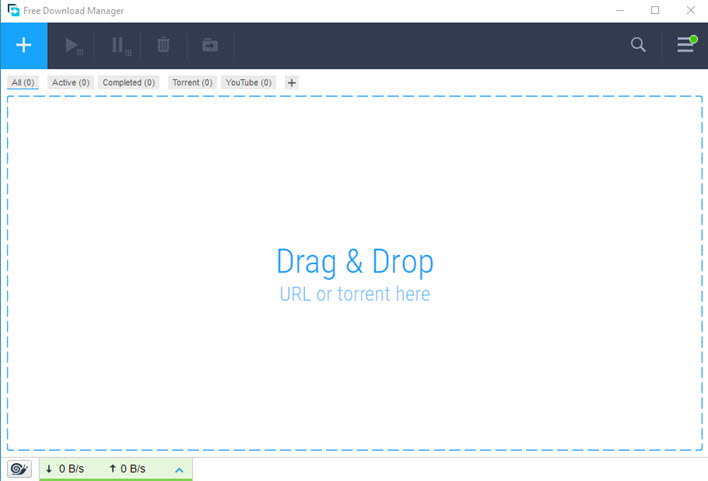
Free Download Manager, also short for FDM, is a free and open-source application that support users to download files and converts videos. It can integrate with different types of web browsers, and allow people to download from different sources, such as BitTorrent and RapidShare.
If you do not change the install directory, the software is usually installed in C:\Program Files\Free Download Manager\. In additional, there are some registry keys will be added to the System Registry, which are used to support the program to operate smoothly and start up automatically at the background. Therefore, when you need to remove Free Download Manager from the computer, don’t forget that there are still some files stored in the system other than the installation folder.
How can uninstall Free Download Manager – three available ways
Way 1 – Uninstall with Windows removing feature
- Exit the program in the System Tray
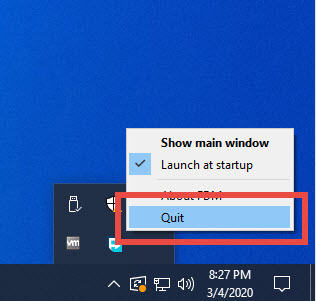
- Click on the small Windows icon on the left side of the task-bar
- Select the first item “Programs and Features”, and find the Free Download Manager

- Click on the program name, and select Uninstall button
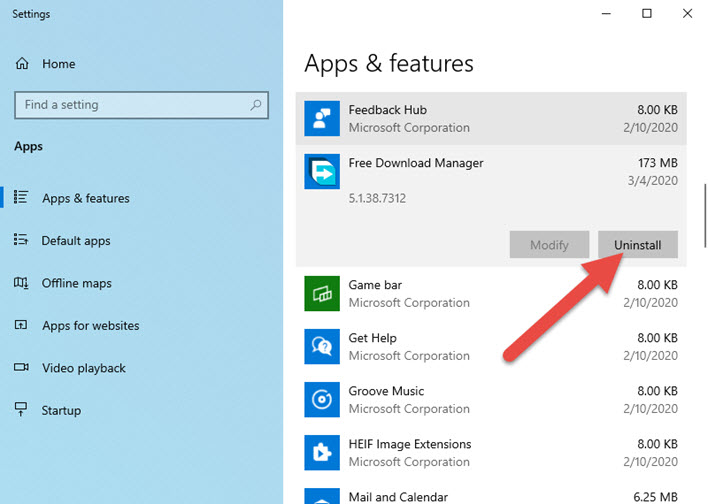
- Hit Uninstall again to start the software removal
- Click Yes to be sure that you want to completely uninstall this program as the image show you.
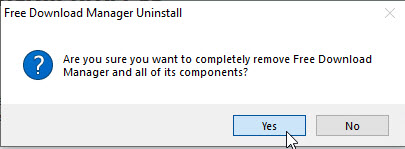
- Wait for a few of seconds, and you will receive a message which states that the program as successfully removed. Click OK on the notification.
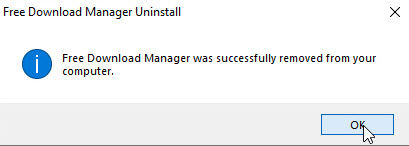
- Restart the computer and log into the desktop again as administrator
- Click on the search box on the task-bar, and type “regedit”

- Hit Enter key to open regedit(Registry Editor), and expand the registry groups inside to check
- Find and delete all of Free Download Manager’s registry keys
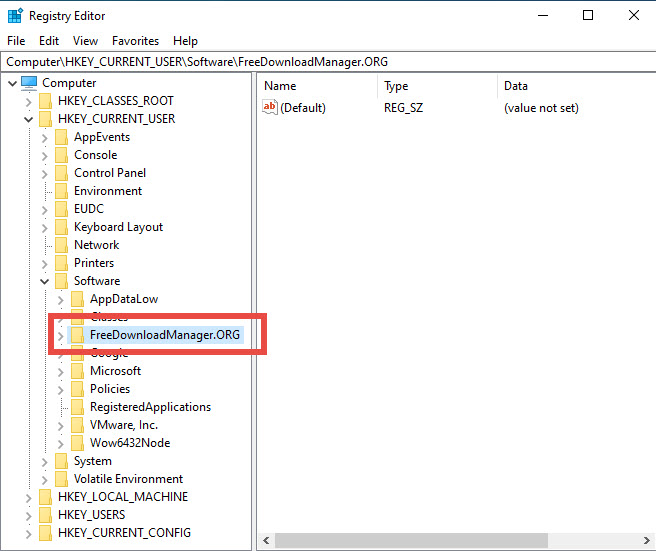
Way 2 – remove itself with its specific uninstall process
- Open the installation directory of Free Download Manager
- Scroll down and find the app’s specific uninstall process as the following image show you
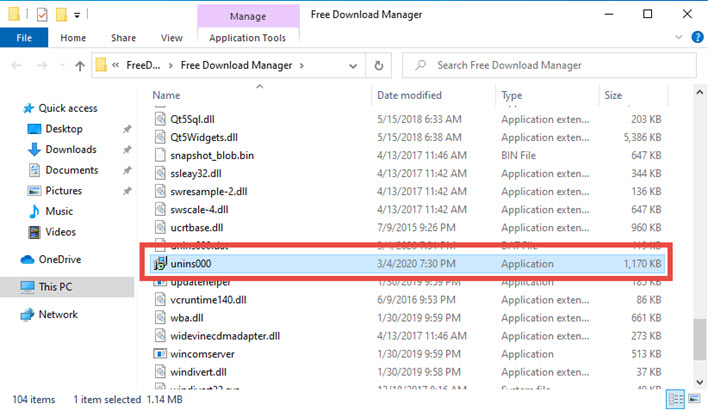
- Double-click to launch it, and follow the uninstall wizard to complete the first stage of removal
- After that, restart your computer to refresh the system
- After logging into the computer again, search for “regedit” and open it as the first way introduced to you
- Unfold those registry groups and delete the one belonging to the program
- When finish to remove all traces and leftovers of the software, you will be able to totally uninstall Free Download Manager from the computer
Way 3 – take third party solution to uninstall Free Download Manager
If you prefer to take a faster and automatic way to manage the program removal on PC, you can take a third party removal tool for help. And Bloatware Uninstaller is a qualified one for you to perform the app removal quickly with simple steps.
- Launch a registered Bloatware Uninstaller on PC
- Find and highlight Free Download Manager on the programs list, click on Run Analysis
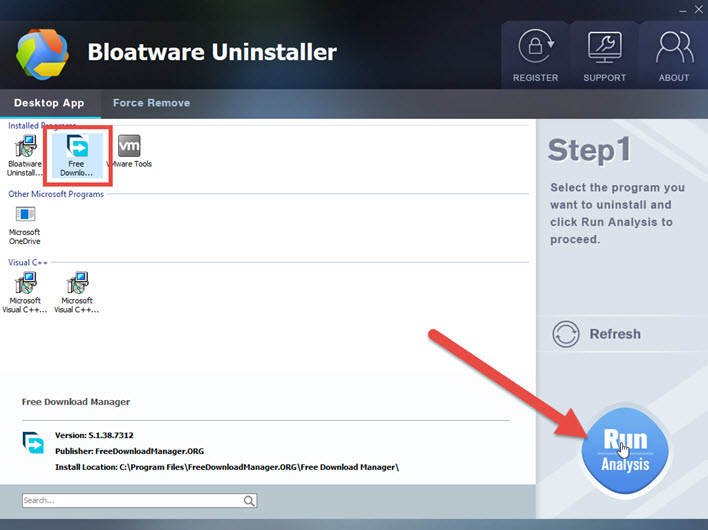
- When finish the scan, click Complete Uninstall button
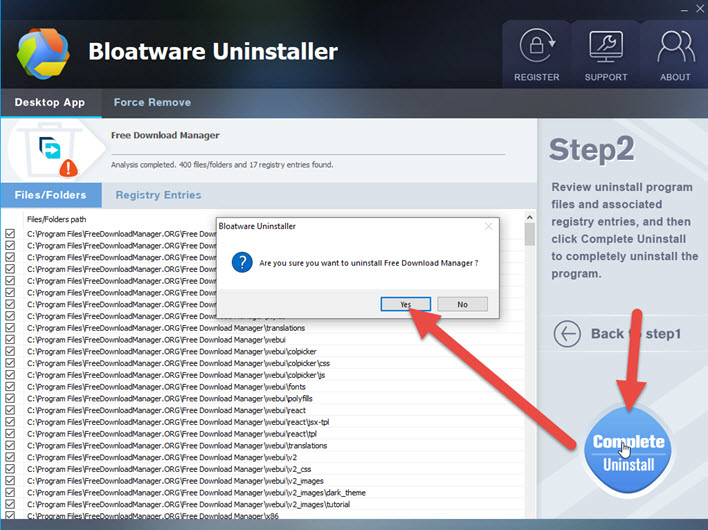
- Click Yes on the new small window to start the uninstall process
- Complete the first step of removal with instructions, and then click on Scan Leftovers button on the remover
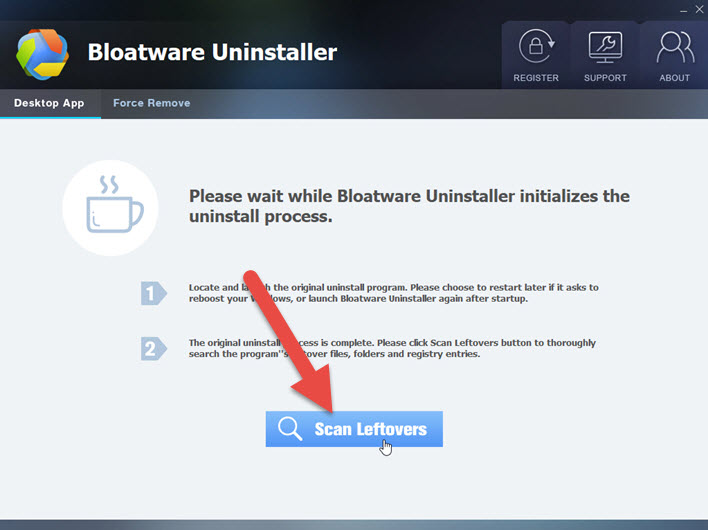
- Next, continue to click Delete Leftovers button to clear all of leftovers on the computer
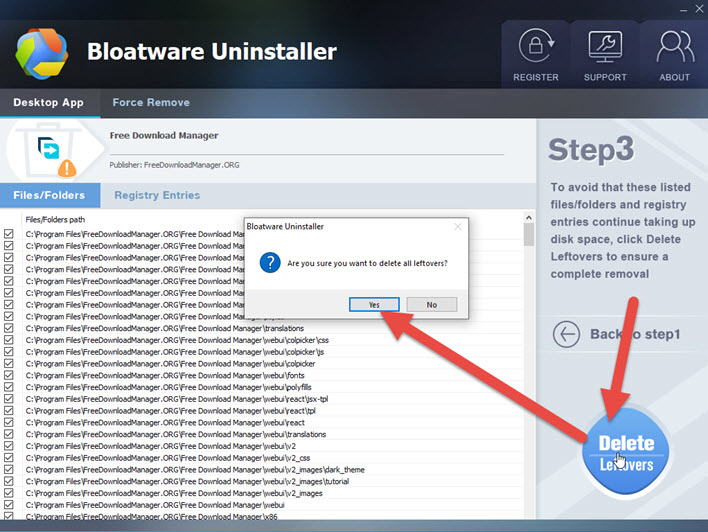
- When you receive the message “All leftovers have been completely removed”, you will finish to uninstall Free Download Manager thoroughly from the computer
Categories
- Acer Software
- Anti-Spyware
- Antivirus Programs
- ASUS Software
- Browsers
- Business Software
- CD Burners
- Cloud Storage
- Communication Tools
- Compression Tools
- Desktop Customization
- Desktop Enhancements
- Developer Tools
- Digital Photo Software
- Driver
- Encryption Software
- Games
- HP Software
- Intel Software
- Interface Tool
- Internet Security Software Suites
- Internet Software
- Keyboard Drivers
- Lenovo Software
- MP3 & Audio Software
- Networking Software
- News
- Operating Systems & Updates
- Other Browser Add-ons & Plugins
- P2P & File-Sharing Software
- Productivity Software
- Security Software
- SEO Tools
- Text Editing Software
- Uncategorized
- Uninstall Backup Software
- Uninstall Download Software
- Uninstall e-book management software
- Uninstall FTP Software
- Uninstall Graphics Software
- Uninstall Monitoring Software
- Uninstall Office Suite Software
- Uninstall PDF Software
- Uninstall Player
- Uninstall Security Software
- Uninstall Utilities
- Utilities & Operating Systems
- Video Editing
- Video Players
- Video Software
- VNC Software
- Web Browsers
- Windows Tutorial
Archives
- June 2021
- April 2021
- March 2021
- February 2021
- January 2021
- December 2020
- November 2020
- October 2020
- September 2020
- August 2020
- July 2020
- June 2020
- May 2020
- April 2020
- March 2020
- February 2020
- January 2020
- December 2019
- November 2019
- August 2019
- July 2019
- June 2019
- May 2019
- April 2019
- March 2019
- February 2019
- January 2019
- December 2018
- November 2018
- October 2018
- September 2018
- August 2018
- July 2018
- June 2018
- May 2018
- April 2018
- March 2018
- February 2018
- January 2018
- December 2017
- November 2017
- October 2017
- September 2017

Comments
Leave a reply