-
How to Uninstall SMPlayer Program From Your PCs?
- Mar 14,2020
- Uninstall Player
-
How to Uninstall SMPlayer with simple steps? Have you ever thought of removing any unwanted programs and junk files for your computer, your system? You followed people’s steps but still not successful. If so you come to the right place.
This post will tell you how you can uninstall a program using manual guide and professional uninstaller tool, and make leftovers completely cleaned out using acclaimed Bloatware Uninstaller. If your goal is to uninstall SMPlayer from your system and all the relevant files, this is for you.
Introduction to SMPlayer
SMPlayer is a kind of free open-source media player that comes with the powerful function of playing any formats of videos and audios for both Windows and Linux users. SMPlayer has its own built-in codecs so users don’t need to download any additional codecs, this will maximize the convenience while users are playing any format of videos or audios, and avoid some extra troubles to install other codec packages.
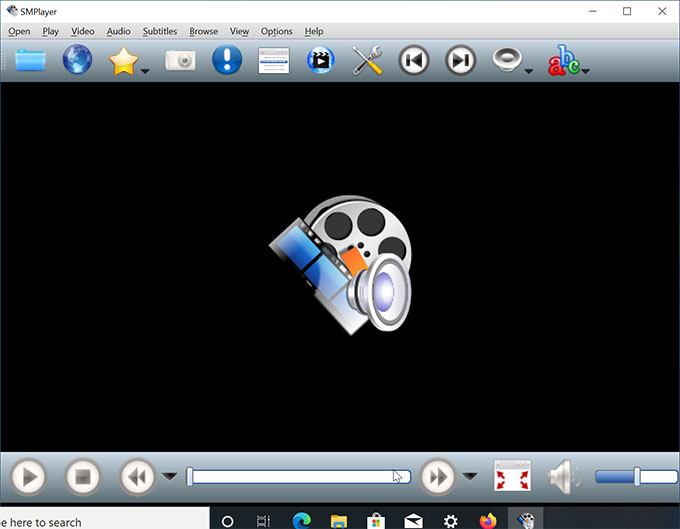
Along with that, SMPlayer has the function to remember the settings for all played medias, this will be very time-saving and handy for you while playing a new video or audio on the same device because you don’t need resetting any more.
Some features SMPlayer carries out:
- Support all file formats – SMPlayer comes designed with extraordinary versatility, supports all video and audio file formats. Users don’t need to install any other codec packs to play a video or audio.
- Free to use – Users can download the free version of SMPlayer, this will help to save BIG in your pocket.
- Freely to play, filter, and change videos and audios – Whether you want to filter your video/audio, change the speed of playback, adjust subtitles, or resume movies, SMPlayer does it breezily.
- YouTube and multiple platforms supported – Users can use SMPlayer to search and play all their YouTube videos. No matter when you are on Windows-based computers or Linux, SMPlayer can be compatible with them perfectly.
In a word, these are main functions that SMPlayer carries out. If you are looking to keep the newest version of SMPlayer on your computer but facing the troubles of uninstalling the existed one, then the next uninstall guide will be helpful. The guide will show you how to uninstall SMPlayer thoroughly. At the end of post you will be able to uninstall any unwanted programs.
How to Uninstall SMPlayer From Windows Computers?
Remove SMPlayer Through Manual Ways
- Exit SMPlayer at first and close all its processes in the background. Click Search menu in the taskbar, Enter Task Manager to open it.
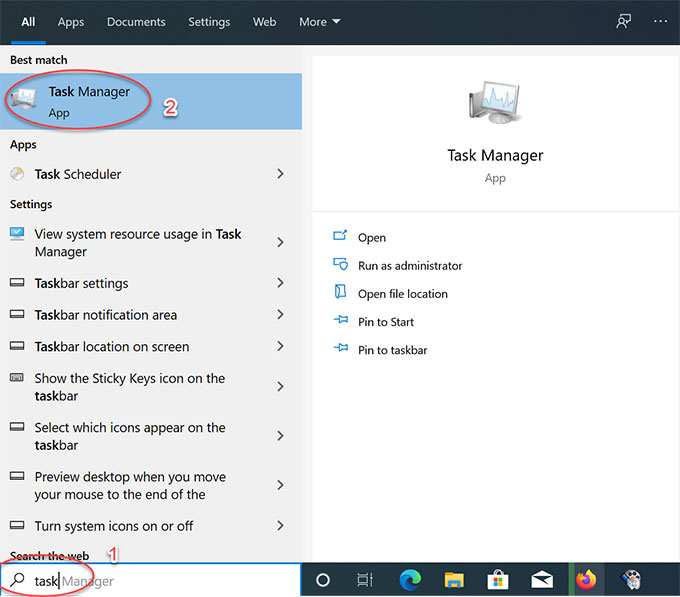
- In the Task Manager> select on SMPlayer> click End task.

- Open Start menu> select All Programs> select SMPlayer that you want to uninstall> click Uninstall SMPlayer.
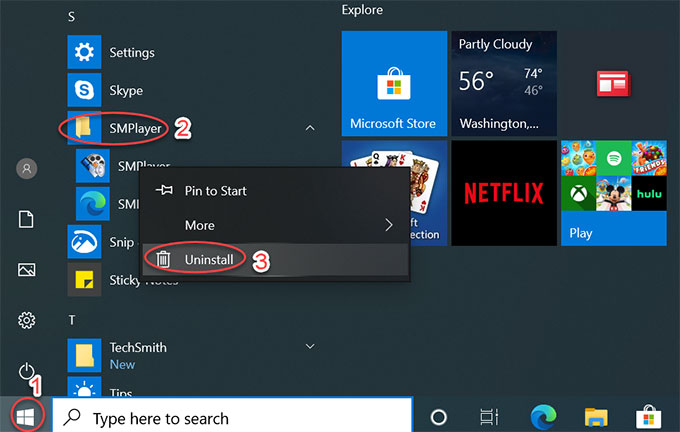
- Programs and features window opens, right click on SMPlayer> click Uninstall to start the removal.
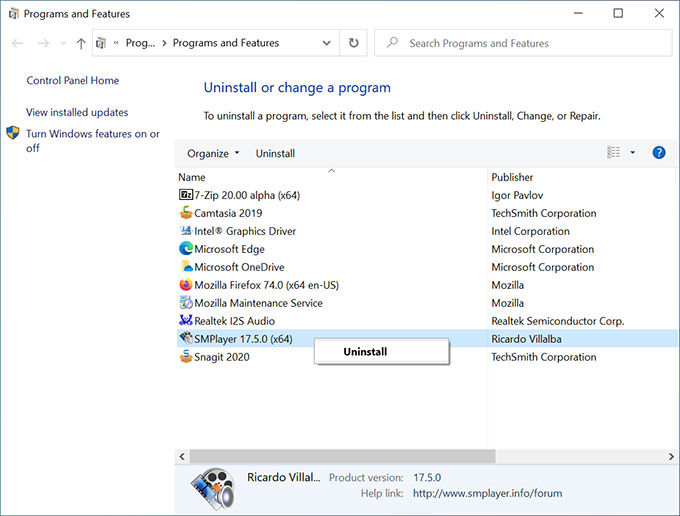
- Click Uninstall again to confirm this removal.
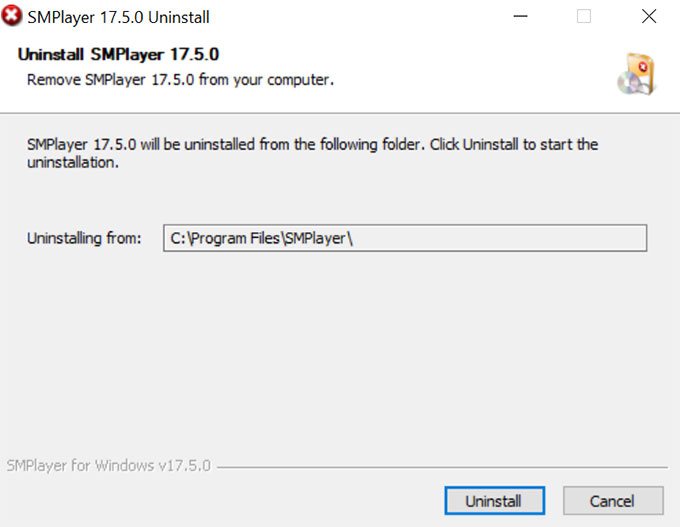
- Please wait while SMPlayer is being uninstalled, this may take a few of seconds. After the uninstallation, click Finish to close the window.
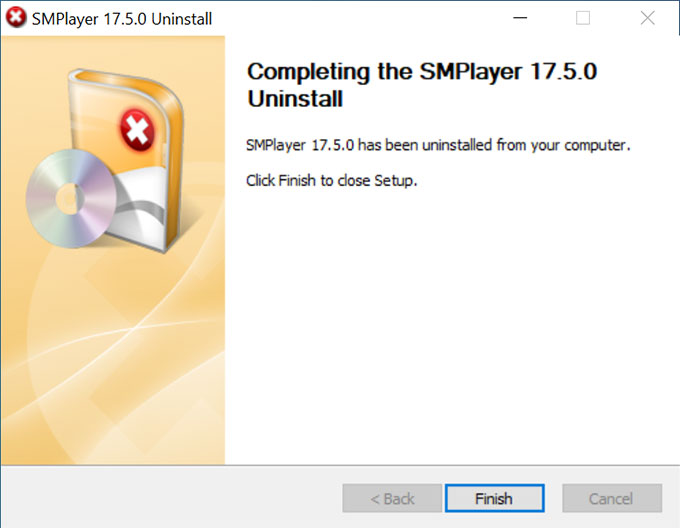
Uninstall SMPlayer Through Bloatware Uninstaller
This Bloatware Uninstaller will take you through all of the steps necessary to make a complete removal of SMPlayer automatically. The program comes with an easy way to collect all folders and files about SMPlayer that only needs a few of clicks. If you want to give it a try, then use Bloatware Uninstaller. You can refer to the following video guide, or step-by-step instructions to start this SMPlayer removal.
- Launch Bloatware Uninstaller at first. One the Step 1 page, you will see all installed programs there. Click SMPlayer> select Run Analysis.
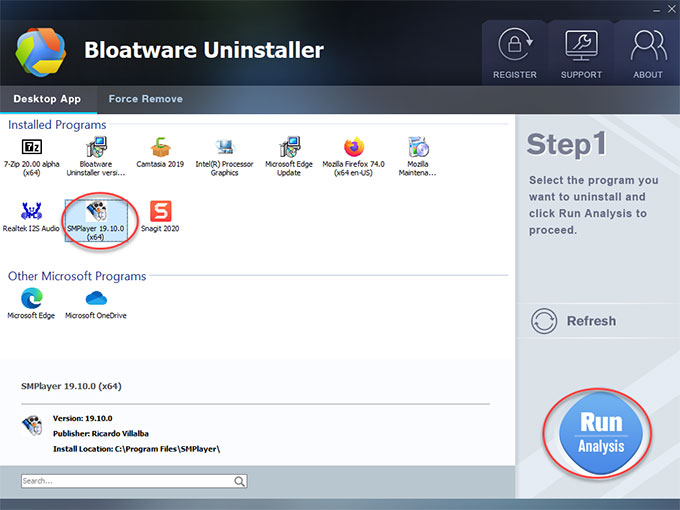
- 2.Bloatware Uninstaller will collect all things of SMPlayer, such as files, folders and registries. Once done, click Complete Uninstall> click Yes to confirm this deletion.
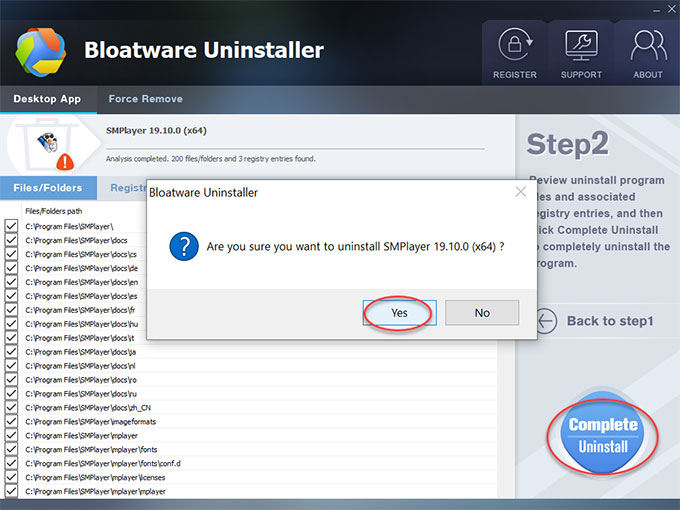
- The next window will show that completing SMPlayer uninstall, click Finish.
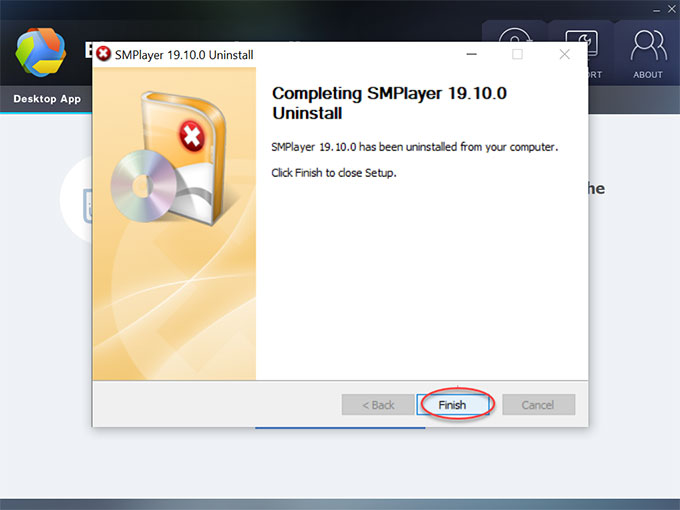
- You still need to delete all SMPlayer leftovers. Click Scan Leftovers.
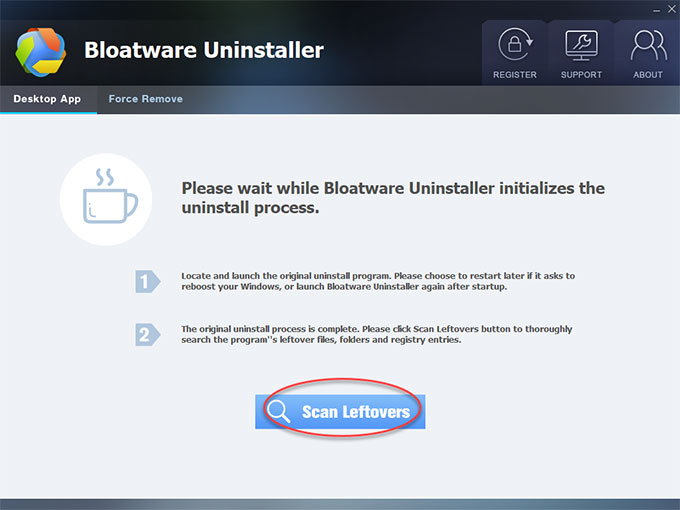
- click Delete Leftovers> click Yes to make sure you want to delete all leftovers.
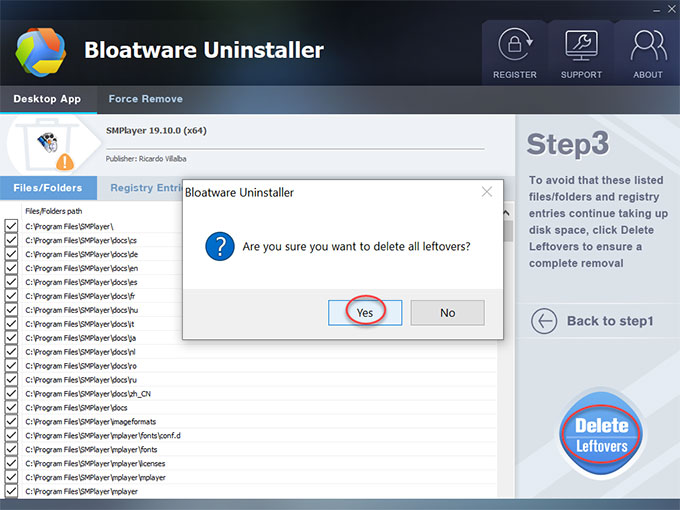
In A Word
Comparing with manual removal, Bloatware Uninstaller can wisely track files and folders for a thorough and automatic cleaning, the whole process is quite easy and no skills required. If you are facing the hassles to recognize all the trash files left behind by SMPlayer after its uninstallation, we suggest you give Bloatware Uninstaller a try. Bloatware Uninstaller will get all that issues solved in just a few of minutes. To uninstall SMPlayer right away, you can download Bloatware Uninstaller by clicking below button to start a professional removal with ease.
Categories
- Acer Software
- Anti-Spyware
- Antivirus Programs
- ASUS Software
- Browsers
- Business Software
- CD Burners
- Cloud Storage
- Communication Tools
- Compression Tools
- Desktop Customization
- Desktop Enhancements
- Developer Tools
- Digital Photo Software
- Driver
- Encryption Software
- Games
- HP Software
- Intel Software
- Interface Tool
- Internet Security Software Suites
- Internet Software
- Keyboard Drivers
- Lenovo Software
- MP3 & Audio Software
- Networking Software
- News
- Operating Systems & Updates
- Other Browser Add-ons & Plugins
- P2P & File-Sharing Software
- Productivity Software
- Security Software
- SEO Tools
- Text Editing Software
- Uncategorized
- Uninstall Backup Software
- Uninstall Download Software
- Uninstall e-book management software
- Uninstall FTP Software
- Uninstall Graphics Software
- Uninstall Monitoring Software
- Uninstall Office Suite Software
- Uninstall PDF Software
- Uninstall Player
- Uninstall Security Software
- Uninstall Utilities
- Utilities & Operating Systems
- Video Editing
- Video Players
- Video Software
- VNC Software
- Web Browsers
- Windows Tutorial
Archives
- June 2021
- April 2021
- March 2021
- February 2021
- January 2021
- December 2020
- November 2020
- October 2020
- September 2020
- August 2020
- July 2020
- June 2020
- May 2020
- April 2020
- March 2020
- February 2020
- January 2020
- December 2019
- November 2019
- August 2019
- July 2019
- June 2019
- May 2019
- April 2019
- March 2019
- February 2019
- January 2019
- December 2018
- November 2018
- October 2018
- September 2018
- August 2018
- July 2018
- June 2018
- May 2018
- April 2018
- March 2018
- February 2018
- January 2018
- December 2017
- November 2017
- October 2017
- September 2017

Comments
Leave a reply