-
How to Uninstall Bonjour Software on Windows PC?
- Apr 16,2020
- Uninstall Utilities
-
The removal guide is essential for those that wish to Uninstall Bonjour or currently confused about removing any unwanted programs. You will know two solutions starting from uninstall using Windows built-in uninstaller to cleaning all leftovers using a professional uninstaller tool. This removal guide is divided into 2 major solutions providing you the one-by-one steps to gain a good understanding of how to uninstall programs on Windows PC. Let’s start now!
Bonjour Overview
Bonjour is an Apple’s application that is intended for helping user connect with and setup a local area network without any need of configuration. Bonjour is a must-have app from Apple that enable your iPhone or tablet connect to your computer and share data. Bonjour also is included within iTunes, as a result it will be installed automatically when we install iTunes on our Windows PC. So, if you don’t want to use the Bonjour service and disable it on your computer, it will prompt that you’re not able to use it when you launch iTunes.

For those people who still need the Bonjour service to continue transferring data between their iPhone and computer, there is not a necessary to uninstall Bonjour. Keeping Bonjour working on your Windows PC will carry out more convenience when you want to transfer or share your data from your iPhone or tablets. Of course, if you no longer use an apple device to connect to a Windows computer or no longer use iTunes, you can uninstall it.
How to Uninstall Bonjour for Windows PC?
Uninstalling a program is one of the basic skills that every Windows computer user should know if you want to get your PC clean and safe. Whether you are just starting remove some unwanted programs or troubleshoot the software that is not working properly, you always have to uninstall on Windows. And the removal guide here will tell you the methods you need to know about uninstalling a program like Bonjour.
Method 1 – Remove Bonjour by Using Microsoft Windows Built-in Uninstaller
In this guide you will know how to uninstall Bonjour by separately using Windows built-in installer and a professional uninstaller tool – Bloatware Uninstaller. I have also included one-by one step that will definitely help you get the Bonjour app removed from your PC. Following is the methods I will cover in this article.
Step 1: Press CTRL+Shift+ESC keys together to open Task Manager. Or Right click Start menu > select Task Manager. In the Task Manager window, highlight Bonjour > click End task/process.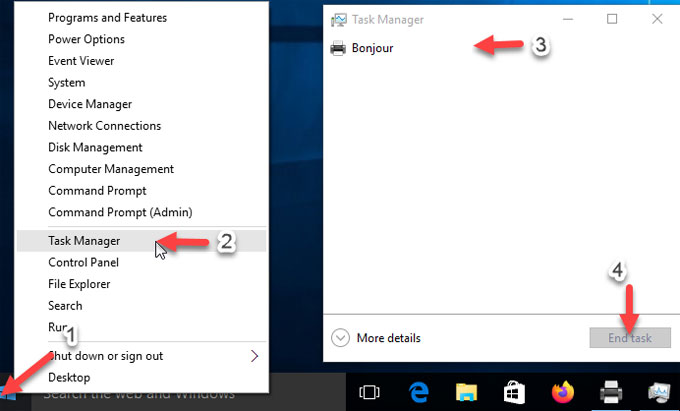
Step 2: Open Control Panel > Click Uninstall a program in Control Panel window.

Step 3: Find Bonjour > right click on Bonjour > click Uninstall > click Uninstall again to confirm you want to remove it now. You then need to follow the pop-up prompts to finish the Bonjour removal.
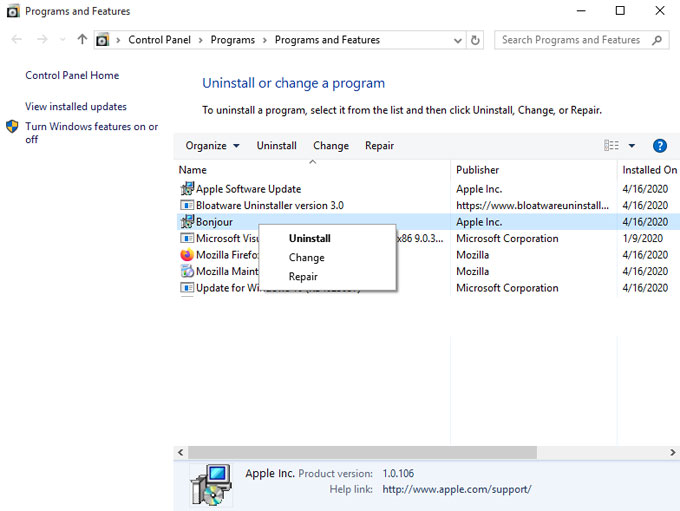
Step 4: Press Win+R key > enter “regedit” in the Open box > press Enter key. The Registry Editor will open.
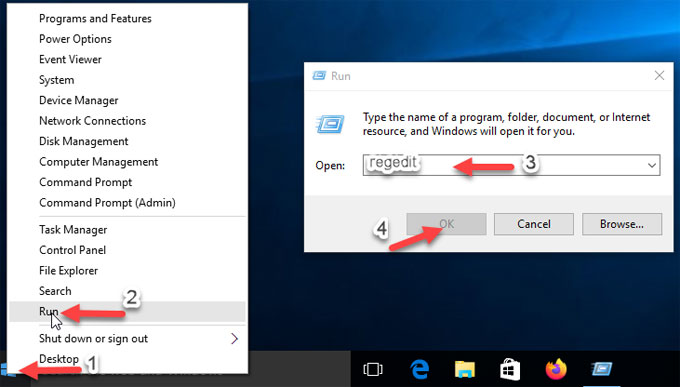
Step 5: In Registry Editor window > click Edit > click Find > enter Bonjour app’s name in Find what box. .
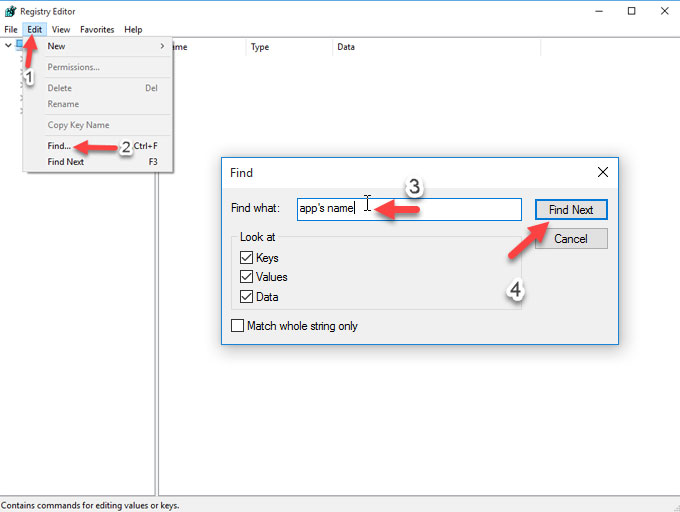
Step 6: You will get search results. Find and locate the left Bonjour registry keys and delete them, for example “C:\Programs Files\Bonjour\mDnsResponder.exe”. Right-click the key > click Delete. You need to delete all Bonjour directories there. (Please note: Be careful with deleting Bonjour registry keys, any wrong deletion may lead to some frustrating troubles) Once finished, restart your PC.
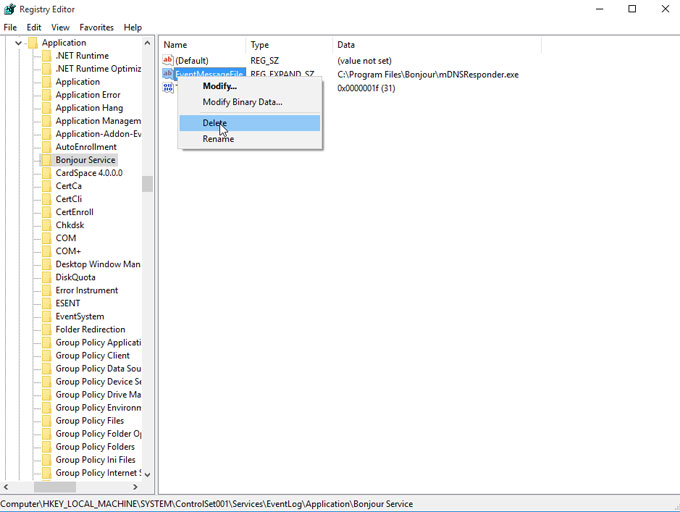
Method 2 – Uninstall Bonjour by Using Professional Bloatware Uninstaller
The second method will help you walk through a complete removal of Bonjour by using the professional Bloatware Uninstaller tool, which way is good for those computer users who are not sure about how to delete leftovers correctly and successfully. If you’re also facing the same situation, we suggest you give Bloatware Uninstaller a try.
Step 1: Quit Bonjour and close all its tasks in Task Manager. Then, launch Bloatware Uninstaller on your computer > click Bonjour in the Step 1 page > click Run Analysis.
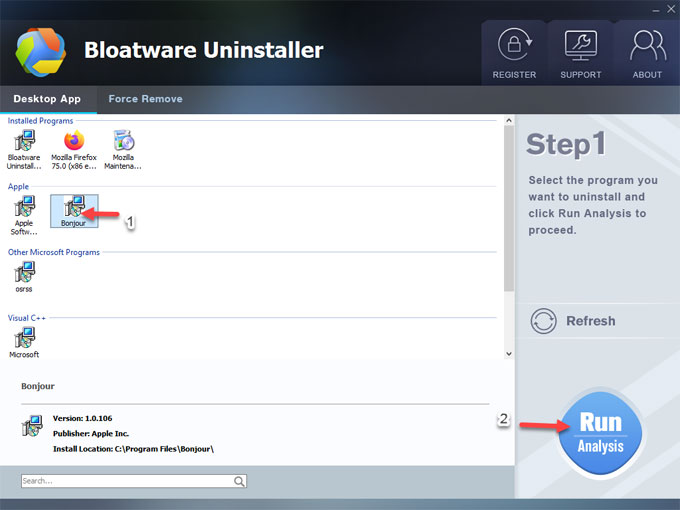
Step 2: Click Complete Uninstall > click Yes to make sure you wan to uninstall Bonjour.
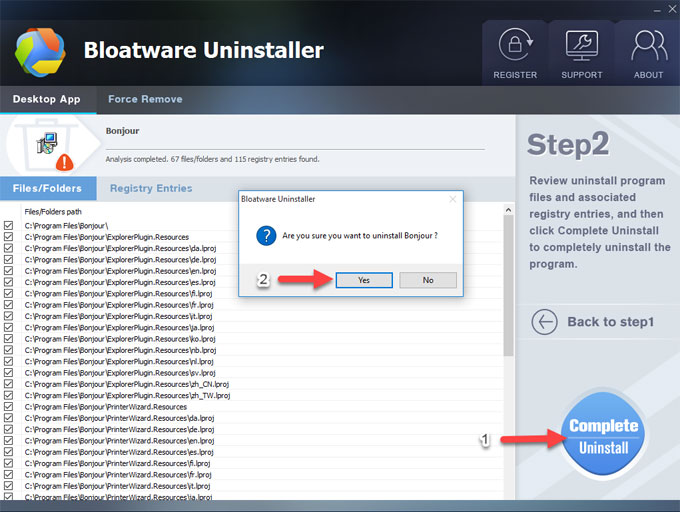
Step 3: Click Remove icon.
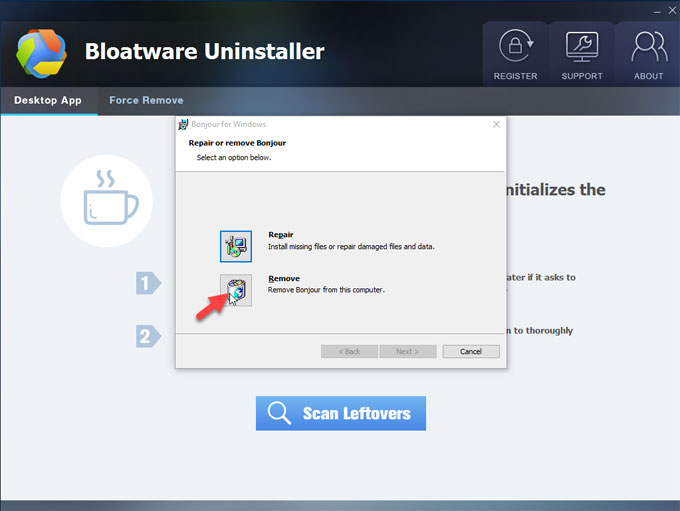
Step 4: Click Yes to confirm that you want to completely uninstall Bonjour. Next you will see Bonjour software has been fully uninstalled from your computer. Click Finish to quit this installer > click Scan Leftovers.
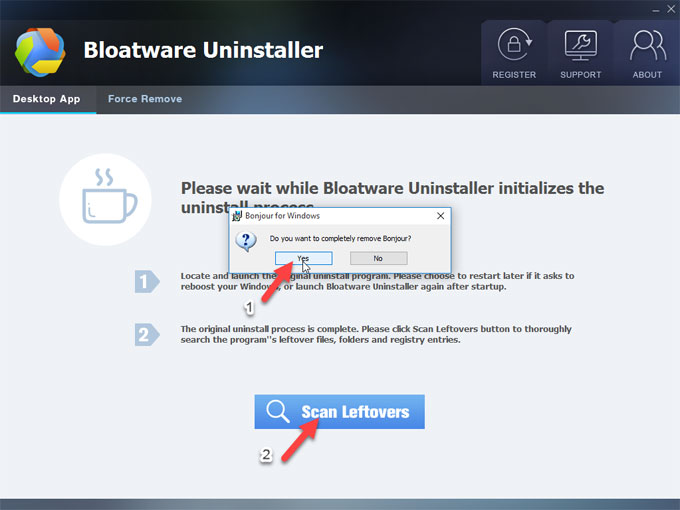
Step 5: Click Delete Leftovers > click Yes to make sure you wan to delete all leftovers.
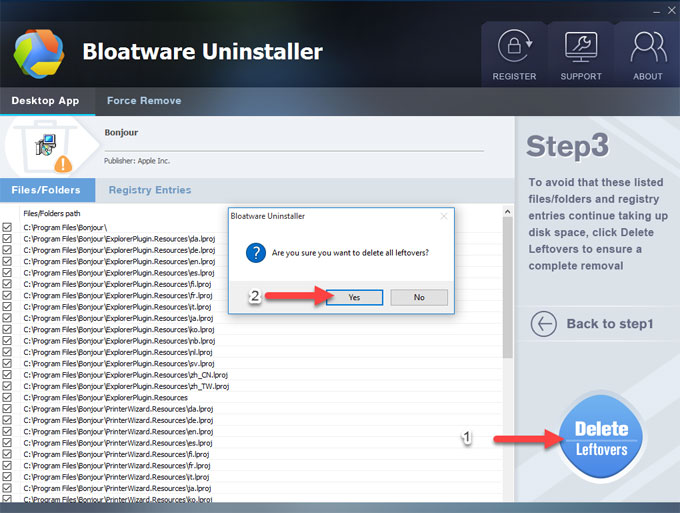
Once finished, you will see “all leftovers have been completely removed.”
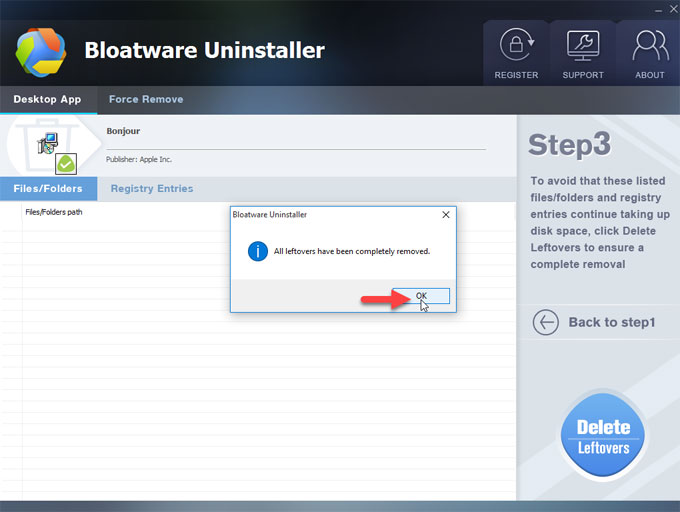
Video guide: Refer to an easy video guide on how to uninstall Bonjour here:
Read more on some relevant tutorials as:
- How can Uninstall Bonjour Tristesse Audio-Text Synchronized Completely from Computer
- How can Uninstall Bonjour for Windows Completely from Computer
- How can Uninstall Bonjour Monitor Completely from Computer
Conclusion
At the end of this app removal guide, you will know how to uninstall Bonjour from your Windows computers. The important step to achieve a thorough removal of Bonjour is to clean out all its leftovers, this may require a certain level of computing skills. If you were able to uninstall Bonjour but not completely and so far, it is highly suggested you choose a professional uninstaller to help to figure out that. Main thing about removing Bonjour is its left files, folders and entries. And Bloatware Uninstaller is easy-to use and worth your trying which helps to remove all leftovers by a few of clicks. Click the below button to download it.
Categories
- Acer Software
- Anti-Spyware
- Antivirus Programs
- ASUS Software
- Browsers
- Business Software
- CD Burners
- Cloud Storage
- Communication Tools
- Compression Tools
- Desktop Customization
- Desktop Enhancements
- Developer Tools
- Digital Photo Software
- Driver
- Encryption Software
- Games
- HP Software
- Intel Software
- Interface Tool
- Internet Security Software Suites
- Internet Software
- Keyboard Drivers
- Lenovo Software
- MP3 & Audio Software
- Networking Software
- News
- Operating Systems & Updates
- Other Browser Add-ons & Plugins
- P2P & File-Sharing Software
- Productivity Software
- Security Software
- SEO Tools
- Text Editing Software
- Uncategorized
- Uninstall Backup Software
- Uninstall Download Software
- Uninstall e-book management software
- Uninstall FTP Software
- Uninstall Graphics Software
- Uninstall Monitoring Software
- Uninstall Office Suite Software
- Uninstall PDF Software
- Uninstall Player
- Uninstall Security Software
- Uninstall Utilities
- Utilities & Operating Systems
- Video Editing
- Video Players
- Video Software
- VNC Software
- Web Browsers
- Windows Tutorial
Archives
- June 2021
- April 2021
- March 2021
- February 2021
- January 2021
- December 2020
- November 2020
- October 2020
- September 2020
- August 2020
- July 2020
- June 2020
- May 2020
- April 2020
- March 2020
- February 2020
- January 2020
- December 2019
- November 2019
- August 2019
- July 2019
- June 2019
- May 2019
- April 2019
- March 2019
- February 2019
- January 2019
- December 2018
- November 2018
- October 2018
- September 2018
- August 2018
- July 2018
- June 2018
- May 2018
- April 2018
- March 2018
- February 2018
- January 2018
- December 2017
- November 2017
- October 2017
- September 2017

Comments
Leave a reply