-
How to Uninstall AOMEI Backupper for Windows PC?
- Nov 06,2020
- Uninstall Backup Software
-
If you’re new to uninstalling Windows programs. This introductory guide is where you want to begin. In this guide, we’ll cover the basics of how uninstall AOMEI Backupper and get rid of leftovers. We will also cover how to clean out any program you don’t need any more securely.
AOMEI Backupper Overview
AOMEI Backupper is a professional backup and recovery program for free, which is intended for protecting Windows users from losing system data. AOMEI Backupper is widely used by a lot of Windows users, you can use it to backup data and sync functions, files, folders and more to other locations like a breeze. With AOMEI Backupper, all troubles you may encounter regarding system backup, disk backup, files and data backup won’t be a problem any more. The speed of backup is very fast and users don’t need to wait in front of their computers all the time. Besides that, AOMEI Backupper also is used for cloning systems, disks, and partitions, which enables system migrations and data transition much easier than ever could. Meanwhile, users also can start a reliable and fast disaster recovery.
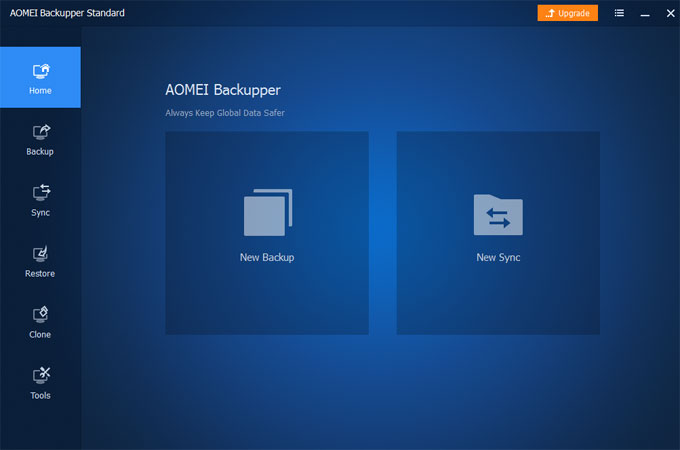
How to Uninstall AOMEI Backupper for Windows?
A practical hands-on guide to uninstall AOMEI Backupper and clean out the left files and registry entries. Refer to two methods below.
Solution 1: Remove AOMEI Backupper Through Windows Built-In Uninstaller
You will get how to take advantage of the Windows built-in uninstaller to uninstall AOMEI Backupper.
Older versions of Windows:
1.Open Task Manager > End AOMEI Backupper process.
2. Click Start > Settings > Control Panel.
3. Double-click Add or Remove Programs.
4. Find and select AOMEI Backupper.
5. Click Remove >click Yes to confirm you want to uninstall AOMEI Backupper.Windows 7 and later:
1. Right-click Start menu> click Task Manager. Close AOMEI Backupper process there.
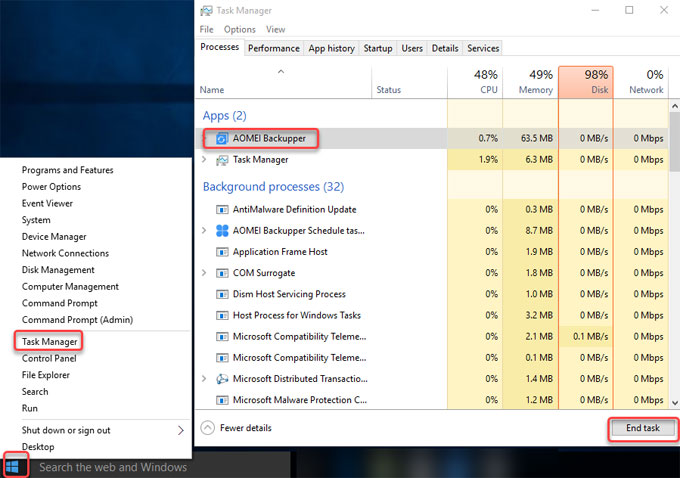
2. Right-click Start menu> click Control Panel.
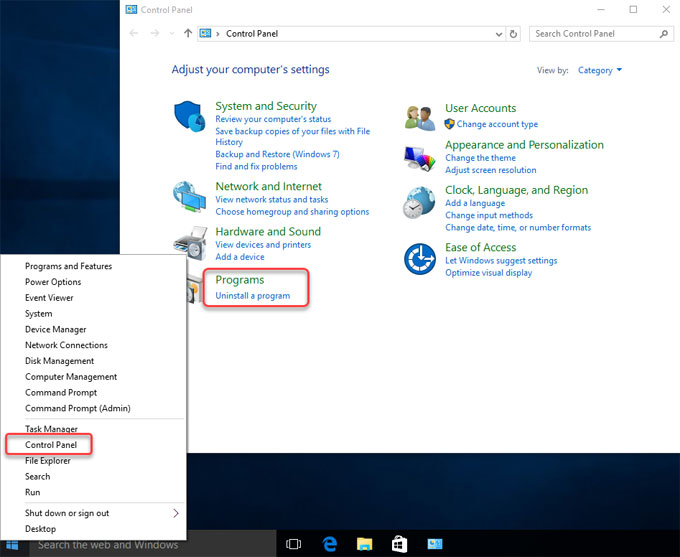
3. Click Uninstall a program.
4. Find and select AOMEI Backupper.
5. Click Uninstall. Follow the pop-up uninstall wizard to uninstall AOMEI Backupper.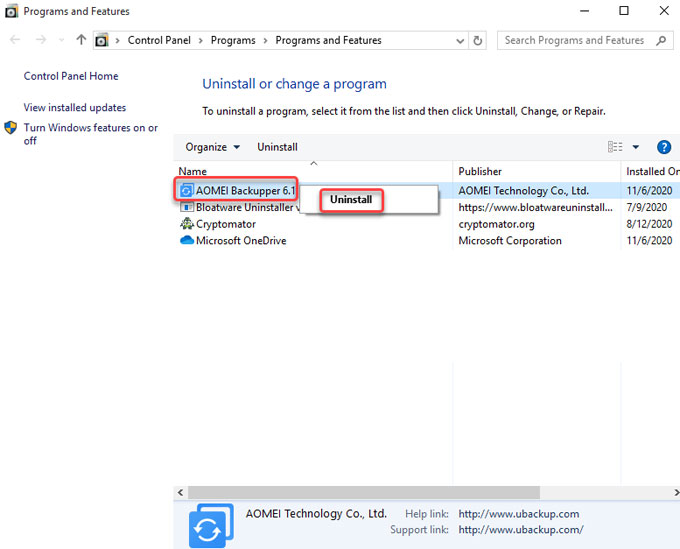
Please note: A complete removal of AOMEI Backupper requires a thorough cleaning of leftover files, folders, registry entries associated with the program. If you only removed AOMEI Backupper partially and most remnants were left, you probably would suffer some troubles with install issues. To delete leftovers, continue the next part.
Delete AOMEI Backupper leftovers:
1. Check the Programs Files and AppData folders. Press Windows logo key + S to open Search box.

2. Enter %programfiles% in Search box> click %programfiles% folder to open Programs Files folder.
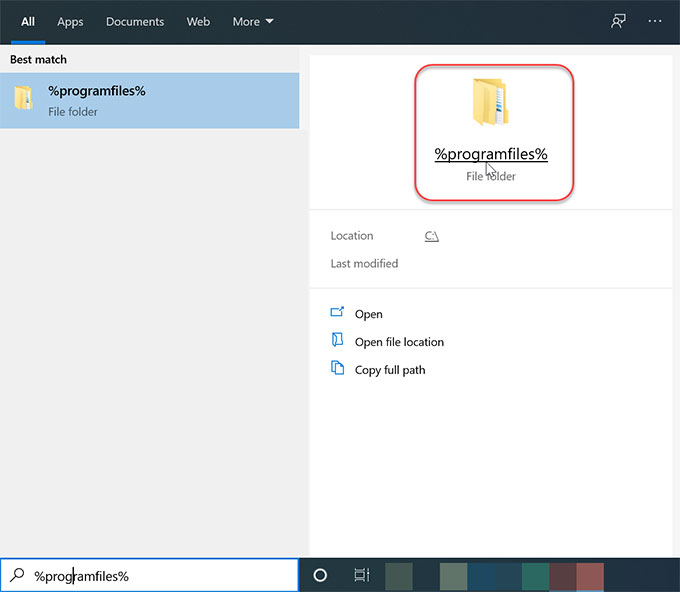
3. In the Program Files window, find out all folders that contain the name of AOMEI Backupper. Delete such folders.
4. Enter %appdata% in Search box. You will open the Appdata folder. Delete all folders that contains the name of AOMEI Backupper.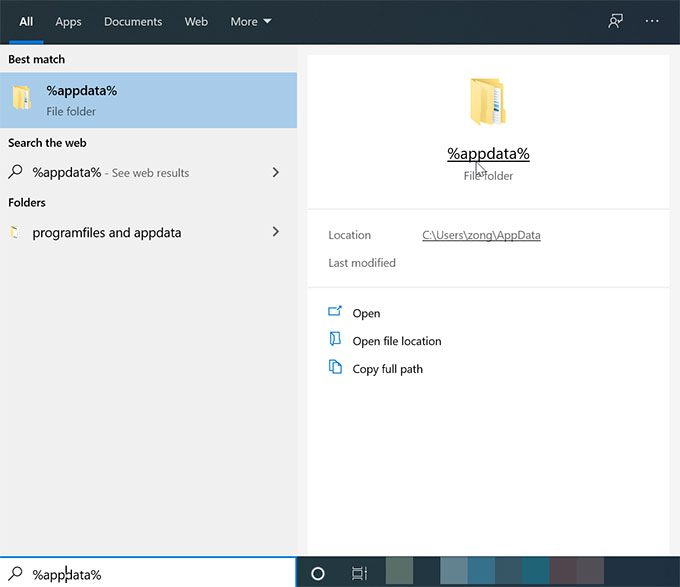
5. Open Registry Editor to delete the left registry entries. You can press Win+R key or right-click Start menu and select Run > enter “regedit” in the Open box > press Enter key. The Registry Editor will open.
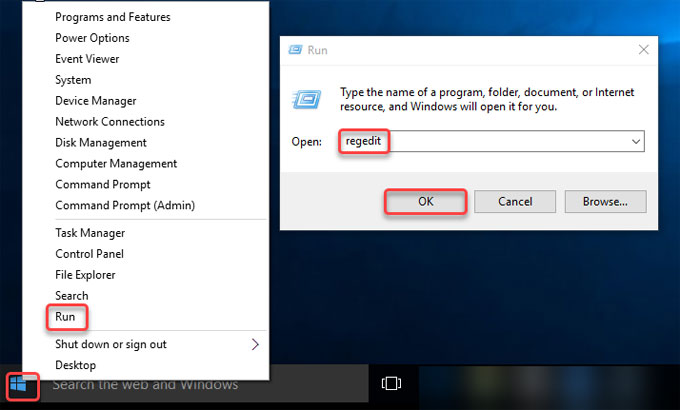
6. Locate the following keys and delete the keys starting with the name of AOMEI Backupper.

HKEY_CURRENT_USER\Software
HKEY_LOCAL_MACHINE\SOFTWARE
HKEY_USERS\.DEFAULT\Software
If PC runs a 64-bit version of Window: HKEY_LOCAL_MACHINE\SOFTWARE\Wow6432Node7. Once done, empty your rubbish and Restart your computer.
Solution 2: Uninstall AOMEI Backupper Through Bloatware Uninstaller
Well now you can finally relax. With this professional uninstaller tool, saving your time and effort couldn’t be more simple. This Bloatware Uninstaller tool will helps you to uninstall AOMEI Backupper and all of its components in a few easy steps, so that no matter what program you would like to uninstall, the whole process will be safe and easily accessible.
1. Launch Bloatware Uninstaller > select AOMEI Backupper program > click Run Analysis.
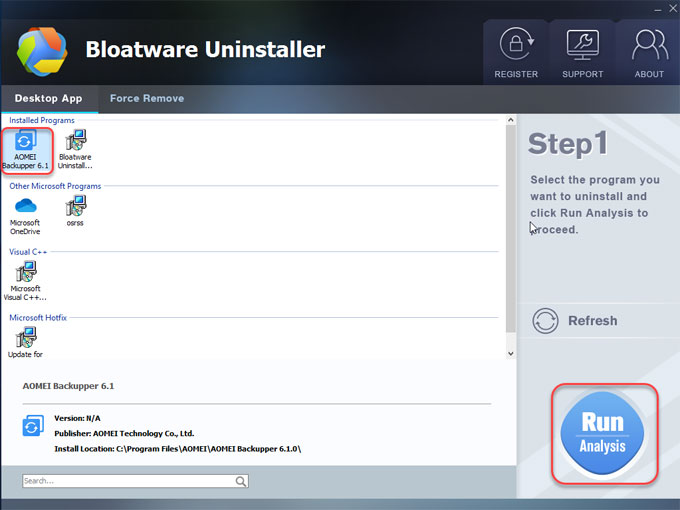
2. Click Complete Uninstall > click Yes to be sure you want to remove AOMEI Backupper from your PC.
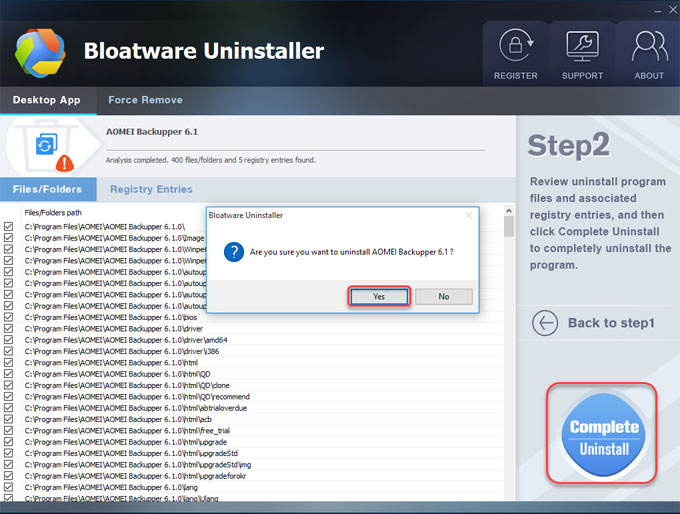
3. Select a reason and click Continue Uninstalling to make sure you want to completely remove AOMEI Backupper from your Windows computer.
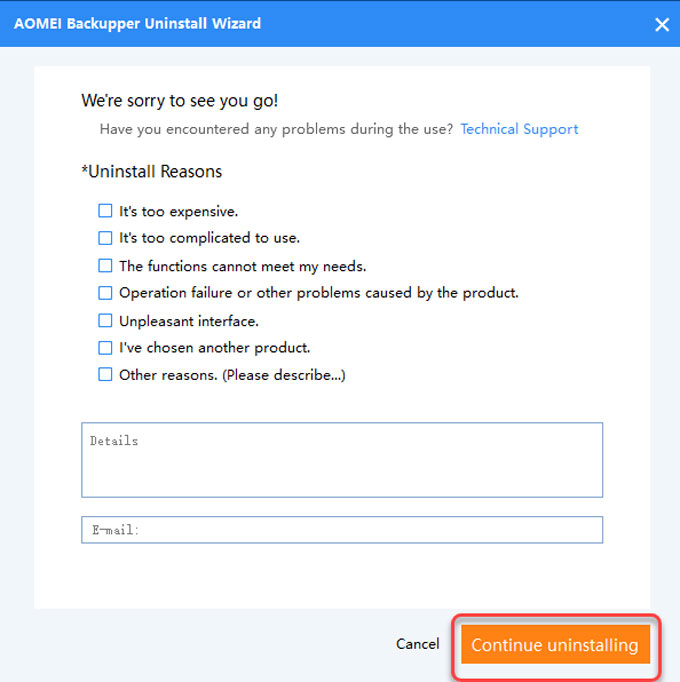
4. Click Yes to be sure that you want to completely remove the program and all its components
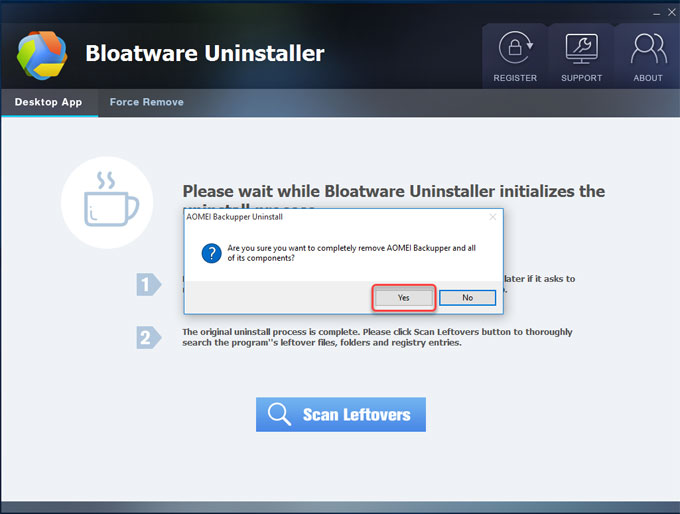
5. AOMEI Backupper uninstall complete. Some elements couldn’t be removed. Click OK > click Scan Leftovers to get rid of the left files.
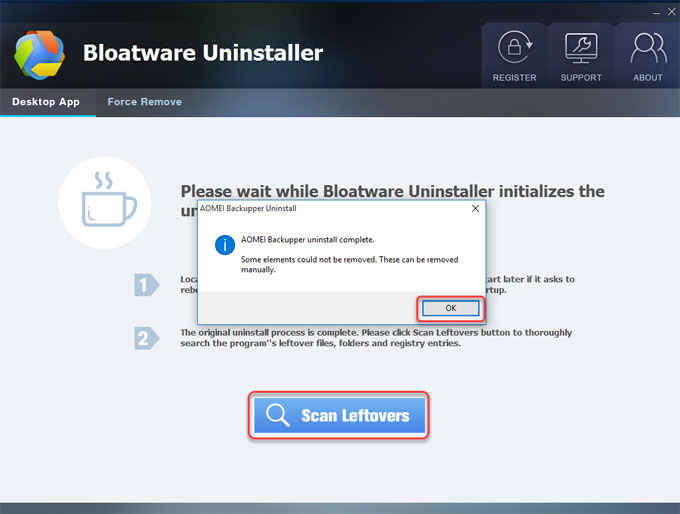
6. Click Complete Uninstall > click Yes to be sure you want to delete all leftovers.
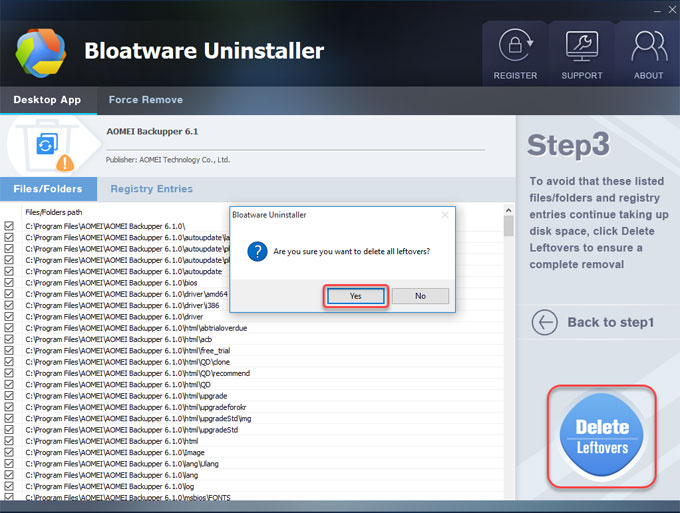
7. All leftovers have been completely removed. Click OK and quit Bloatware Uninstaller. Restart your PC.
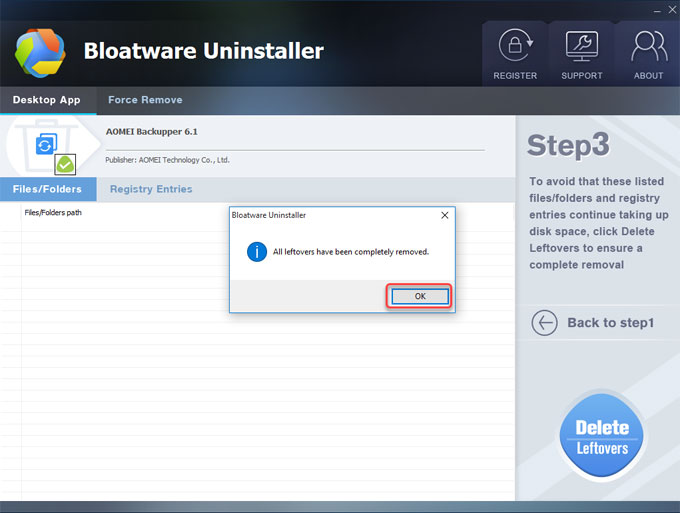
Refer to a simple video guide here:
Conclusion
So, why bother paying for this Bloatware Uninstaller tool, when the Windows built-in uninstaller you use is free? Well, not everyone is techno-savvy, and that’s OK. With this tool you can save the time and frustration of trying to uninstall AOMEI Backupper and other unwanted programs. Plus, the problem solving tool you get can be used for cleaning out all leftovers just in a few of clicks. If you are unsure if you have enough skills to remove AOMEI Backupper manually, the professional Bloatware Uninstaller is worth a try!
Please Note: Download the Bloatware Uninstaller tool now, be capable of getting rid of unwanted programs effortlessly.
Categories
- Acer Software
- Anti-Spyware
- Antivirus Programs
- ASUS Software
- Browsers
- Business Software
- CD Burners
- Cloud Storage
- Communication Tools
- Compression Tools
- Desktop Customization
- Desktop Enhancements
- Developer Tools
- Digital Photo Software
- Driver
- Encryption Software
- Games
- HP Software
- Intel Software
- Interface Tool
- Internet Security Software Suites
- Internet Software
- Keyboard Drivers
- Lenovo Software
- MP3 & Audio Software
- Networking Software
- News
- Operating Systems & Updates
- Other Browser Add-ons & Plugins
- P2P & File-Sharing Software
- Productivity Software
- Security Software
- SEO Tools
- Text Editing Software
- Uncategorized
- Uninstall Backup Software
- Uninstall Download Software
- Uninstall e-book management software
- Uninstall FTP Software
- Uninstall Graphics Software
- Uninstall Monitoring Software
- Uninstall Office Suite Software
- Uninstall PDF Software
- Uninstall Player
- Uninstall Security Software
- Uninstall Utilities
- Utilities & Operating Systems
- Video Editing
- Video Players
- Video Software
- VNC Software
- Web Browsers
- Windows Tutorial
Archives
- June 2021
- April 2021
- March 2021
- February 2021
- January 2021
- December 2020
- November 2020
- October 2020
- September 2020
- August 2020
- July 2020
- June 2020
- May 2020
- April 2020
- March 2020
- February 2020
- January 2020
- December 2019
- November 2019
- August 2019
- July 2019
- June 2019
- May 2019
- April 2019
- March 2019
- February 2019
- January 2019
- December 2018
- November 2018
- October 2018
- September 2018
- August 2018
- July 2018
- June 2018
- May 2018
- April 2018
- March 2018
- February 2018
- January 2018
- December 2017
- November 2017
- October 2017
- September 2017

Comments
Leave a reply