-
Guides to Uninstall HP System Event Utility from PC and Laptop
- Jul 03,2018
- Utilities & Operating Systems
-
When buy a new Hewlett-Packard PC, people will find that the computer has been installed many HP bundled apps, including HP System Event Utility, so what’s this program and can we uninstall HP System Event Utility from the computer? We will focus on these problems in this post.
What’s HP System Event Utility and what it does
HP System Event Utility is one app of the HP package, enables special function keys on supported notebook models to be programmed, so the user can get some extra features on their computers for fixing some problems in the future. This utility will not create a shortcut on the desktop when it is installed, but running at the background, so some people might not realize it on their PCs at the very beginning.
Can it be removed from computer?
Since this program is a bundled app and provides extra features for the users, it is not indispensable for the Windows system, so that people can uninstall HP System Event Utility if it is a useless bloatware for them.
In most of time, HP System Event Utility can be found and available to be download via the Windows app removing feature (specific removing guides are introduced below), if you can’t find it on the programs list of the feature, you also can try the second way to get rid of from the PC.
How to uninstall HP System Event Utility properly
1.Conventional removal approach: Windows app removing panel
As we know that Windows OS itself has a built-in app removing feature, through which people can removed those unwanted programs installed on their computers, to remove HP System Event Utility, you also can take this traditional way to perform the uninstallation, to get a 100% removal for the app, you should follow these steps carefully to complete the removal.
- Right-click on the small Windows icon on the left side of the task bar
- Click on the first item “Programs and Features”, and find the HP System Event Utility
(Note: if you can’t find the program’s name on the panel, I am afraid that you might not be able to remove the program in this way and try the following method)

- Select HP System Event Utility on the list, and click Uninstall as the image show you
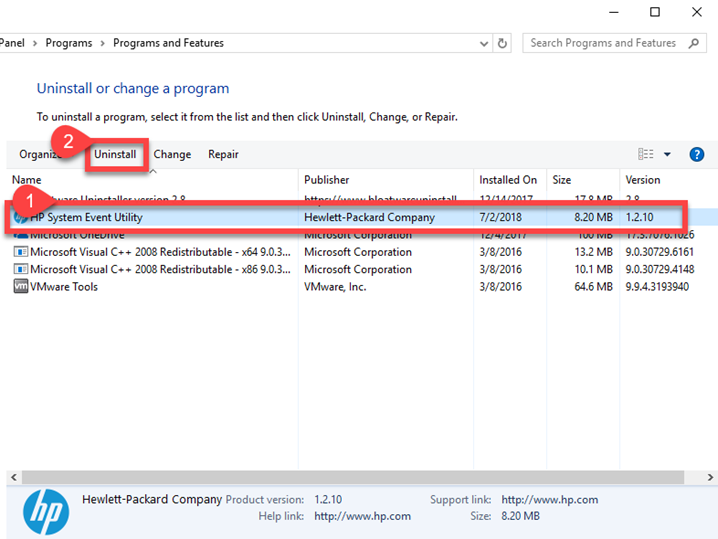
- Select “Remove HP System Event Utility” on the prompt, and click Finish

- When you get an Installation Complete notice, click Close to exit
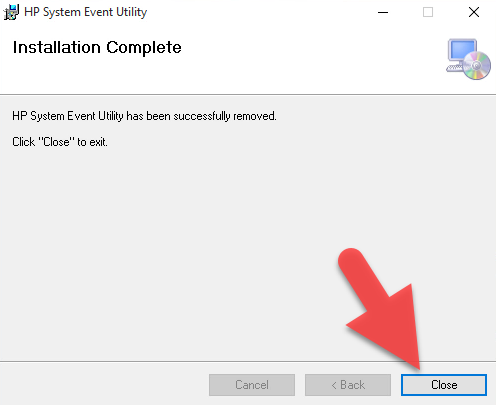
- Close other running programs, and restart your computer.
- When finish the restart, you need to go to search and make sure all of associated files have been deleted
- Back to the task bar, and type “regedit” in the Search box

- Click regedit on the search result to open the Registry Editor on the computer’s system
- Expand the registry group on the left pane, and delete any registry key related to HP System Event Utility
- If you are not sure whether the registry key you are going to delete is the right one and worry about making a manual error, you had better to export the key for backup before you delete it.
2.More popular approach: uninstall HP System Event Utility with an uninstaller
A specific uninstaller is a professional tool to remove applications thoroughly from PC, and it is especially useful when the program cannot be found on the Windows uninstaller or encounter other removing problem. To uninstall HP System Event Utility, you can try Bloatware Uninstaller to help you totally remove all of its components on the PC.
- Install and launch Bloatware Uninstaller on the computer
- Then you will find HP System Event Utility on the interface, Select it
- Click Run Analysis button in the bottom right corner
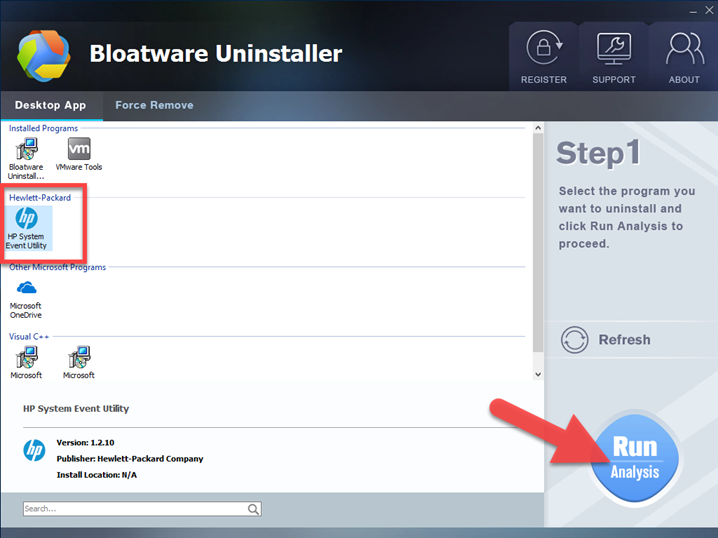
- All of associated files and modules will be scanned within a few of seconds, and then click on Complete Uninstall button
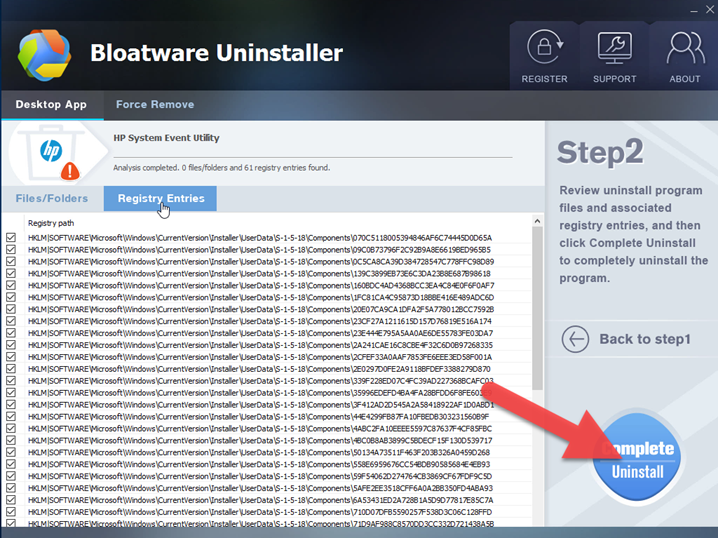
- Click Yes to confirm the removal, and follow the uninstall prompt to finish the first stage of removing process
- Continue, click Scan Leftovers button to check for the remnants
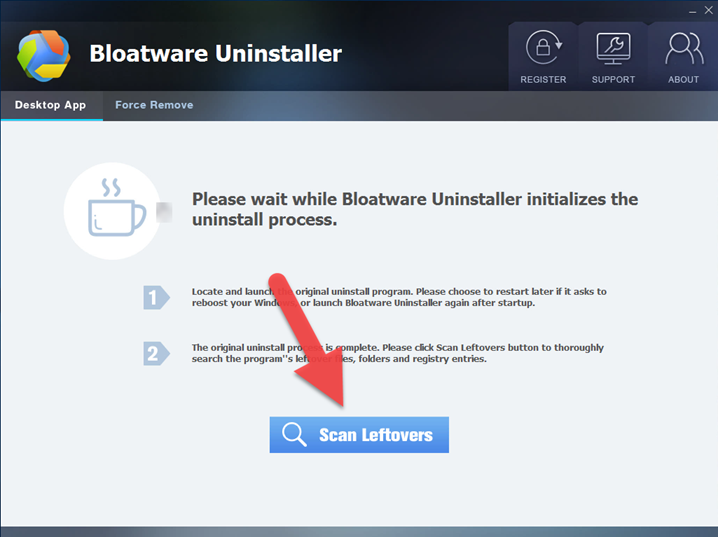
- Click on Delete Leftovers to remove all of scanned files, and you will finish to uninstall HP System Event Utility completely on the computer.

Categories
- Acer Software
- Anti-Spyware
- Antivirus Programs
- ASUS Software
- Browsers
- Business Software
- CD Burners
- Cloud Storage
- Communication Tools
- Compression Tools
- Desktop Customization
- Desktop Enhancements
- Developer Tools
- Digital Photo Software
- Driver
- Encryption Software
- Games
- HP Software
- Intel Software
- Interface Tool
- Internet Security Software Suites
- Internet Software
- Keyboard Drivers
- Lenovo Software
- MP3 & Audio Software
- Networking Software
- News
- Operating Systems & Updates
- Other Browser Add-ons & Plugins
- P2P & File-Sharing Software
- Productivity Software
- Security Software
- SEO Tools
- Text Editing Software
- Uncategorized
- Uninstall Backup Software
- Uninstall Download Software
- Uninstall e-book management software
- Uninstall FTP Software
- Uninstall Graphics Software
- Uninstall Monitoring Software
- Uninstall Office Suite Software
- Uninstall PDF Software
- Uninstall Player
- Uninstall Security Software
- Uninstall Utilities
- Utilities & Operating Systems
- Video Editing
- Video Players
- Video Software
- VNC Software
- Web Browsers
- Windows Tutorial
Archives
- June 2021
- April 2021
- March 2021
- February 2021
- January 2021
- December 2020
- November 2020
- October 2020
- September 2020
- August 2020
- July 2020
- June 2020
- May 2020
- April 2020
- March 2020
- February 2020
- January 2020
- December 2019
- November 2019
- August 2019
- July 2019
- June 2019
- May 2019
- April 2019
- March 2019
- February 2019
- January 2019
- December 2018
- November 2018
- October 2018
- September 2018
- August 2018
- July 2018
- June 2018
- May 2018
- April 2018
- March 2018
- February 2018
- January 2018
- December 2017
- November 2017
- October 2017
- September 2017

Comments
Leave a reply