-
Complete Guide to Uninstall Nitro Pro from Windows
- Mar 18,2021
- Uninstall PDF Software
-
Is there a way to Uninstall Nitro Pro from Windows computer completely? Use the complete and simple way to remove any unwanted Windows programs. In this post, we explore an easy method to uninstall Windows programs – utilize the power of Windows Control Panel and professional uninstaller software. Join today and start cleaning out unwanted programs.
Nitro Pro Description
PDFs are everywhere! So does the PDF editing tools. Nitro Pro is a PDF editor that can convert all PDF documents to word or other file formats you want. Although there are a variety of PDF programs online, the transfer quality that the paid version Nitro Pro carries out can be said is the most optimal in many PDF software. The Nitro Pro PDF software employs the Microsoft Ribbon interface, displays the most common-used functions on the top of the main screen, like convert to Word, convert to Excel, convert to PowerPoint, convert to others and more.
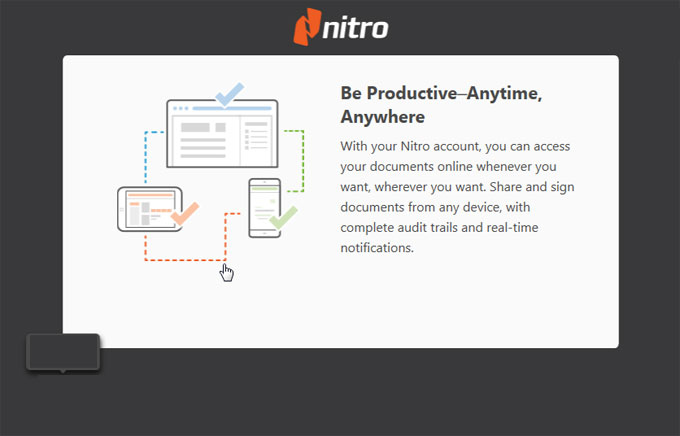
Nitro Pro also provides users a free trial, caters all your needs of creating, converting, editing, signing, and even sharing PDF files on your Windows PC. With the sought-after Nitro Pro PDF tool, you not merely make it a lot easier to edit your PDF documents, but also can improve your productivity obviously with the very intuitive and clear interface. Thus, if you want to minimize your amount of time you spend in converting between different formats of files, the Nitro Pro PDF editing tool is a choice. Along with that, Nitro Pro also brings out a series of tools to help you edit documents, images, pages and more in your existing PDFs instantly.
How to Uninstall Nitro Pro from Windows Computer?
If you ever been always thinking to uninstall some unwanted programs from Windows, the provided two methods here will help you. You will get how to uninstall Nitro Pro through two different methods. Choose a method that lets you feel more effortless in removing programs from Windows-based computers. Let’s get started right now.
Remove Nitro Pro Using Windows Control Panel
To uninstall Nitro Pro in manual way, follow the steps below:
Step 1: Go to the Start menu and access the Control Panel.
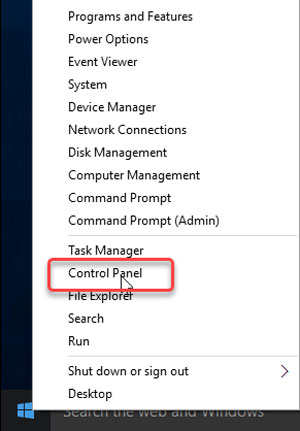
Please note: Make sure you have quit Nitro Pro program from the Task Manager before starting removing it.
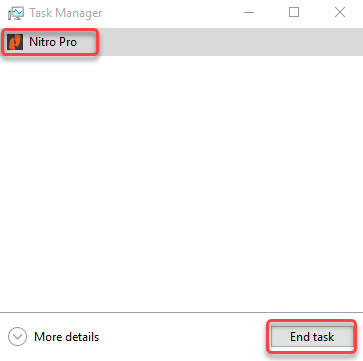
Step 2: Select Uninstall a program. Or in the Start menu > click on “Add or Remove Programs” “Programs and Features”, or “Apps and Features”. The option is different according to your specific version of Windows operating system.
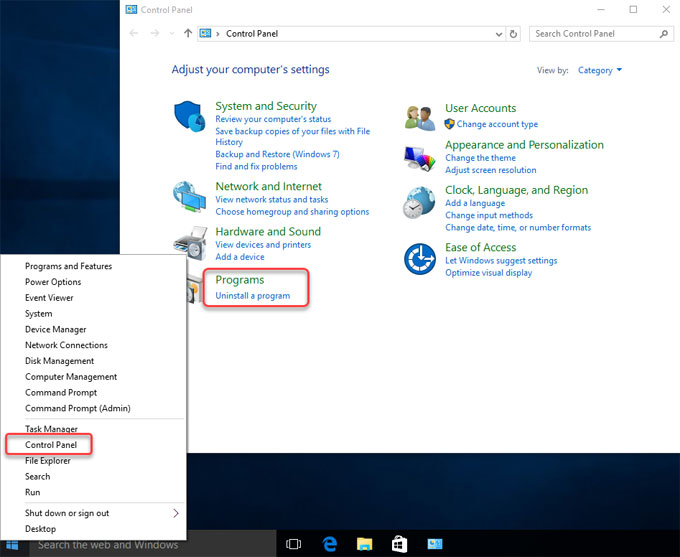
Step 3: Find Nitro PDF 9 Pro and click on it to select the “Remove” or “Uninstall” option. Follow the pop-up uninstall wizard to accomplish this Nitro PDF removal.
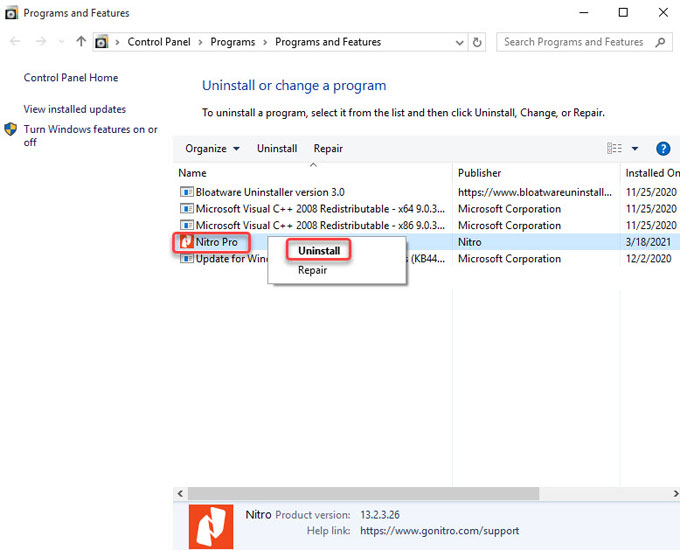
Step 4: Right-click Start menu > Click Run option > Enter ‘regedit‘ in the Open box > press Enter key or click OK.

Step 5: Click Edit > Click Find > Enter Nitro Pro path-name in Find what field > Click Find. Find and delete all the registered files for Nitro Pro in HKEY_CURRENT_USER/Software/Microsoft/windows/CurrentVersion/Run/eg ui.

Step 6: Trace and delete all Nitro Pro files available in Program Files/, Document and Settings/All Users/Application Date/ and from the folder of C: /Documents and Settings/USER/Application Date/. You need to delete the left files related with Nitro Pro manually, any wrong system file deletion may cause some problems.
Step 7: Restart your computer.Uninstall Nitro Pro Using Bloatware Uninstaller
The simple yet professional way to easily uninstall Nitro Pro while making sure you can get rid of leftover files and folders completely. To uninstall Nitro Pro in Bloatware Uninstaller, follow the steps below:
Step 1: Run Bloatware Uninstaller > Select Nitro Pro > Click Run Analysis.
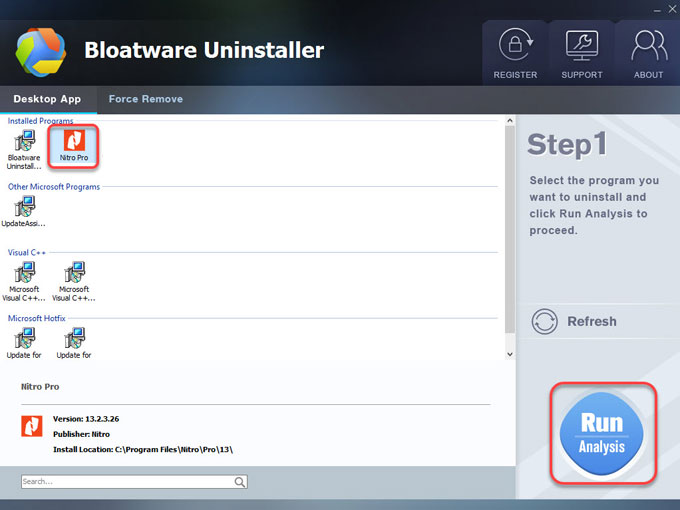
Step 2: Click Complete Uninstall > click Yes to make sure you want to remove Nitro Pro.
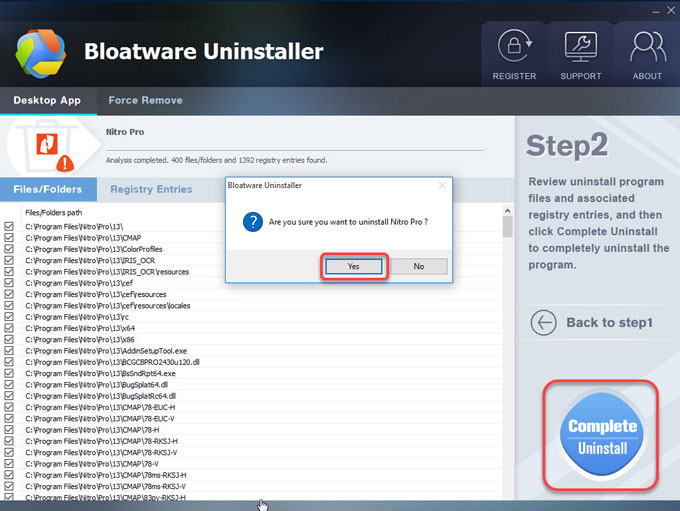
Step 3: Click Yes to be sure you want to uninstall this Nitro Pro product from your computer right now.
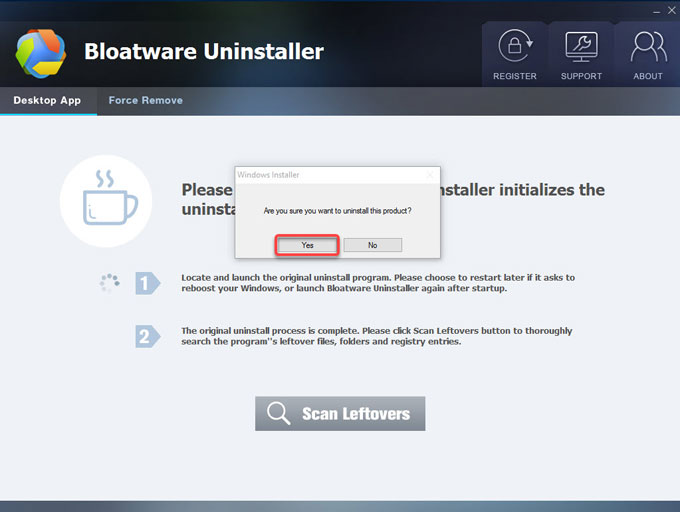
Step 4: Check the option “Automatically close applications and attempt to restart them after setup is complete.” Click OK to continue.
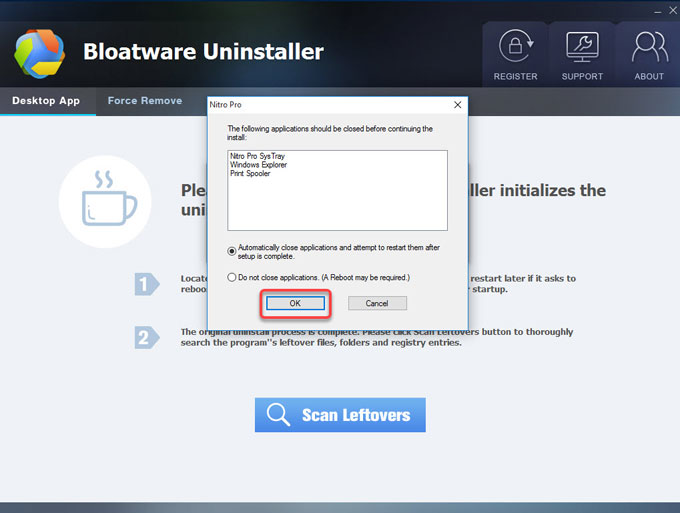
Step 5: Click Scan Leftovers.
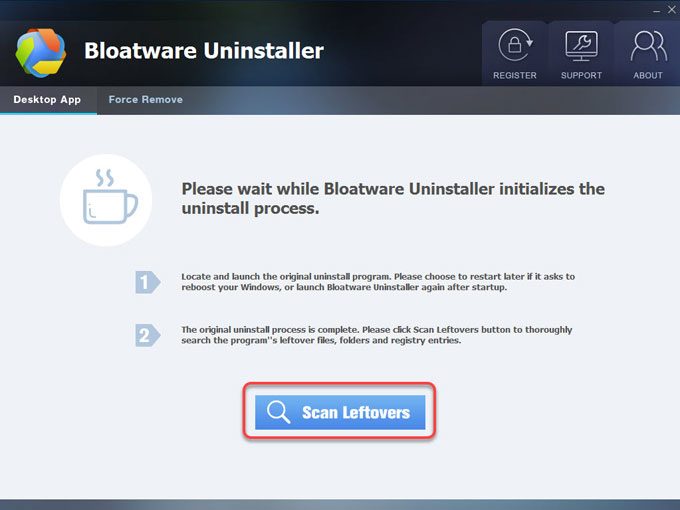
Step 6: Click Delete Leftovers > click Yes to make sure that you would like to clean out all Nitro Pro leftovers right now.
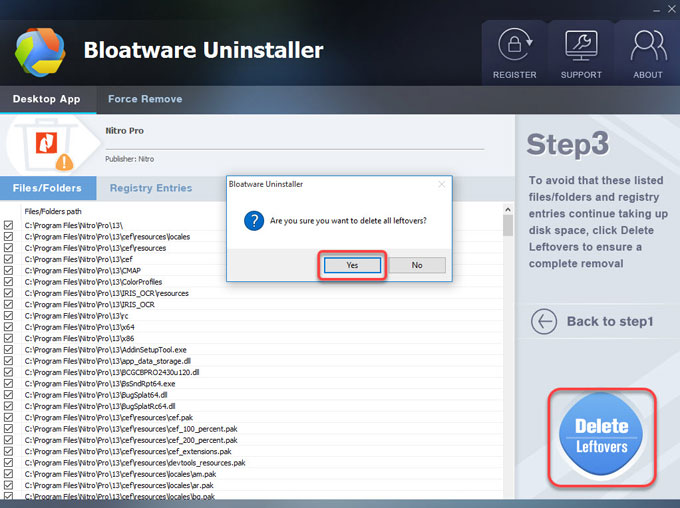
Step 7: Once the removal is done, you will get a prompt that all the Nitro Pro leftovers have been completely removed. Click OK and click Back to Step1 to check. And then Restart your computer.
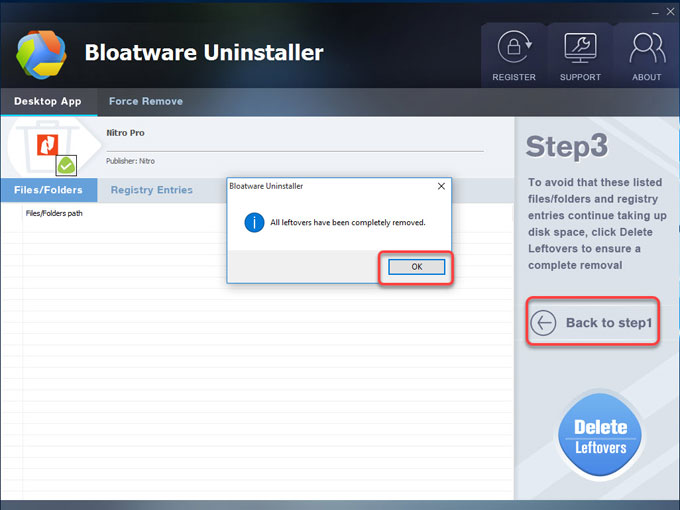
Refer to a simple video guide here:
Finally
If you’re trying Bloatware Uninstaller tool, you will find that this tool won’t spend you much time and power to uninstall Nitro Pro program and other unwanted software. Some Windows users have taken this uninstaller tool, so try it today if you’re also looking to a professional software to remove some Windows programs with ease.
Tips: You could click the following download button to take the Bloatware Uninstaller tool in no time.
Categories
- Acer Software
- Anti-Spyware
- Antivirus Programs
- ASUS Software
- Browsers
- Business Software
- CD Burners
- Cloud Storage
- Communication Tools
- Compression Tools
- Desktop Customization
- Desktop Enhancements
- Developer Tools
- Digital Photo Software
- Driver
- Encryption Software
- Games
- HP Software
- Intel Software
- Interface Tool
- Internet Security Software Suites
- Internet Software
- Keyboard Drivers
- Lenovo Software
- MP3 & Audio Software
- Networking Software
- News
- Operating Systems & Updates
- Other Browser Add-ons & Plugins
- P2P & File-Sharing Software
- Productivity Software
- Security Software
- SEO Tools
- Text Editing Software
- Uncategorized
- Uninstall Backup Software
- Uninstall Download Software
- Uninstall e-book management software
- Uninstall FTP Software
- Uninstall Graphics Software
- Uninstall Monitoring Software
- Uninstall Office Suite Software
- Uninstall PDF Software
- Uninstall Player
- Uninstall Security Software
- Uninstall Utilities
- Utilities & Operating Systems
- Video Editing
- Video Players
- Video Software
- VNC Software
- Web Browsers
- Windows Tutorial
Archives
- June 2021
- April 2021
- March 2021
- February 2021
- January 2021
- December 2020
- November 2020
- October 2020
- September 2020
- August 2020
- July 2020
- June 2020
- May 2020
- April 2020
- March 2020
- February 2020
- January 2020
- December 2019
- November 2019
- August 2019
- July 2019
- June 2019
- May 2019
- April 2019
- March 2019
- February 2019
- January 2019
- December 2018
- November 2018
- October 2018
- September 2018
- August 2018
- July 2018
- June 2018
- May 2018
- April 2018
- March 2018
- February 2018
- January 2018
- December 2017
- November 2017
- October 2017
- September 2017

Comments
Leave a reply