-
How Exactly Uninstall McAfee AntiVirus Plus 2017 Safely from Windows
- Sep 15,2017
- Antivirus Programs
-
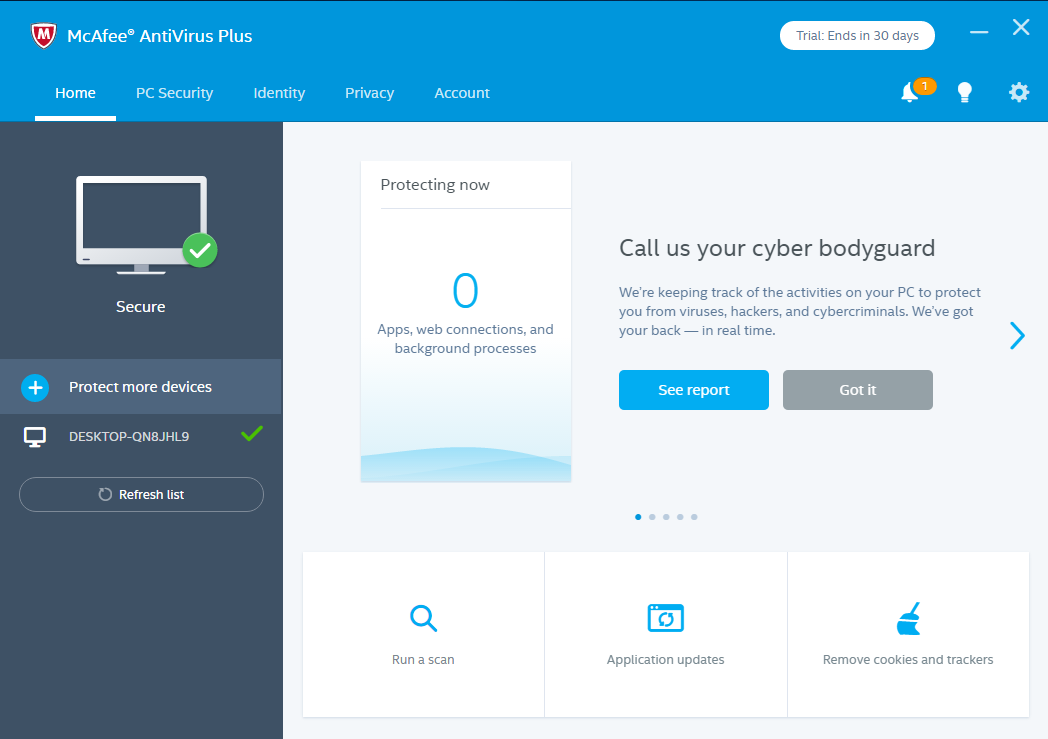
In using computer, one of the most common problems in computer is programs’ removal, sometimes installation is so easy for users to do, but most of them may met some problems in removing: it can’t be removed completely or safely. Today we’ll begin by how to correctly uninstall McAfee AntiVirus Plus 2017 safely in Windows, keep on reading id you can’t remove it smoothly.
McAfee AntiVirus Plus as the most representative product in McAfee series products, it is mainly using to protect your Windows and internet from risk of virus attack. It is really reliable antivirus product, though, many users have complained that they can’t thoroughly get rid of McAfee AntiVirus Plus from their Windows, that’s might because so much many related files/folders and registry entries contained in it, so the common way can’t be too easier to remove them.
Both Manual and Automatic Approach to Uninstall McAfee AntiVirus Plus 2017
Therefore, we work for those who have met problems in removing program/software/app in Windows operating system, if you are the one who are stuck in uninstalling McAfee AntiVirus Plus 2017, I think you’re lucky enough to read this blog.
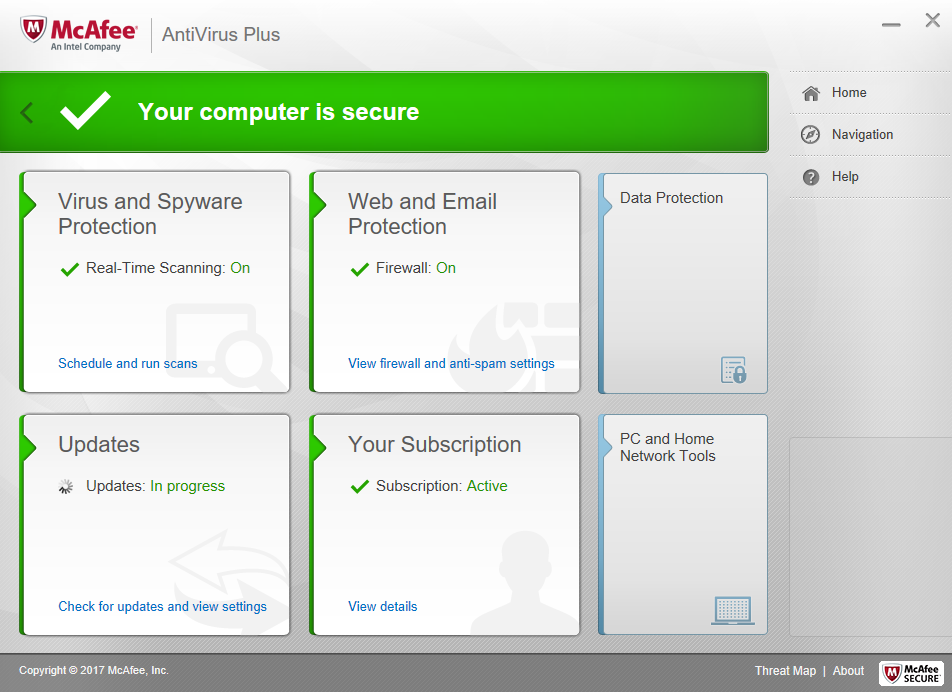
In this post, we’d likely to provide you two different methods to completely get rid of McAfee AntiVirus Plus: one is the most common way that most people have known by manual, and other is the third-party removal tool by Bloatware Uninstaller all with automatic processing.
Manual Way to Remove McAfee AntiVirus Plus 2017 (Most Common)
Firstly, we’d like to introduce the manual way to you systematically, unlike the feature Trash in Mac OS X operating system, users like to assume “Control Panel” in Windows operating system as usual, today it’s more related with Windows 10.
Before the removal:
- Administrative rights.
- Make sure McAfee LiveSafe is not running.
Then start to uninstall McAfee AntiVirus Plus 2017, you need to:
Option 1:
- Right-click on the Start button, and select Programs and Features
- Or from Control Panel to launch Programs and Features window;
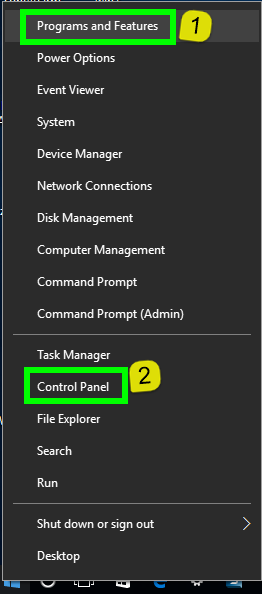
- Select the target McAfee AntiVirus Plus 2017 in the interface;
- Right-click McAfee AntiVirus Plus 2017 in the interface;
- Choose Uninstall/ Change button from both ② or ③ is OK;
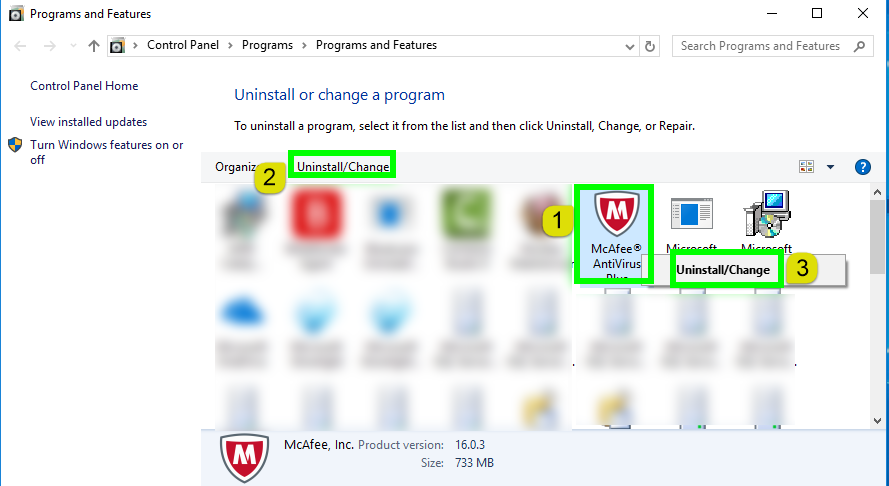
- Restart the computer right away or do it later.
Delete its remaining files/folders and registry entries:
Next you’ll move to the more important steps to eliminate all registry entries from McAfee AntiVirus Plus 2017, thus, you need to do it in Registry Editor window:
- Go the Star Manu in the lower left quarter in desktop;
- Hit Run;
- Type “regedit” in the Open box, hit OK
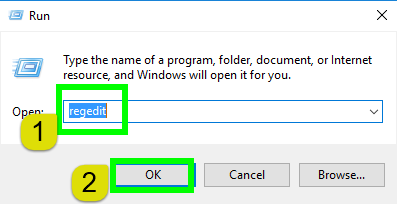
- Confirm the opening of Registry Editor window;
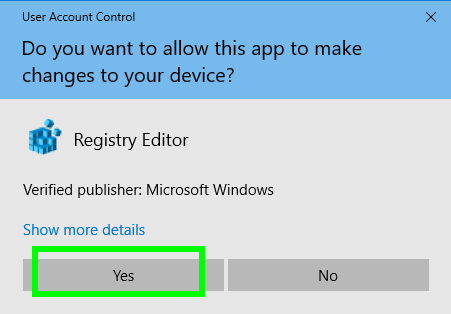
- Press the shortcuts of Ctrl + Alt to open the search box in Registry Editor;
- Type the program name “McAfee AntiVirus Plus” in the box;
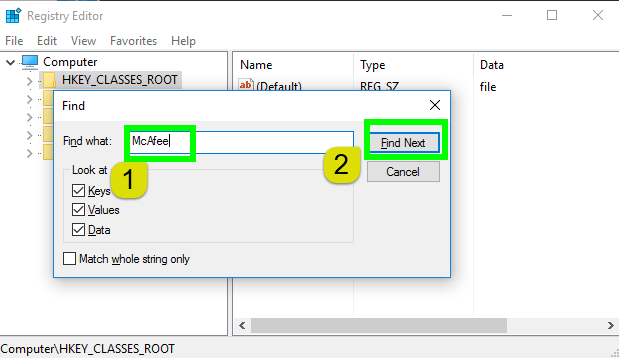
- Delete the target file once it has been searched out;
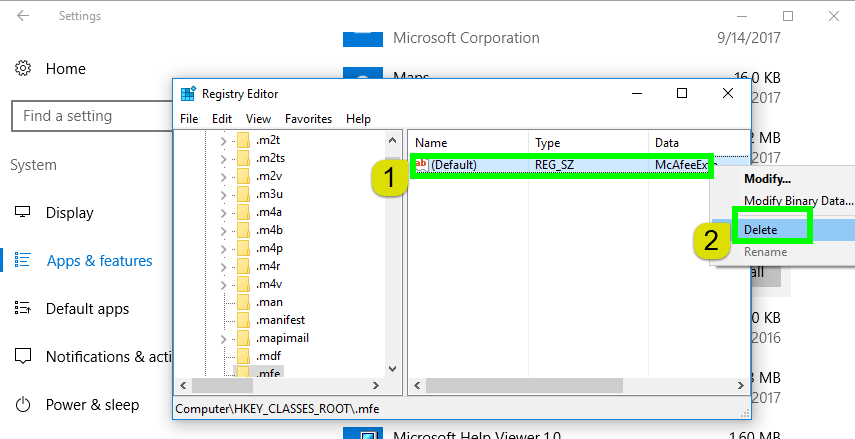
- Reboot your computer to confirm removal.
Other options:
- You can uninstall McAfee AntiVirus Plus 2017 from Star Menu like this if you see it:
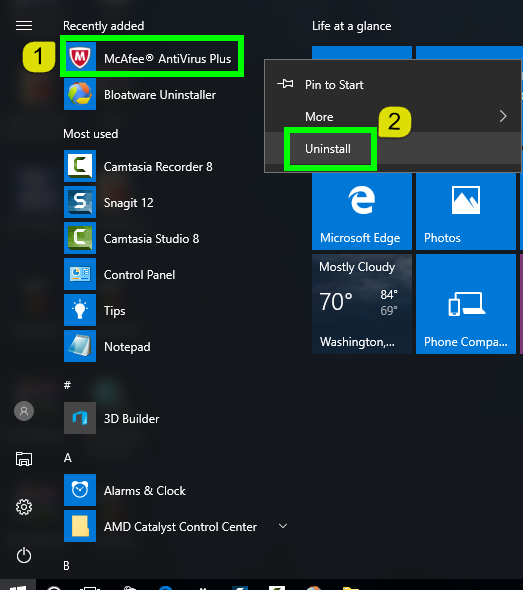
- Or more simple choice to uninstall McAfee AntiVirus Plus 2017 itself altogether with its related info like this, but none of us can make sure all flies and entries have been deleted totally:
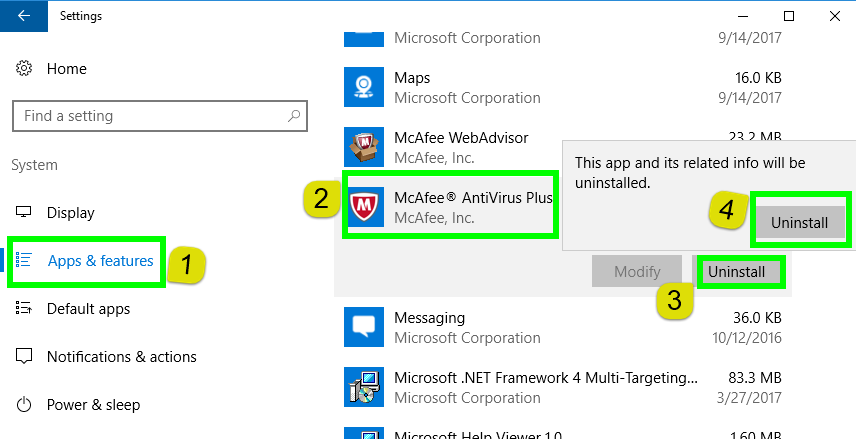
I think this is almost the entire steps to uninstall McAfee AntiVirus Plus 2017 from Windows, leave a comment to tell us what do you think of this manual method, do you like it or not?
Automatic Help Tool to Uninstall McAfee AntiVirus Plus 2017
Next we’ll surely move the steps to uninstall McAfee AntiVirus Plus 2017 from Windows by help tool—Bloatware Uninstaller, if you are getting tired of using manual approach or you have always failed in removal, then it worth a shot for you.
Watch the whole video of how you can exactly uninstall McAfee AntiVirus Plus 2017 from PC bellow:
The detailed steps of how to exactly uninstall McAfee AntiVirus Plus 2017 from your PC are quite easy and simple, if you are the first one to use this tool, you’ll find things become such easier:
Step 1: Select the target “McAfee AntiVirus Plus 2017”, then click the button “Run Analyze”;
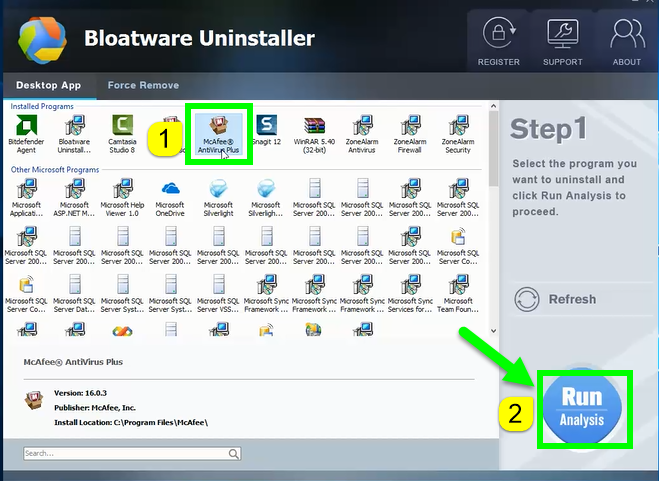
Run the removal tool, and select the McAfee AntiVirus Plus 2017 icon in the interface, which all installed programs are listing in it, then move to the button Run Analyze;
Step 2: Easily Complete Uninstall button to start the trip
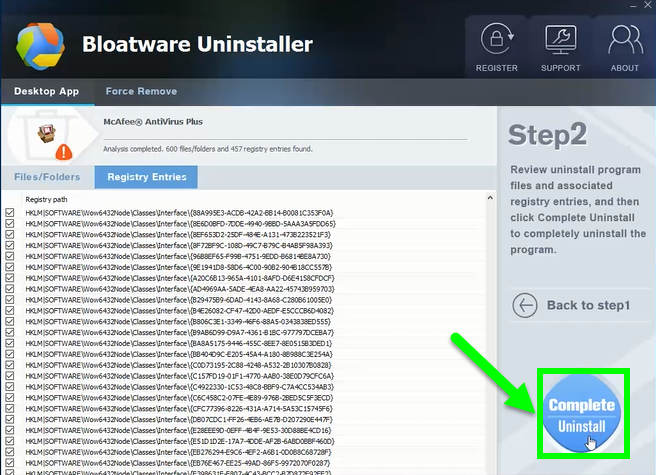
In fact, 600 files/folders and 457 registry entries are scanned in Step 1, and showed out in Step 2 interface, all you need to do is easily click on button Complete Uninstall to conduct the regular removal. Then click Yes to delete all leftovers scanned in uninstaller;
Step 3: Delete all its files/folders and registry entries
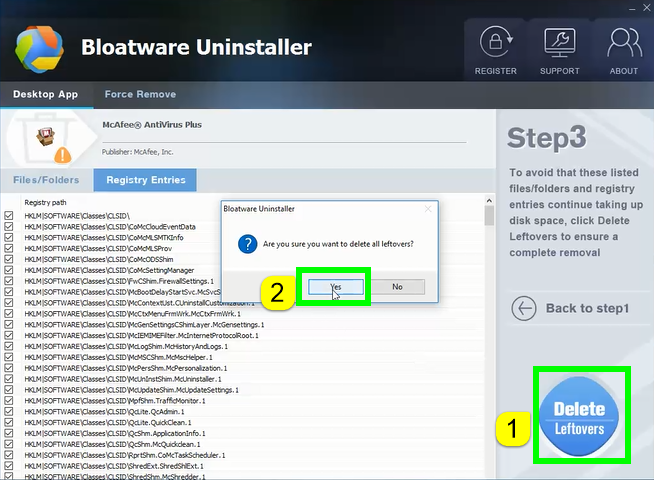
Just wait a few minutes by getting through improvement by McAfee AntiVirus, and then easily click on the button of “Delete Leftovers”, click Yes to confirm your removal.
Now congratulations, McAfee AntiVirus Plus 2017 and its huge leftovers include 600 files/folders and 457 registry entries are gone for good.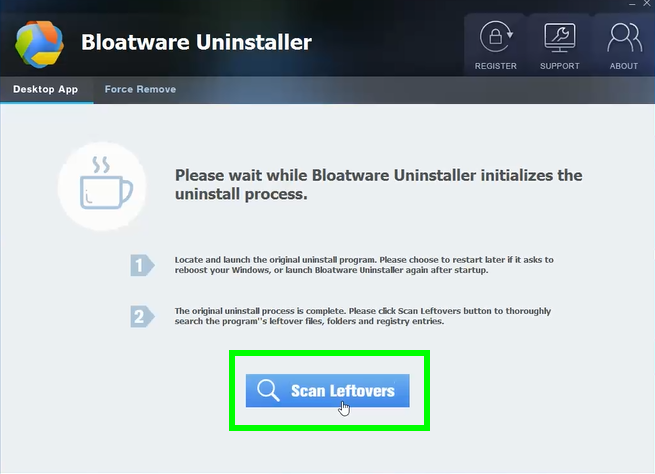
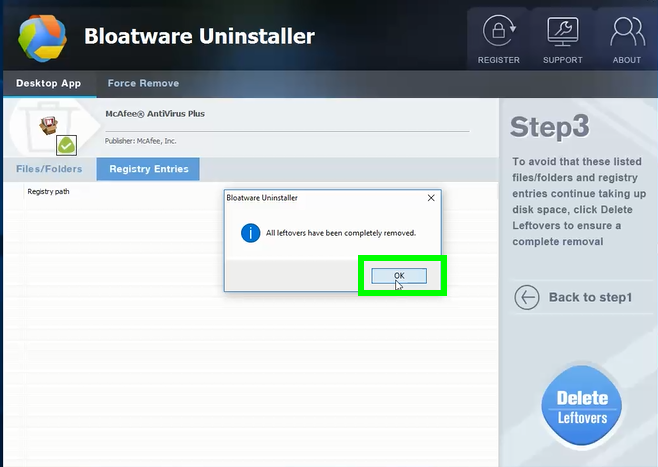
Note: The annoying associated files or folders were scanned and deleted in Step 2, and deleted in Step 3.
I think the biggest difference in manual and automatic approach in Windows is that users have to take care of the leftovers one by one by hand, and honestly this is quite hard and difficult for a user to finish: weather hard and slow; while automatic way uninstall McAfee AntiVirus Plus 2017 altogether with remaining files and folders and registry entries in couple of minutes. If I were you, I would prefer to choose tool to help rather than delete them one by one by searching, I mean that’s quite difficult, but easy to make mistakes during the whole removal.
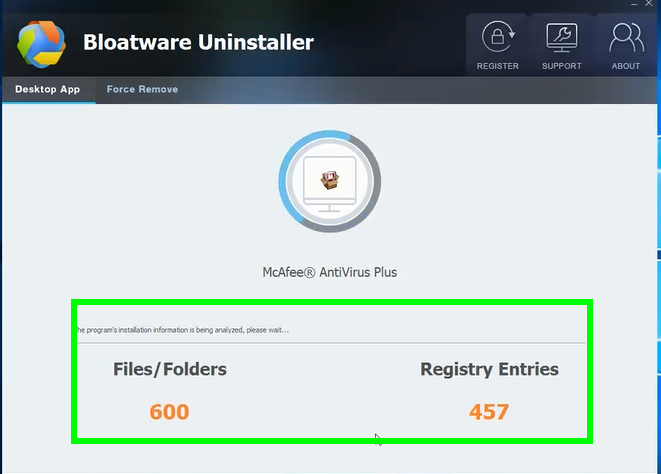
What do you think of this method to uninstall McAfee AntiVirus Plus 2017 with three auto steps? Leave a massage to us in the bellow box if you like.
Categories
- Acer Software
- Anti-Spyware
- Antivirus Programs
- ASUS Software
- Browsers
- Business Software
- CD Burners
- Cloud Storage
- Communication Tools
- Compression Tools
- Desktop Customization
- Desktop Enhancements
- Developer Tools
- Digital Photo Software
- Driver
- Encryption Software
- Games
- HP Software
- Intel Software
- Interface Tool
- Internet Security Software Suites
- Internet Software
- Keyboard Drivers
- Lenovo Software
- MP3 & Audio Software
- Networking Software
- News
- Operating Systems & Updates
- Other Browser Add-ons & Plugins
- P2P & File-Sharing Software
- Productivity Software
- Security Software
- SEO Tools
- Text Editing Software
- Uncategorized
- Uninstall Backup Software
- Uninstall Download Software
- Uninstall e-book management software
- Uninstall FTP Software
- Uninstall Graphics Software
- Uninstall Monitoring Software
- Uninstall Office Suite Software
- Uninstall PDF Software
- Uninstall Player
- Uninstall Security Software
- Uninstall Utilities
- Utilities & Operating Systems
- Video Editing
- Video Players
- Video Software
- VNC Software
- Web Browsers
- Windows Tutorial
Archives
- June 2021
- April 2021
- March 2021
- February 2021
- January 2021
- December 2020
- November 2020
- October 2020
- September 2020
- August 2020
- July 2020
- June 2020
- May 2020
- April 2020
- March 2020
- February 2020
- January 2020
- December 2019
- November 2019
- August 2019
- July 2019
- June 2019
- May 2019
- April 2019
- March 2019
- February 2019
- January 2019
- December 2018
- November 2018
- October 2018
- September 2018
- August 2018
- July 2018
- June 2018
- May 2018
- April 2018
- March 2018
- February 2018
- January 2018
- December 2017
- November 2017
- October 2017
- September 2017

Comments
Leave a reply