-
How can I Uninstall Avast Pro Antivirus 2017 from Computer Successfully
- Sep 19,2017
- Antivirus Programs
-
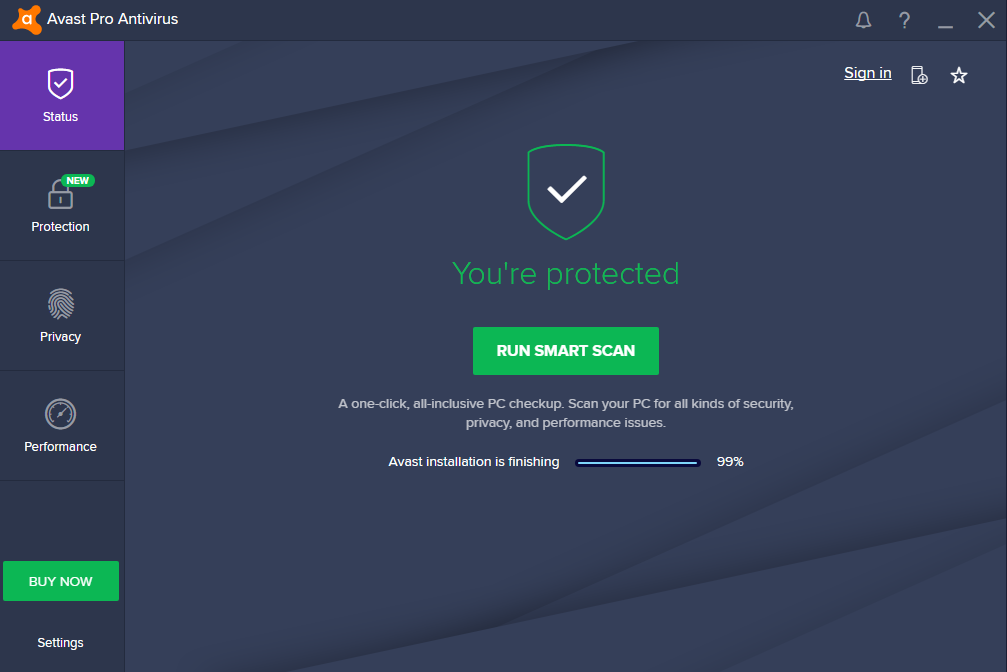
Professional instructions to help people uninstall Avast Pro Antivirus 2017 thoroughly with easy steps on the computer.
Avast Pro Antivirus 2017 is an advanced security program that should be paid for use, so many people would choose to uninstall it before purchasing it or the account get expired on the app. When you decide to remove the program form your computer for some reason, please remember to totally remove it from the PC, because the incomplete removal of security program often cause you unable to install other antivirus application successfully, and leaving unnecessary files on the system is also not good for the computer optimization.
Many people have questions about removing Avast Pro Antivirus 2017 on their PCs, and the program removal often encounter this or that of problem which cause them cannot complete the removal well. If you also get stuck in such an uninstall issue, you will needed support more than ever to help you complete the app removal well.
To uninstall the Avast product on the computer, there are three ways available for cleaning this program, before you start to try one of the following ways to conduct the removal on your computer, please have a read on these three ways firstly and then choose the best one for you, because you may not like or agree with some of the uninstall methods on your computer.
Take available ways to uninstall Avast Pro Antivirus 2017 on PC
1. Remove it manually with Windows uninstall utility
Option one – Programs and Features
- Right-click on the Task bar, select Task Manager
- Find and locate the Avast’s process on the list, and right-click on it
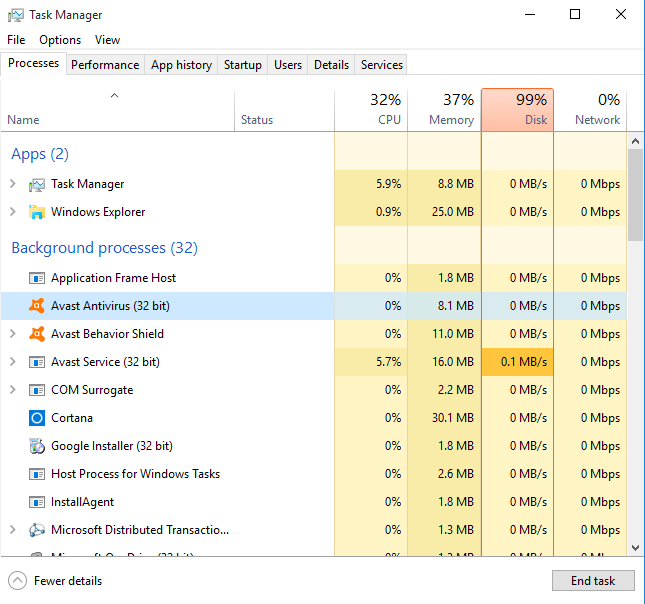
- Select to stop every related process running on the computer
- Windows 10/8/8.1: right-click on the small Windows icon, select Programs and Features
Windows 7: left-click on Windows button, and head to Control Panel — Uninstall a program

- Select Avast Pro Antivirus 2017 on the programs list, click on Uninstall
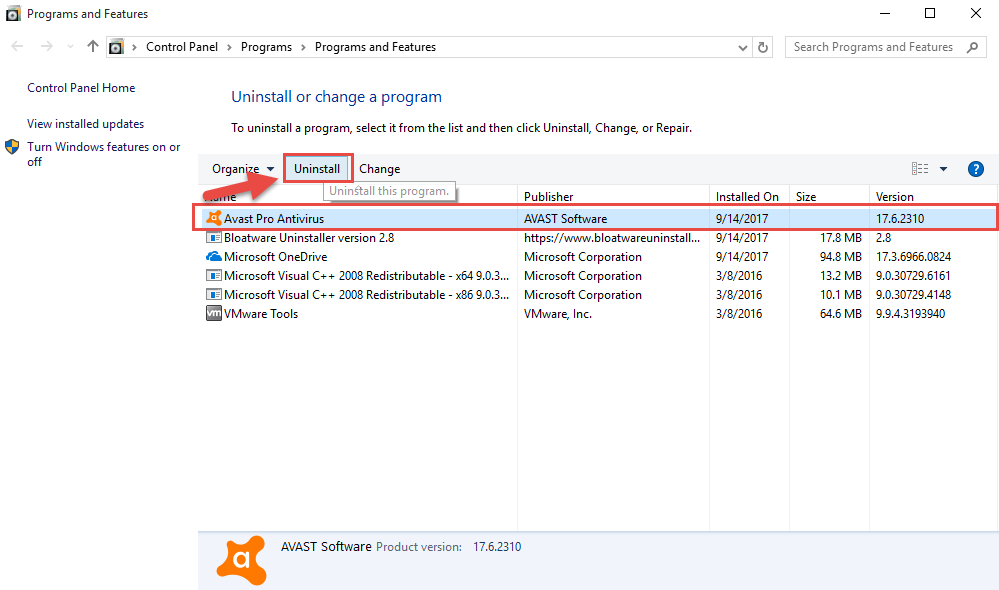
- Click on Uninstall button on the Avast Pro Antivirus Setup panel
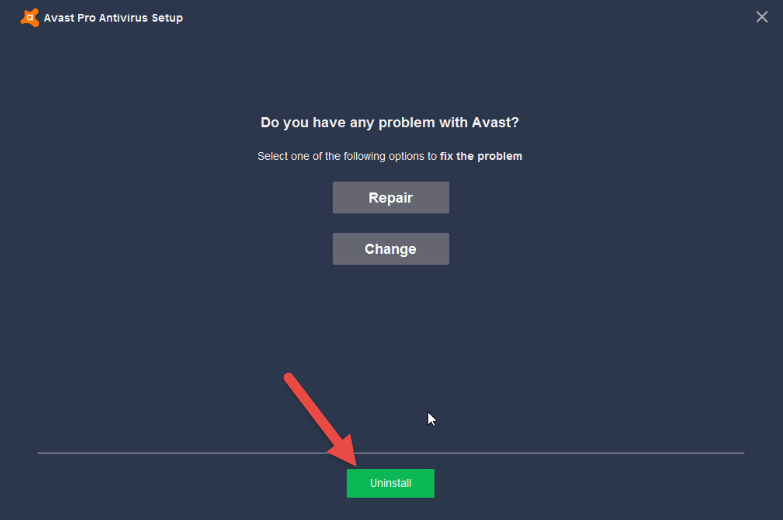
- Select Yes to confirm the removal
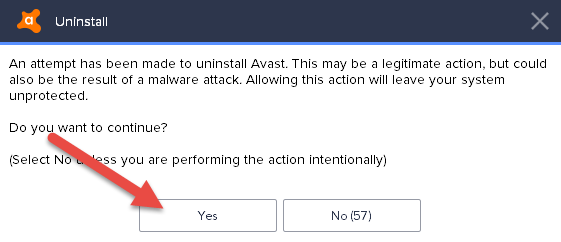
- Be patient for the removing process running
- When finish, follow the instructions to restart the computer
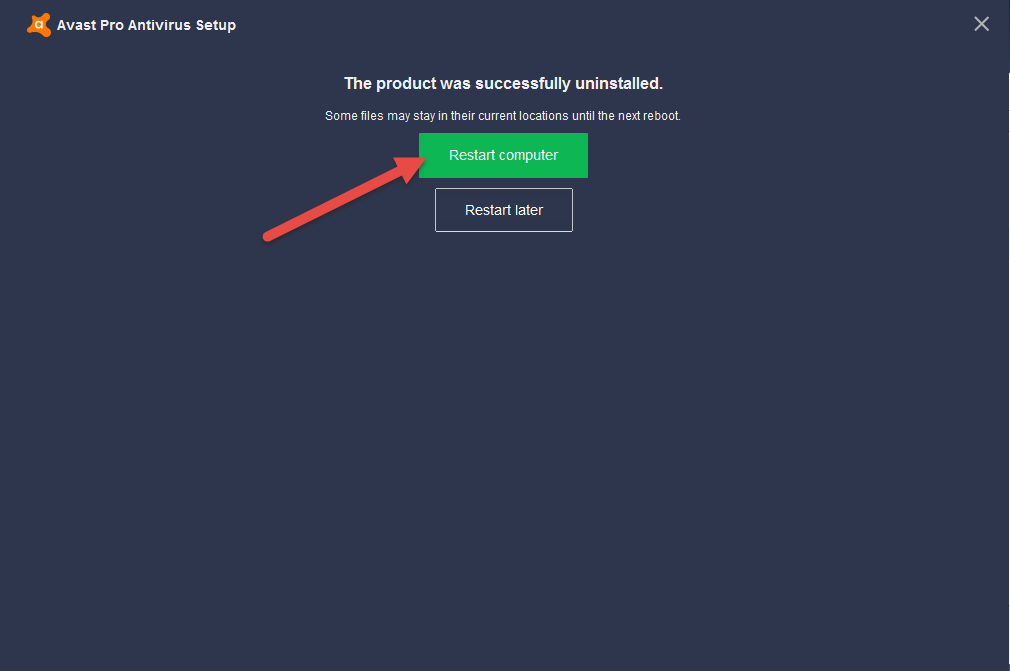
- Log in the computer system again, and check whether the installation folder has been removed
- Clear everything of the program on the computer
- Click on Windows button again, and enter “regedit” to open Registry Editor on the system

- Expand the registry groups inside, delete those registry keys/entries with Avast, if you are not sure which is the right one you should delete, it is advised to export the registry key for backup
Steps to backup a registry key on system:
- Select a registry key you need to backup on the Registry Editor, and right-click on it
- Select Export…, set a name of the registry and save on a specific location
Click on Save button
Once you delete a wrong registry or encounter an error issue after deleting the registry key, you can restore it with the backup saving on your PC.
Option two – Quick access from Windows start menu
- Directly click on the Windows button, select All Programs
- Find Avast Pro Antivirus 2017 on the list, and right-click on it
- Select Uninstall on the sub-menu
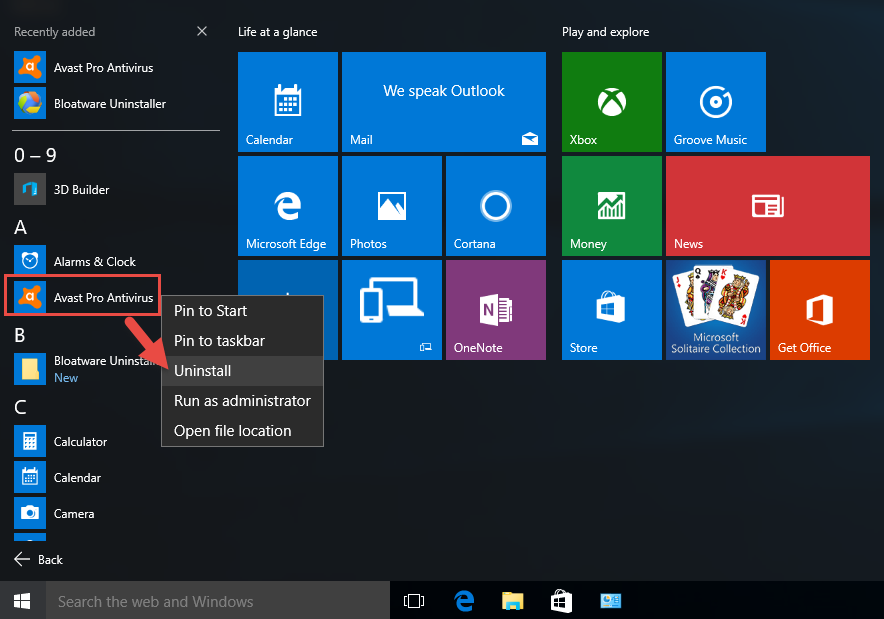
- And then you will be redirected to the removing feature on the Control Panel
- Follow the above instructions to uninstall Avast Pro Antivirus 2017 with the Windows uninstaller
2. Remove it with Avast Uninstall utility
Avast Uninstall Utility is a specific uninstall tool produced by Avast and used to remove the Avast’s products on the computer, so it can be used to Avast Pro Antivirus 2017 either. To conduct this way of removal on the computer, please follow these guides:
- Download Avast Uninstall Utility from the Avast download resource
- Launch the executable process file to install the program on the computer
- Follow the prompts to restart your Windows in Safe Mode
- Select a location to save the files and follow the instructions to uninstall Avast Pro Antivirus 2017 with the uninstaller
- When it complete, restart the computer
- Go back to check the installation folder and Registry Editor, and make sure everything related to the program have been removed well, or you should take manual removal to clear them additionally.
3. Uninstall Avast Pro Antivirus 2017 with Bloatware Uninstaller
Want a completely removal with simple way and skip the annoying manual removal after performing the standard removal? Taking Bloatware Uninstaller to remove Avast Pro Antivirus 2017 can significantly reduce the removing steps on the computer, users can complete the removal with ease via clicking on several buttons with the uninstall wizard on the uninstaller, and all of associated files and data will be cleaned well with its automatic removing technology.
Removing guides to delete Avast Pro Antivirus 2017 with Bloatware Uninstaller
- Get Bloatware Uninstaller on your computer, and launch it
- Select Avast Pro Antivirus on the programs list, click on Run Analysis
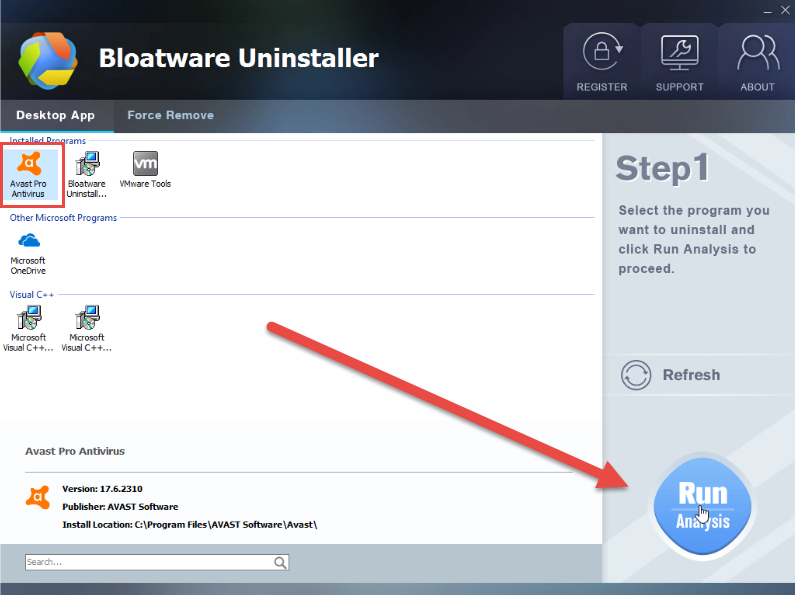
- Click Complete Uninstall to activate the removing process
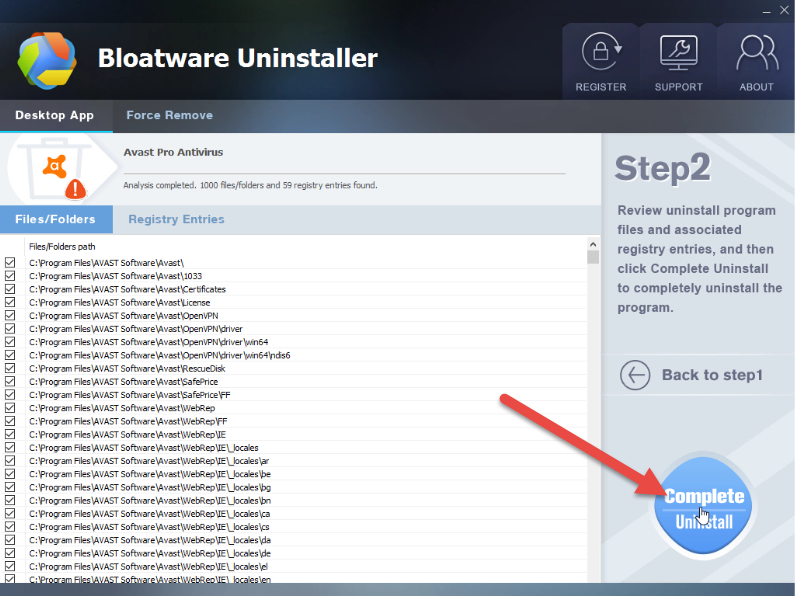
- Follow the uninstall wizard to finish the first step of removal, and then click on the Restart computer button the reboot the Windows system
- After logging in the computer, launch Bloatware Uninstaller, and you will see the following interface
- Click on Delete Leftovers button to clear all of leftovers on the computer
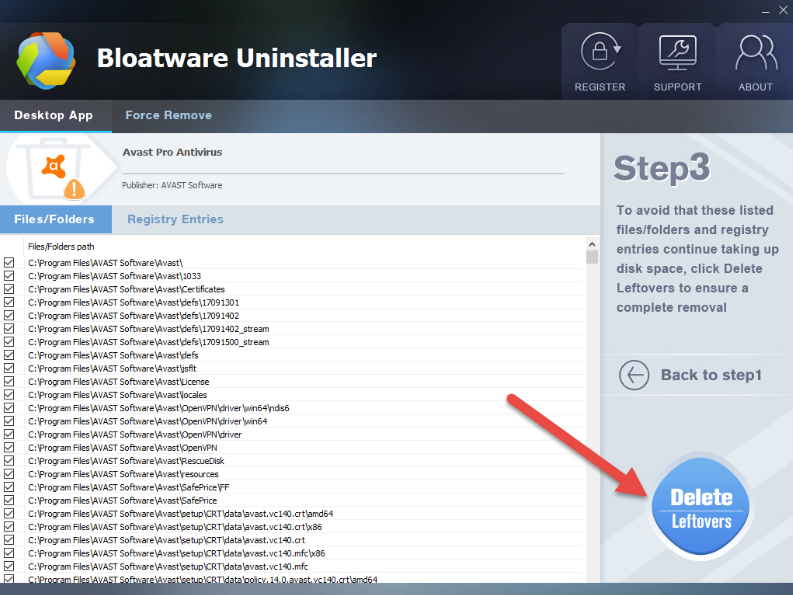
- When you receive the message “All leftovers have been completely removed”, you will finish the whole program removal
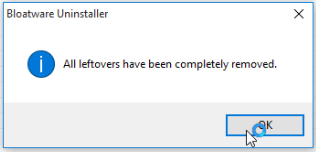
To download and install Bloatware Uninstaller for a try to uninstall Avast Pro Antivirus 2017, you can download it from the following button, 60 day money-back guarantee policy will protect your purchase and allow you cancel this order if you can’t remove the program successfully.
Categories
- Acer Software
- Anti-Spyware
- Antivirus Programs
- ASUS Software
- Browsers
- Business Software
- CD Burners
- Cloud Storage
- Communication Tools
- Compression Tools
- Desktop Customization
- Desktop Enhancements
- Developer Tools
- Digital Photo Software
- Driver
- Encryption Software
- Games
- HP Software
- Intel Software
- Interface Tool
- Internet Security Software Suites
- Internet Software
- Keyboard Drivers
- Lenovo Software
- MP3 & Audio Software
- Networking Software
- News
- Operating Systems & Updates
- Other Browser Add-ons & Plugins
- P2P & File-Sharing Software
- Productivity Software
- Security Software
- SEO Tools
- Text Editing Software
- Uncategorized
- Uninstall Backup Software
- Uninstall Download Software
- Uninstall e-book management software
- Uninstall FTP Software
- Uninstall Graphics Software
- Uninstall Monitoring Software
- Uninstall Office Suite Software
- Uninstall PDF Software
- Uninstall Player
- Uninstall Security Software
- Uninstall Utilities
- Utilities & Operating Systems
- Video Editing
- Video Players
- Video Software
- VNC Software
- Web Browsers
- Windows Tutorial
Archives
- June 2021
- April 2021
- March 2021
- February 2021
- January 2021
- December 2020
- November 2020
- October 2020
- September 2020
- August 2020
- July 2020
- June 2020
- May 2020
- April 2020
- March 2020
- February 2020
- January 2020
- December 2019
- November 2019
- August 2019
- July 2019
- June 2019
- May 2019
- April 2019
- March 2019
- February 2019
- January 2019
- December 2018
- November 2018
- October 2018
- September 2018
- August 2018
- July 2018
- June 2018
- May 2018
- April 2018
- March 2018
- February 2018
- January 2018
- December 2017
- November 2017
- October 2017
- September 2017


Comments
Leave a reply