-
How can Fully Uninstall Microsoft Office from Windows
- Aug 10,2018
- Uncategorized
-
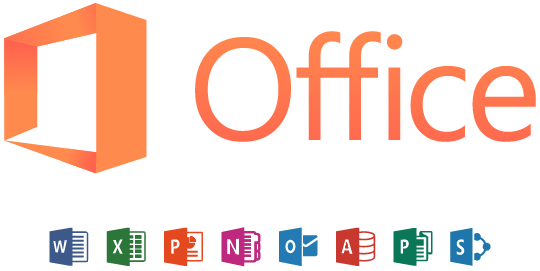
Get stuck in a situation of being not able to uninstall Microsoft Office from PC? The following tips and tricks about how to remove it will be very useful for you.
Microsoft Office has been a very common-use program for a long time. Nearly all of my families and friends using it for work and study. So I may not need to do more instructions about this program. Considering many people having some troubles to uninstall Microsoft Office, I will specially talk about this application removal in today’s post.
What are problems of removing the program
- Nothing happens when choose to uninstall Microsoft Office from the Control panel
- Program’s removing process cause the system frozen and cannot do anything
- Microsoft Office only can be removed partially from the computer
- The program cannot be uninstalled and keep running on the PC
To handle this program removal and get rid of it smoothly and thoroughly, you should get an effective way to perform the uninstallation on your computer.
How can uninstall Microsoft Office well from Windows
1 – Use Windows own removing utility
- Click on Start (Windows) button, select Control Panel
- Click on Uninstall a program/Programs and Features/Apps and Features to open the removing panel

- Select Microsoft Office on the list, and click on Uninstall
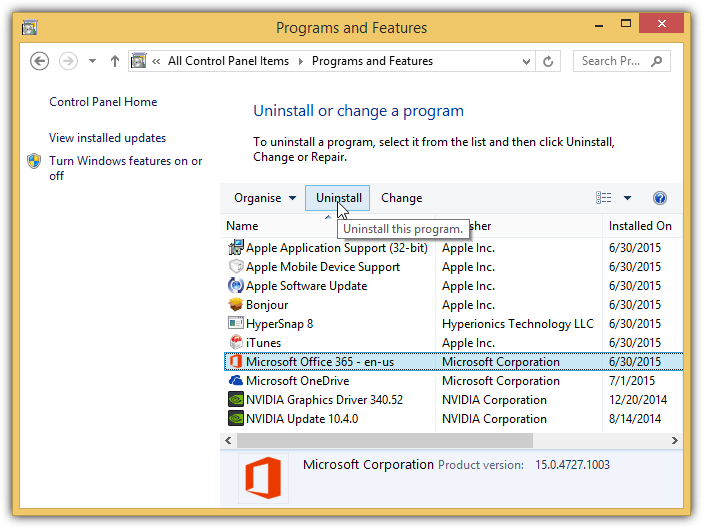
- Follow the instructions as prompted to process the uninstallation
- When finish the removal, restart the computer
- Move cursor to the Windows search box, and type “regedit”
- Select to open “regedit” on the search result

- And then, Remove all traces of Microsoft Office from the Registry Editor
For the file you are not sure whether is belonging to Microsoft Office, you can export the registry and save in other place for back-up.
If you encounter the removing process shutdown without any reason, or cause the system frozen, you should stop the removal first, and consider to take another way to perform the program removal on the computer.
2 – Use Microsoft easy fix tool
There is an easy fix tool available on Microsoft’s website, which is able to uninstall Microsoft Office for free. And you can check the guides below the perform the removal with this tool.
- First, visit Microsoft’s website, choose the web browser you are using to save and use the tool
- Open the process file you download, and then you will see Microsoft Office uninstall wizard
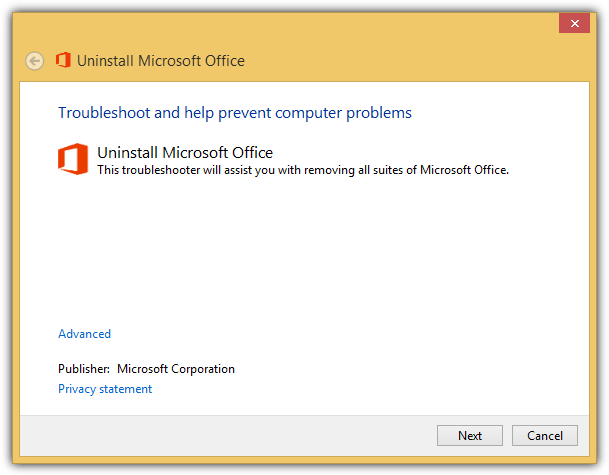
- Click Next on the interface, and follow the instructions to finish the removing process
- When the uninstallation is completed, restart the Windows system to take effect
- Open Registry Editor as the first method to check and clear all of its traces, and you will be able to permanently and fully remove Microsoft Office.
Registry leftovers are the common problems for the standard removal of the program, including removing Microsoft Office, and you should be careful if you are not sure which registry key is belonging to the program.
3.Use a reliable app remove tool to uninstall Microsoft Office
To perform the program removal more quickly and effectively, you can take Bloatware Uninstaller to conduct the uninstallation. It is specially designed to remove unneeded programs from the Windows computer, especially for those bloatwares or big programs. To uninstall Microsoft Office with this tool, you can learn the complete steps via the following detailed instructions:
- Launch Bloatware Uninstaller on the computer (download the uninstall from here)
- Highlight Microsoft Office on the uninstaller’s programs list, and click on Run Analysis
- When all of associated files and registry entries are scanned out, click on Complete Uninstall to start the removal
- Click Yes on the new window to start the removal
- After then, Hit Scan Leftovers button to double check and delete its files
- Click Delete Leftovers button to delete all of remnants, and then restart the computer to take effect the removal.
To install a newer version of Microsoft Office, it is very important to totally remove the previous version of the program from the computer. So you should pay attention to the leftovers issue when uninstall Microsoft Office.
Categories
- Acer Software
- Anti-Spyware
- Antivirus Programs
- ASUS Software
- Browsers
- Business Software
- CD Burners
- Cloud Storage
- Communication Tools
- Compression Tools
- Desktop Customization
- Desktop Enhancements
- Developer Tools
- Digital Photo Software
- Driver
- Encryption Software
- Games
- HP Software
- Intel Software
- Interface Tool
- Internet Security Software Suites
- Internet Software
- Keyboard Drivers
- Lenovo Software
- MP3 & Audio Software
- Networking Software
- News
- Operating Systems & Updates
- Other Browser Add-ons & Plugins
- P2P & File-Sharing Software
- Productivity Software
- Security Software
- SEO Tools
- Text Editing Software
- Uncategorized
- Uninstall Backup Software
- Uninstall Download Software
- Uninstall e-book management software
- Uninstall FTP Software
- Uninstall Graphics Software
- Uninstall Monitoring Software
- Uninstall Office Suite Software
- Uninstall PDF Software
- Uninstall Player
- Uninstall Security Software
- Uninstall Utilities
- Utilities & Operating Systems
- Video Editing
- Video Players
- Video Software
- VNC Software
- Web Browsers
- Windows Tutorial
Archives
- June 2021
- April 2021
- March 2021
- February 2021
- January 2021
- December 2020
- November 2020
- October 2020
- September 2020
- August 2020
- July 2020
- June 2020
- May 2020
- April 2020
- March 2020
- February 2020
- January 2020
- December 2019
- November 2019
- August 2019
- July 2019
- June 2019
- May 2019
- April 2019
- March 2019
- February 2019
- January 2019
- December 2018
- November 2018
- October 2018
- September 2018
- August 2018
- July 2018
- June 2018
- May 2018
- April 2018
- March 2018
- February 2018
- January 2018
- December 2017
- November 2017
- October 2017
- September 2017

Comments
Leave a reply